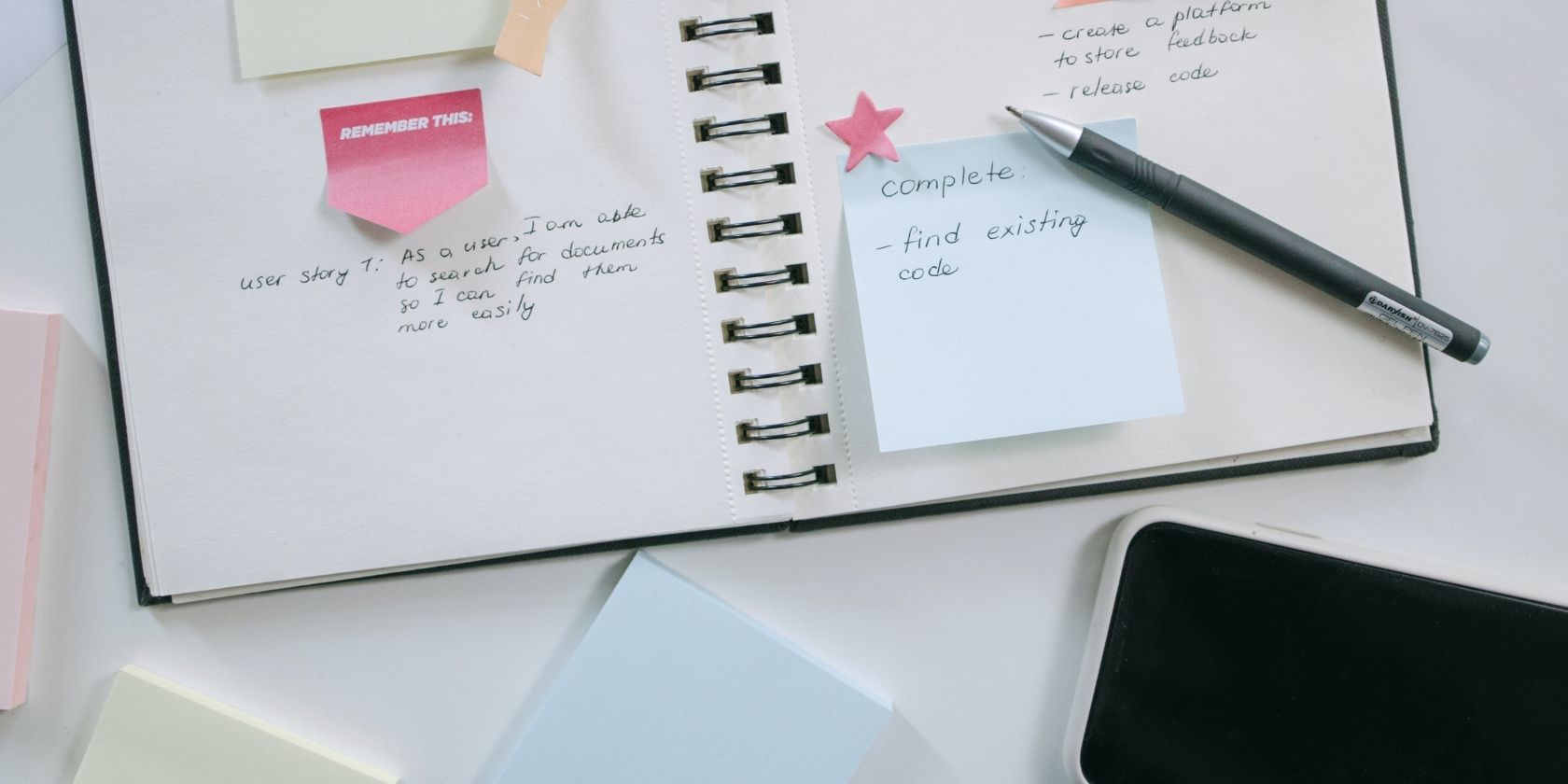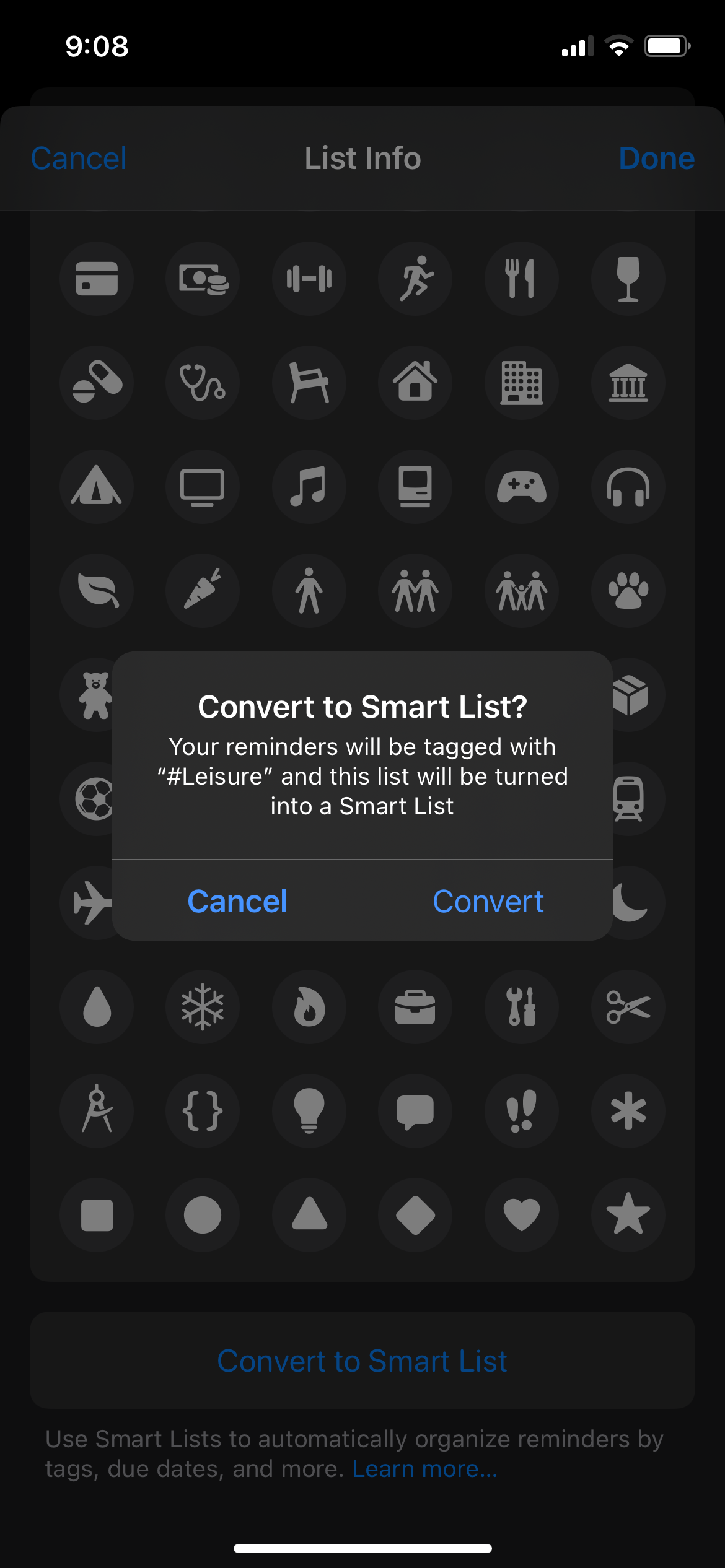Reminders has been Apple’s mainstay task management app for a while. You can use it to easily check off tasks and projects on your plate. With iOS 15, Apple revamped the app and added an extra layer of features to help you get even more organized. One such feature is Custom Smart Lists.
Custom Smart Lists are personalized filters that automatically update their contents based on your set preferences. In short, you can use them to keep track of your to-do’s and upcoming reminders in new ways.
How to Create a Custom Smart List in Reminders
Creating a custom Smart List in Reminders is just like making an ordinary list:
- Go to the main screen of your Reminders app, then tap Add List at the bottom.
- Type your list’s name into the List Name field, then customize the color and icon for your new list.
- Tap Make into Smart List to further customize your list with filters and tags.
- Choose the tags you want to add to your list. Only the tags that you’re currently using will appear in the suggestions.
- Customize the filters according to your preference.
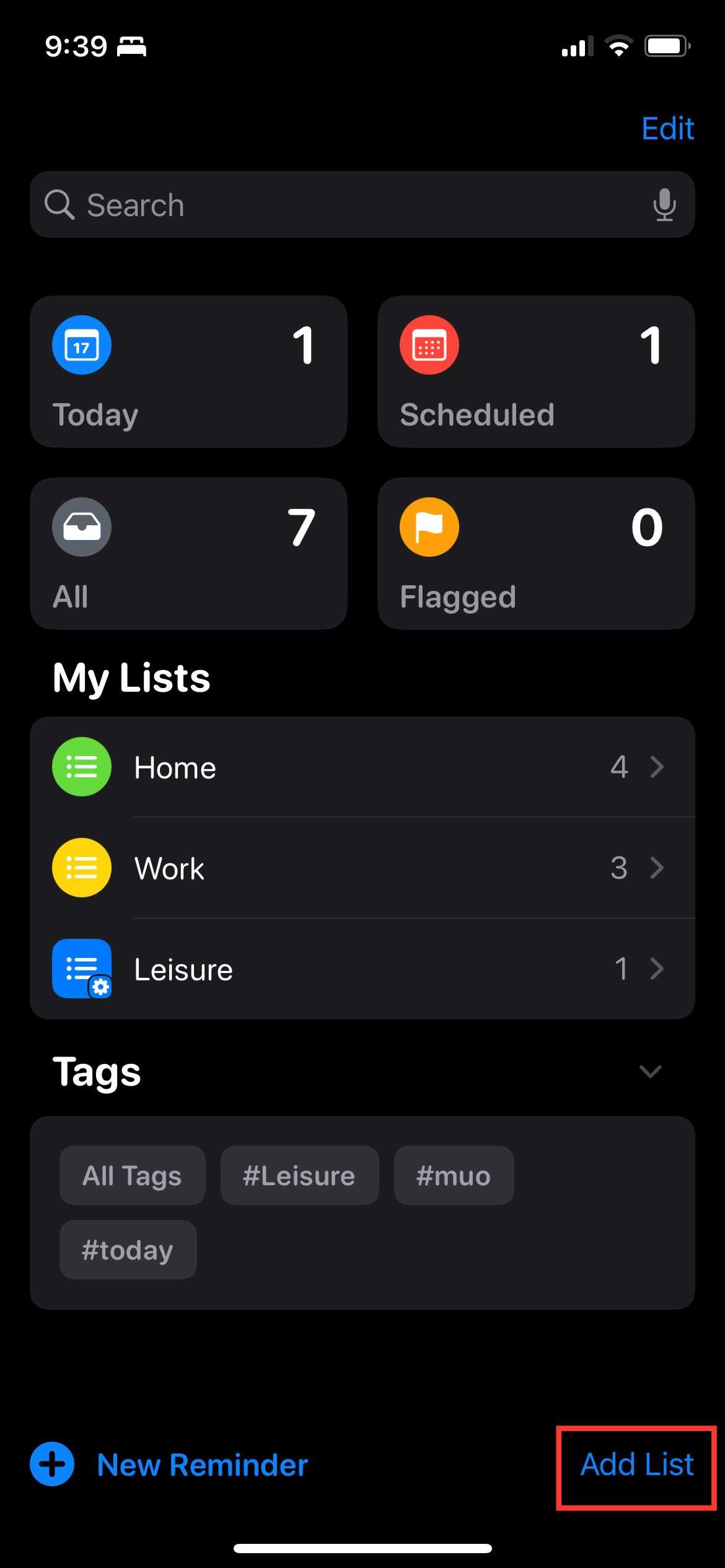
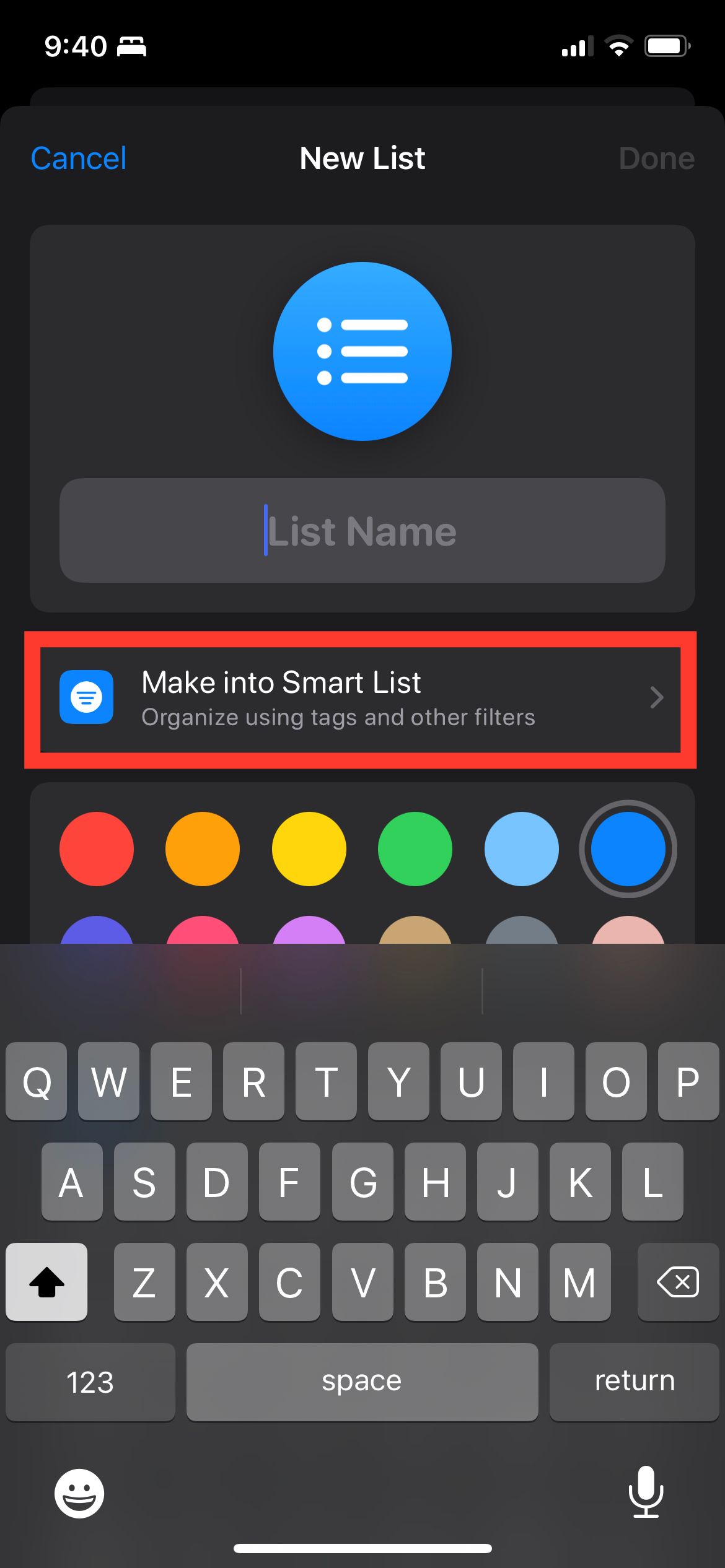
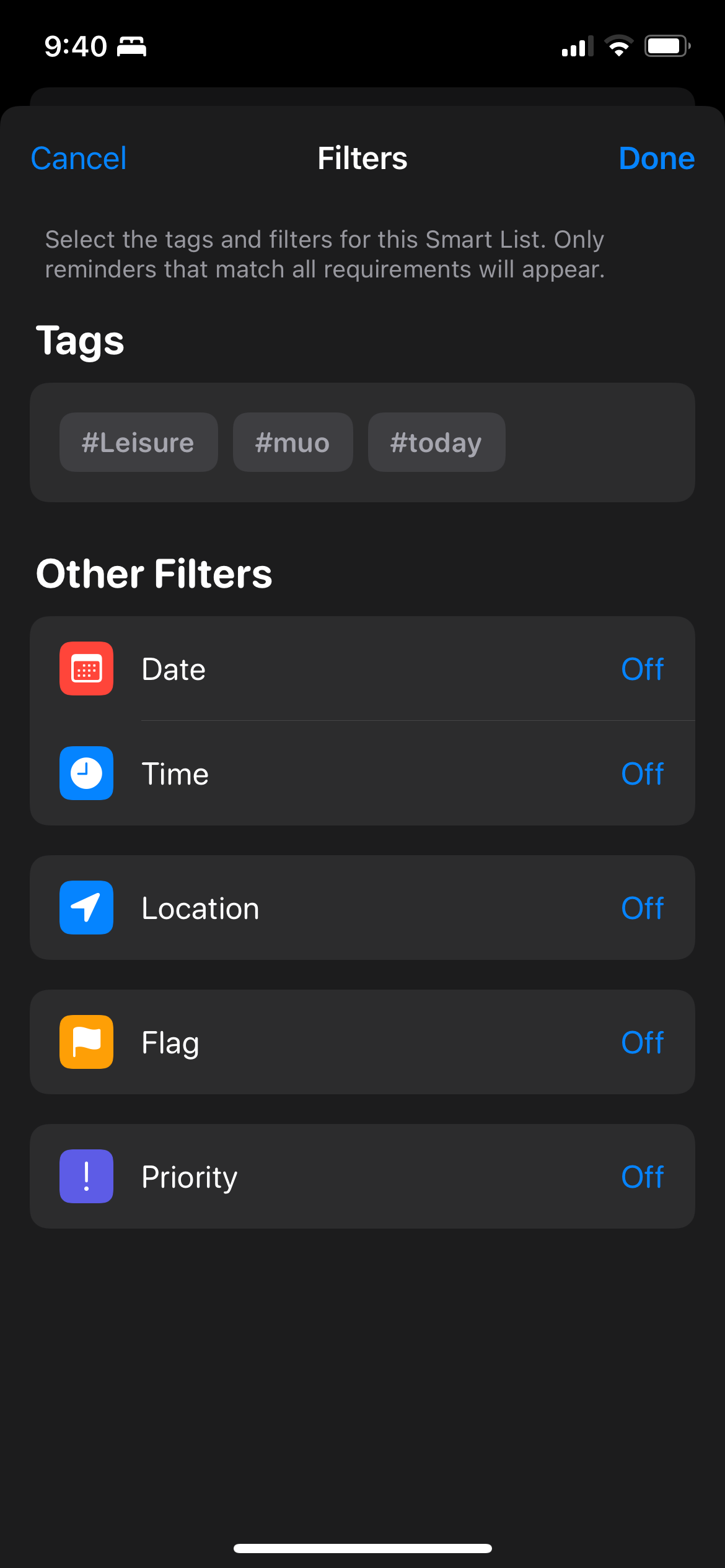
Custom Smart List Filters
Add filters to your custom Smart List to specify what kind of reminders will be included in the list. Some of these filters are those that you can add whenever making a new reminder. Custom Smart List filters include:
Date
This filter allows you to create a list of reminders that are due within a specific date range. Select Specified Range to input a particular date range or choose Relative Range for a broader range that stretches from an hour to years based on the current date. You can also use Relative Range to include reminders scheduled in the past.
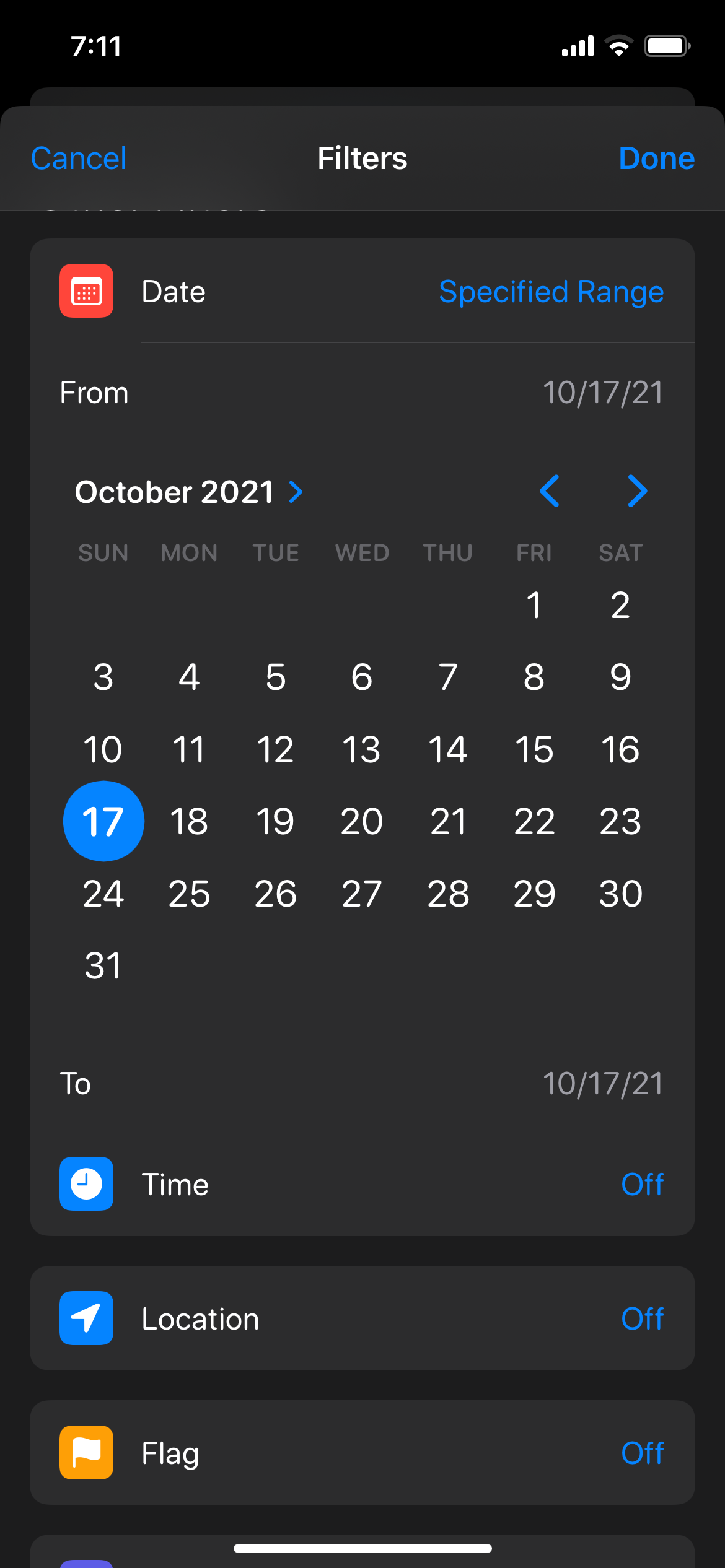
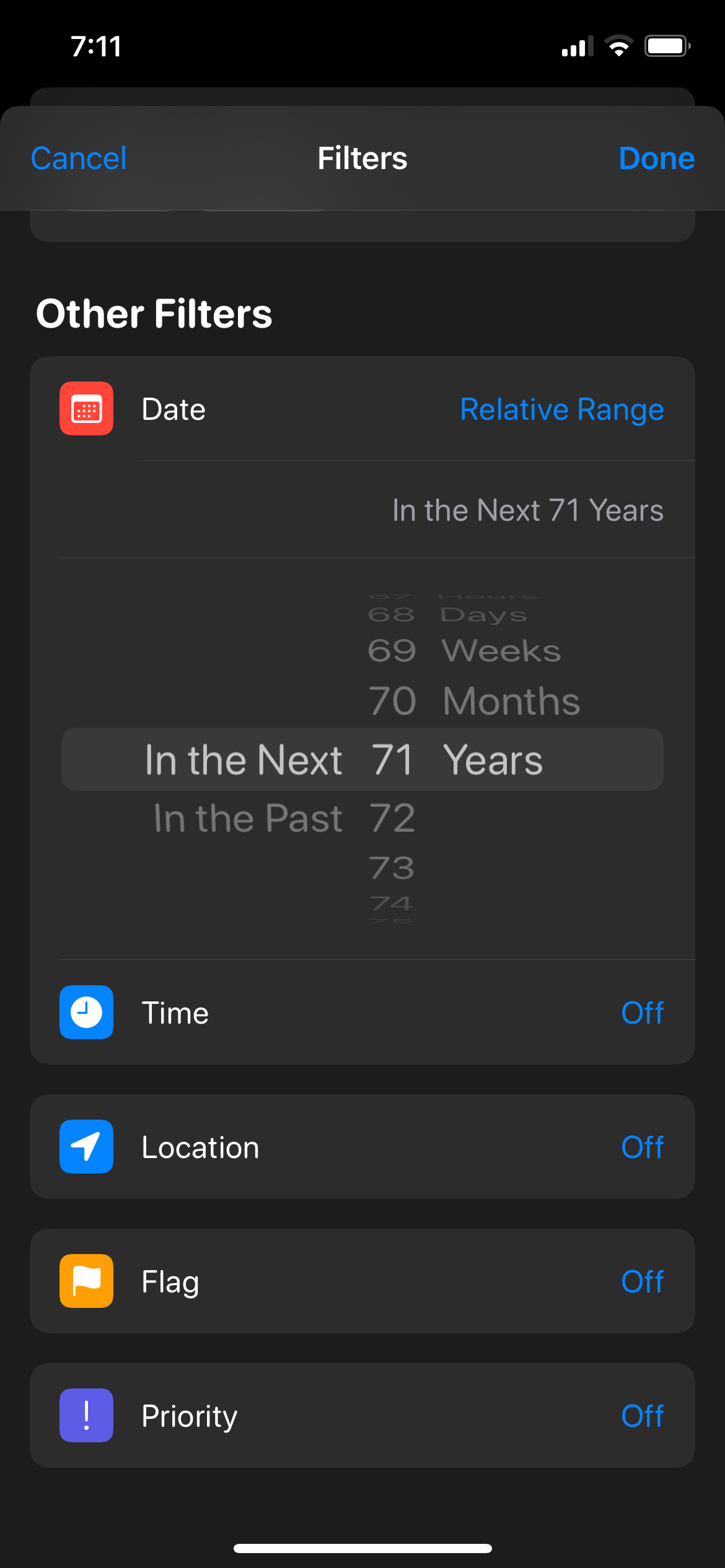
Time
This filter allows you to list reminders that are scheduled in the Night, Evening, Afternoon, or Morning.
Location
You can filter reminders that include a Custom Location, your Current Location, or when you get in or out of any paired car. To add a custom location, enter or search an address in the search field and select from the suggested locations.
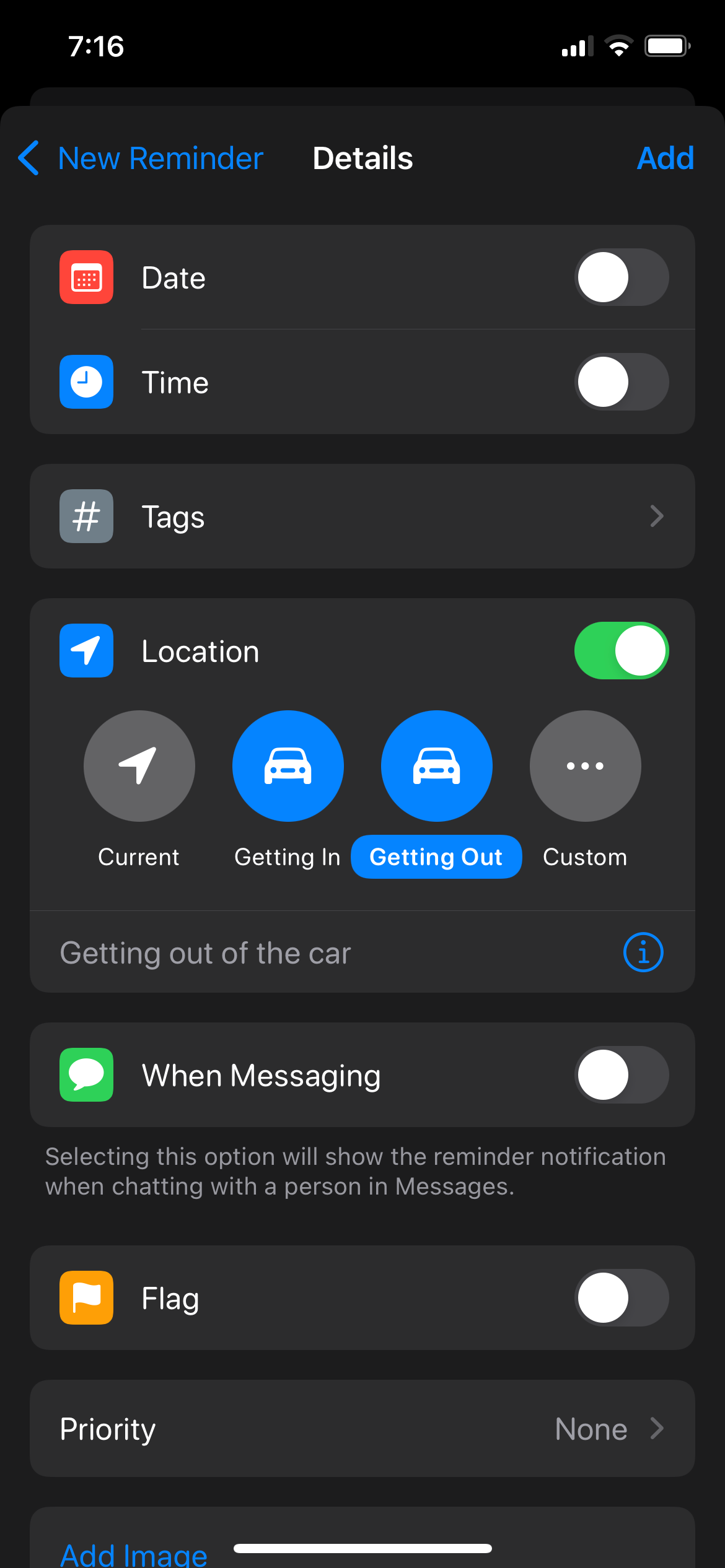
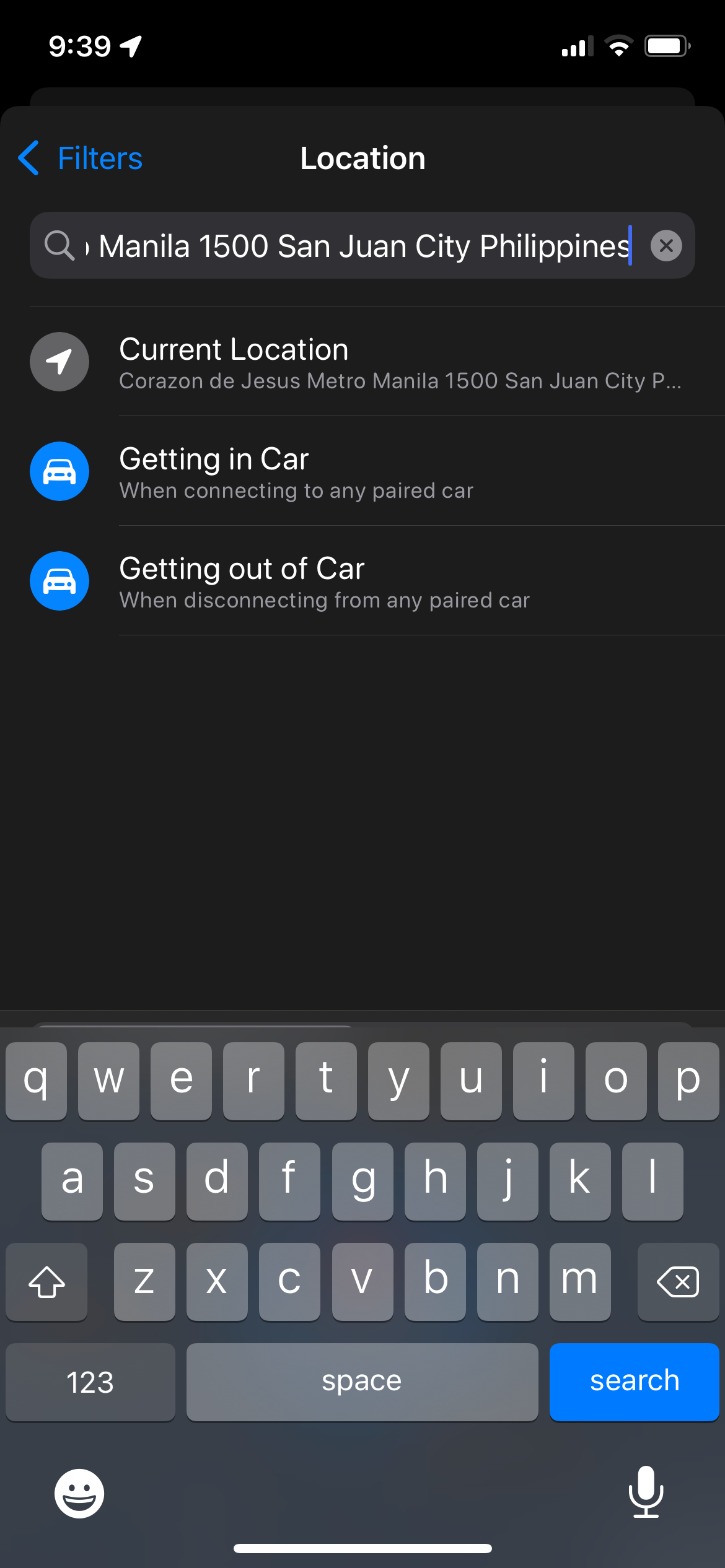
Flag
Choosing this option will include reminders that you have flagged.
Convert an Existing List Into a Smart List
If you already have a list, you can convert it into a Smart List. Note, however, that you cannot convert your default list into a Smart List. To convert a list:
- From the main view, choose the list you want to convert.
- Tap the ellipsis (…) icon on the upper-right side of the screen, then select Show Smart List Info.
-
Scroll down and tap Convert to Smart List. A prompt will appear. Tap Convert.
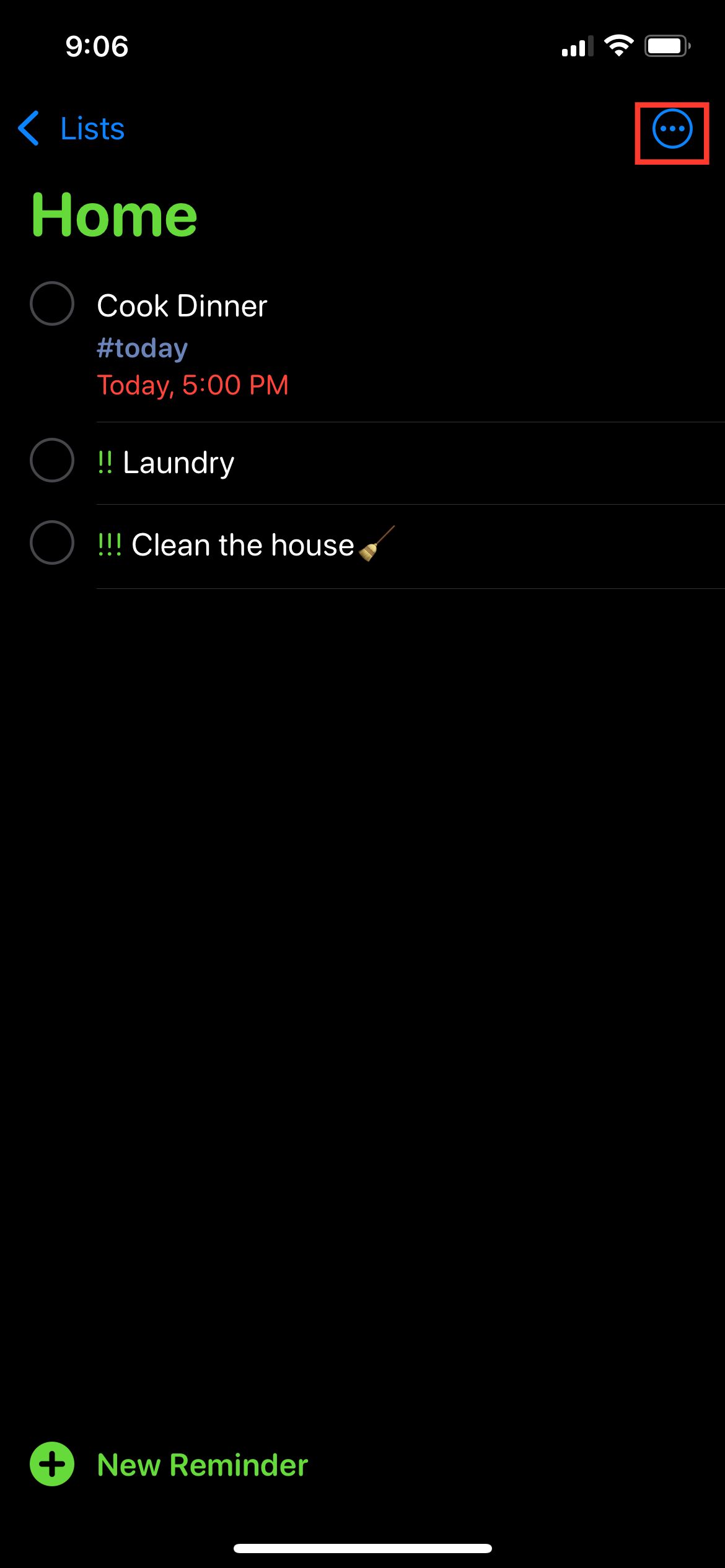
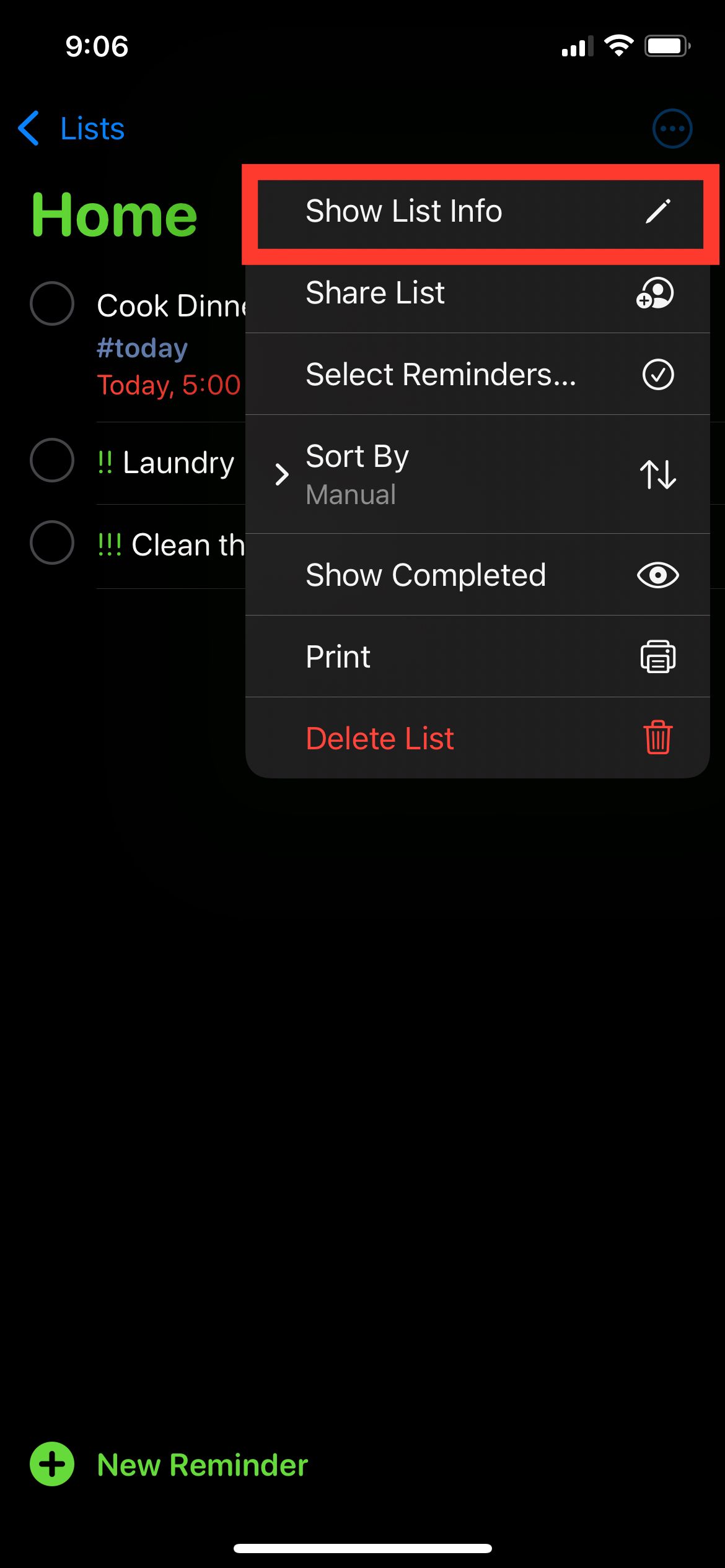
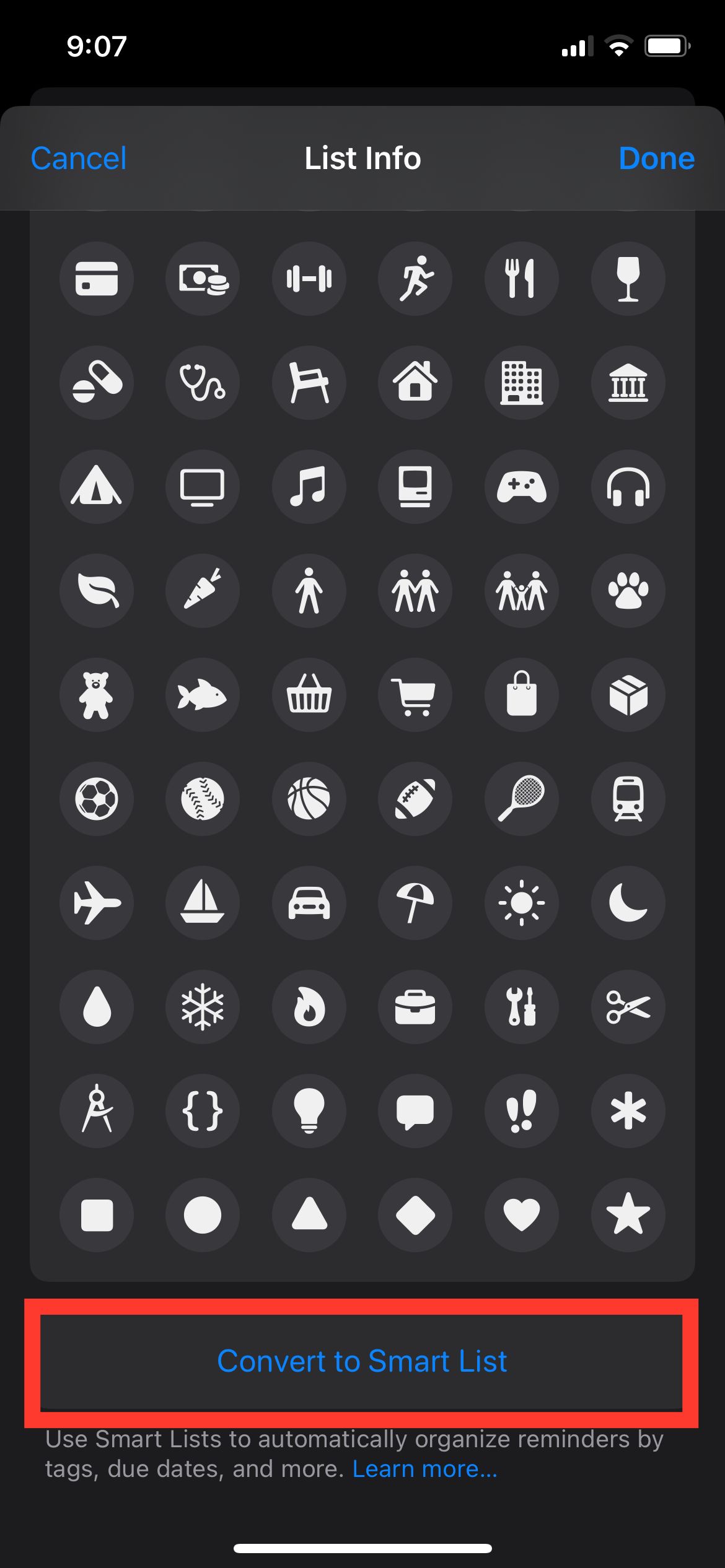
Never Miss a Task
With custom Smart Lists, you never have to worry about sifting through various lists. Just continue adding reminders to your current lists and allow your custom Smart Lists to update automatically so you can easily find reminders based on your needs at a particular moment.