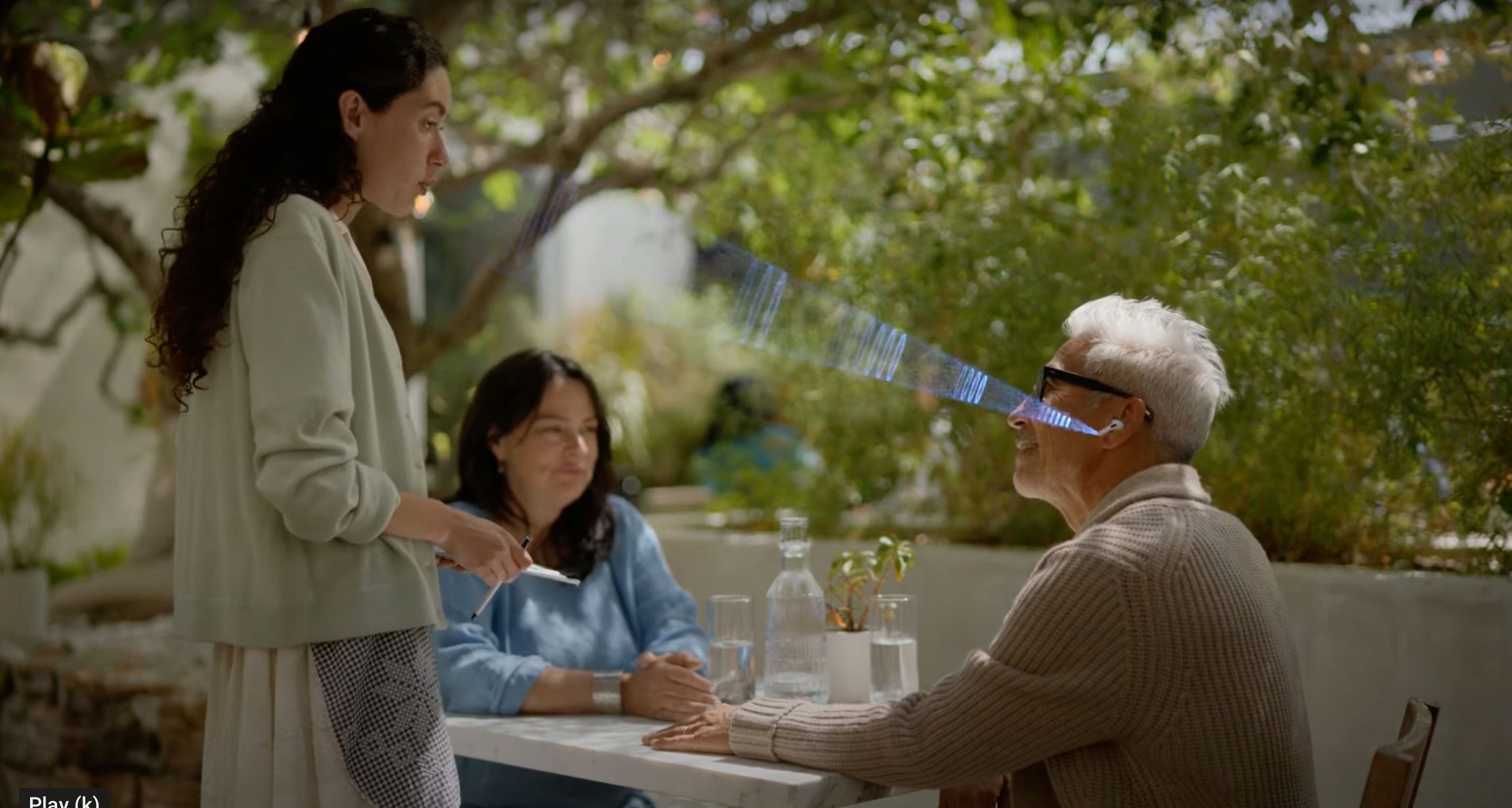Apple is constantly looking for new ways to make its tech accessible and helpful for everyone, no matter the situation. A perfect example of this is Conversation Boost, a feature that can help you hear what other people are saying with the help of some AirPods Pro.
What Is Conversation Boost?
Conversation Boost is a feature Apple added to iOS 15 and iPadOS 15. This feature lets people with mild hearing challenges use their AirPods Pro to boost what the person in front of them is saying.
According to Apple, Conversation Boost works thanks to a combination of computational audio and the beam-forming microphones that the AirPods Pro have. This helps people hear better when you have a conversation face to face.
Keep in mind this is designed for people with mild hearing challenges. If you or someone you know have a more severe condition, the Conversation Boost feature might not work as well.
What Do You Need to Have to Use Conversation Boost?
As we mentioned before, Conversation Boost is only available with the AirPods Pro. Additionally, you'll also need to have iOS 15 or iPadOS 15 or later installed on your iPhone or iPad. You can check which version you have by going to Settings > General > Software Update.
Likewise, your AirPods Pro will also need to have the 4A400 firmware or a later version installed. You can check which firmware version you have like this:
- Connect your AirPods Pro to your iPhone or iPad.
- Go to Settings on the device you connected your AirPods Pro to.
- Go to General.
- Tap About.
- Scroll down and select your AirPods Pro. The AirPods Pro will be listed with the name you wrote.
- You can see the Firmware version on the right side.
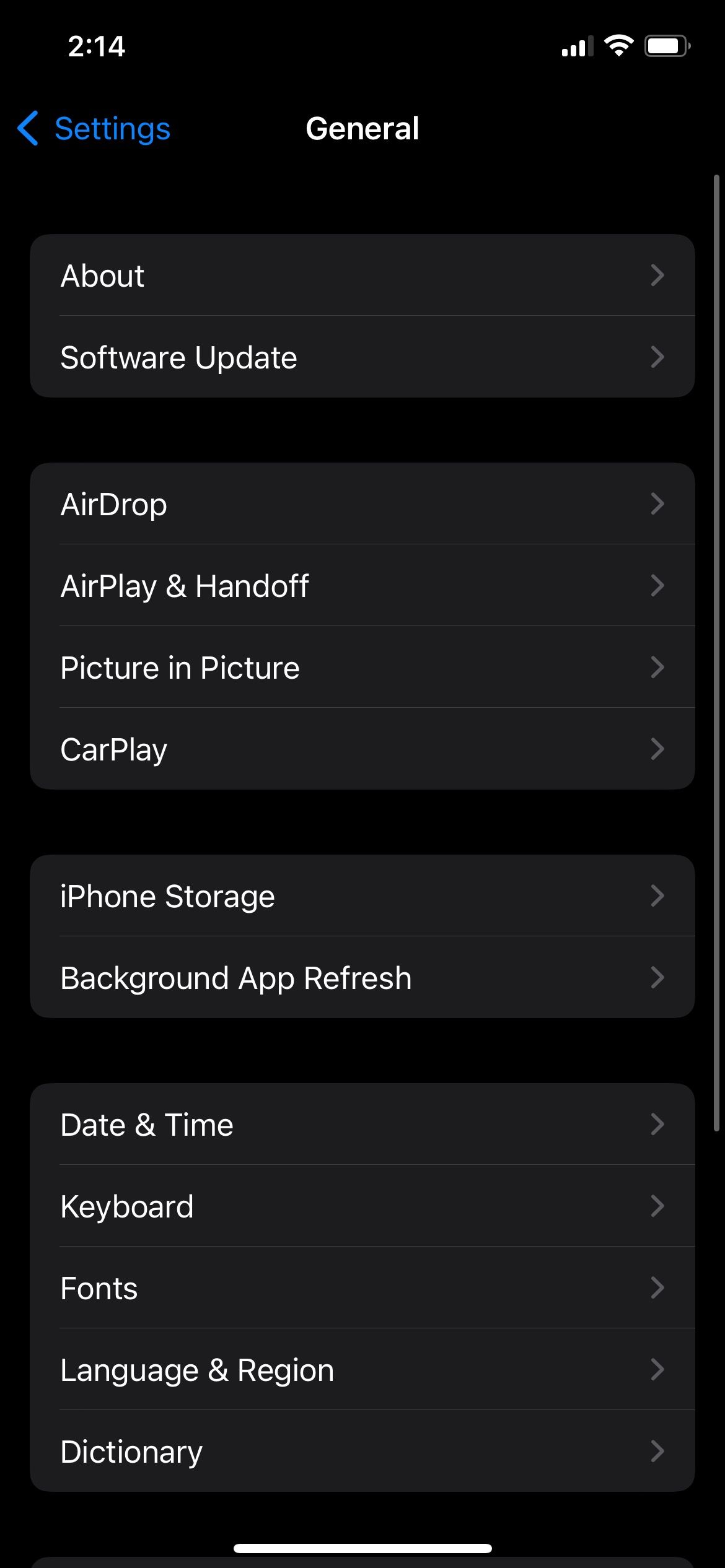
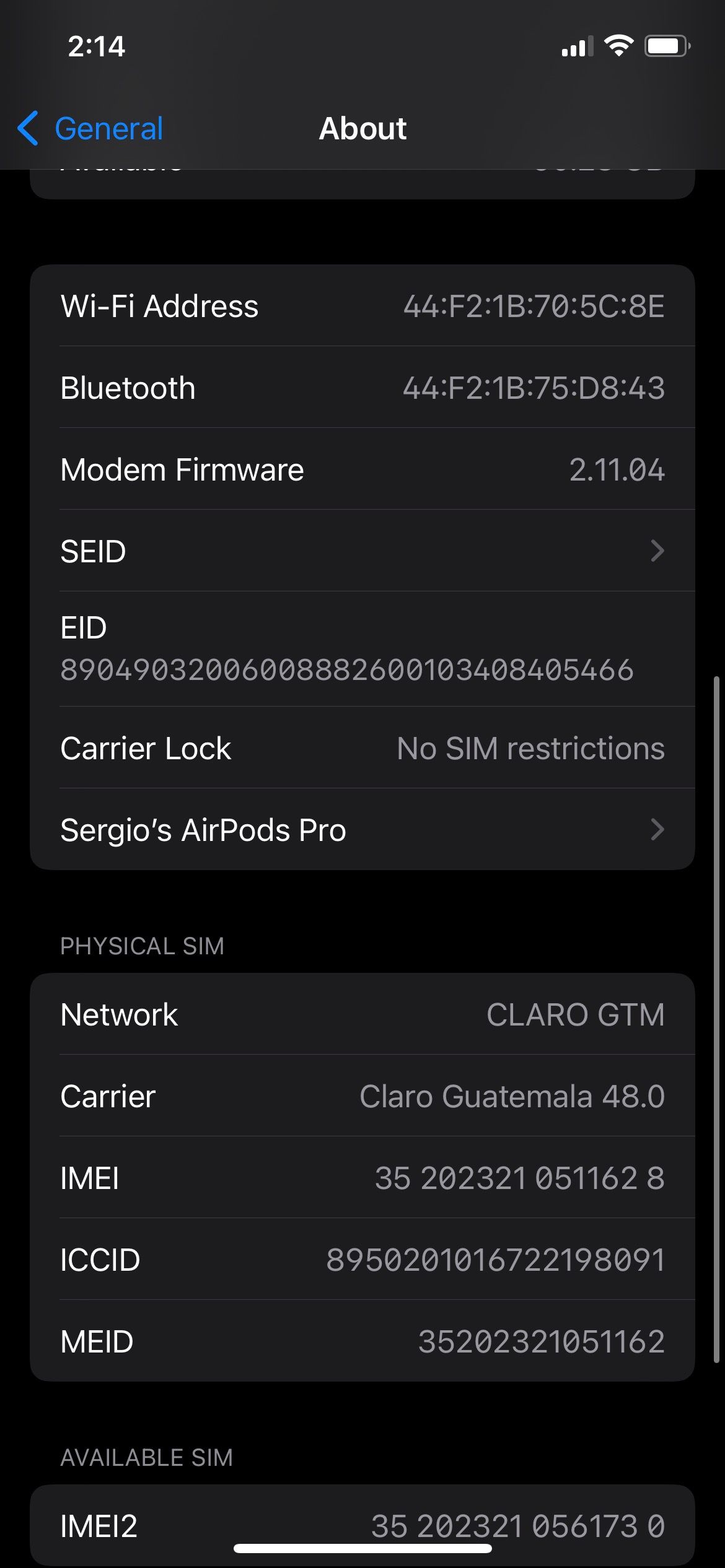
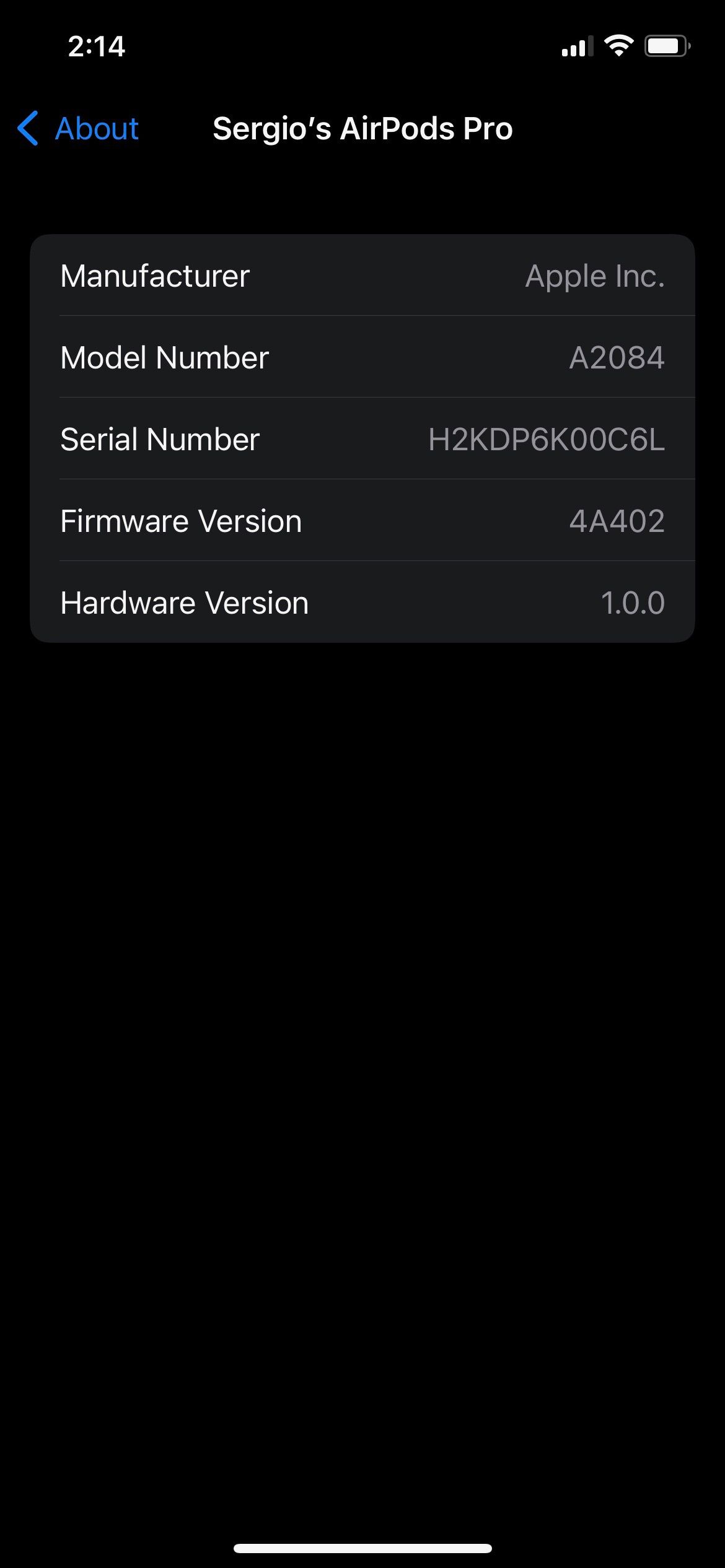
If your AirPods Pro have an older firmware version, you'll need to put them in the case and leave them near your iPhone or iPad. They should automatically update. Make sure your AirPods Pro case is connected to a power source if it doesn't have enough battery.
How to Enable or Disable Conversation Boost
Now that you have everything you need, it's time to turn Conversation Boost on. Don't worry; it's super easy to do. All you need to do is follow these steps:
- On your iPhone or iPad, open Settings.
- Scroll down and select Accessibility.
- Scroll down again and tap Audio/Visual.
- Tap Headphone Accommodations.
- Toggle Headphone Accommodations on.
- Scroll down to the bottom and tap Transparency Mode.
- Toggle Transparency Mode on.
- Scroll down one more time and toggle Conversation Boost on.
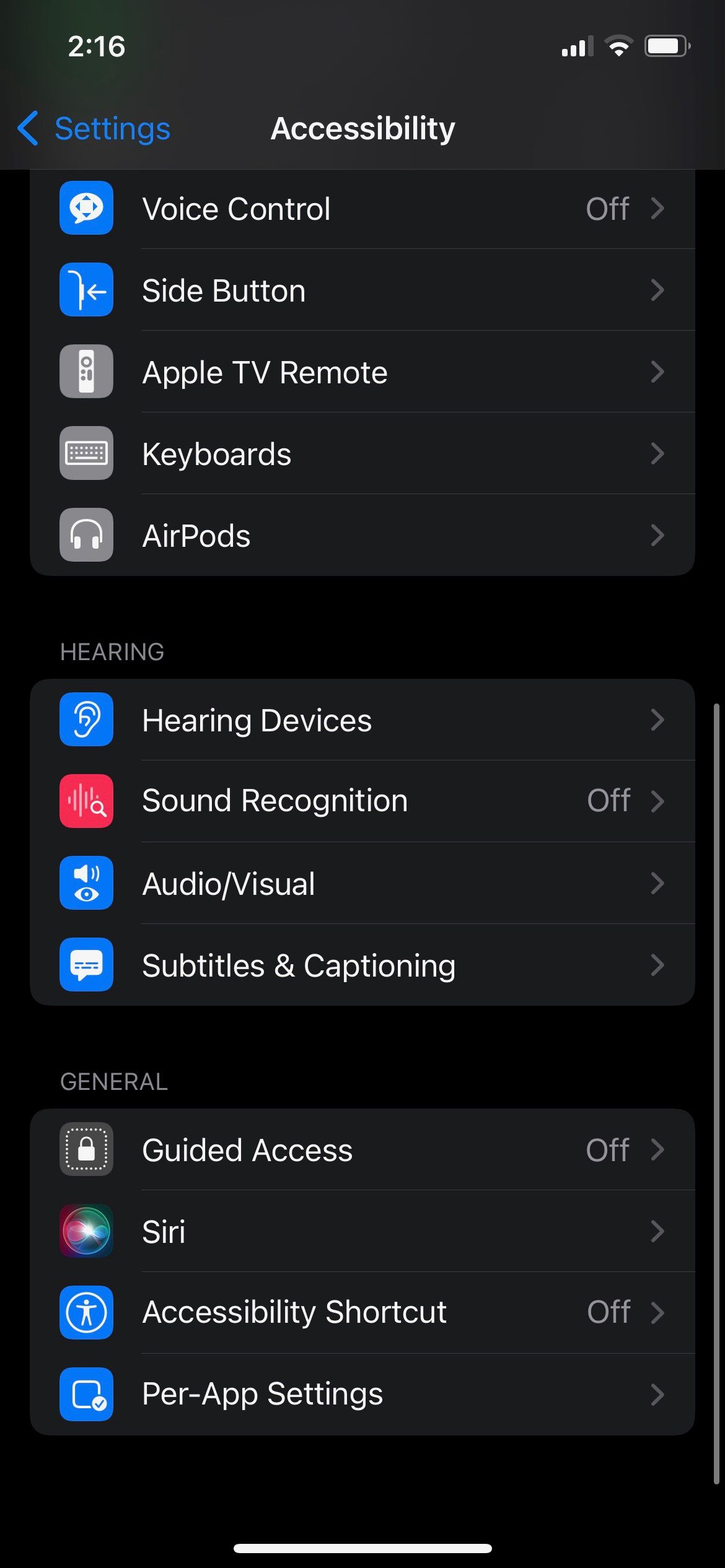
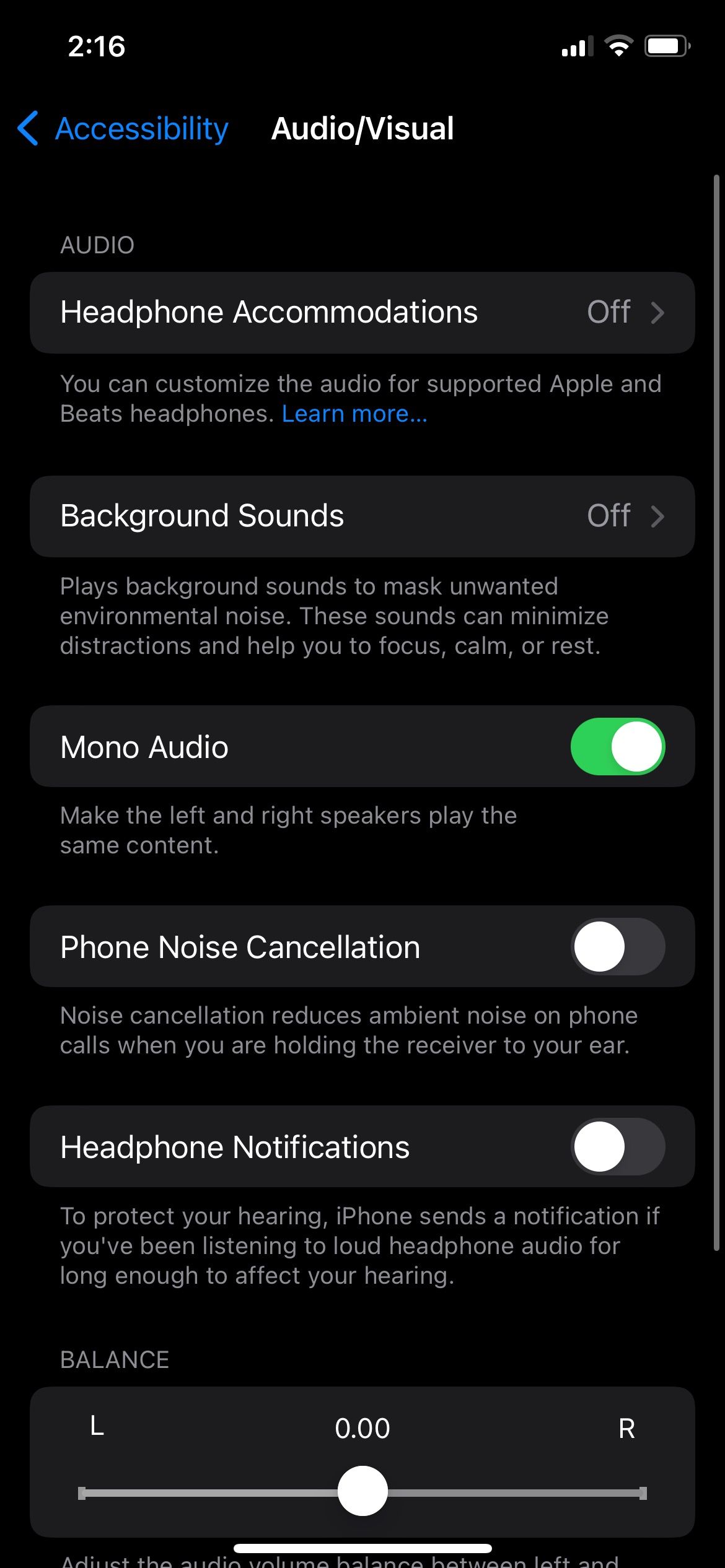
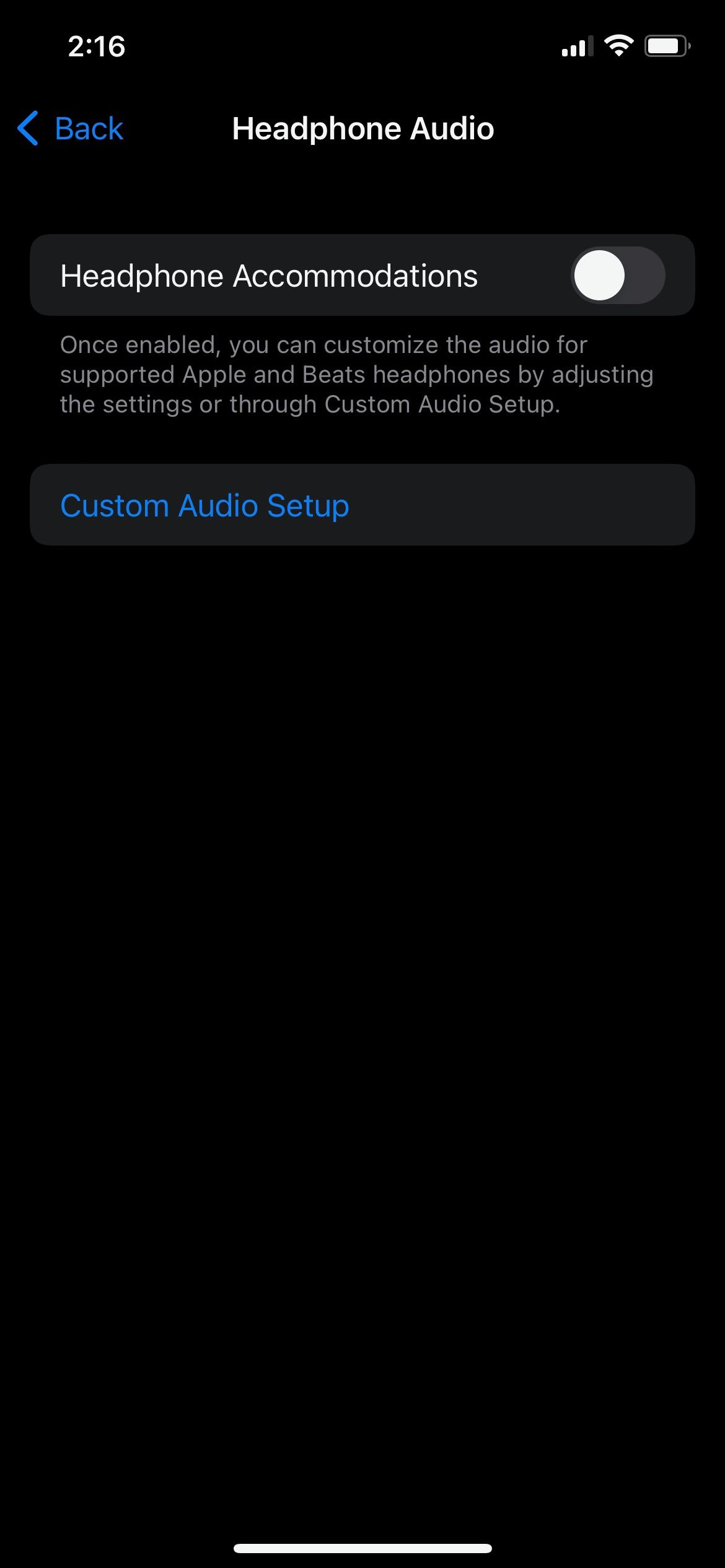
And that's it! It's quite a few steps, but you can now use Conversation Boost to your advantage. If you want, you repeat the steps above to turn Conversation Boost off. The AirPods Pro will automatically boost the voices of anyone stood right in front of you.
How to Reduce Background Noise When Using Conversation Boost
Another excellent tool that Conversation Boost gives you is the ability to adjust the amount of environmental noise you hear through your AirPods Pro.
There are two ways to control the background noise. The first one is by going to Settings > Accessibility > Audio/Visual > Headphone Accommodations > Transparency Mode and then adjusting the slider above Conversation Boost. This is the long way to do it, but there's a quicker way.
First, you'll need to add the Hearing control to your Control Center, like this:
- Open Settings.
- Scroll down and select Control Center.
- Tap the green plus button (+) on the left side of Hearing to add it to your Control Center.
Now, make sure you have your AirPods Pro are connected and you have Conversation Boost enabled. Then follow these steps:
- Open Control Center. If your iPhone doesn't have a Home button, then swipe down from your screen's top-right corner. If you do have a Home button, swipe up from the bottom of your screen.
- Tap the Hearing control. It's the icon that looks like an ear.
- Scroll down and adjust the Ambient Noise Reduction slider to reduce background noise.
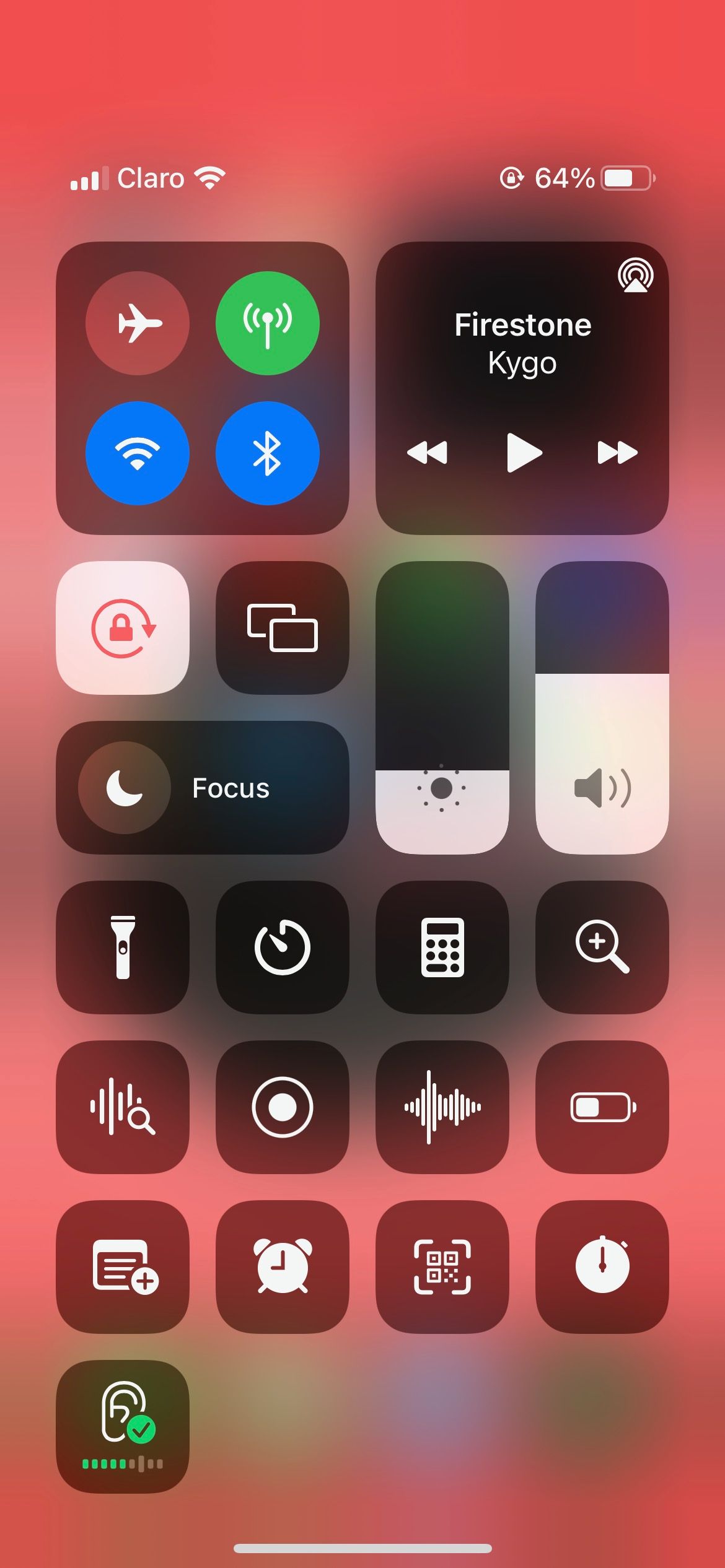
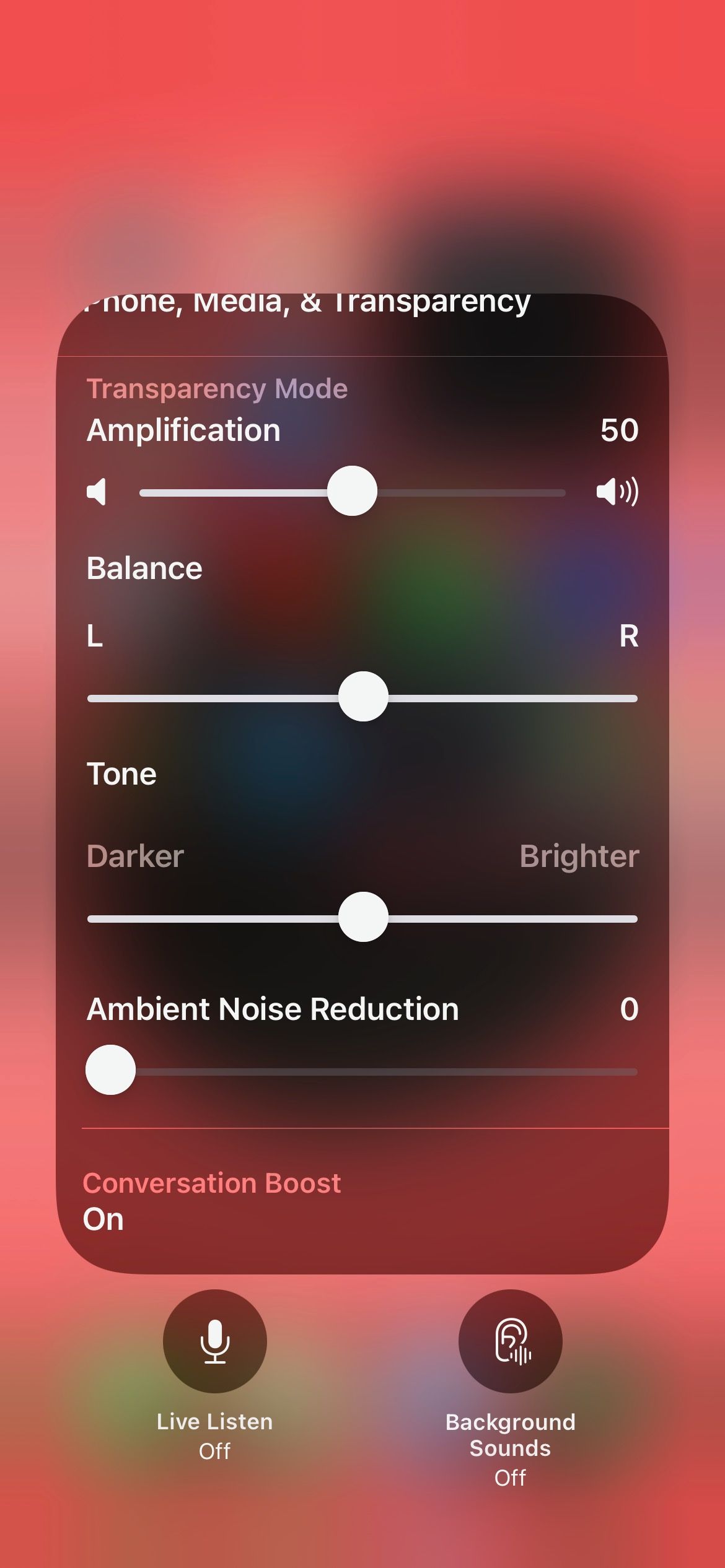
This is a way faster way, and it'll let you actively adjust the background noise based on what you need.
Never Miss What People Are Saying
Over to you. Now you'll never miss a word anyone says to you, thanks to Conversation Boost. Remember that Apple said this is designed for people who have a mild hearing challenge. Of course, it's always recommended to visit your health provider to determine if you have any hearing problems. And after you master Conversation Boost, you can start trying Live Listen too.