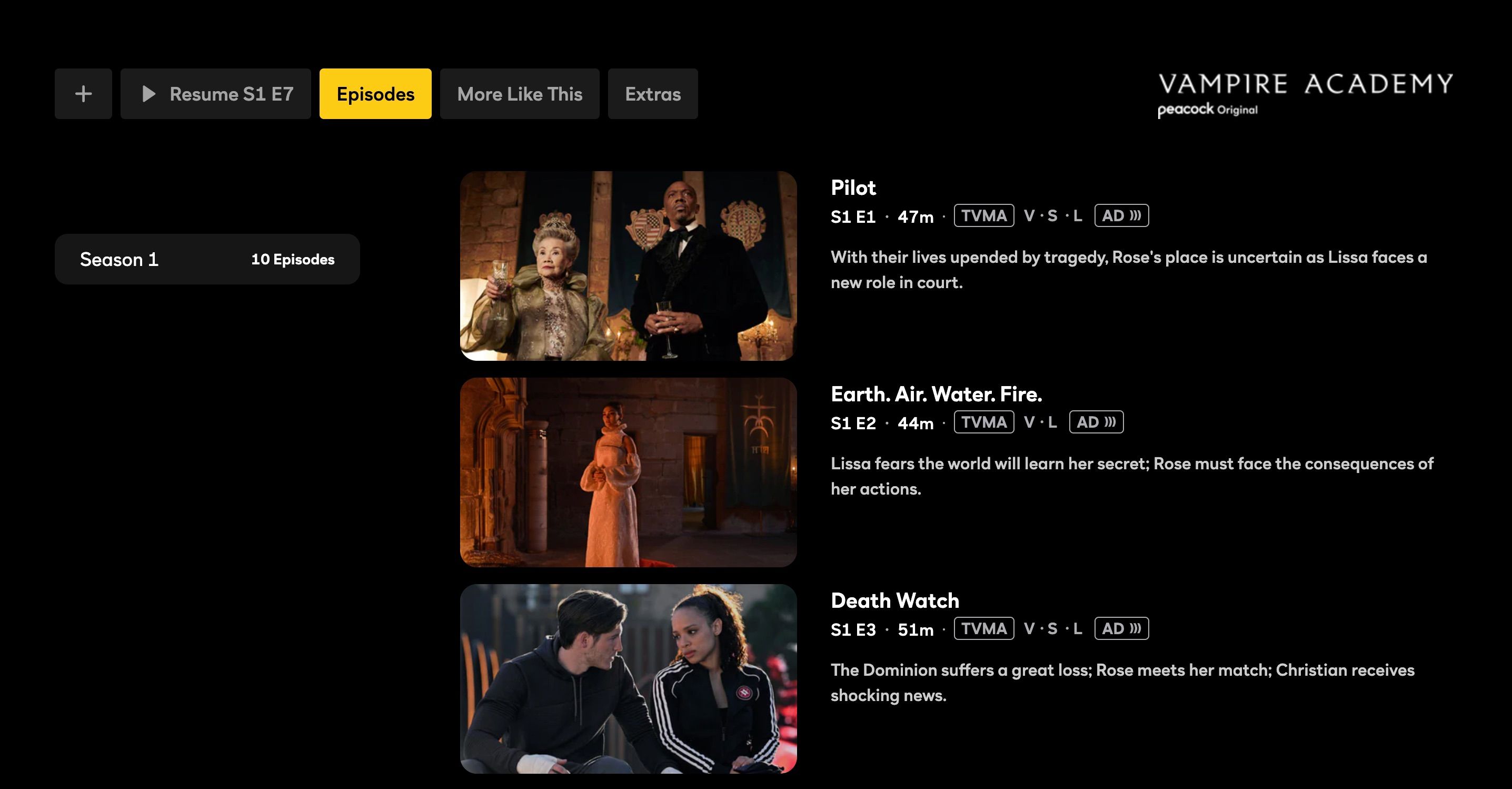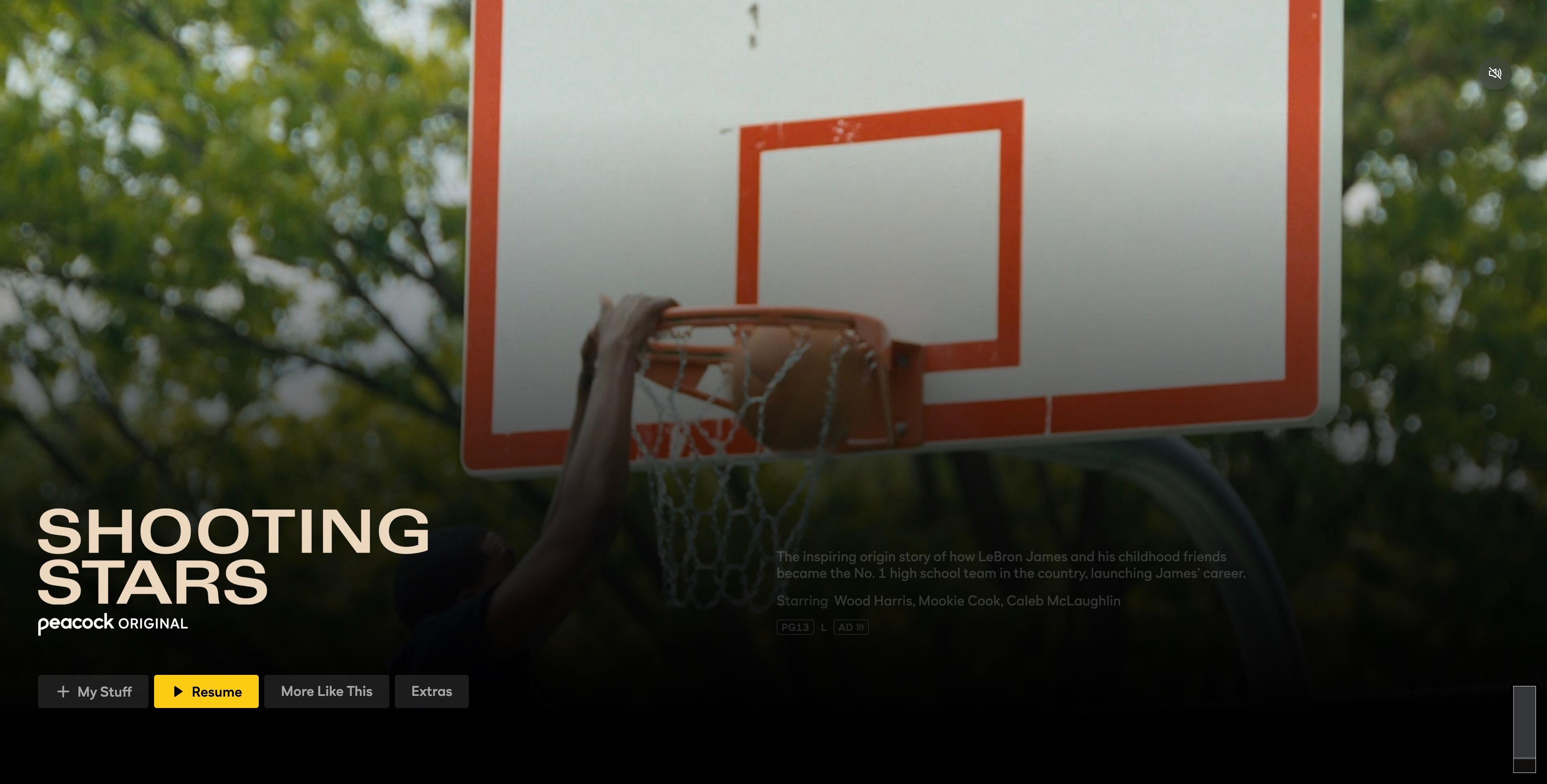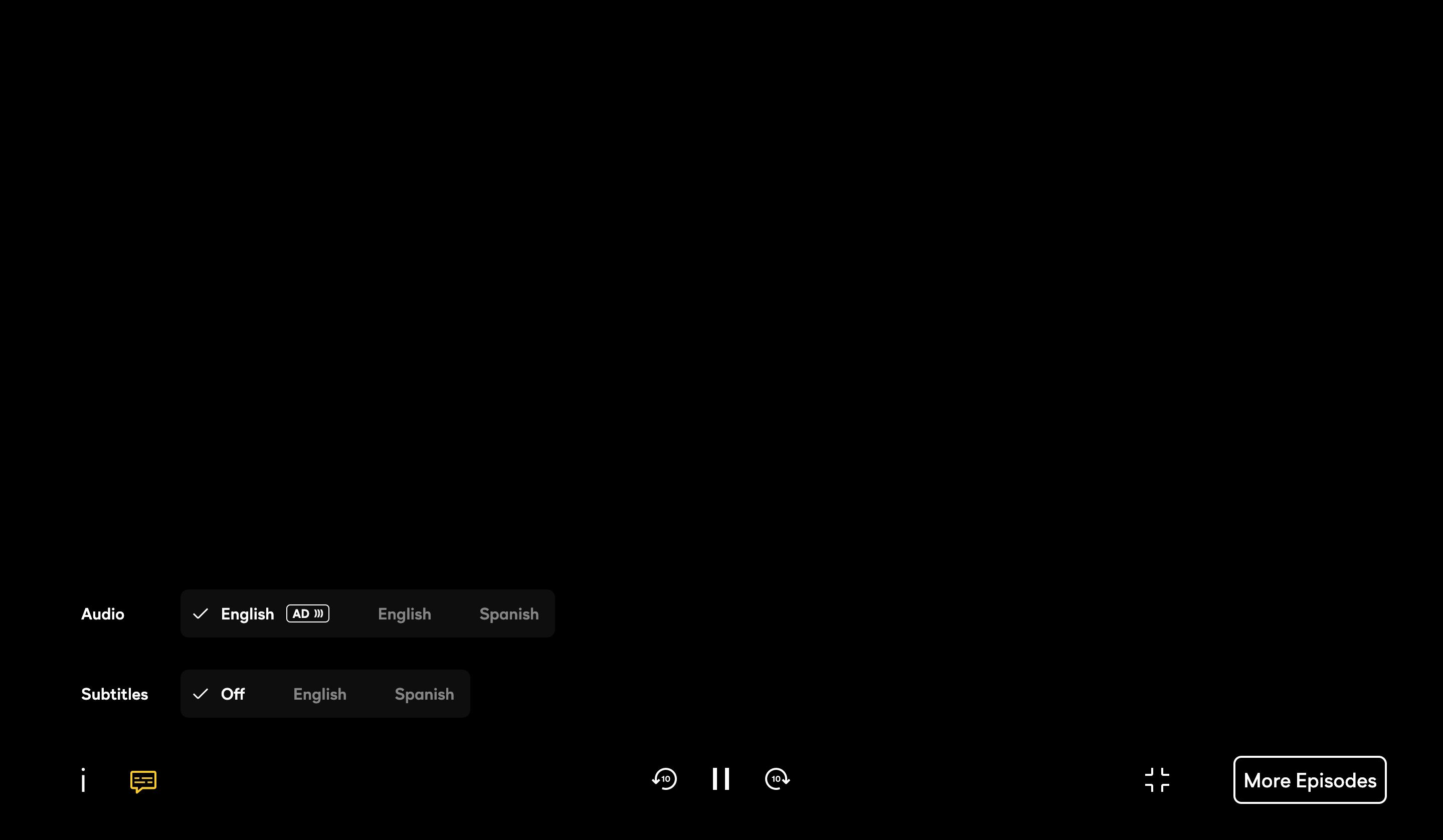The streaming platform Peacock has audio descriptions on many different shows and movies. While they may not be available for all titles, the majority of Peacock Originals feature audio descriptions.
Audio descriptions are only available in English on Peacock. For audio description-equipped titles, the feature is available across all Peacock-supported devices.
Continue reading to learn how to enable or disable audio descriptions on many different platforms.
How to Enable Audio Descriptions on Peacock (Mobile)
Peacock indicates movies and episodes of shows that feature audio descriptions with an AD icon next to the title, as shown in the image below.
Once you locate a title you wish to watch, you will need to take a few steps to turn on the descriptive audio setting.
To enable audio descriptions on Peacock's mobile app, follow these steps:
- Open the Peacock app on your mobile device and log in to your account if you need to.
- Select the title you wish to view.
- Once the content begins playing, select the Audio and Subtitle icon at the bottom of the screen.
- Select the English AD option from the audio choices.
If you wish to turn off the audio description setting, use the same menu to select the language of your choice without the AD icon.
Try other streaming services if you can't find the title you want on Peacock with audio descriptions. For instance, you can find great content with audio descriptions on Netflix.
How to Enable Audio Descriptions on Peacock (Smart TVs)
Watching Peacock on your smart TV is extremely easy to do. Moreover, the TV app also lets you use audio descriptions on any audio description-enabled available title. All you need to do is follow these steps:
- Open the Peacock app on your smart TV.
- Play the title you wish to watch.
- Select the Audio and Subtitle icon at the bottom of the playback window.
- Choose the English AD option from the audio choices.
It is important to note that if you select a movie instead of an episode from a series, the AD icon will be located beneath the cast list, as seen in the image below.
How to Enable Audio Descriptions on Peacock (Browser)
If you are using a desktop or laptop computer to watch Peacock, you will need to use these steps to turn on audio descriptions or turn them off:
- Go to the Peacock website in a web browser, and log in to your account if you need to.
- Select the show or movie you would like to watch.
- Once the title begins playing, use the playback menu to select Audio and Subtitle in the bottom left corner of your screen.
- Choose the English AD option from the menu.
A checkmark will appear to the left of the currently selected audio setting, which helps you determine which option is active.
How to Enable Audio Descriptions on Peacock (Set-Top Boxes)
If you would like to enable or disable the audio description narrator on Peacock when viewing from a cable provider set-top box, follow these steps:
- Open Peacock on the TV connected to the cable box.
- Select and press play on an audio description-equipped title.
- After the content begins playing, select the Audio and Subtitle button on the bottom-left corner of the screen.
- Select the English AD option from the menu.
Get More Out of Peacock With Audio Descriptions
Audio descriptions can add richness to your streaming experience by providing detailed explanations of what is happening on screen. It doesn't matter where you like to watch your favorite movies or shows; with Peacock, it's really easy to use or stop using audio descriptions.