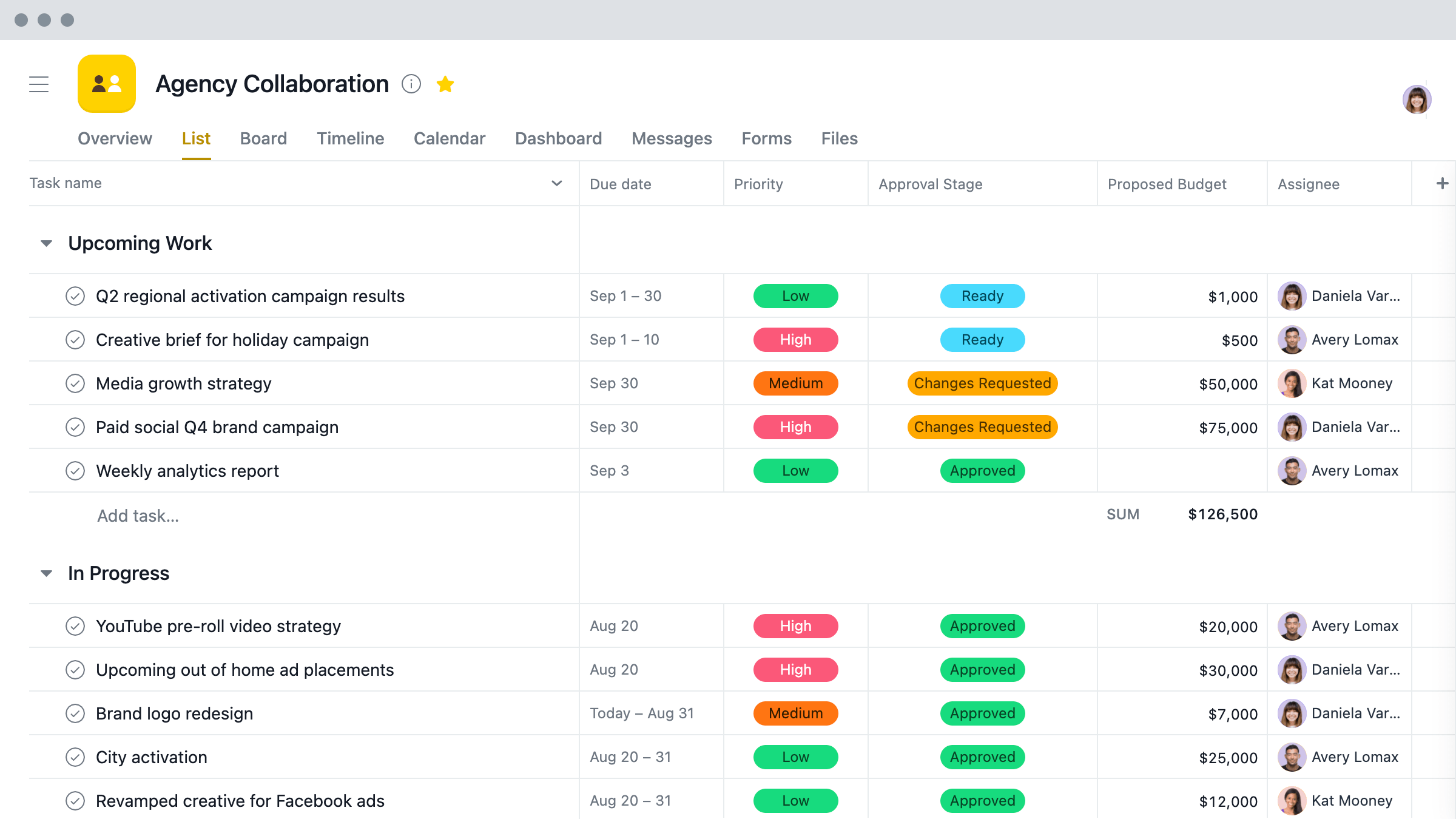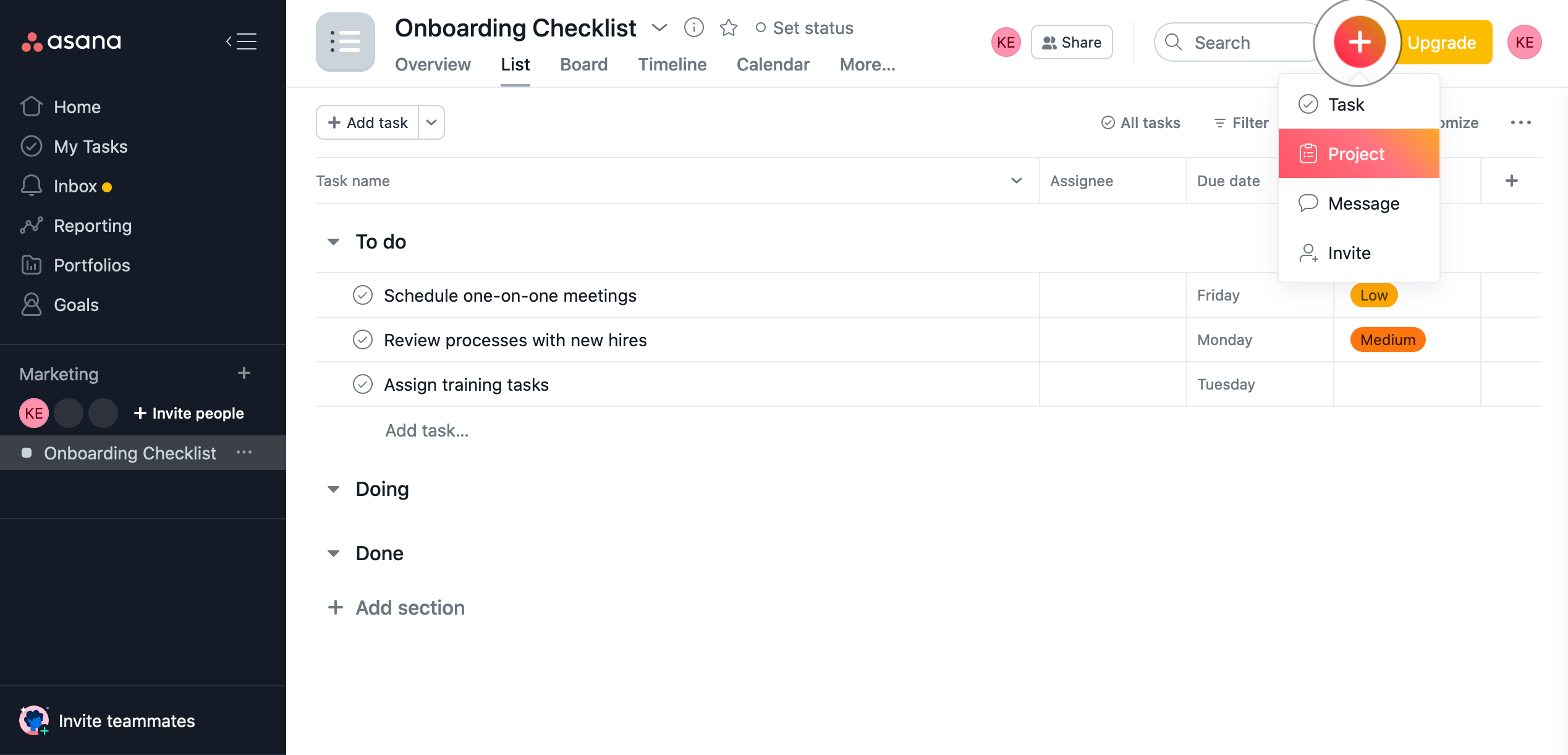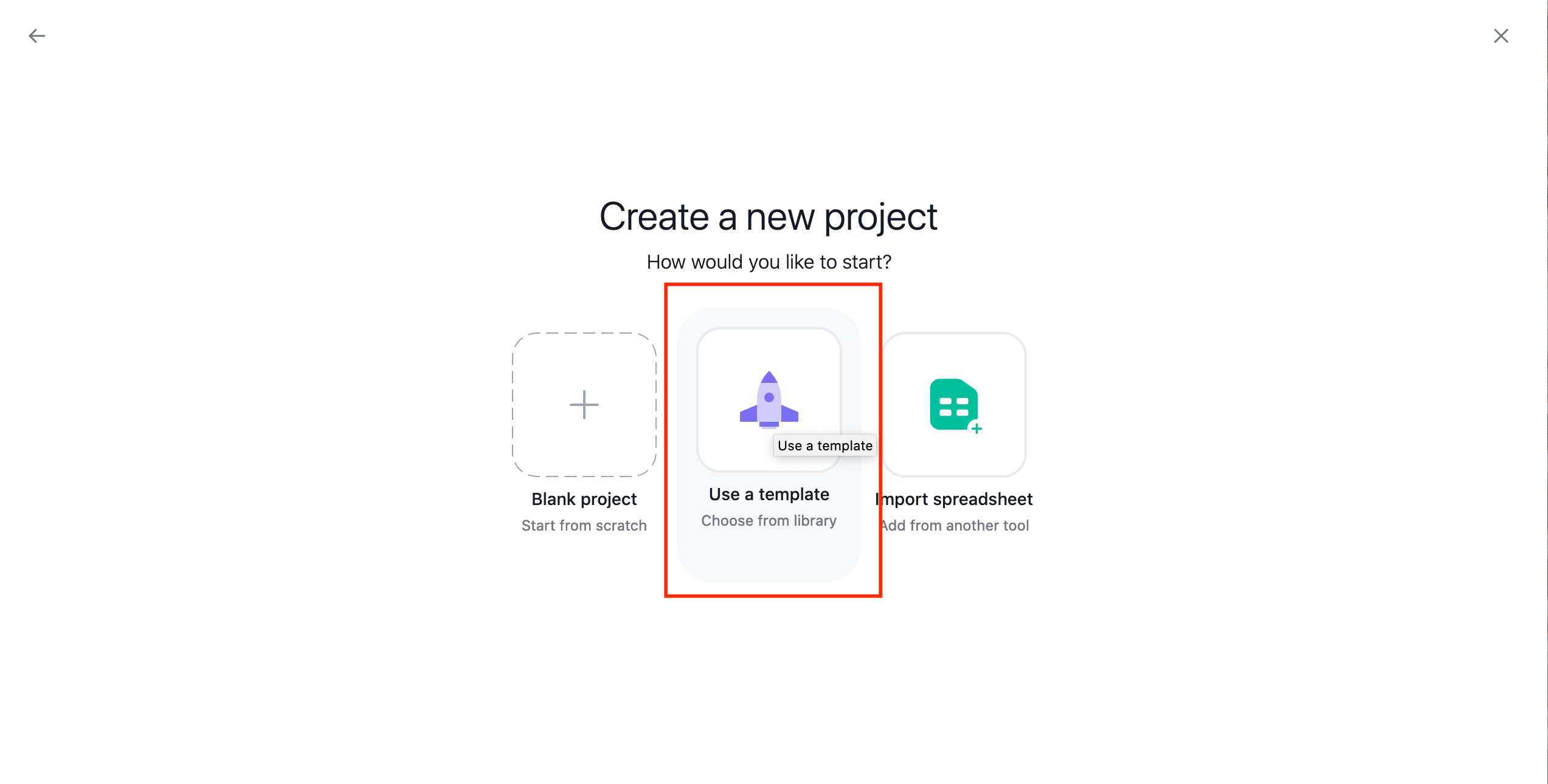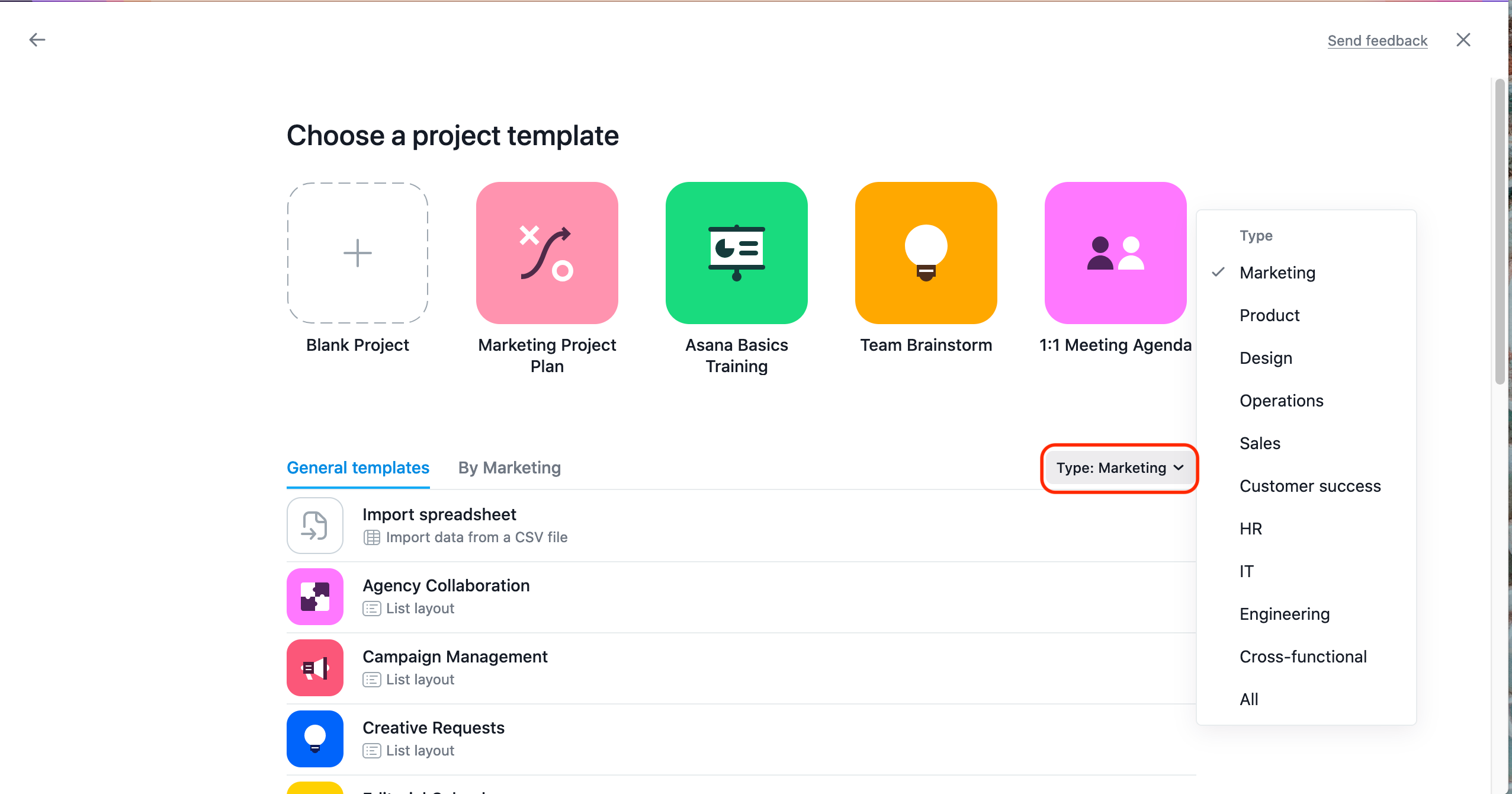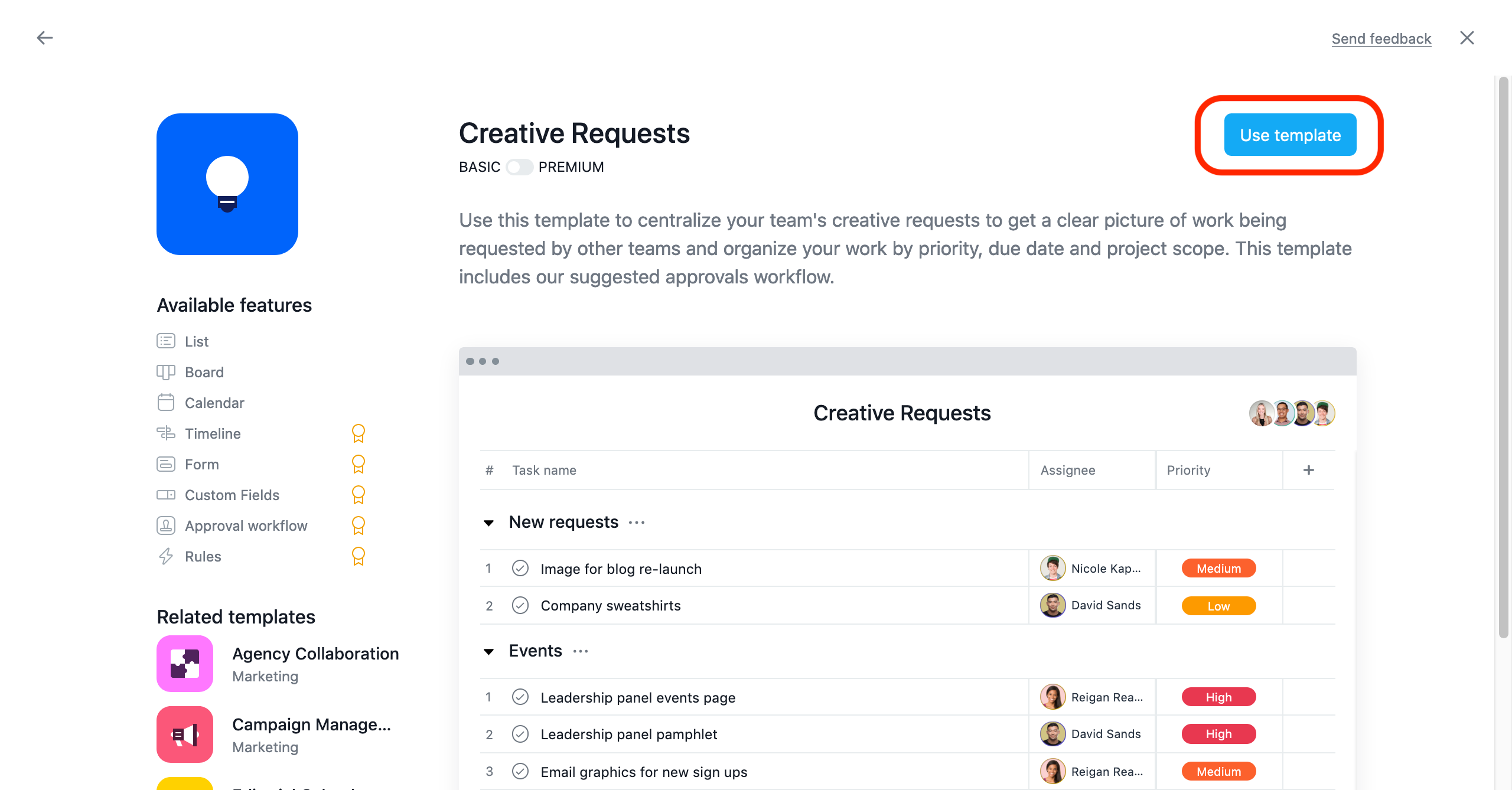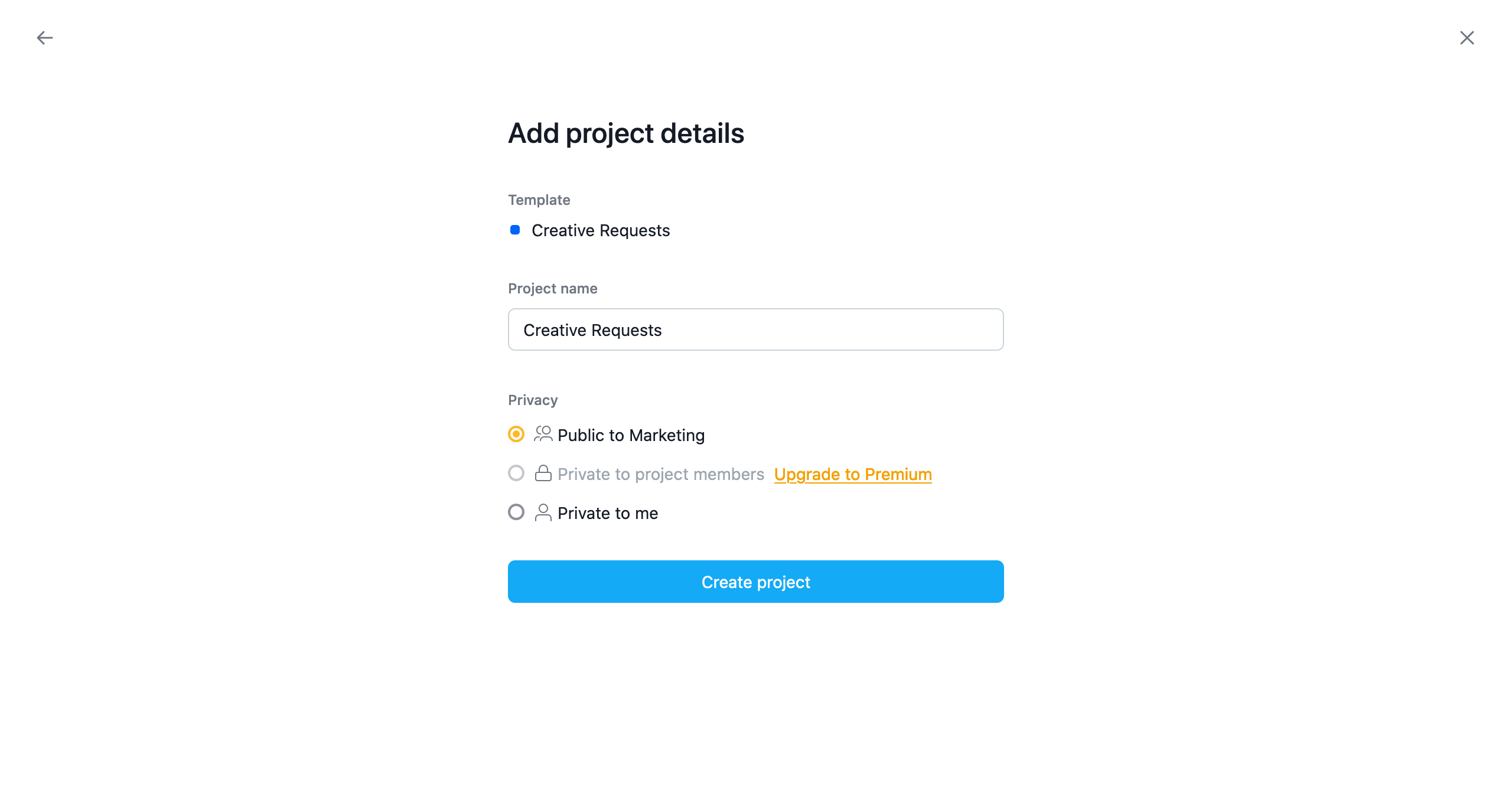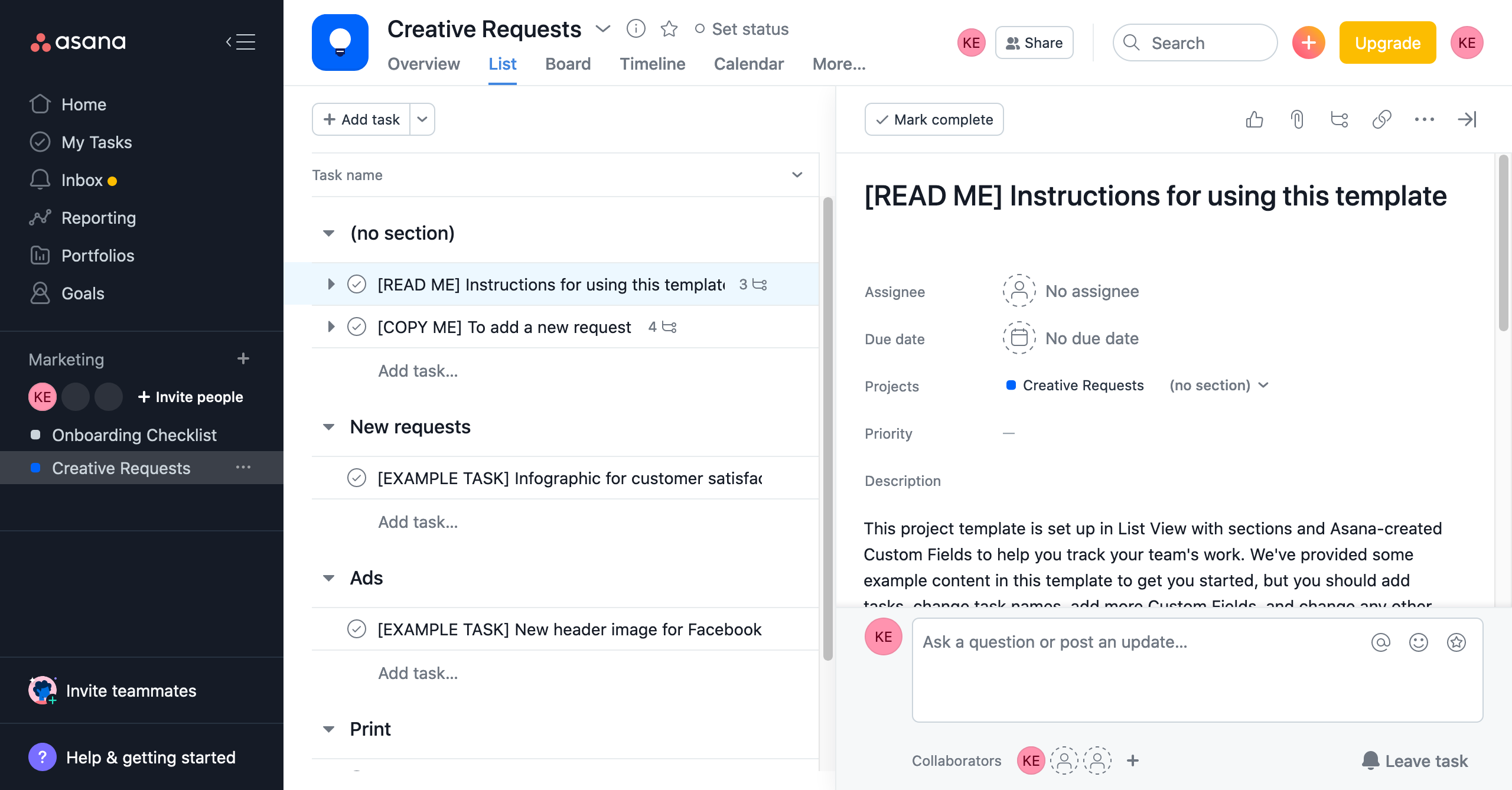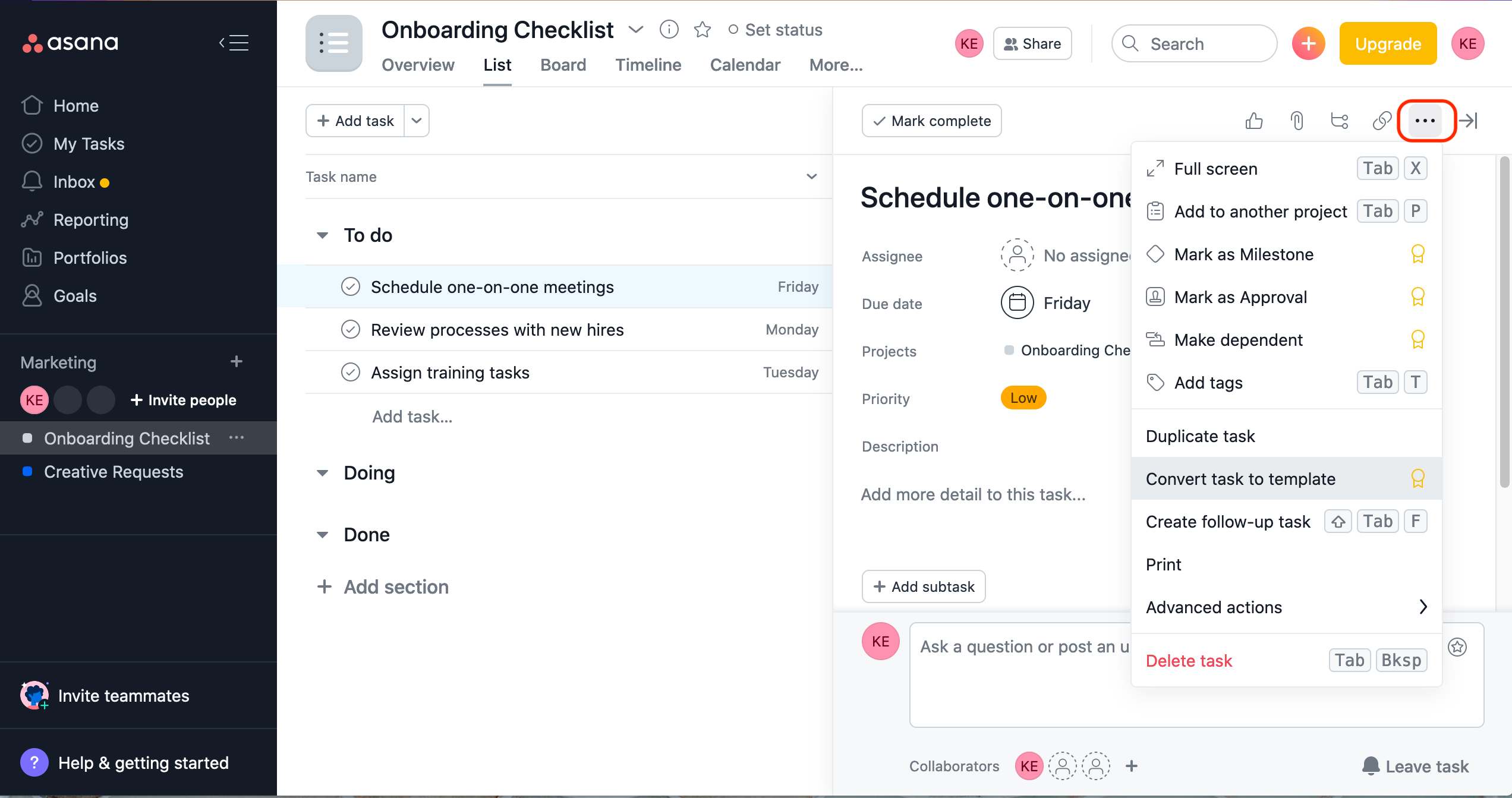The one thing you should learn about Asana is how to use projects to boost productivity on your team. With Asana project management, you can avoid outdated spreadsheets, lengthy email threads, and lengthy meetings that repeat the same information.
If your team mostly does a lot of repetitive work, you don’t need to recreate those tasks and projects in Asana every time. You can use Asana templates to save time, not only now, but for subsequent project designs.
Let’s check out how to use Asana templates for just about any project your team is working on.
What Are Asana Project Templates?
Instead of starting from scratch when creating a kanban board in Asana, a template design already includes all the basic sections that teams frequently use. Rather than planning a project from the ground up, Asana project templates provide you with the necessary building blocks to get started.
A template is essentially a plug-and-play project management hack that allows you to standardize processes and hit the ground running with every new project. If you need to make changes to suit your needs, you can do so as well.
You can use, create, and save custom or built-in Asana project templates for a variety of processes. All examples are projects with tight deadlines (such as a launch), ongoing processes (such as onboarding new recruits), and information tracking.
Users with free accounts can access free templates, but Premium plans offer more options tailored to specific industries. Asana template examples include a sales plan template, agency management template, content calendar template, new hire checklists, and more.
Asana also organizes templates by team functions, such as design, IT, product, customer success, operations, and human resources. If you're a project manager who doesn't want to waste time fiddling with kanban boards, simply browse the gallery, choose your team description, and grab a project plan template that suits your needs.
Now let’s check out how to use Asana project management templates.
How to Use Asana Project Templates
The following are the steps to using a template:
-
In the top left corner of your Asana app, click the orange + button.
- Select Project from the drop-down menu.
-
Next, select Use a Template from the Projects startup screen.
-
You’ll be greeted with a list of Asana-created templates, mostly tailored to the purpose you specified you’d be using Asana for at sign-up. You can change the category of templates you’re seeing by clicking the drop-down button next to Type in the upper right corner of your screen.
- You can preview the templates to get a sense of how they'll look and how they'll benefit your team.
-
To start a new project using a template, click Use Template.
-
On the next screen, you’ll get the chance to customize the project name and change permissions. Click Create Project when you’ve personalized everything to your taste.
-
Take a look at the READ ME and COPY ME tasks for instructions and suggestions.
You'll be able to customize a project created from a template to meet the needs of your team. To tailor the project to your workflow, you can change, add, or delete anything in the template.
If you upgrade to Asana Premium, you'll be able to add more custom fields to projects created from a template, allowing you to keep track of the information that matters most to your team.
How to Create Custom Templates in Asana
It's possible that your team has specific workflows that you'd like to capture in a template. In this case, you'll want to be able to convert previously completed projects into templates while keeping some details, such as project tasks, key milestones, and project phases.
Here’s how to do that:
- Create a new project (or duplicate one you already have) to capture a sequence of tasks your team completes regularly. Make sure you have all the task details ready to go.
-
Click Details, then the project header drop-down, and select Convert to a Template. Make sure to not delete or archive the project.
- Repeat the process for as many project layouts as you want.
To use one of your custom templates, simply return to the + button in the top bar and create a new project. Click the Templates tab in the new project screen, and your custom templates will be organized by team in a tab with your organization's name.
These templates can be updated as your processes improve, and you gain experience from previous projects.
Work Smart With Asana Projects
Project templates make it easier to track more of your work in Asana by providing structured workflows that are simple to create and customize for your team.
There are more inventive ways to automate repetitive tasks and clarify goals and processes for your team in Asana. For more ideas, read our in-depth guide to using Asana to get more work done.