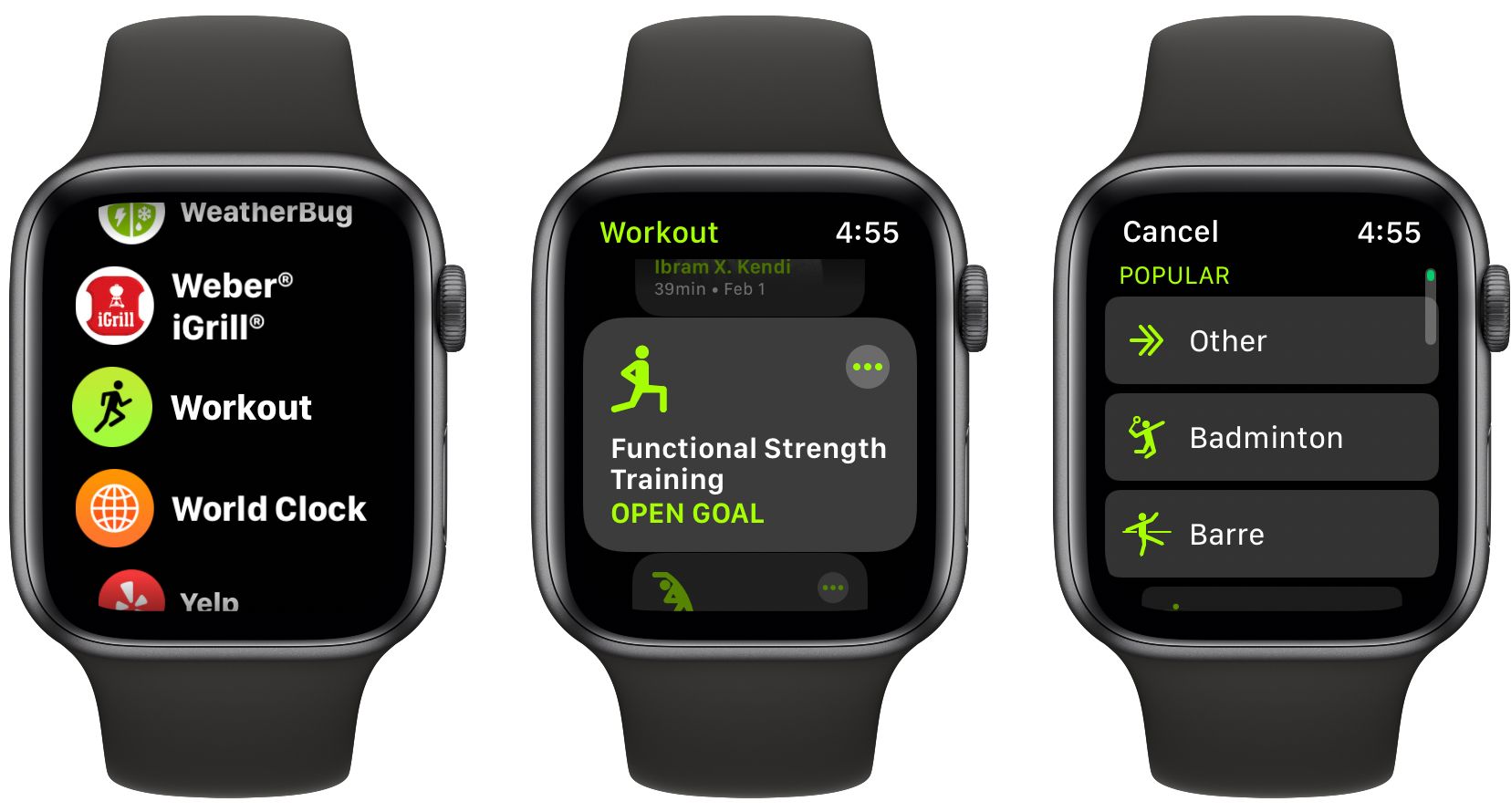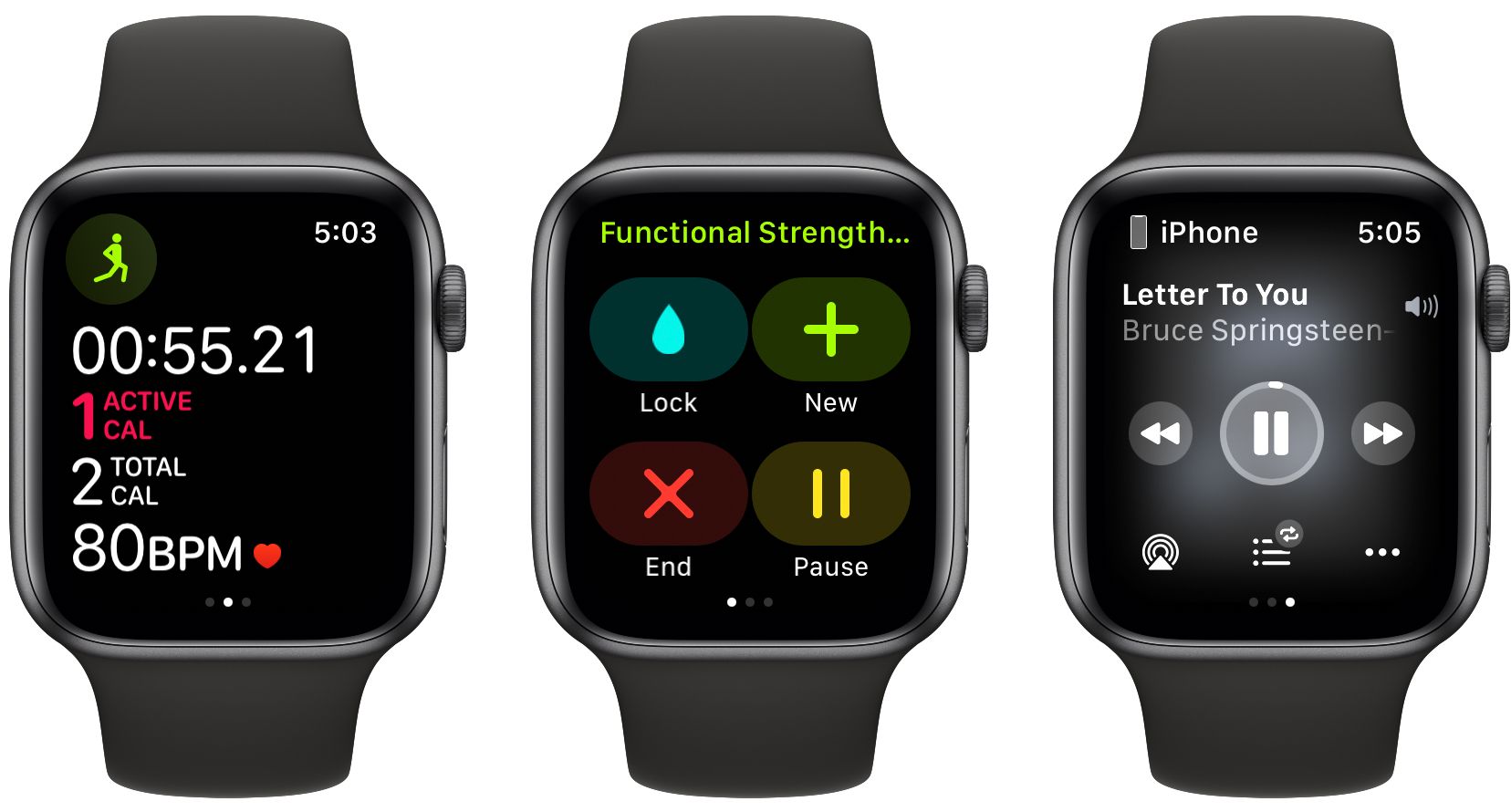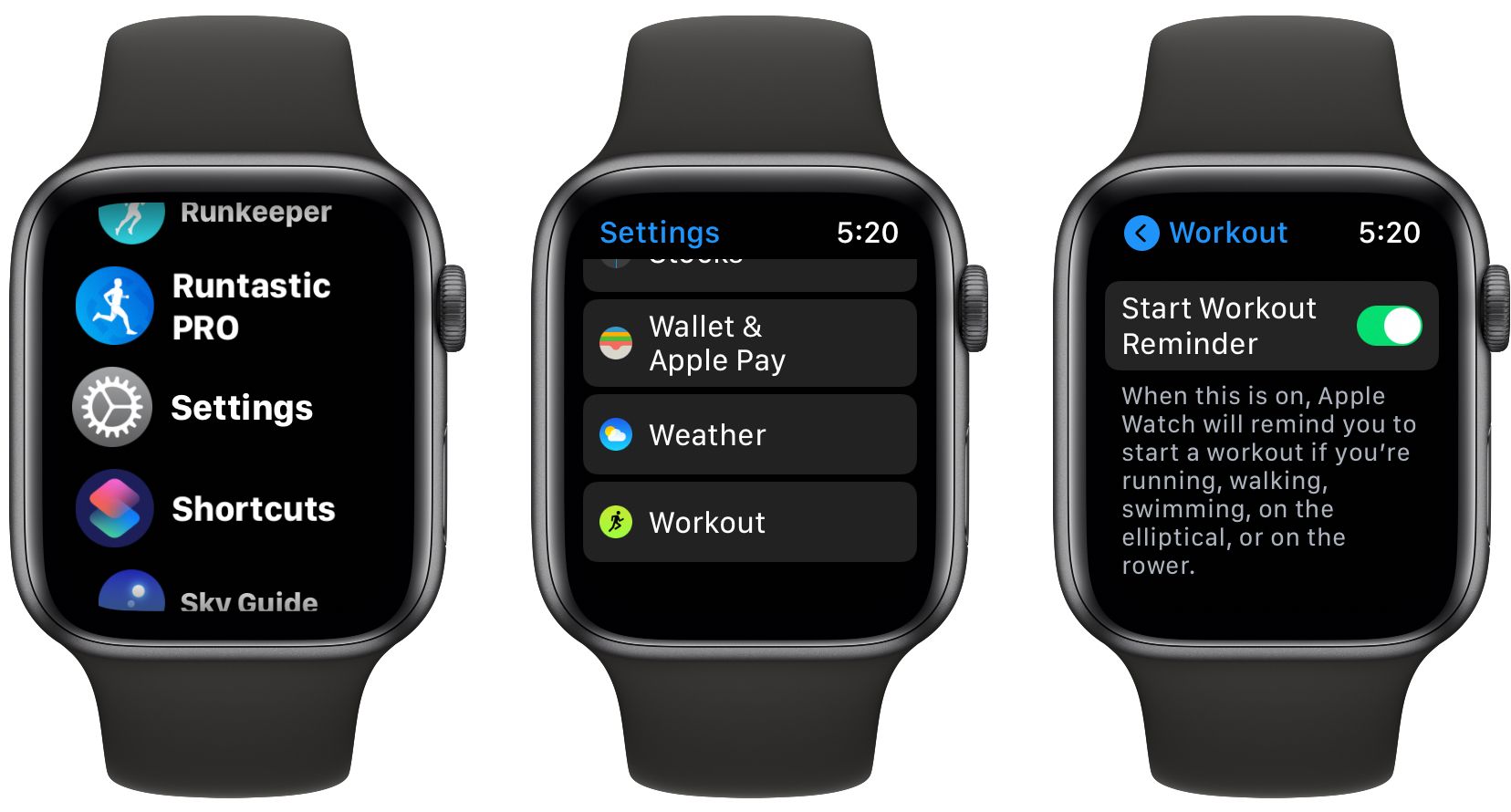Better understanding your fitness progress is just a tap away with the Apple Watch.
We're taking a look at everything the Apple Watch Workout app has to offer, including how the app works, what workout types it can track, and how to view all the information it collects.
Getting Started With the Workout App
You can open the Workout app on an Apple Watch in a number of ways. First, just click once on the Digital Crown to bring up the list of apps on your watch. Then select Workout.
An even faster way is just to use Siri, either by long-pressing the Digital Crown or raising the watch to your mouth. Then just say "Open the Workout app."
After opening the app, you'll see a wide variety of workout types—from archery to yoga and everything in between.
The main workout selection screen is highlighted by the most popular options. Scroll to the bottom of the list and select Add Workout to see a list of other workout types. If for some reason you don't see your workout type, you can also select Other.
You can select the three dots (...) on each workout type to set a particular goal of distance, calories burned, or time. If any of those goals don't interest you, just tap the workout name to begin immediately.
There will be a three-second countdown on the screen before the tracking begins.
All the Workout app features are available without an iPhone nearby or using just using an Apple Watch connected to a Wi-Fi or cellular signal.
Understand the Workout App
There are three main screens in the app. You can switch between them by swiping left or right.
The main screen will show all your progress in the workout type you've selected. You'll see workout time, active calories, total calories, and current heart rate. Depending on your workout type, you might also see distance traveled.
If you have an Apple Watch Series 5 or later, and have the always-on display enabled, you can always see your workout stats. Anyone with an older model will need to raise or tap the screen to see this information.
When you're running or walking, the Apple Watch will provide a gentle tap every mile or kilometer and show an update with pace information. A cycling recap and tap will occur every five miles or kilometers.
If you're doing an Apple Fitness+ workout, you can see data on both the Workout app and the iPhone, iPad, or Apple Watch screen.
Swiping right from the main screen will show you four different options—Lock, New, End, and Pause.
Selecting Lock will lock the screen to avoid any accidental taps. You can turn the Digital Crown to unlock the screen. Just to note, this option will automatically turn on during any type of swimming workout to prevent accidental taps from drops of water.
As you could probably guess, New ends the current workout and allows you to pick a new type of exercise to start again. Selecting End will finish the current workout.
If you are ever interrupted, you can select the Pause button. Pressing it again will start the workout tracking. You can also do this by pressing the Digital Crown and Side Button simultaneously.
Swiping left from the main workout screen shows media playback controls. That's an easy way to access your music or whatever else you're listening to while working out. You can skip tracks, play, pause, and turn the volume up or down.
Automatic Workout Reminders
There's no need to worry if you forget to start a workout. As long as you have watchOS 5 or later, an Apple Watch can automatically recognize when you're working out. It'll tap you on the wrist and ask if you want to record a workout, allowing you to change the workout type, mute these notifications for the day, or just dismiss this notification.
While it might take a few minutes for the notification to appear, all the workout credit still gets saved.
You can receive workout reminders for the following workout types: indoor walk, outdoor walk, indoor run, outdoor run, elliptical, rower, pool swim, and open water swim.
To turn the feature on or off, head to Settings > Workout > Start Workout Reminder on your Apple Watch.
The Apple Watch can also sense when a workout is complete. After a tap, you'll see an onscreen notification with options to end or pause the workout. You can also completely dismiss the notification and continue the workout.
Toggle the feature by heading to your Apple Watch and going to Settings > Workout > End Workout Reminder.
Customize the Data Shown in the Workout App
In the Apple Watch Workout view, you can customize the information shown on the screen for many different workout types.
To start, open up the companion Watch app on your iPhone. In the My Watch tab select Workout. Then choose Workout View. At the top of the page, you can select whether to show single or multiple metrics onscreen during a workout. If you select Single Metric, just scroll the Digital Crown to see more data on your Apple Watch.
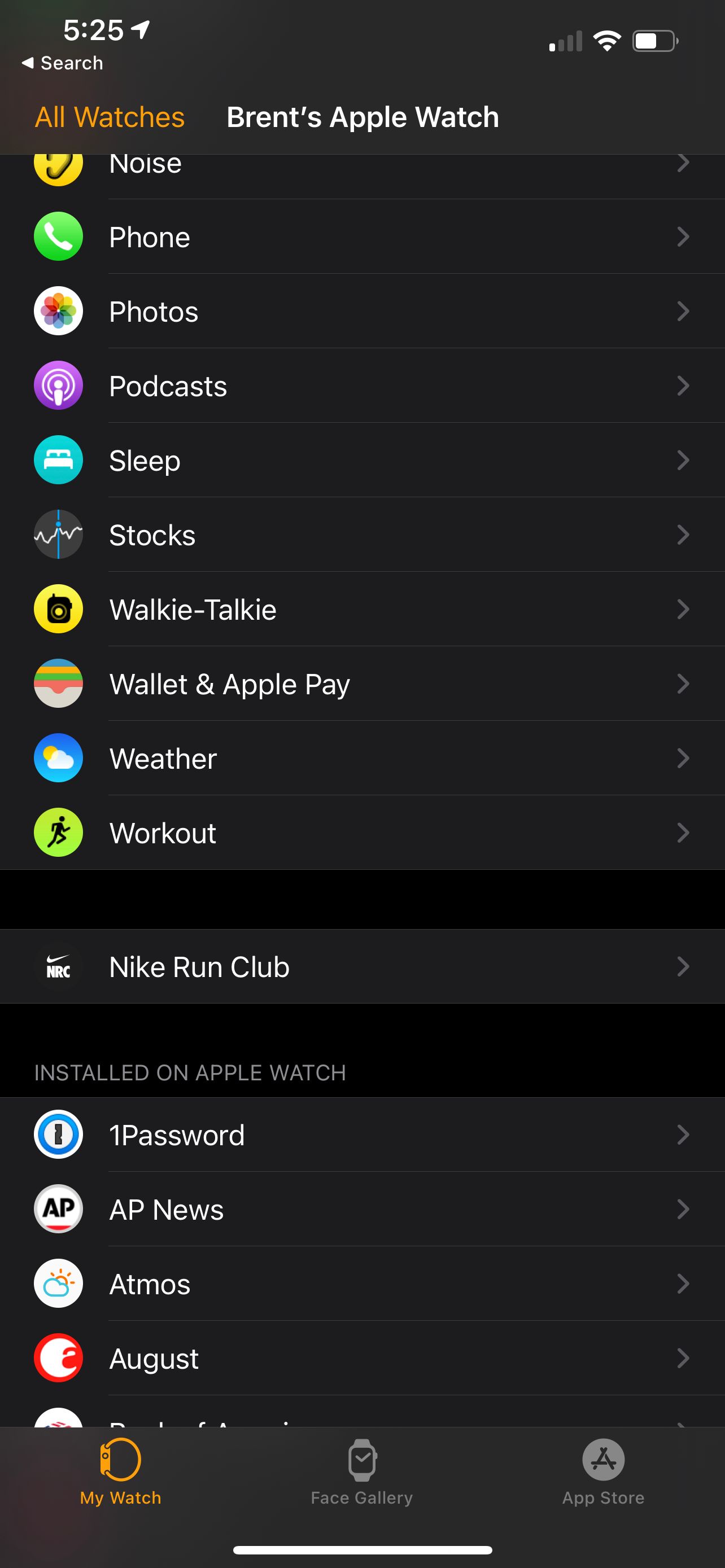
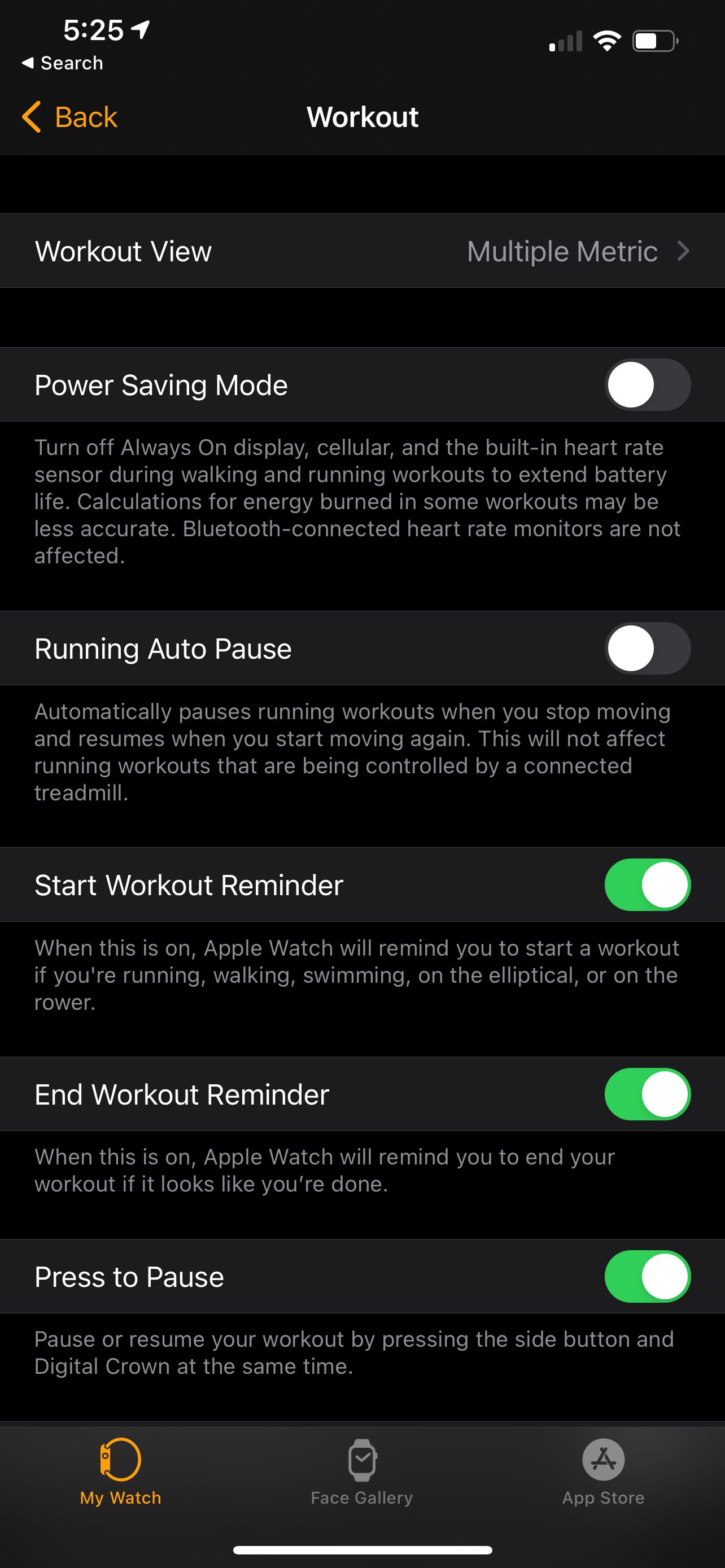
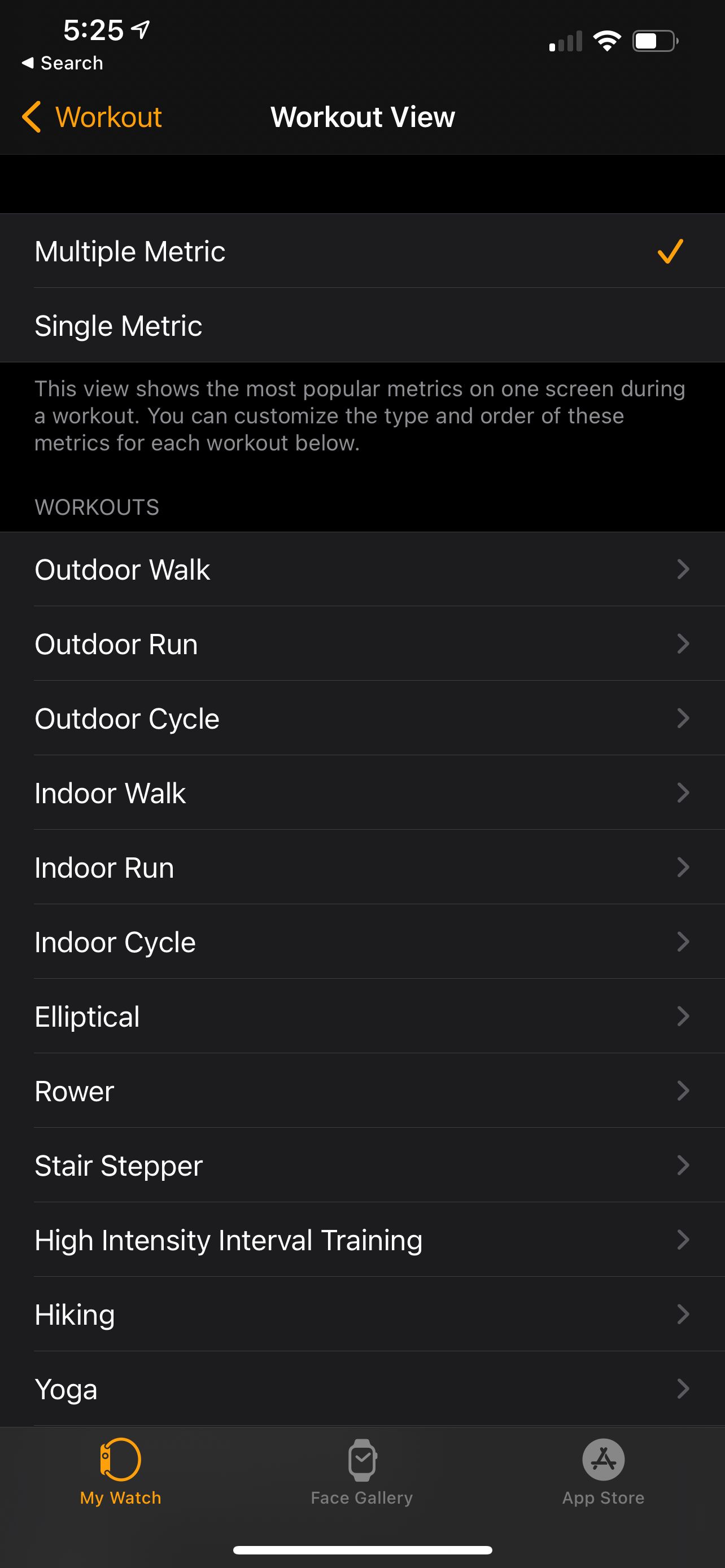
Below that, you can also see a number of different workout types where you can edit the information shown on the screen. Select a workout type and then choose Edit at the top right of the screen to customize what's shown on the screen and in what order.
Viewing Workout Data in the Fitness App
Once you're done with a workout, all the data is just a few taps away on your iPhone.
To see it, open up the Fitness app.
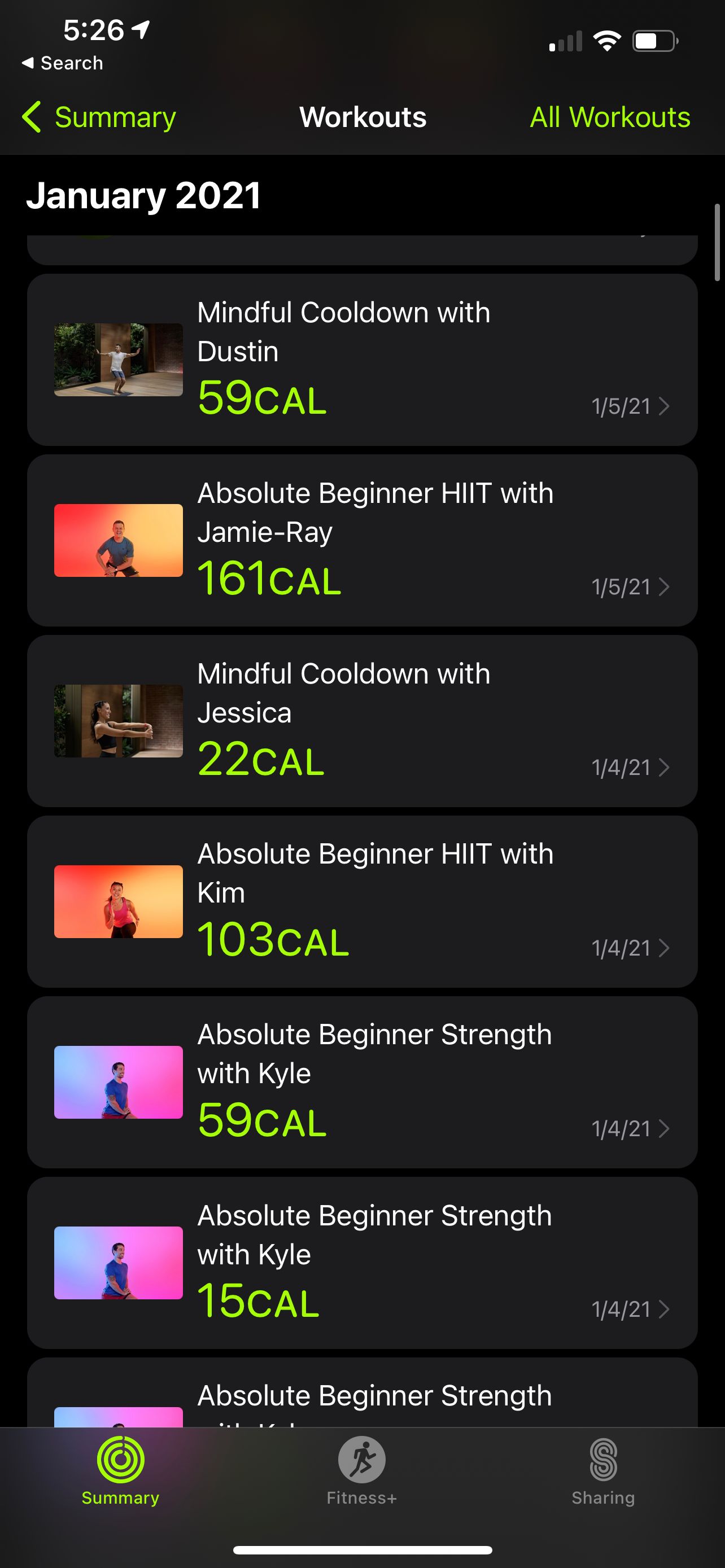
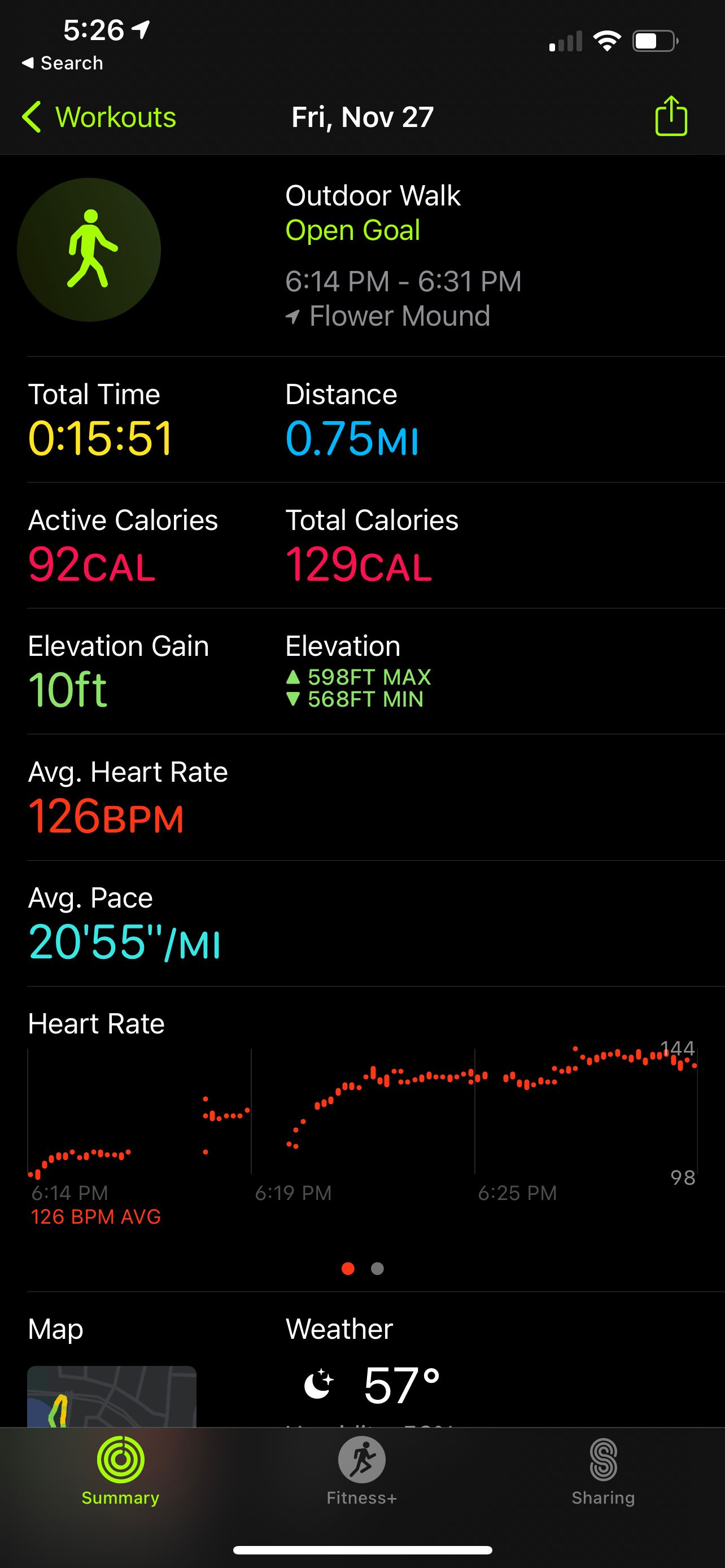
Under the Summary tab, select Workouts. You'll see information about all your workouts. The data is also available in the Health app.
Break a Sweat With the Apple Watch Workout App
As you can see, the Apple Watch Workout app is a great way to help keep track of all your different fitness metrics while doing everything from swimming to dancing and much more.
And when you're ready to call it a night and head to bed, your Apple Watch can still be a big help with the built-in sleep tracking feature.