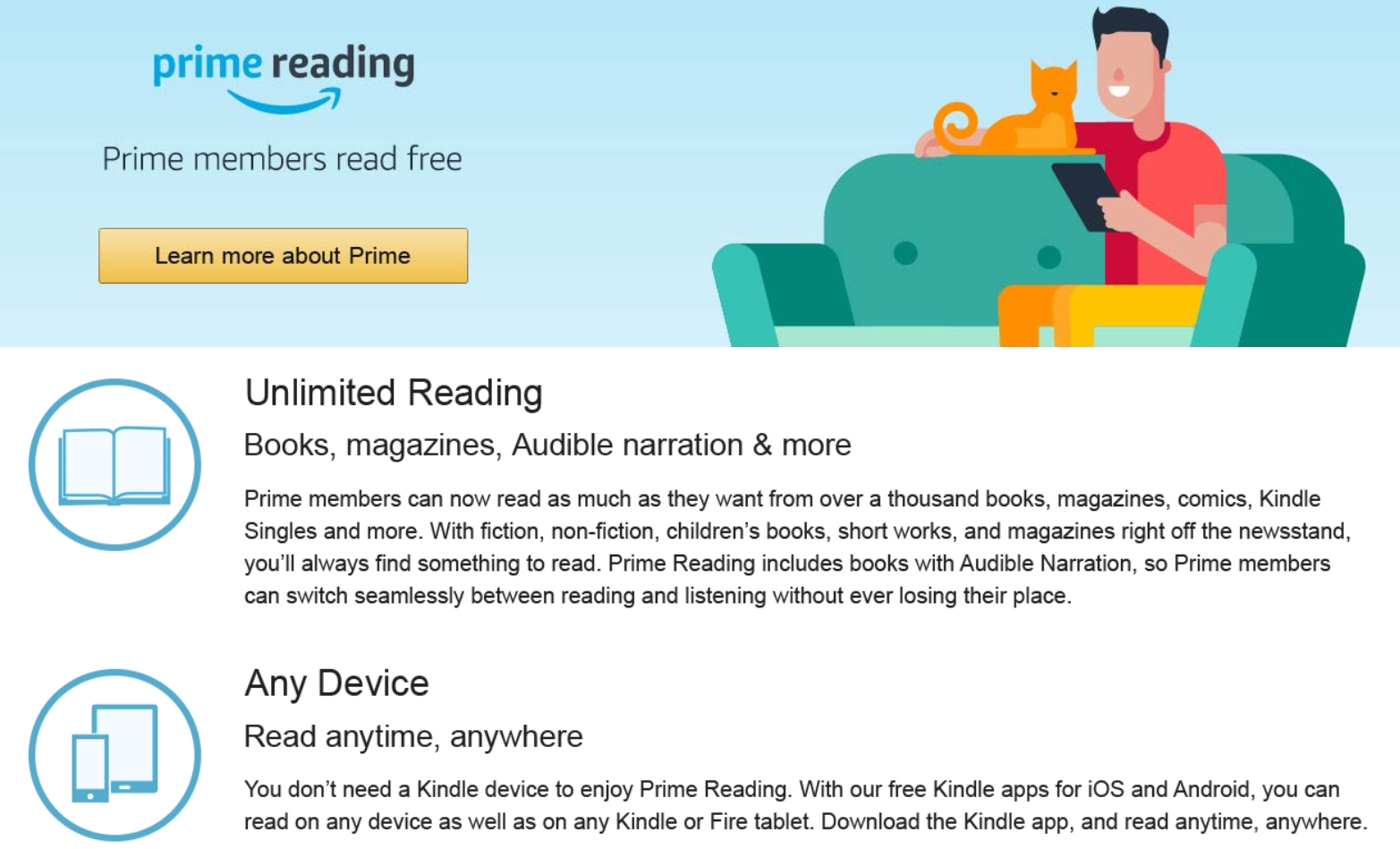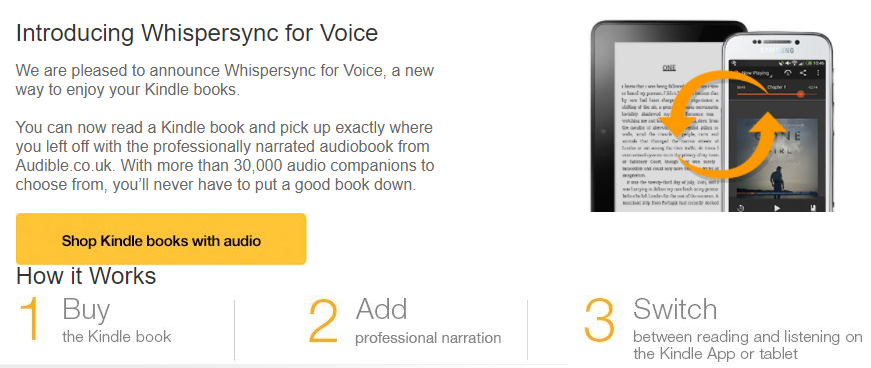Amazon Audible is an excellent service that lets you listen to audiobooks, but perhaps you can't afford a subscription or it doesn't have the audiobook you want.
Well, did you know that you can use Alexa to read your Kindle books? We're going to explore which devices and books are supported, and detail how to get Alexa to narrate your books.
What Devices Are Supported for Alexa Narration?
Alexa can read to you on a range of devices.
If you have an Amazon smart speaker, like the Amazon Echo, say "Alexa, read [title]" and enjoy. The Amazon Fire tablet is also supported.
If you don't have an Amazon device, but have an Android and iOS smartphone, you can listen to Alexa's narration by opening the Alexa app and pressing Play. Choose your Kindle book from the Kindle Library and select This Device.
Whether you have an Amazon Echo, Echo Dot, or Echo Show, Kindle Fire, an Android or iOS mobile device, you can enjoy the smart assistant's narration.
How to Get Alexa to Read a Kindle Book
These are the steps you need to take if you want Alexa to read you a Kindle book:
- Open the Alexa app.
- Tap the Play button.
- Find your Kindle Library (it must be connected to Alexa).
- Tap the book you want Alexa to read.
Then Alexa proceeds to read to you. It's that easy.
If you feel like listening to an Audible book on your Amazon Echo device, you have to connect the service to the smart speaker. After you do that, you're free to enjoy the narration. Just say, "Alexa, read [title] from Audible." Then Amazon's assistant will play the title you've chosen with Audible narration.
Alexa doesn't read Audible books to you as Audible offers professional narrators, but with Kindle books the assistant does the reading itself.
If you have more than one Amazon device, you might have to select the one you want Alexa's voice to come from; there's a drop-down menu that lets you do that.
Which Books Can Alexa Read?
Every Kindle book that supports text-to-speech technology can be narrated by Alexa. For example, if you have a graphic novel, that's something that Alexa can't read to you.
There are also some limitations to your book choice; Alexa can't read all the books you have in your Kindle library.
The Kindle books eligible for Alexa to read to you include titles you bought from the Kindle Store or ones you borrowed from Prime Reading, Kindle Unlimited, or the Kindle Owners' Lending Library. Books you shared in your Family Library are also up for grabs.
Limitations of the Alexa Reading Experience
There's a stark difference between Audible's professional narrators reading to you and Alexa doing so with your Kindle books. The smart assistant's voice is robotic.
It doesn't change tone according to the situation, emphasize words, change voices for different characters, or anything like that.
That said, if you're able to endure the first few minutes of it, you'll likely get used to it.
How to Navigate Alexa’s Narration
With voice commands, you can get Alexa to pause, resume, or skip back. Using the Alexa app, you can also choose which chapter you want read to you, and do 30-second skips forwards and backward.
Thanks to Amazon's Whispersync technology, Alexa will pick up where you left off if you switch between devices, so you won't miss out on something important because the assistant didn't track progress.
If you're still worried about that happening, you can rewind by telling Alexa to go back a few minutes or seconds. The same goes for skipping ahead. You can also move between chapters with voice commands.
There are voice commands you can use to change the speed with which the assistant narrates. If you want Alexa to go faster or slower, just say so. And, if you did but didn't like the change, you can say, "Alexa, read at normal speed." That'll get back to the default narration speed.
If you don’t like how Alexa reads to you, you can also change Alexa's voice.
And the best thing you can do is set a timer for when the reading stops. That way, if you're in bed and winding down, getting ready to drift off, you know that you won't have to worry about Alexa blabbering on while you sleep.
Alexa Narration Voice Commands
You can use the Alexa app to control the reading experience: pause, play, skip, etc. Or you can use voice commands, like the ones listed below.
- “Alexa, play the Kindle book [book title].”
- “Alexa, read [book title].”
- “Alexa, skip back.”
- “Alexa, pause/stop.”
- “Alexa, resume.”
- "Alexa, go forward [seconds/minutes]."
- "Alexa, go back [seconds/minutes]."
- "Alexa, next chapter."
- "Alexa, previous chapter."
- "Alexa, stop reading in # minutes."
Turn Every Book Into an Audiobook With Alexa
Audiobooks are great for people with busy days who don't have the time to devote to reading a physical one.
If you can't stay at home reading because you have a ton of chores to do, you can still read using Alexa. You can have the smart assistant read to you while you do your daily home tasks. And, if you have to move between rooms, you can switch between Amazon Echo devices and still keep up with the book while multitasking. It's a win-win: you enjoy your book, and the chores get done.
Amazon's smart assistant can do more than remind you of appointments, craft shopping lists and give you weather reports. Take advantage of this service, and enjoy your Kindle books being narrated by Alexa.