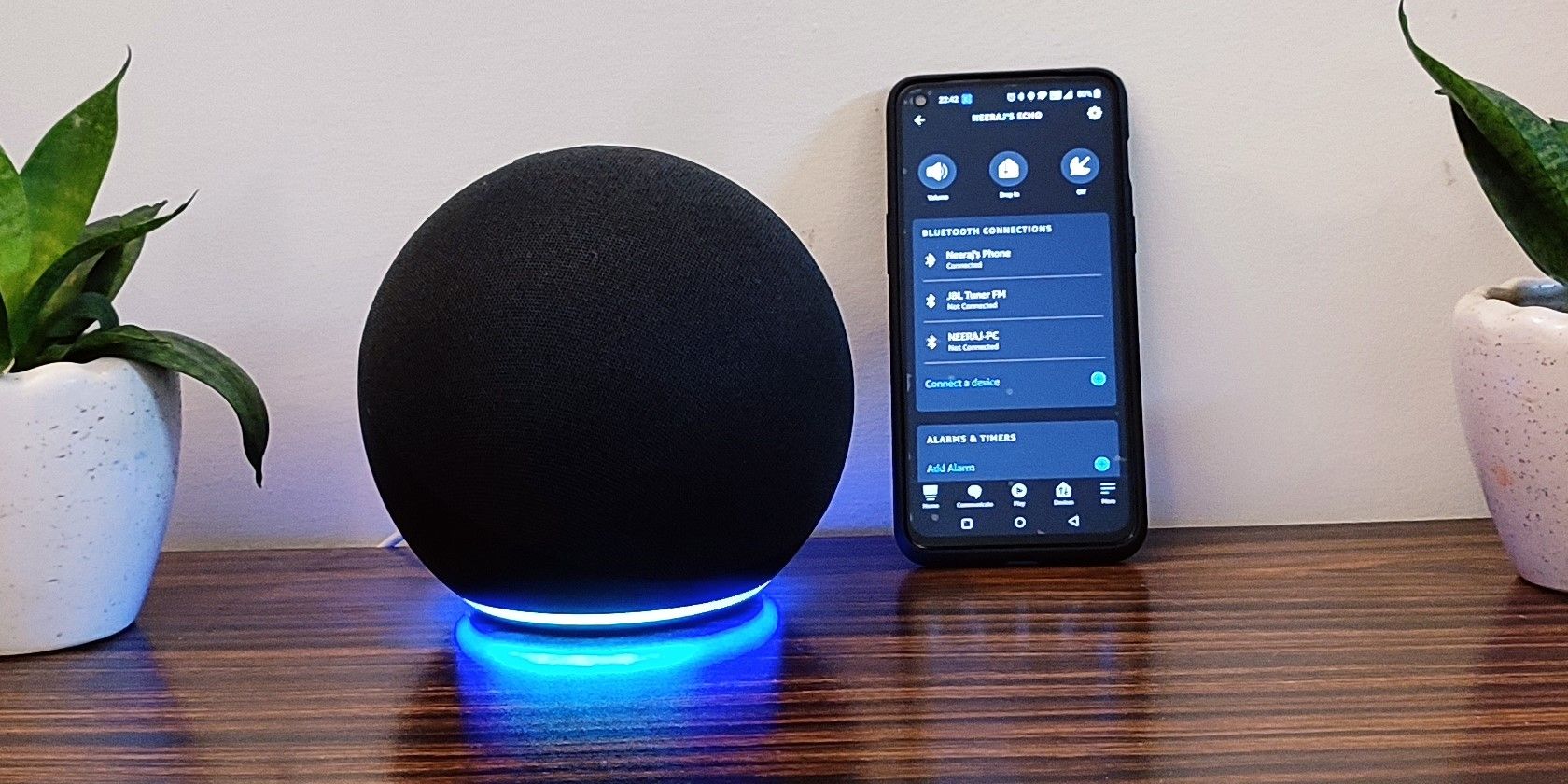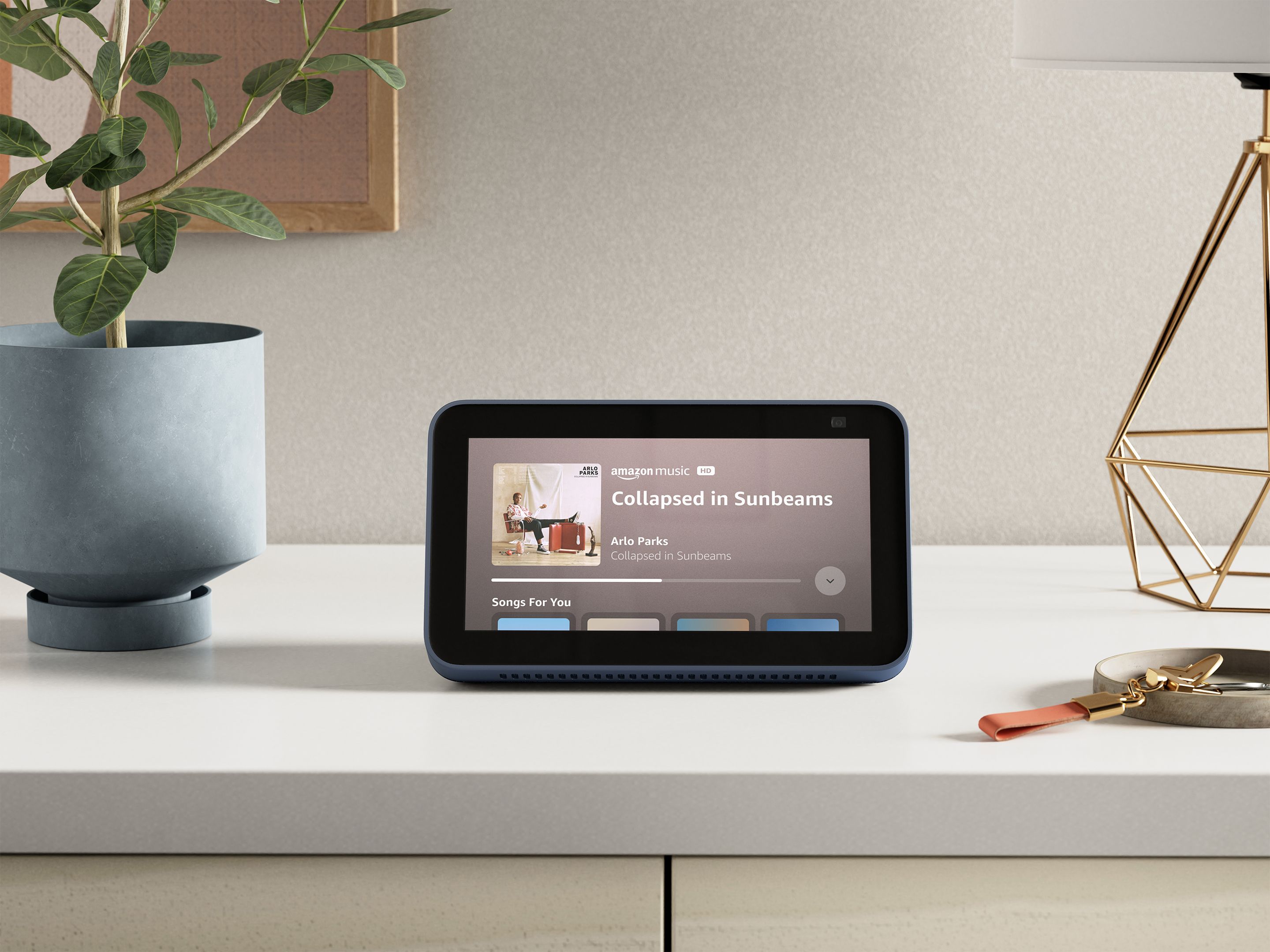Amazon Alexa has had a flair for languages almost since it was first released. Live translation, for example, lets you learn words in many different languages. But perhaps the most useful of all the language features is Multilingual Mode.
What is Alexa's Multilingual Mode?
Unlike simply changing the default language setting for your Echo device, Alexa's multilingual feature allows you to enable two languages at the same time. Alexa can understand and respond to whichever of the supported languages is used at that particular time.
That's great for households where more than one language is spoken, as it allows Alexa to be used in the one that people are most comfortable with. It also means you can bypass the misunderstandings that can occur when heavily accented English is used.
Not all the languages Alexa can be set to use are available in the multilingual mode. And some that are available aren't supported by every Alexa feature. English and Spanish have the best support, but you can also add French, German, Italian, Portuguese, Hindi, Arabic, and Japanese. There are also dialect options for some languages, such as American Spanish or European Spanish.
How to Enable Multilingual Mode for Alexa
There are a couple of ways to enable multilingual mode for your Alexa speaker. The quickest way is to simply ask Alexa to speak in the languages you want to use.
You can say: "Alexa, speak English and Spanish." Alexa will respond to confirm the choices and then tell you that the multilingual mode is active.
If you want to change the second language you only have to ask. For example, you can say: "Alexa, speak English and Italian." Alexa might ask which device you want the change to apply, so just say: "This device" or "This one." As you might guess from this, if you have more than one Echo device in your home, you can have different language pairs on each of them.
If you're struggling to enable multilingual mode through the speaker, you can make the change in the Alexa app for iOS or Android.
- Open the app and select the Echo device that you want to make multilingual.
- Open Settings and scroll down to Language. The current language will have a checkmark next to it.
- Look for the language pair you want to use, taking note of the dialect variations.
- Select the one you want to use and confirm the change when asked.
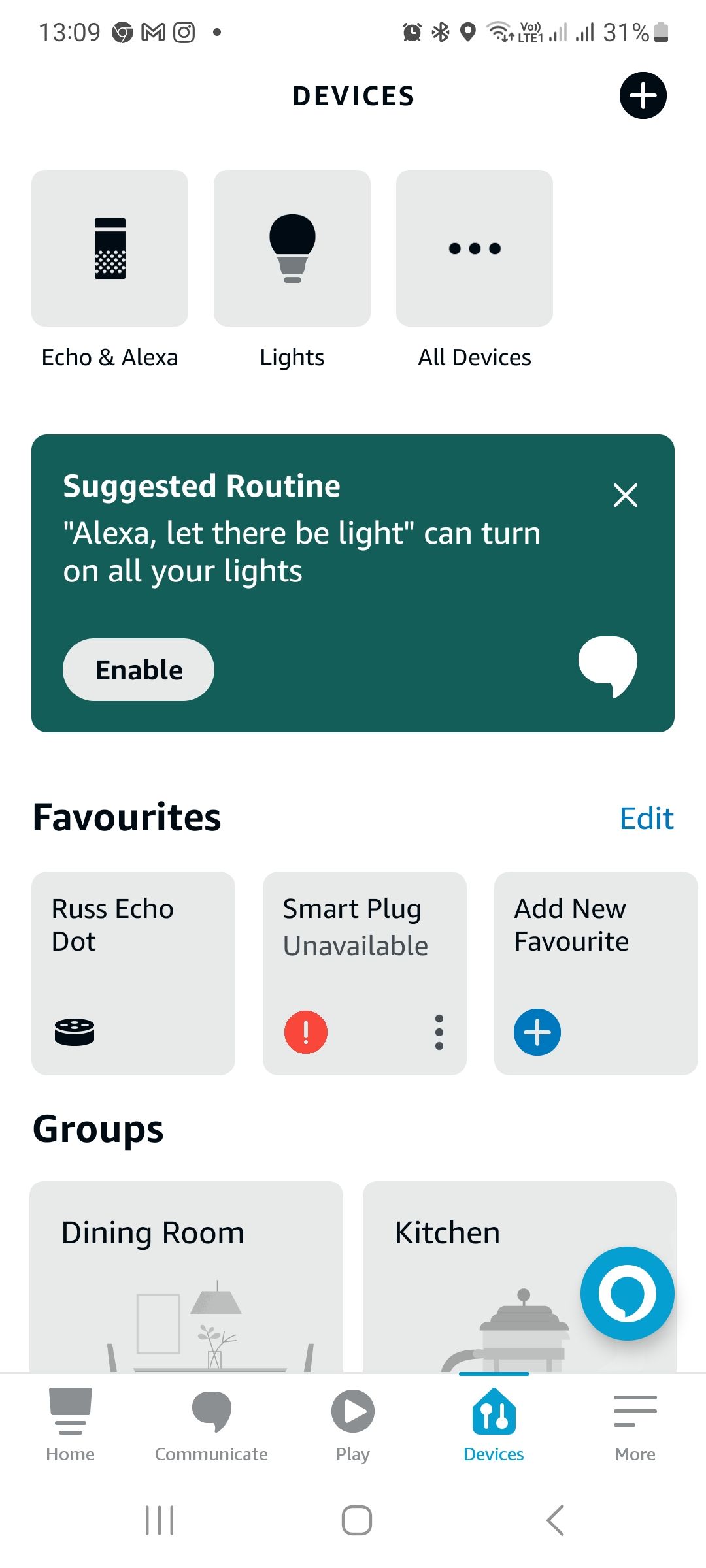
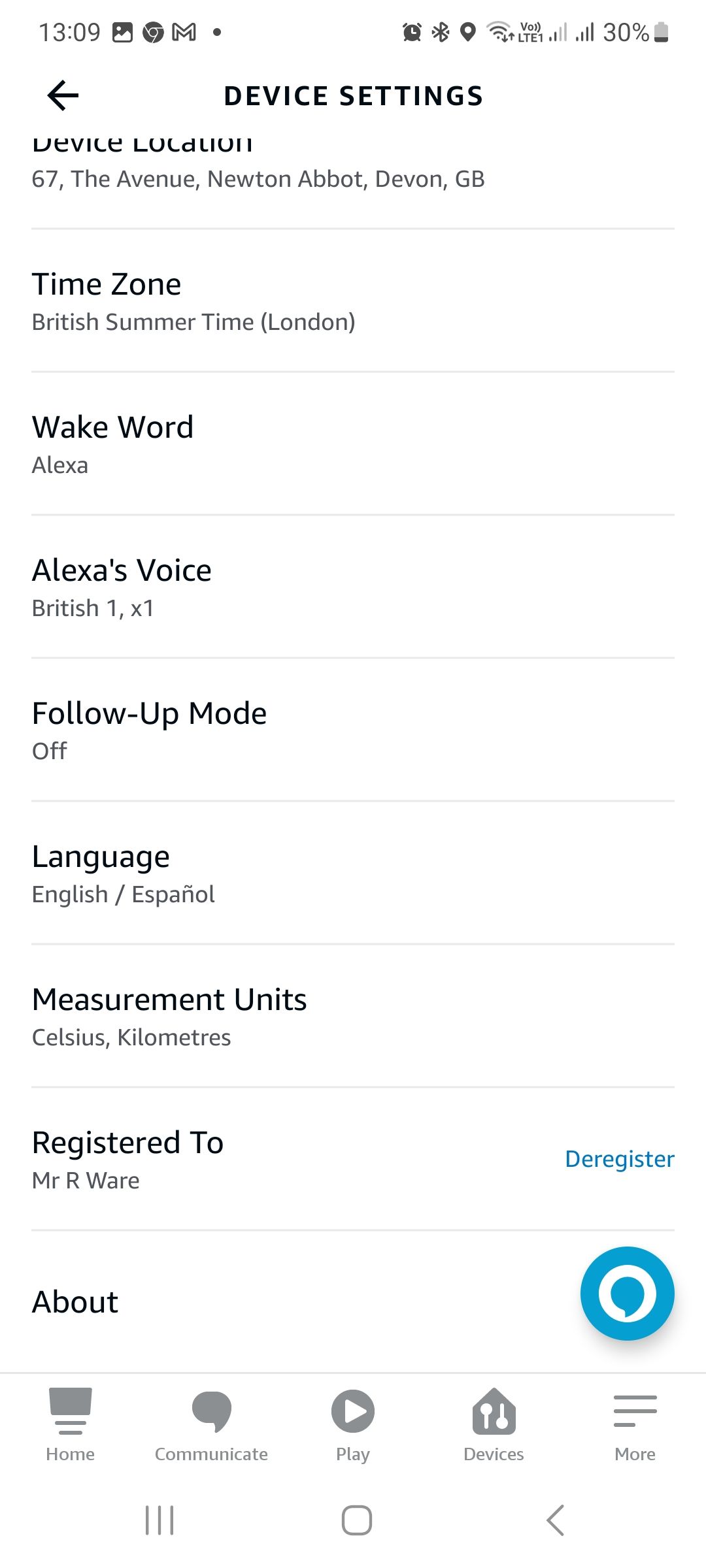
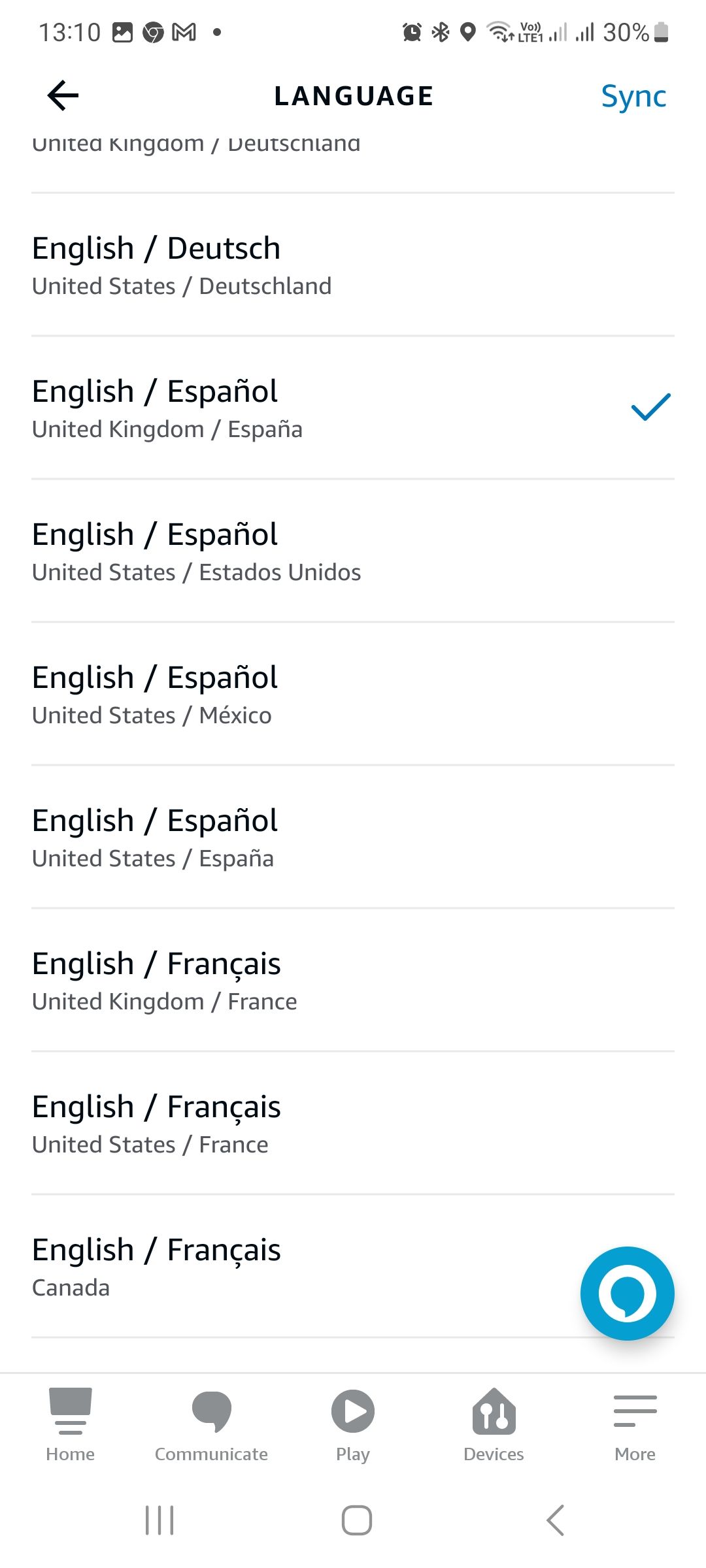
This only changes the language mode of the Echo device, not the display language in the Alexa app. The app continues to use whichever language has been set in your mobile device settings.
Using Alexa's Multilingual Mode
When multilingual mode has been activated and your languages are chosen, you can interact with Alexa as you would normally. Unlike the Live Translation feature, you don't have to prompt Alexa to use the second language. Speak to Alexa in Spanish, and it will respond in Spanish. Switch to English, and the response will automatically switch to English.
For the best-supported languages like English and Spanish, Alexa can often even understand when they are mixed in a single command. Yep, that's right, Alexa can even understand Spanglish. The language it uses to respond will probably be defined by which of the two languages was used first in the command.
Return Alexa to the Default Language
There is little reason to disable Alexa's Multilingual Mode once activated. If you only speak to Alexa in English, it will only respond in English. But if you want to disable the feature, you can.
You can change the language for an Echo device in the Alexa app. Go to Devices > Your Device > Settings > Language, and select the language you want your speaker to use.
You can also use the voice command: "Alexa, disable multilingual mode." Alexa will ask which device you want the change to apply to, and then disable the feature.
Using Alexa in Multiple Languages
Alexa's multilingual mode is a brilliant feature for anyone living in a household where more than one language is spoken.
It could even be used as a tool for learning to speak a new language. Multilingual mode is easy to enable, and it's easy to switch between different supported languages, so why not give it a try?