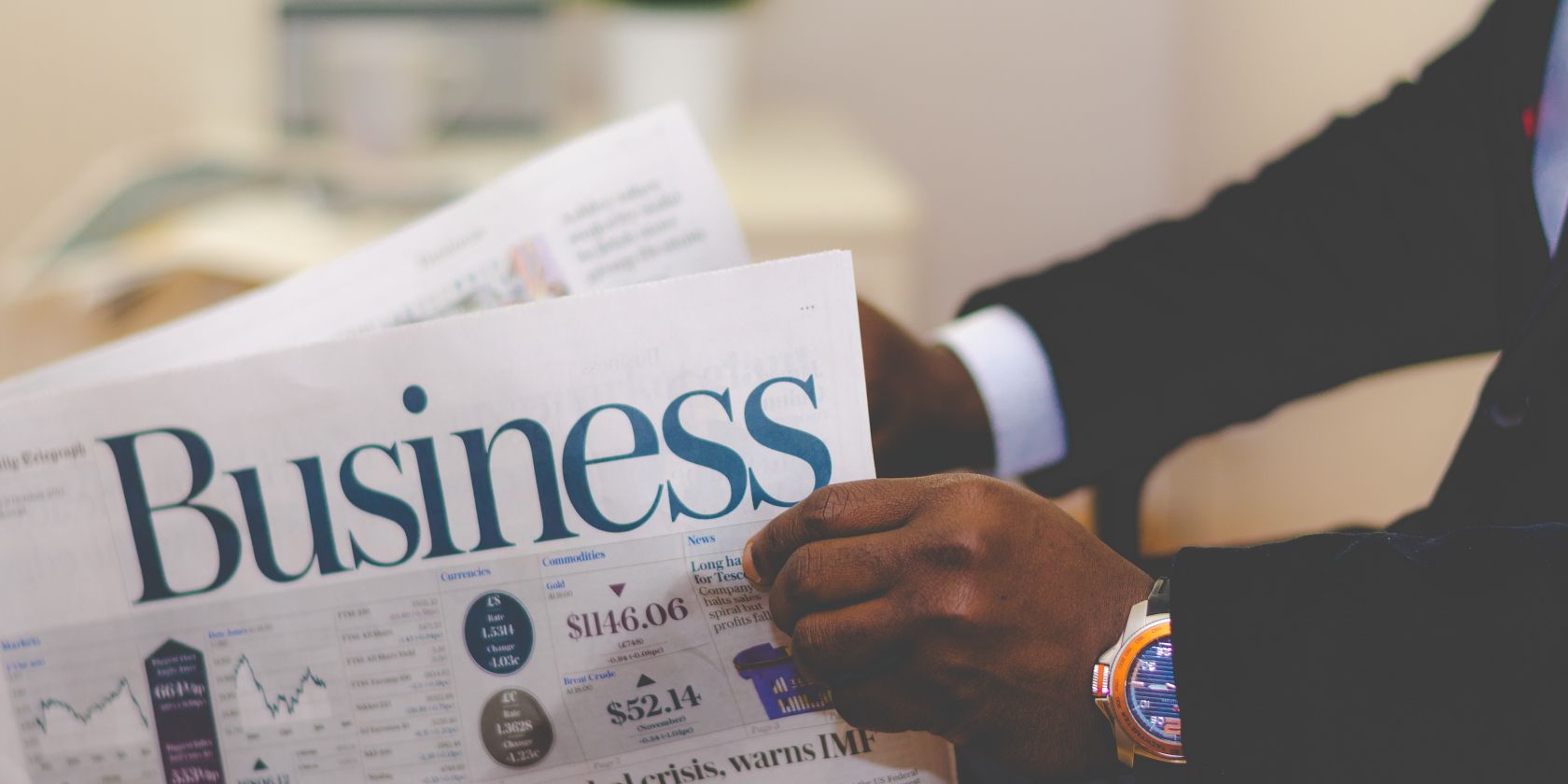The financial world is much like the world of sports. Every day, new events develop that shape the future direction of a company or financial instrument. Sometimes these pieces of news have substantial effects. Sometimes, their impacts are minuscule. Either way, wouldn’t you want to stay informed?
Well, you can with Alexa. We're going to show you some great ways to use Alexa to stay up-to-date on the latest financial news.
Use Alexa’s Built-In Price Fetching
Alexa can access a wide range of quotes from the financial markets for an instant snapshot of how your favorite instruments are doing. The personal assistant can provide quotes on:
- Stock prices, like Twitter or Microsoft
- Indexes, like the S&P 500 or Nasdaq 100
- Commodities, like gold, silver, and oil
- Foreign exchanges rates, like the British pound to the US dollar
- Cryptocurrencies, like Bitcoin or Ethereum
Where Alexa really shines is with stock prices and indices. Alexa can return prices almost instantly, with quotes delayed by around 15 minutes. Commodities and forex rates are slightly less accurate. Foreign exchange prices are rounded but still give a rough idea of the exchange rate.
Certain commodities, like crude oil or copper, returned the previous day’s closing price, while instruments like gold and silver gave more recent prices. However, cryptocurrency prices were pretty accurate.
You can also ask Alexa for basic information on companies, and it’ll use sites like Crunchbase to find the answer. For example, we were able to find out how many employees Slack has or how much Microsoft earned in profit last year.
We found that asking for quotes was a little temperamental at times, but it comes down to how you ask the question. To save any hassle, we’d recommend you ask Alexa like this:
- For stock prices, ask, “Alexa, what is Twitter’s stock price?”
- For indexes, ask, “Alexa, how much is the S&P 500 worth?”
- For commodities, ask, “Alexa, how much is gold trading for?”
- For foreign exchange rates, ask, “Alexa, what’s the British pound to the US dollar exchange rate?”
- For cryptocurrencies, ask, “Alexa, what’s the price of Ethereum?”
We wouldn’t advise trading or investing based on the information you receive from Alexa, but it’s still an excellent way to stay updated on your favorite assets without checking your phone or computer.
Ask For a Market Update
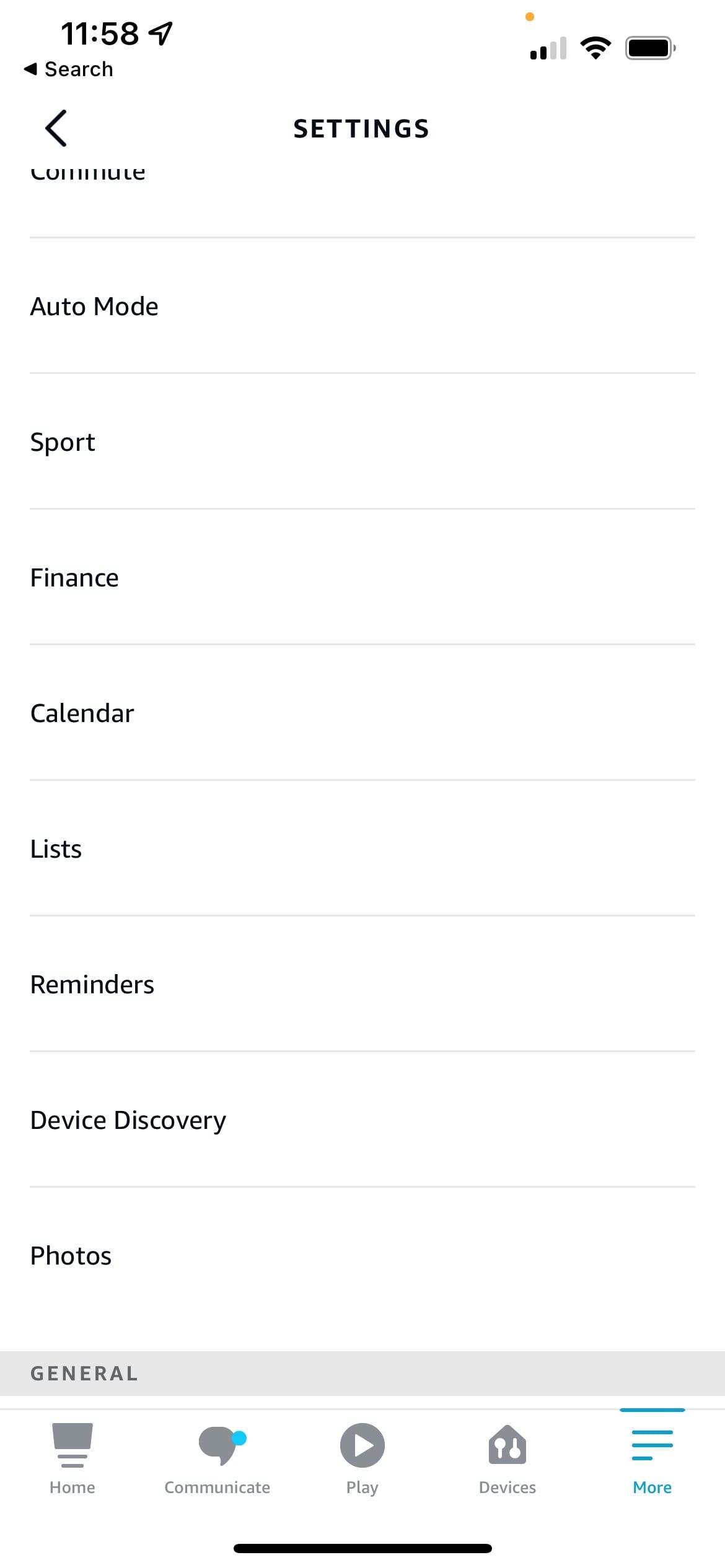
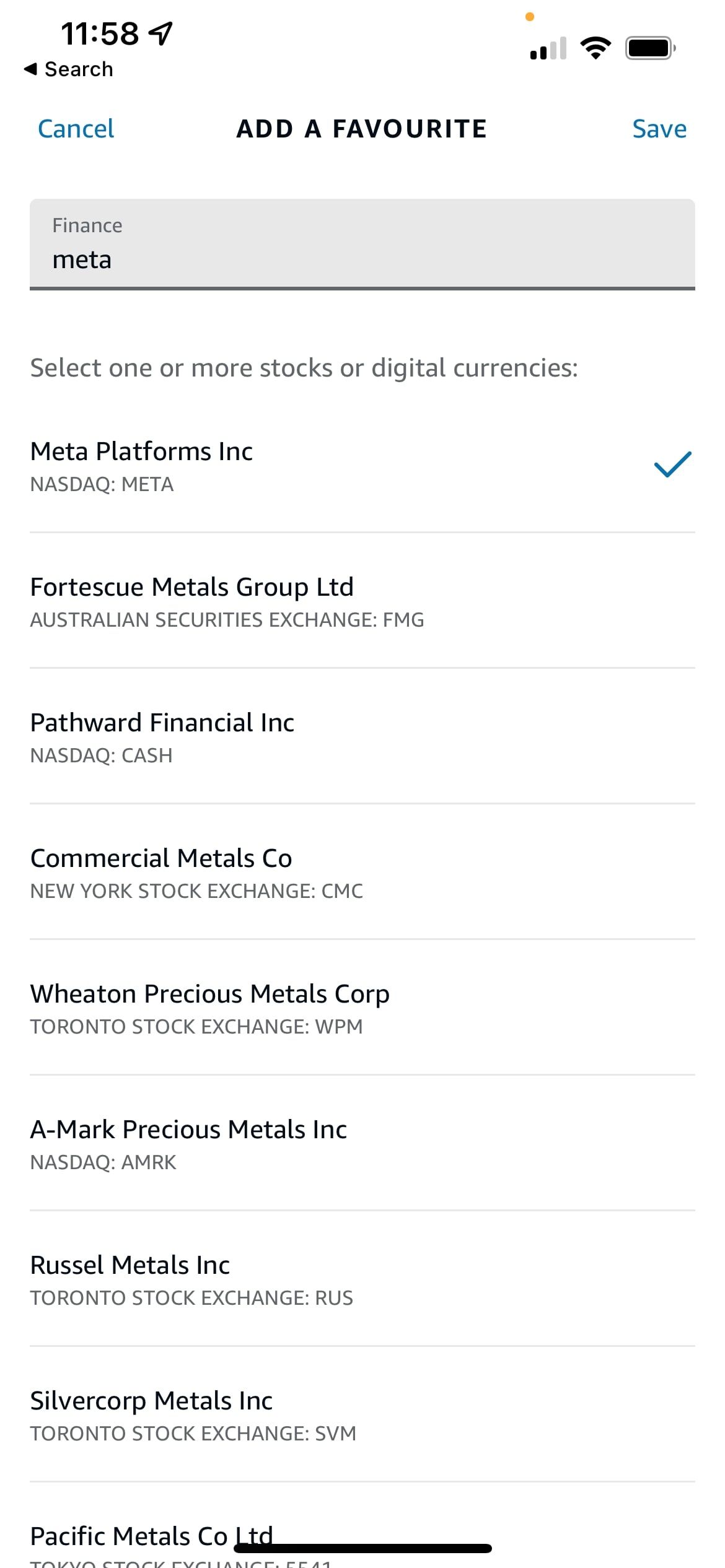
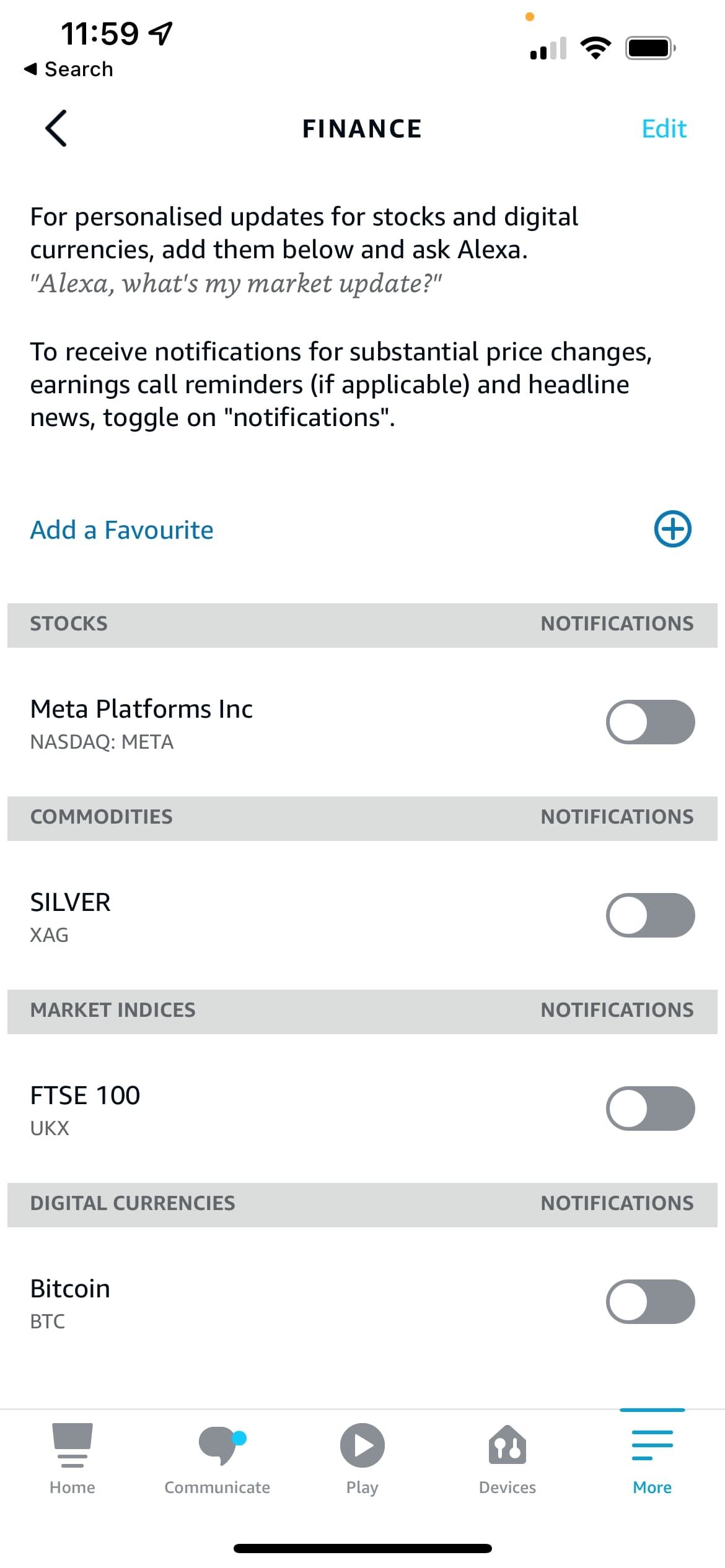
A little-known feature of Alexa is its ability to give you a market update, much like Alexa’s Sports Update feature. In the Alexa app (available for iOS and Android), you can pick your favorite stocks, indices, commodities, and cryptocurrencies and add them to a market update, where you can hear the latest prices with one phrase. You can even set notifications for substantial price changes and headline news if desired.
To get started with the market update, open the Alexa app and navigate to the More tab. Scroll down and tap Finance. Then, tap Add a Favorite and search for the instrument. We’ll use Meta, Silver, FTSE 100, and Bitcoin as examples. Once you’re done, tap Save. If you want to enable notifications, just press the slider next to the item.
Now, you can just ask, “Alexa, what’s my market update?” and Alexa will give you a rundown of how each asset is doing today.
Set Up Flash Briefing for Financial News
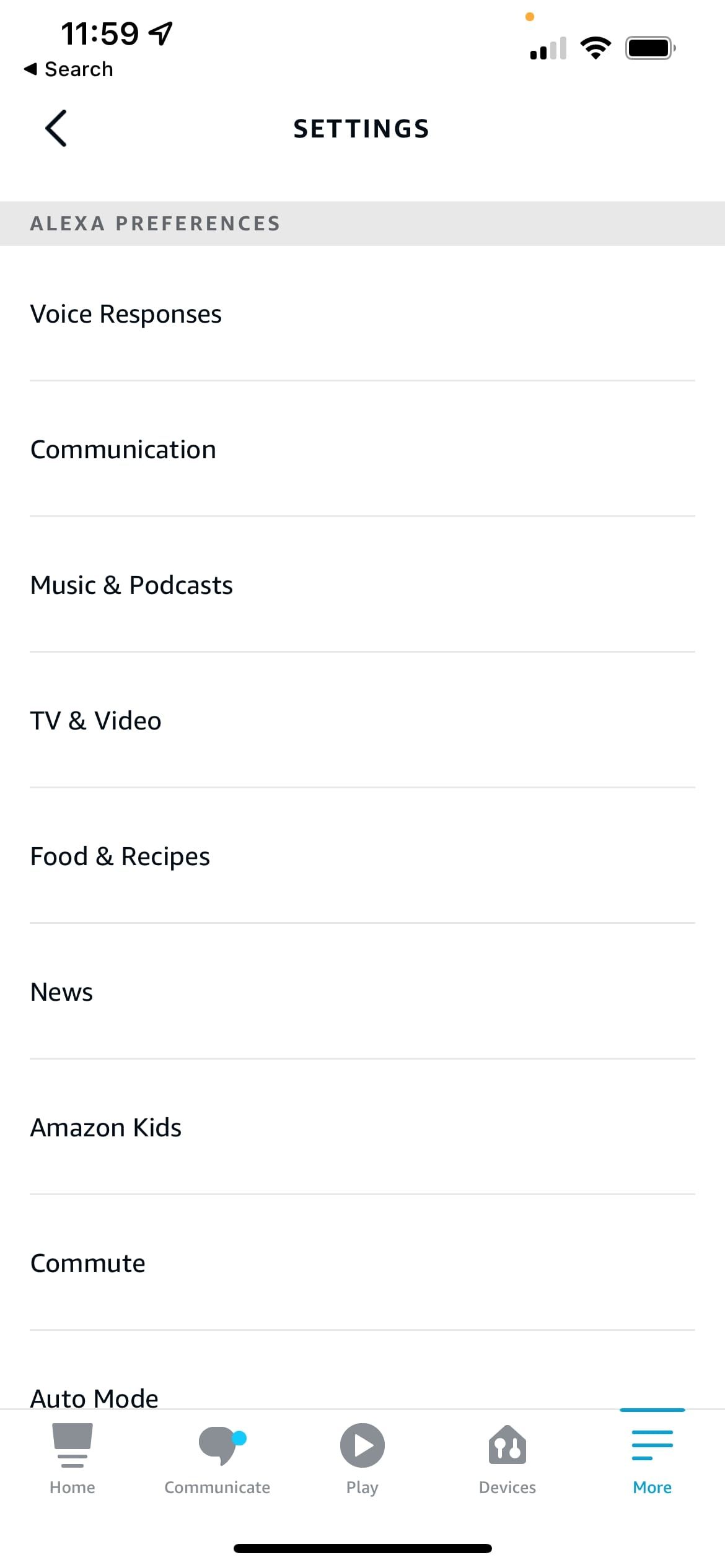

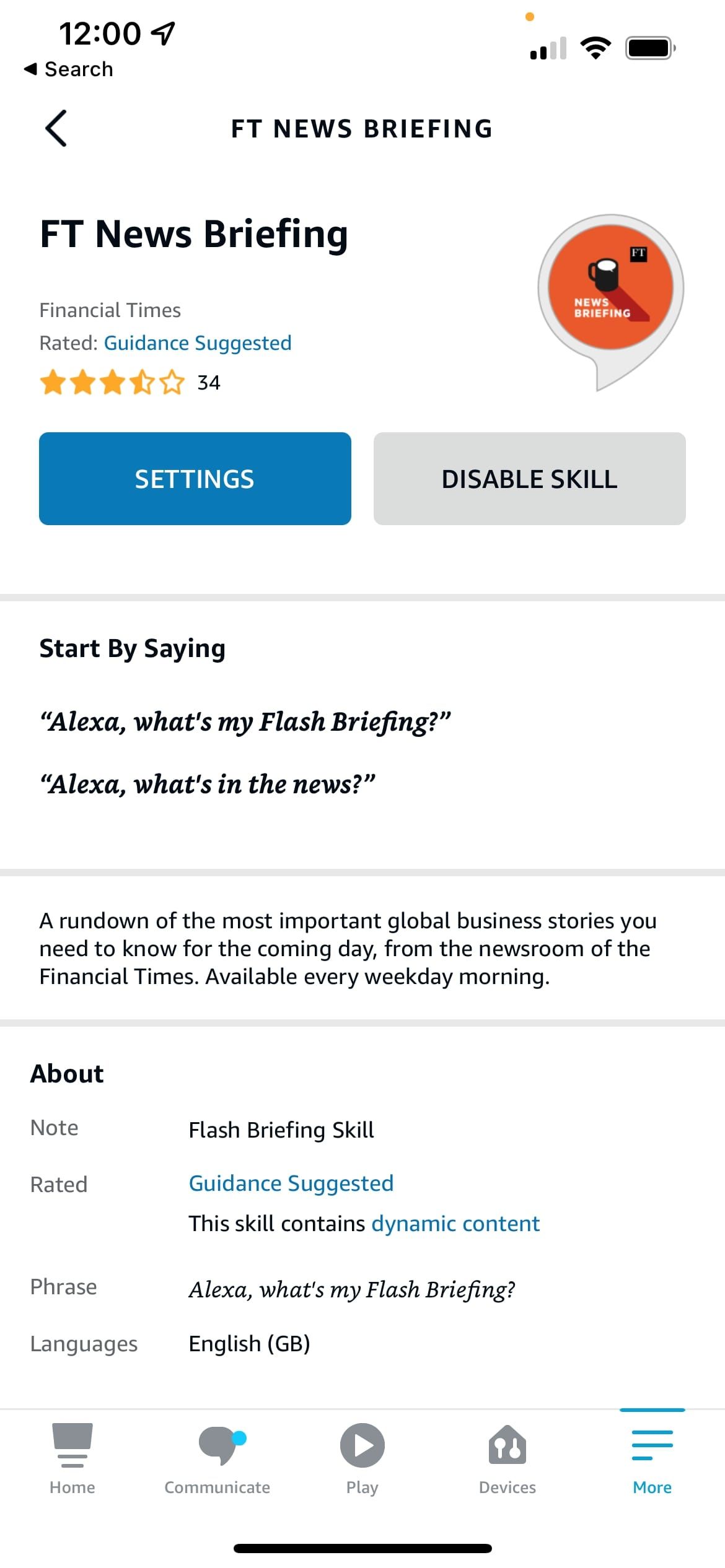
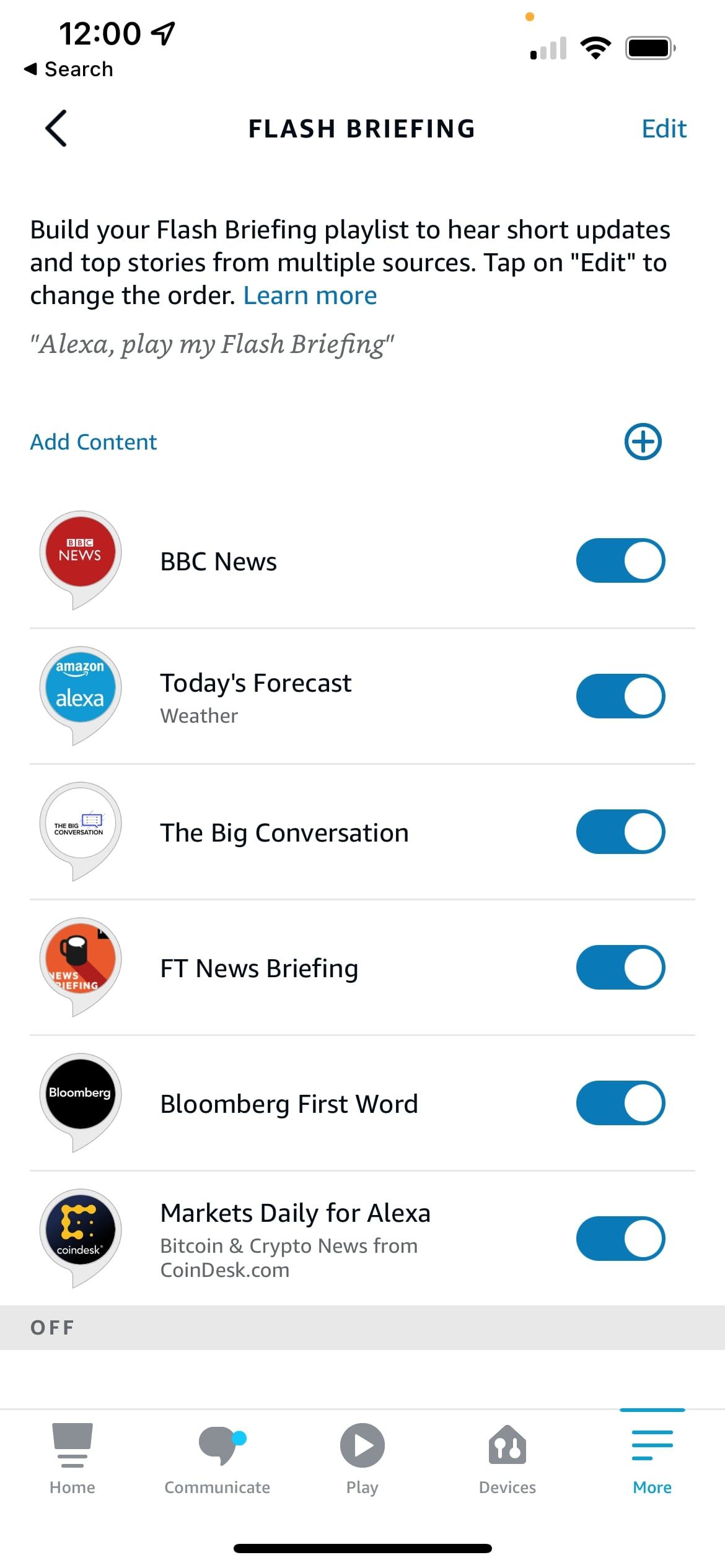
Alexa’s Flash Briefing is an excellent feature that lets you hear a customized news roundup from your favorite sources. There’s a plethora of financial news updates to add to your Flash Briefing that can bring you the latest news from the markets and the business world.
To customize your Flash Briefing, open the Alexa app and tap the More tab. Scroll down and press News, then Edit and Add Content. Here, you can add as many sources as you like. When you find a skill that suits your needs, tap Enable To Use. Once you’re done, tap the back arrow to see your full Flash Briefing lineup. You can press Edit and change the order they’re played in if you wish.
Looking for finance news Flash Briefing skills to add?
Just say, “Alexa, play my Flash Briefing” to hear your Flash Briefing. If you want to skip a certain source, say “Alexa, next.”
Play Finance Podcasts
If you prefer to hear your financial news and analysis in a longer, more in-depth format, then you might want to try playing finance podcasts with Alexa instead. Each podcast below can be played on your Echo device without a subscription through the free Amazon Music integration. You’ll find all of them available on Amazon Music, Spotify, and Apple Podcasts.
- Bloomberg Surveillance: Renowned publication Bloomberg puts the day’s financial and economic news under a microscope with Bloomberg Surveillance. The team of regular hosts discuss the latest developments and talk with some of the world’s leading figures in the financial world.
- CNBC’s Fast Money: America’s flagship market news channel CNBC breaks through the noise in their daily Fast Money podcast, focusing on the stock market and emphasizing actionable news that matters.
- The Disciplined Investor: Aimed at more experienced investors, The Disciplined Investor provides a granular analysis of the week’s financial news alongside industry experts to help boost your stock portfolio.
- WSJ What’s News: Wall Street Journal’s What’s News is released two times a day and aims to bring you the latest news on what’s moving the markets, featuring analysis from specialist reporters and more.
- Motley Fool Money: Another stock-focused podcast, Motley Fool Money is a daily release that sees its team of seasoned analysts break down the daily financial news and discuss its implications for the future of stock prices.
To play a podcast, say, “Alexa, play (podcast name) on (service).” If you don’t have a Spotify or Apple Podcasts account, you can use Amazon Music by saying something like, “Alexa, play The Disciplined Investor on Amazon Music.”
Install Financial Skills
Here is a selection of excellent skills for you to install that can give you a direct insight into the markets using Alexa. Let’s take a look at them.
Bloomberg
This skill from Bloomberg is ideal if you have an Echo Show. Even without a Show, you can hear the latest stock prices, get a market update, or listen to Bloomberg’s Market Minute—all in one skill.
If you have an Echo Show, you’ll be able to see stock prices laid out on a chart, watch Bloomberg Live TV, and check out their Market Summary with one sentence. Plus, no subscription is required to access any of these features.
Motley Fool
Like Alexa’s built-in features and the Bloomberg skill, the Motley Fool skill can give you the latest stock prices and an update on the markets. But, the most useful part of this skill is the ability to create a watchlist that you can access in the Motley Fool app, available for iOS and Android.
You can just ask Alexa, “Alexa, ask The Fool how my watchlist is doing,” and it’ll tell you the overall movement of your watchlist alongside the day’s most significant move.
StockTrigger
StockTrigger is a handy skill if you’re actively keeping an eye on specific stocks. Its primary function is to notify you via phone/email when a certain threshold has been crossed. For example, you can open StockTrigger and ask it to “Set a notification for Amazon at three percent higher” to be notified when Amazon’s stock moves up three percent from its current price.
You can also hear stock quotes in real time and create a favorites list for quick updates. However, Alexa lacks two features: the ability to compare two stocks and query stocks based on price changes. But with Stock Trigger, you can. For instance, you can ask StockTrigger to “Find stocks that dropped between 15 and 20 percent last week”.
Master the Markets With Amazon Alexa
With so much happening on any given day in the financial world, cutting through the noise and getting to the facts is vital. With the Alexa features above, becoming a market wizard is a bit easier, especially with high-quality reporting from Bloomberg or expert investing advice from The Disciplined Investor.
If you’re wondering where to start, why not try setting up a Flash Briefing? You’ll be surprised at how much you can learn and understand in just a few minutes.