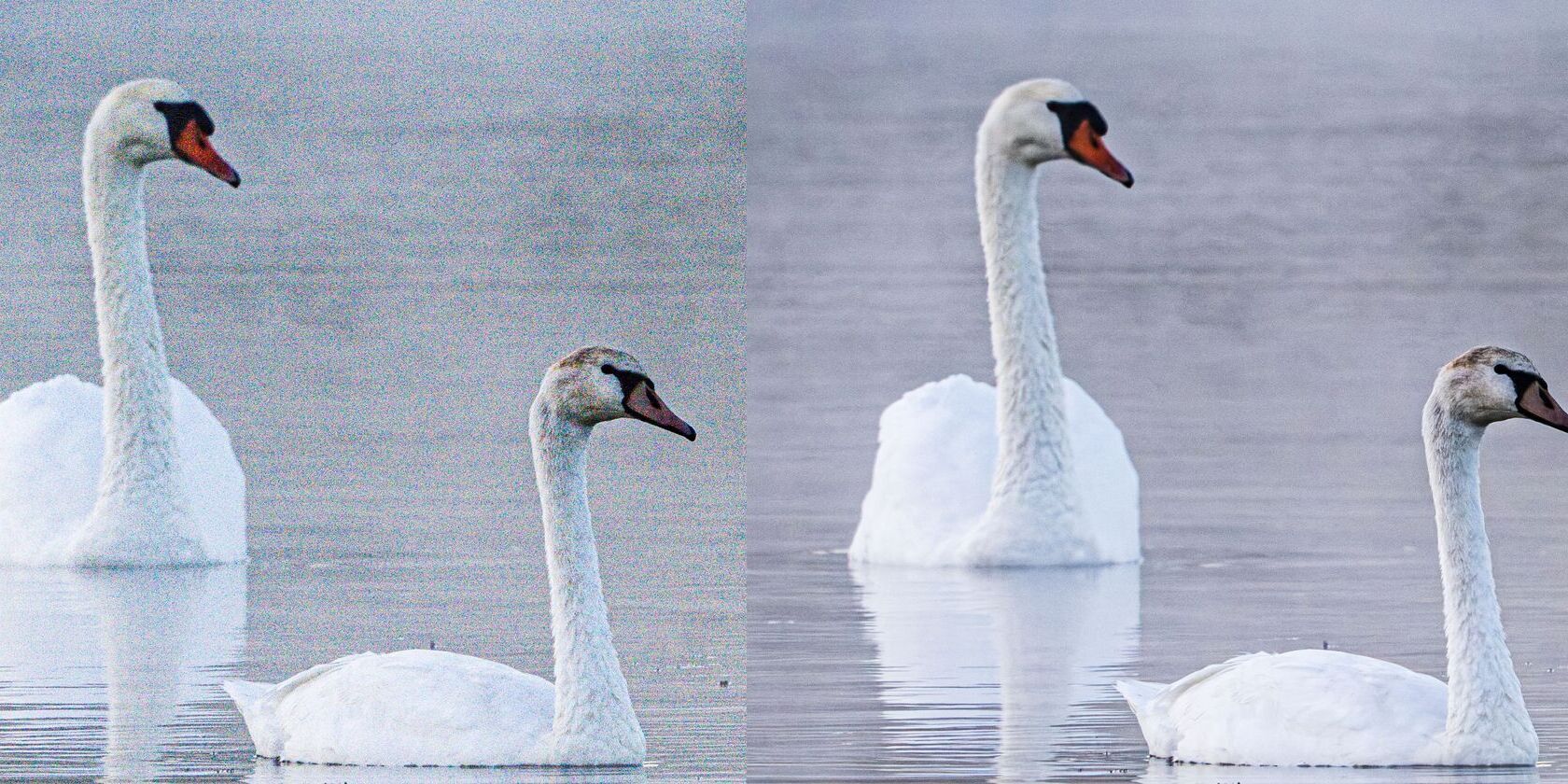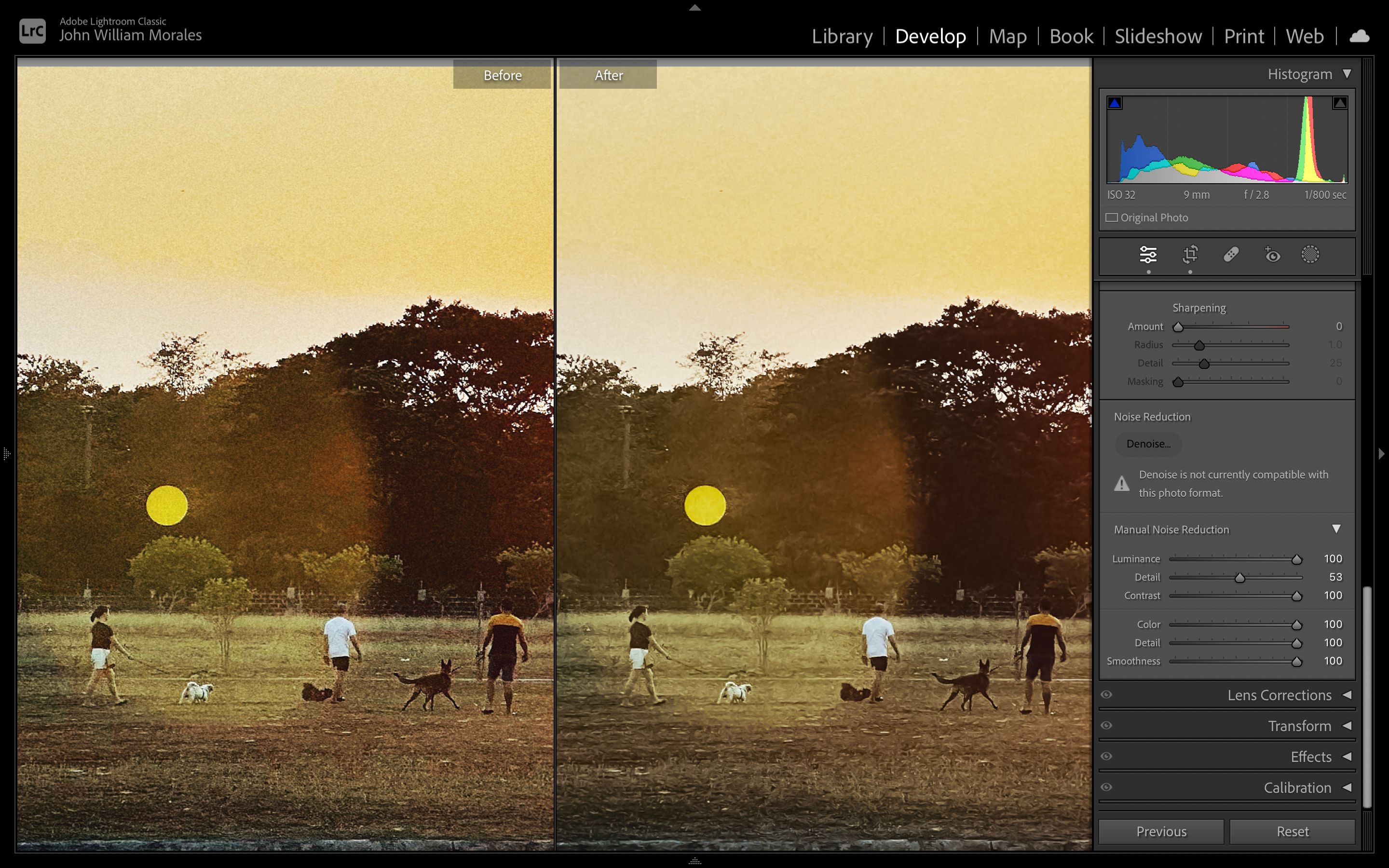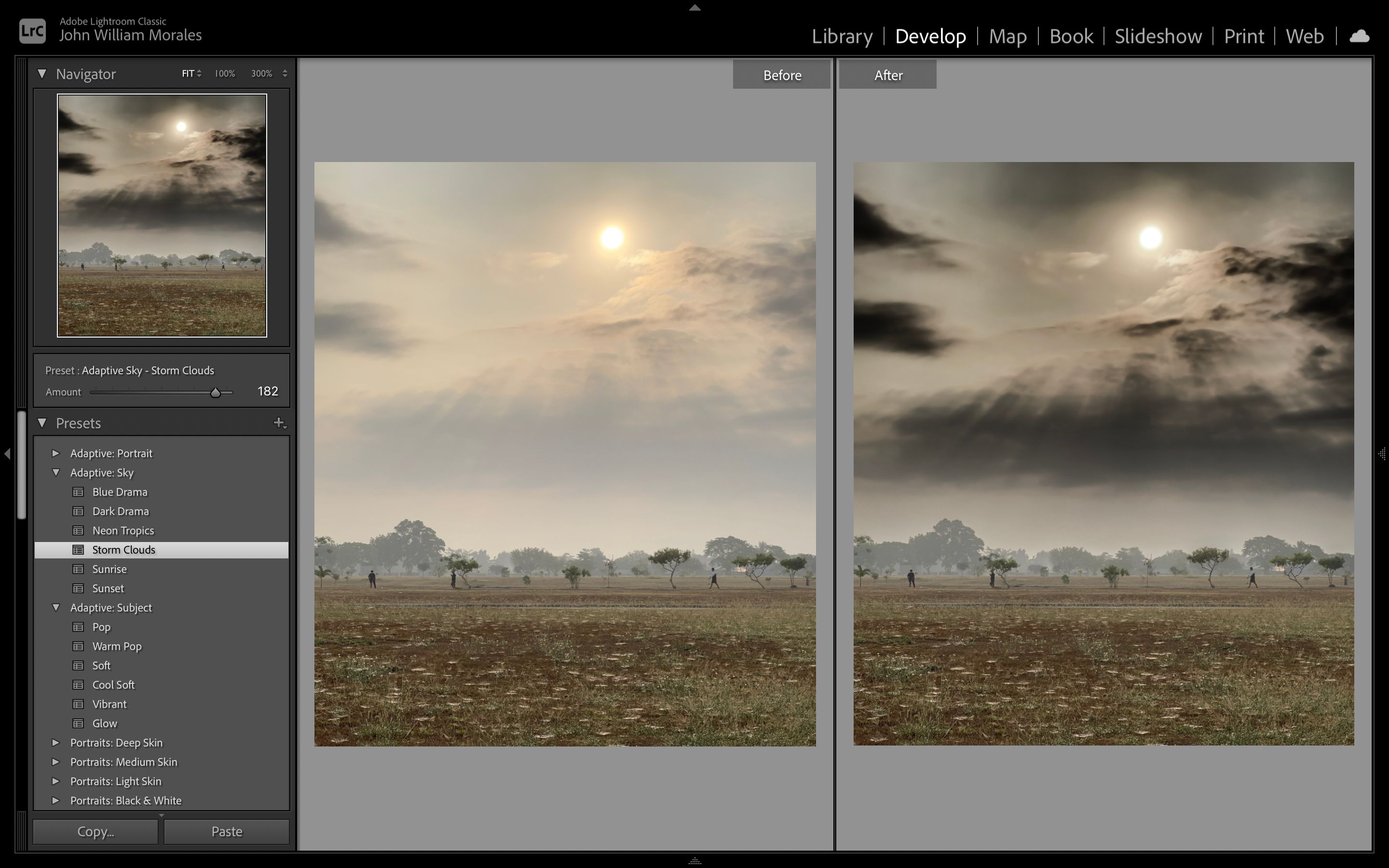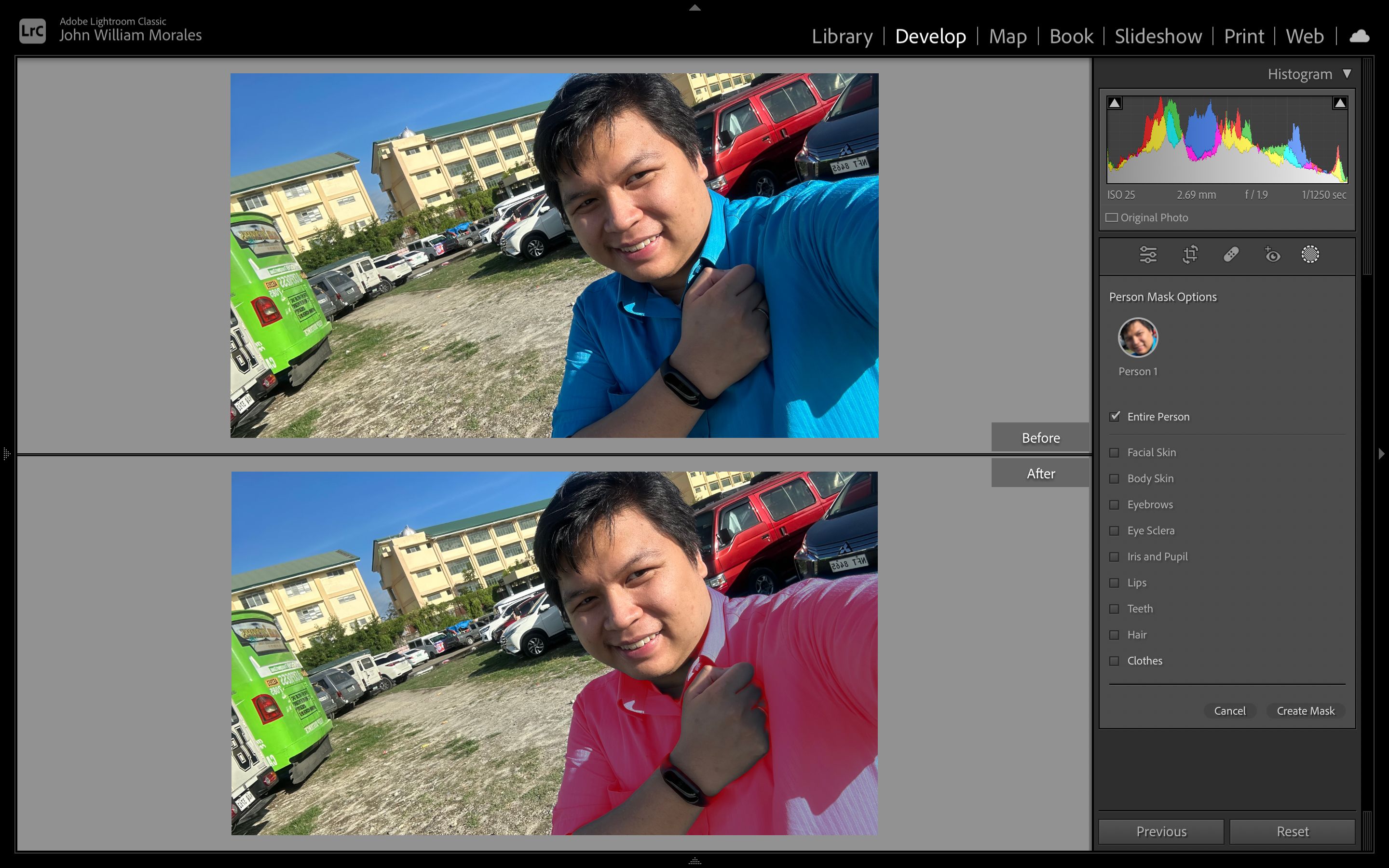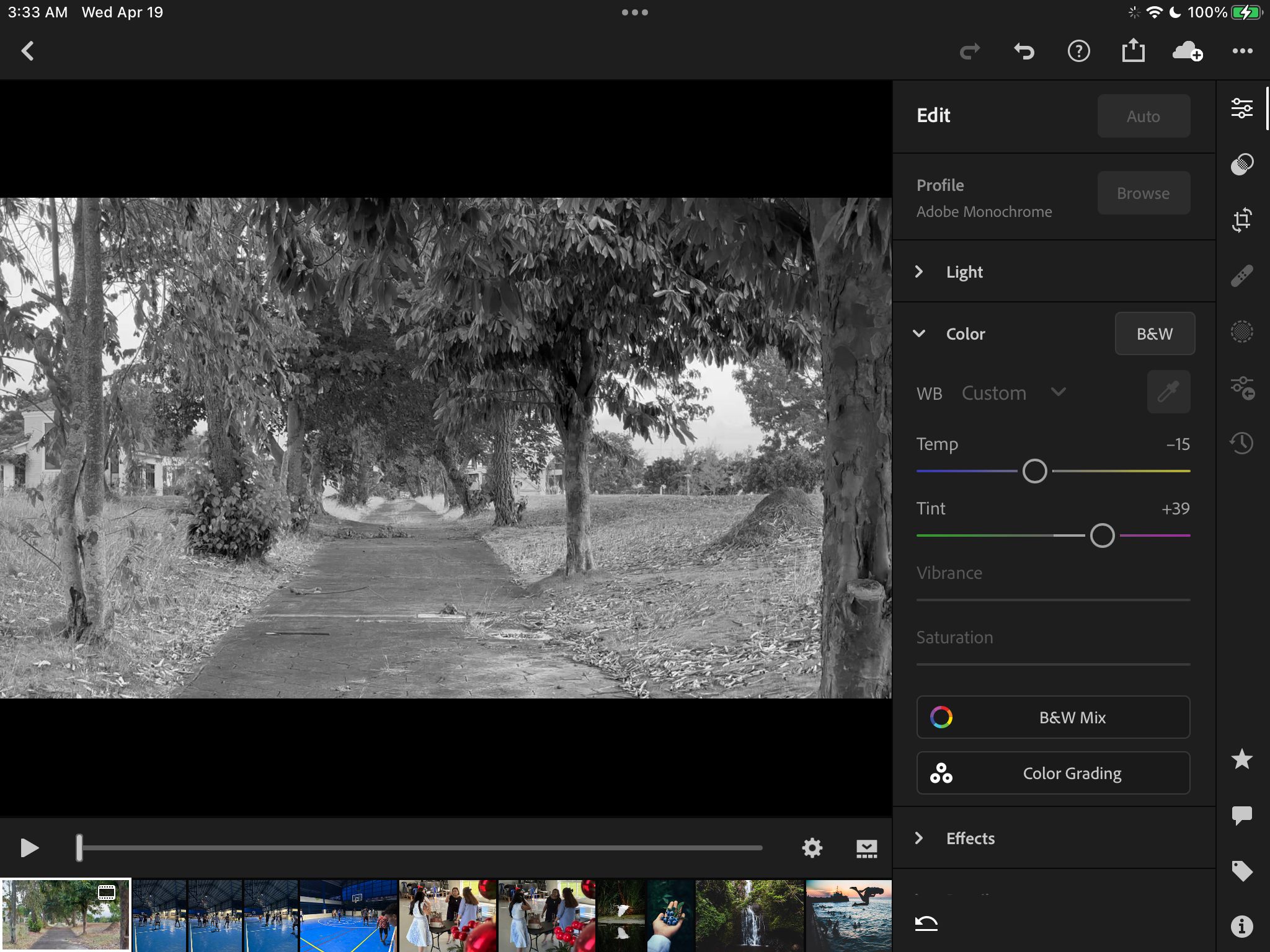AI is a powerful tool, and with the rise of ChatGPT in the public consciousness, many companies are jumping on the AI bandwagon. While some fear that artificial intelligence will replace humans, we can all agree that it can make our lives easier if used properly.
And that's what Adobe is doing with Lightroom. In its April 2023 update, the company introduced several new AI features to make photographers' and photo editors' lives easier.
Lightroom Adds AI Tools Powered by Adobe Sensei
Adobe has long been using AI to help creators. An excellent example is its Content-Aware Fill, which lets you remove objects in Photoshop with just a click. These AI tools are powered by Adobe Sensei, the company's AI tool designed to help creators.
The April 2023 update adds several AI tools to Lightroom, Lightroom Classic, Lightroom Mobile, and Lightroom Web. So, here's what they are, what they do, and how to use them.
Denoise
This Noise Reduction filter helps remove unwanted artifacts from your image. You can find the Denoise feature in Develop Mode, under Detail in the Right-Hand panel. Alternatively, click Photo > Enhance to launch the Enhance Preview window.
Unfortunately, this feature only supports Bayer and X-Trans RAW images, and we don't have a compatible RAW image available. But what this feature does is that it automatically removes noise from your photo, finding the perfect balance between smoothness and detail in your image.
In the Enhance Preview window, put a checkmark on Denoise to remove noise from your photo. Adjust the Denoise slider to suit your taste. Once you're satisfied, click Enhance and watch Lightroom do its magic.
AI-Powered Presets
Presets make it easy for photographers and photo editors to apply a style to their images quickly. However, there are times when you'd only want to edit your photo's sky, subject, or face.
This is where Lightroom's AI-powered presets come in. They are under Presets, listed as Adaptive: Portrait, Adaptive: Sky, and Adaptive Subject. Just choose the preset applicable to your vision, and you're good to go.
For example, we chose Adaptive: Sky > Storm Clouds to emulate dark clouds over our landscape image. On the left pane, under Navigator, you can adjust the preset's strength with the slider.
With that, you no longer have to mask elements in your photos and apply your effects manually. This will save time and help you quickly create professional-looking images.
Editing Curves With Masking
While the AI-powered presets make it easier to apply specific effects, it's no use if they do not match your vision. Thankfully, Lightroom makes it easy to mask images so you can apply your edits to specific areas of your photograph.
When you're in Develop Mode, click on Mask in the right panel or type Shift + W. You'll see that the mask panel has changed significantly from the previous version. Now, you can select what you want to mask: your subject, the sky, or your background.
If Lightroom detects people in your photo, you also have the option to mask specific people. You can see additional masking options if you click on one particular person. This will allow you to mask specific features, like hair, facial skin, clothes, and more.
Once you're happy with your selection, click Create Mask. You can then start editing the masked area to your desire.
Black and White Video Editing
While Adobe Lightroom isn't optimized for video editing (you'd want to use Premiere Pro or Premiere Rush for that), you can use it to edit videos on your mobile device.
Just load your video on the Adobe Lightroom Mobile app, tap Color on the right pane, then tap on B&W. You can then adjust Temp and Tint to your taste.
Lightroom's AI-Powered Photo Editing Tools Simplify Your Workflow
By using AI, Adobe Lightroom makes your life a lot easier. You no longer have to manually adjust sliders to find the perfect balance for your photos or mask parts of your image manually to edit them.
These features remove time-consuming and tedious tasks, allowing artists to focus on creativity rather than technicalities.