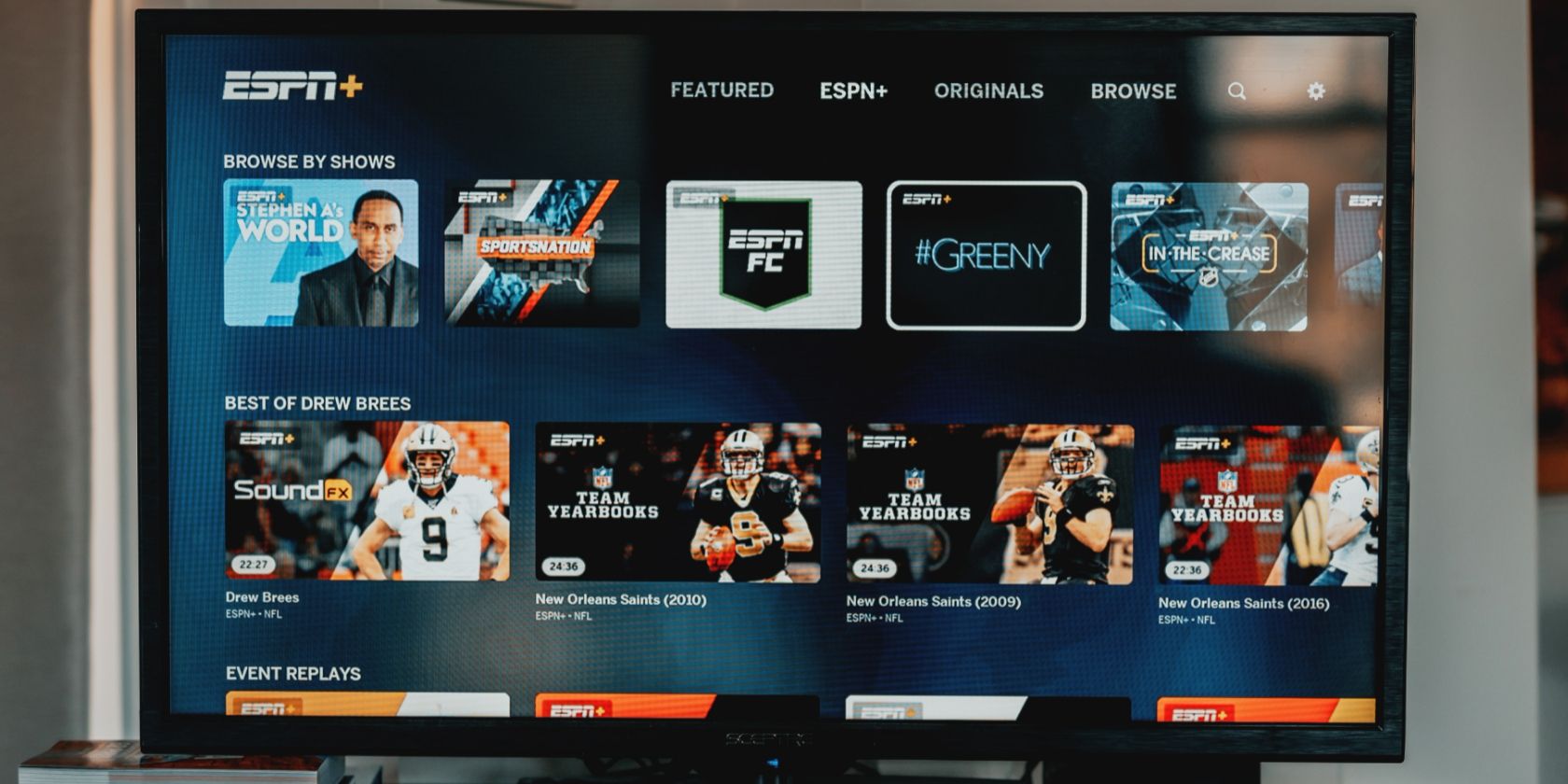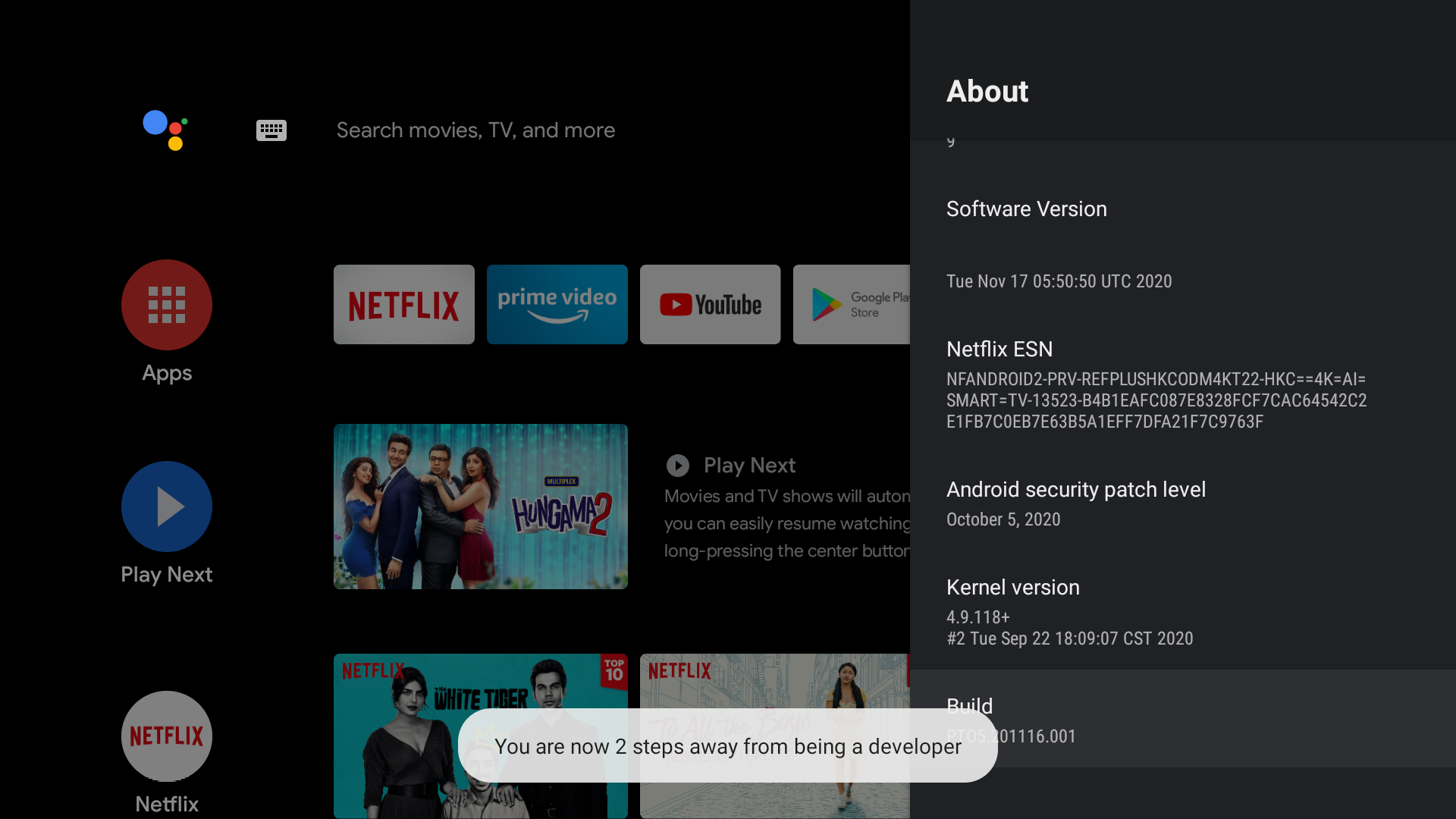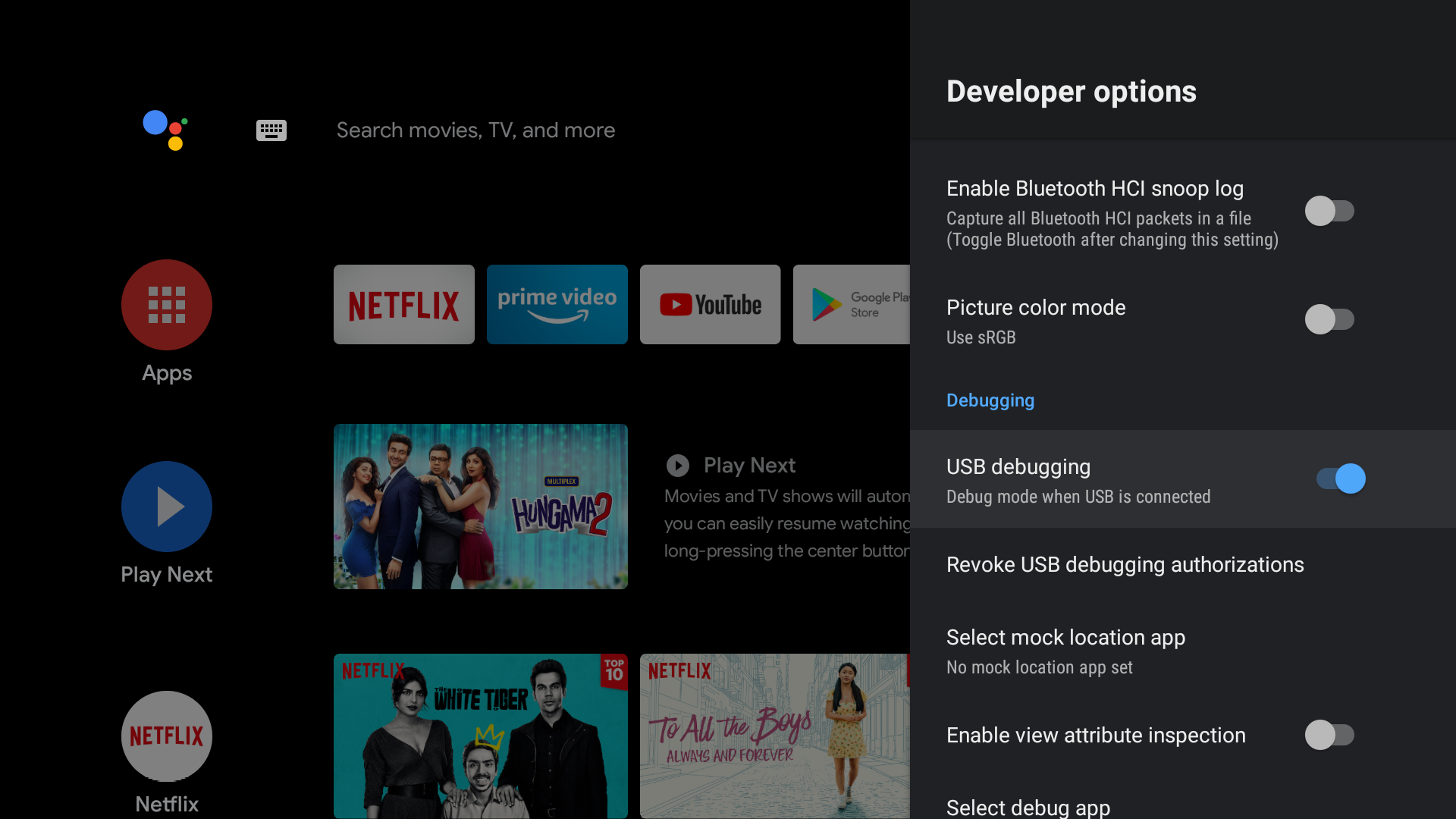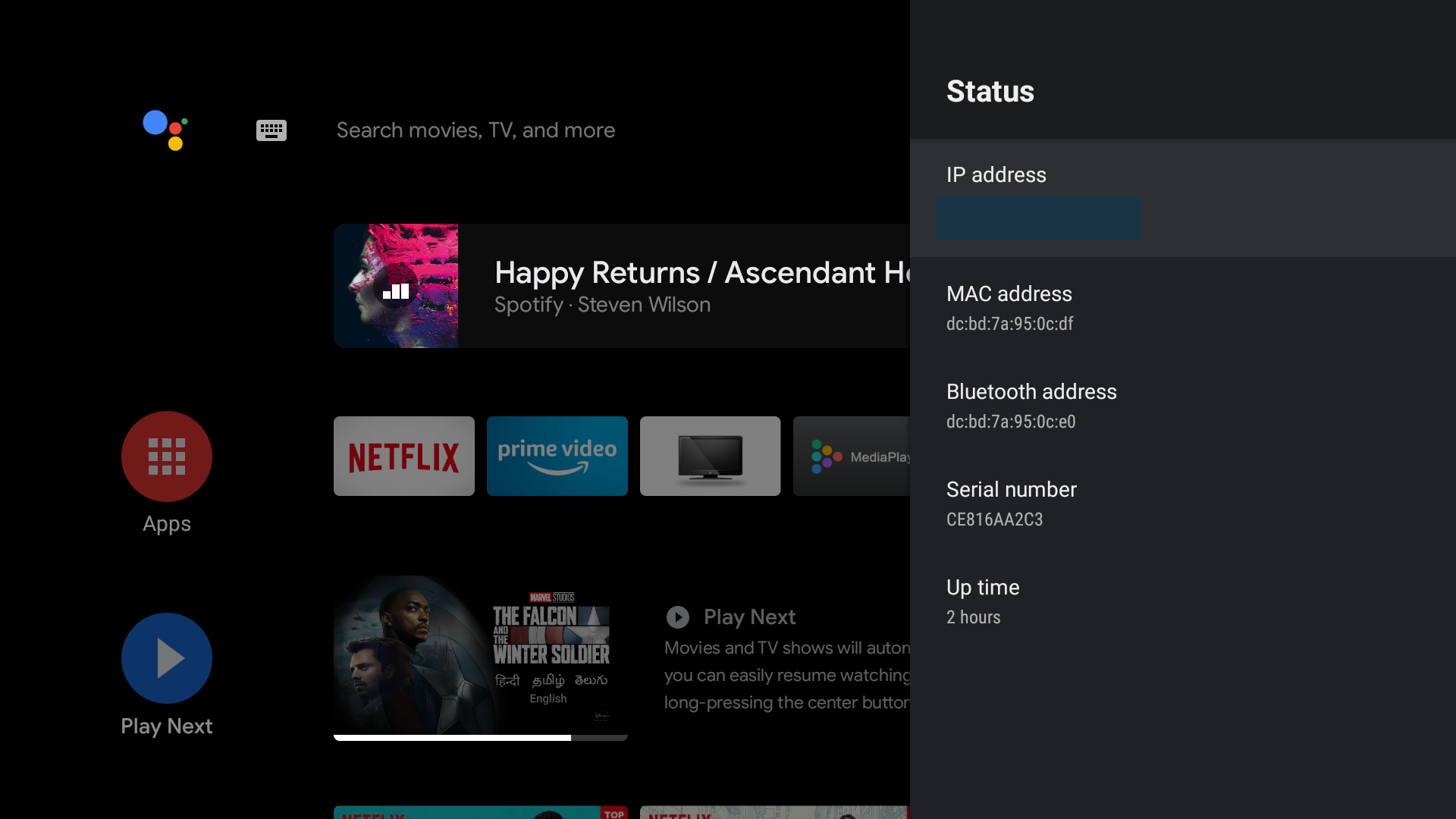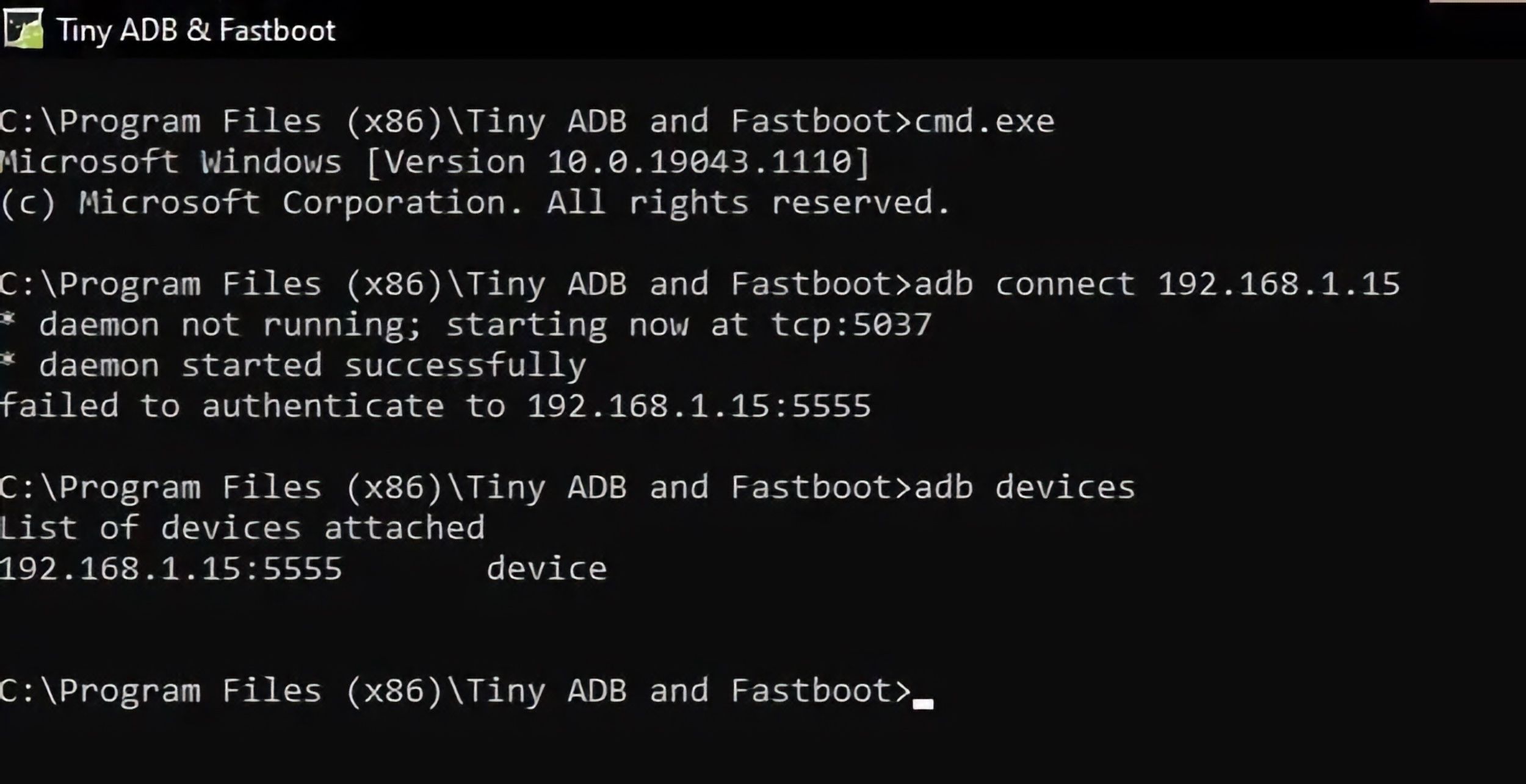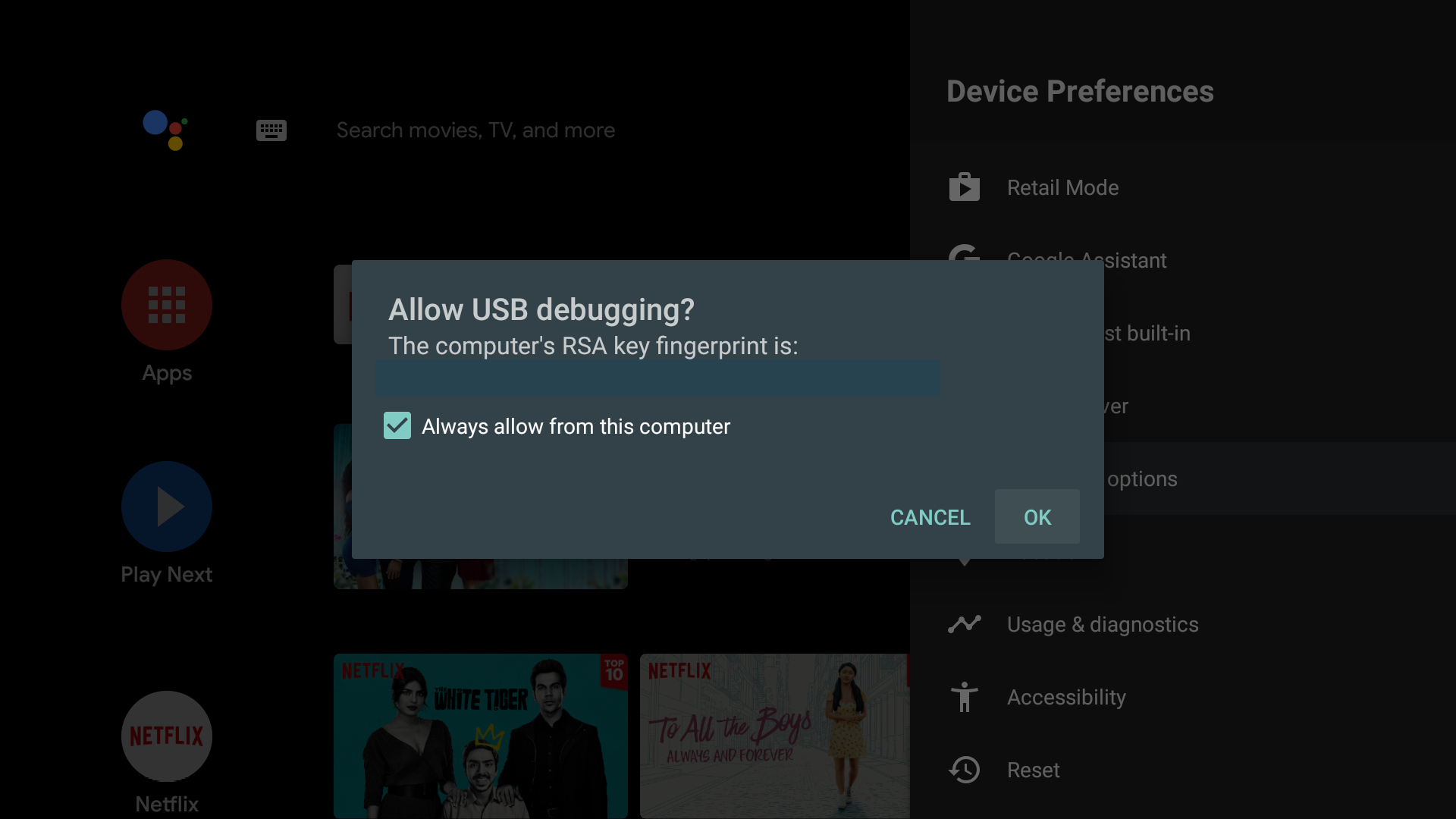Whether you've got an Android smartphone or an Android TV, the nature of the operating system remains the same. In other words, an Android TV is as tweakable as any other Android device.
If you are planning to perform some serious tweaks such as sideloading an Android app, you will need the help of Android Debug Bridge, or ADB. Let’s look at how you can connect your Android TV to your PC using ADB.
How to Set Up ADB on Your PC
Of course, the first step is to install ADB on your system. To do this, you will need the Android SDK Platform Tools from the Android Developers website. However, users setting up ADB for the first time often face errors using these tools.
If you are running Windows, we would recommend installing the Tiny ADB and Fastboot available on xda-developers instead. macOS and other platform users can check out our full guide on how to use ADB and Fastboot on Android to get set up.
Once you've got that set up, you need to turn on USB Debugging mode on your Android TV.
First, go to Settings > Device Preferences > About then tap several times on the Build to unlock the Developer options.
You will now be able to see the unlocked Developer options menu in the Device Preferences. Locate the USB Debugging toggle and enable it.
How to Connect Android TV to Your PC Using ADB
Normally, we use a USB cable to connect a PC with an Android. Since this is not feasible with Android TVs, manufacturers allow you to set up ADB wirelessly. To do that:
-
On your Android TV, go to Settings > Device Preferences > About > Status and note down the IP address.
-
Open the command prompt on your PC and enter the command adb connect <the IP address>.
-
You will get a prompt on your Android TV asking you to authorize a connection to the computer. Tap on OK.
To check if you have successfully established the ADB connection to your Android TV, enter the command adb devices and see if the device shows up under List of devices attached.
What Can You Do With ADB on Android TV?
Below are some of the useful things you can do after connecting your Android TV to your PC over ADB.
Sideload Apps
If you own an Android-powered TV or a media box, you will find a lot of apps missing from the device’s app store. With the help of ADB, you can easily sideload apps on the media device.
Once you have established the ADB connection to your Android TV, download the APK file of the Android app that you wish to install. On your PC, enter the command adb install <path to android app.apk> then press Enter. (Alternatively, you can drag the file over the command prompt window to copy its path.)
Sideloading can also come in handy if you are an app developer and want to test your app on an Android TV.
Remove Unwanted Apps
ADB can help you remove pre-installed apps from your Android TV. Although most apps can be disabled, some are locked by the manufacturer.
The process to remove default apps on Android TV is similar to removing unwanted pre-installed apps on Android.
- Once the ADB connection is established, enter the command adb shell in the command prompt.
- Now enter pm uninstall -k --user 0 <package name>.
You can find the package name with the help of a free app called App Inspector available in the Google Play Store. Alternatively, type adb shell list packages which will list out all the package names of all the apps installed.
Other Basic ADB Commands
Here is a list of basic ADB commands that can come in handy:
- adb reboot will reboot the Android device.
- adb reboot recovery will reboot the device into recovery mode.
- adb push <local> <remote> copies a file from your PC to your Android device.
- adb shell wm density <dpi> changes the pixel density of the display.
- adb kill server severs the connection between the PC and your Android TV.
Do More With Android TV
Android TV is just as hackable and customizable as any Android device. By installing ADB you can access some of the inner workings of the system in a way that is otherwise not possible.
One of the best ways to do more with your Android TV is to install some apps. Our guide to the best Android TV apps shows you which ones are worth trying right now.