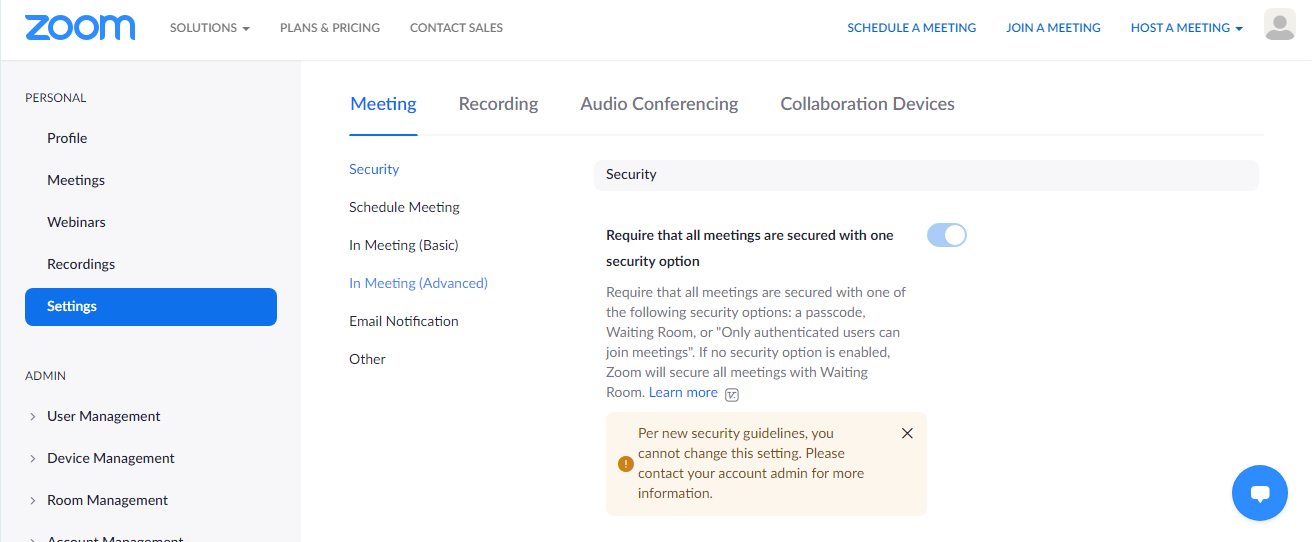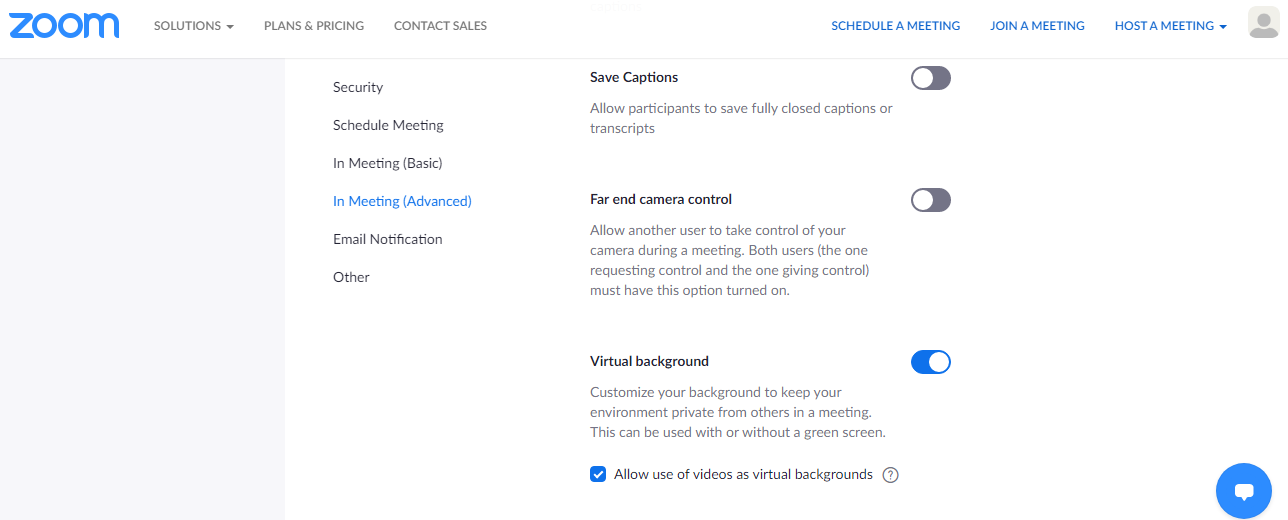Meeting software Zoom comes with its fair share of challenges. One of those challenges is the potential for invading privacy. No one likes people peering into their homes, and many want to avoid collegues seeing messy bookshelves or mismatched furniture.
Additionally, it may be hard to appear professional if you've started using a cluttered spare bedroom as your impromptu home office. But If having your home on display during Zoom meetings unsettles you, don't worry. We'll show you how to use a green screen to make any setting look its best.
What Is a Green Screen?
As the name suggests, a green screen is a colored backdrop used to create the illusion of a background. Of course, most are green, but they don't always have to be.
Green screens are used mainly in film, news, sports, and especially during television weather reports. Most meteorologists use a green screen to project the weather behind them while they narrate the upcoming forecast.
You can use the same type of green screen in Zoom meetings to create an illusion in the background. In this case, a green screen works hand-in-hand with Zoom's Virtual Background feature.
Why Is a Green Screen Green?
Out of all the colors, though, why green? Green is the go-to color because it contrasts well with human skin tones. It's very rare to find a person with green skin, unless they're heavily tattooed. That makes it the perfect color to use as a background.
Green is also easy to remove using chromakey---or specialized green screen--software. Because the bright green of a green screen stands out, most computer software can manage removal of the color automatically.
Where Can You Get a Green Screen?
Green screens are readily available. You might even have one in your house already. If you own a bright-green sheet or tablecloth, you can use it as a green screen. You'll just need to hang it up.
If you don't have one of these items, there are many other options available. For example, you can buy a green tablecloth from Dollar Tree and transform it into a green screen.
If you'd prefer not to mount your screen to a wall, you can buy a backdrop that attaches to your office chair. These screens are convenient and portable.
If you need to cover a large space, a 10×12-foot green screen is a great size. Screens that large may be overkill for some Zoom rooms. But, if you have a large number of people in a single meeting, bigger backdrops are the way to go. Green fabric from the craft store and painting a wall green are two additional options here.
How Do You Use a Green Screen?
To use your green screen, you will first need to mount it. Make sure you stretch it out to avoid wrinkles. You can also use an iron to press wrinkles out of the screen. Next, ensure your clothes are not green and green tattoos are covered. Doing so will avoid you appearing transparent when the camera is on.
You want to set this screen behind you, and fill your camera's frame. An extra person would help here as well, as they can watch the camera while you adjust the screen into position.
Once you've set up your screen, it's time to get it working with Zoom. Here's how:
1. Log into Zoom using the web interface.
2. Go to Settings, and click on In Meeting (Advanced).
3. Scroll down to Virtual background and make sure the sliding button is on the far right. The icon will change to blue.
4. Start your Zoom app
. 5. Click on the settings cog under your profile picture, and then click Background and Filters. You'll see Virtual backgrounds in the right panel.
6. Click the checkbox labeled I have a green screen. Next, choose your virtual background. If you'd like to preview your background now, you can.
When to Skip the Green Screen
Although green screens are useful, you might not want to use one for every Zoom meeting. Instead, you'll need to decide if your screen is appropriate depending on the context of your meeting. Some job interviews, for example, prohibit using a green screen. Doing so may undermine your professional image. Additionally, some virtual backgrounds don't look natural and are best saved for informal video calls.
So, in situations where you need to present a professional image, it is best to avoid a green screen and set up your station as professionally as possible. In these circumstances, you should instead clean your space to make it presentable.
Can You Use a Green Screen With Other Virtual Conferencing Platforms?
Yes, you can. You can use a green screen on both Cisco Webex, and Skype. Additionally, Microsoft Teams has software-based green screen functionality.
Enjoy a More Private Zoom Meeting
Pairing a green screen with Zoom is a great way to preserve your privacy while on video calls. Some virtual backgrounds can even add character to your meetings. Most importantly, using a green screen is an easy process that requires little effort and can help your space look its best.