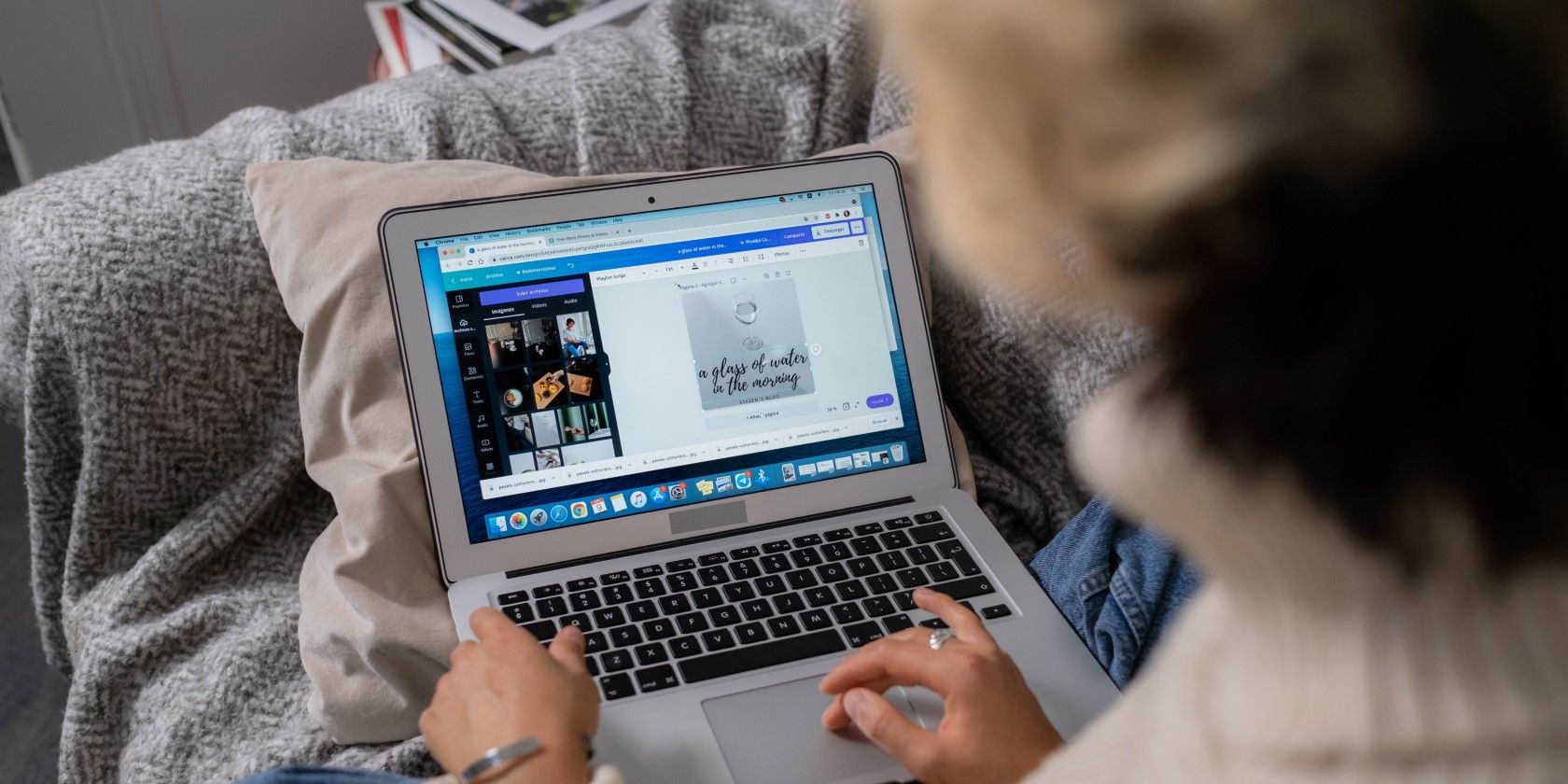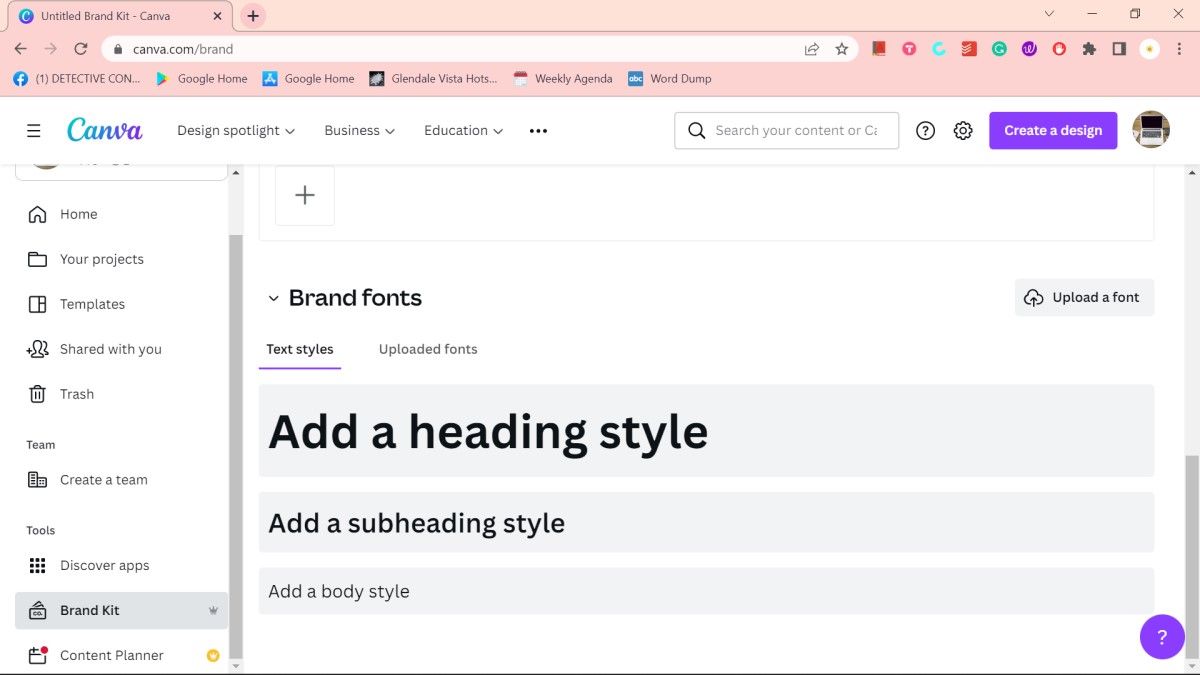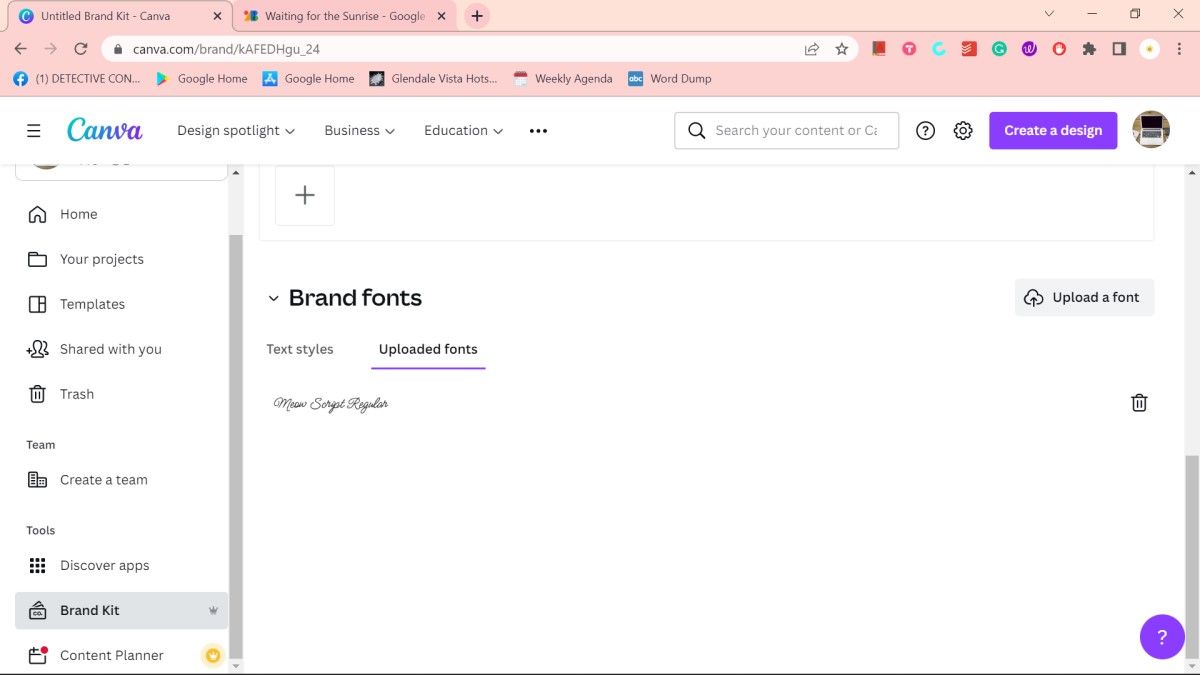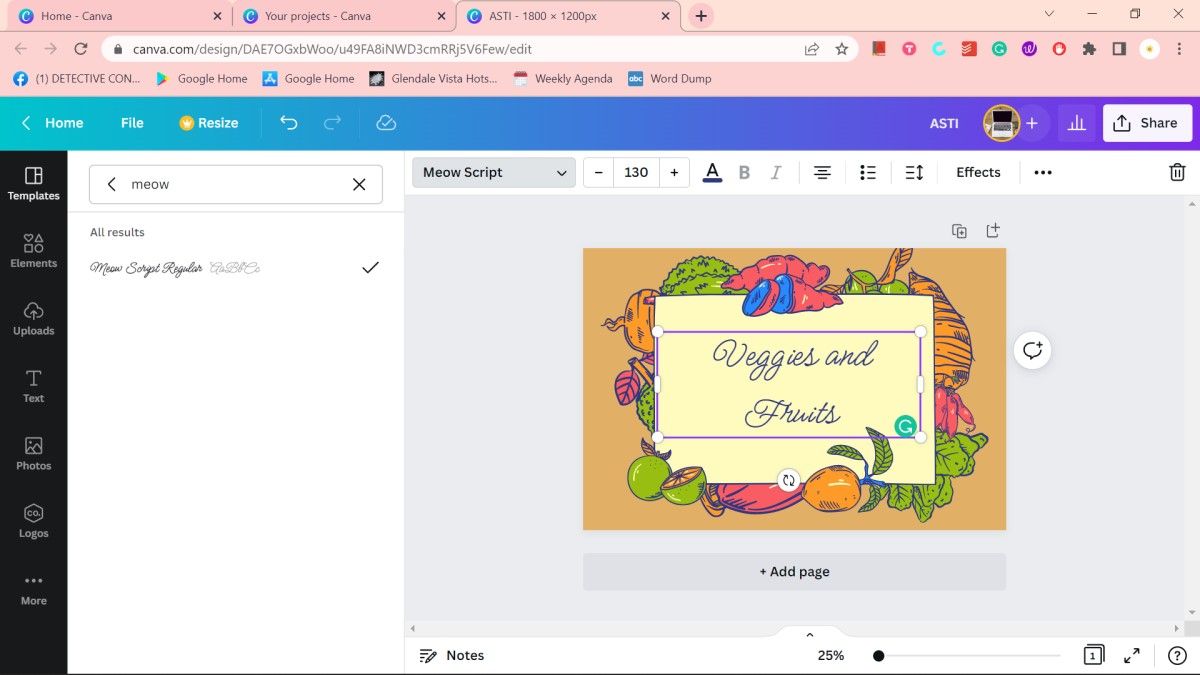Font styles have the power to make or break your design. When it comes to designing with Canva, there is a wide variety of font choices at your disposal, from aesthetic calligraphy fonts like Jimmy Script to formal corporate fonts like Neue Machina.
However, you won’t find every font ever created on the platform, and sometimes, you might want to use a style you created yourself. Thankfully, Canva gives you the option to add a new font.
In this tutorial, we’ll show you how to upload your font to Canva and use it on a design.
How to Upload a Font to Canva
Before you upload a font to Canva, it’s important to note that this feature is not available to free subscribers, so it’s a good idea to upgrade now if you haven’t yet. There are also other benefits of upgrading to Canva Pro apart from font uploads, including premium templates and social media post scheduling.
To upload your font in Canva, log into canva.com and go to Brand Kit in the side panel. Scroll down to the bottom of the screen until you reach the “Brand fonts” section.
Click on Upload a font and navigate to where you saved the file. You can also upload several files simultaneously. Make sure the font is in TTF, OTF, or WOFF format and that you select the actual font file, not the .zip file.
After selecting your font/s, a pop-up will appear, confirming that you either own the font or have the right to use it on your design. Select Yes, upload anyway. The upload process typically takes less than ten seconds. If the upload is successful, you will see your new font under the “Uploaded fonts” tab.
You can also follow these same steps when uploading a font using the Canva app on your Android or iOS device. Just make sure you have already downloaded the font file on your mobile device.
Using Your Uploaded Font in Canva
To use your newly uploaded font, click on Create a design or go to one of your designs under “Your Projects”.
Click the font style drop-down menu and type your font name in the search bar. Select the font, and your text will automatically use it.
If you're looking for other ways to enhance your design, check out these tips to get the most out of Canva.
Why Can’t I Upload a Font to Canva?
If your font upload fails or you encounter errors when trying to use it, there could be several reasons behind these issues:
- Your font isn't in TTF, OTF, or WOFF format. These are the only formats Canva currently supports. When downloading fonts from the internet, they usually come in zipped folders, so make sure to extract them first.
- The font isn't licensed for embedding. If you're unsure where to get the license or if you have downloaded the font illegally, you can always use something else from these free font websites.
- It's possible that your file may be corrupted. Try redownloading the font.
- Your font isn't compatible with Canva, so when used, it doesn't show up as it should (e.g., missing letters, a different style, and so on). Look for alternative fonts instead.
- The maximum number of fonts you can upload has been exceeded. Currently, only 500 fonts per Brand Kit are allowed.
Take Your Canva Designs to the Next Level With Third-Party Fonts
Using a custom font on your design puts you steps ahead of other graphic artists and allows you to put more personality and uniqueness into your projects. With Canva, you have the convenience of using whatever custom font you want (or are allowed to use).
Simply upload it on the platform, and you can turn your designs into something more personalized and reflective of your brand.