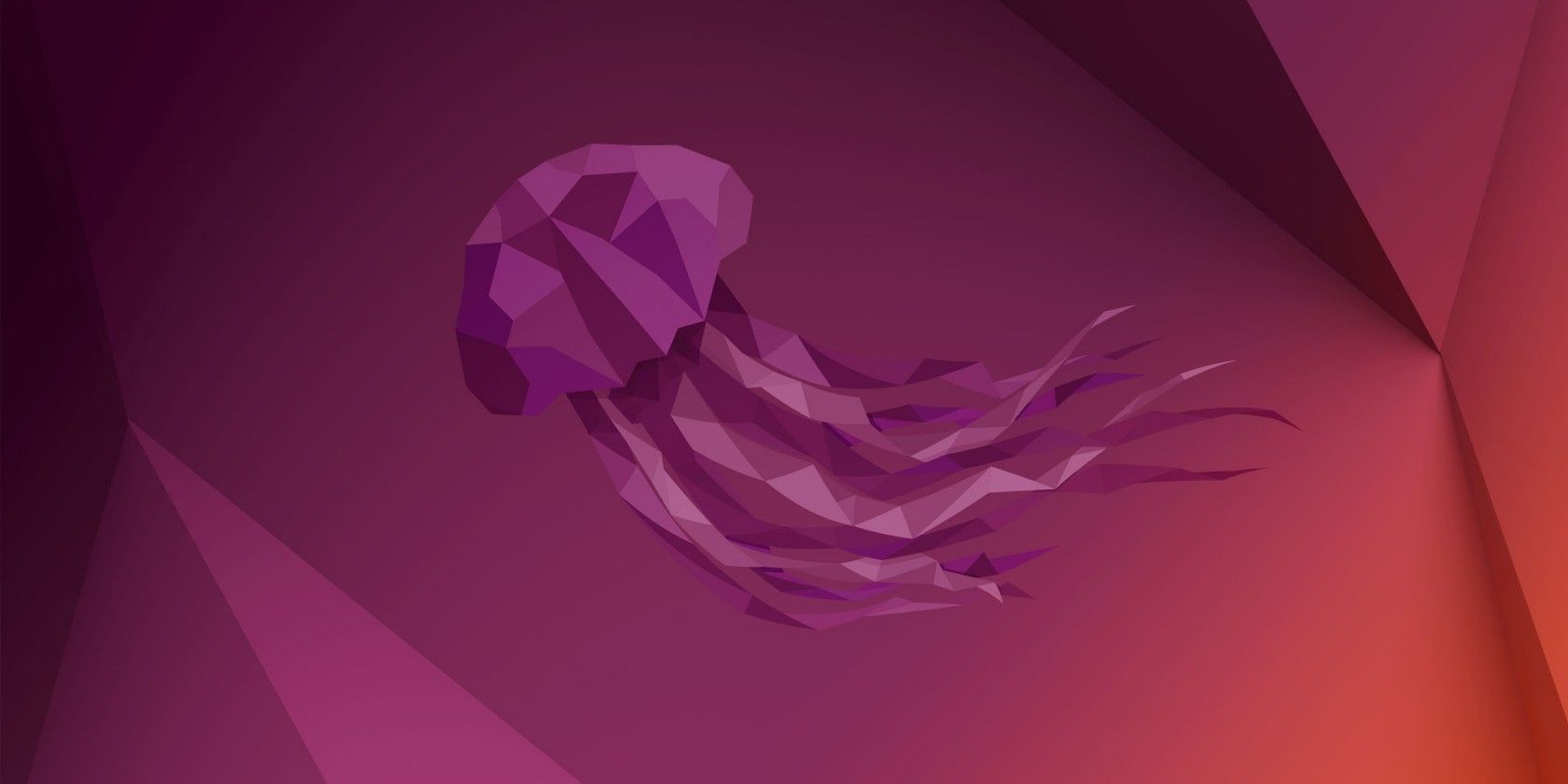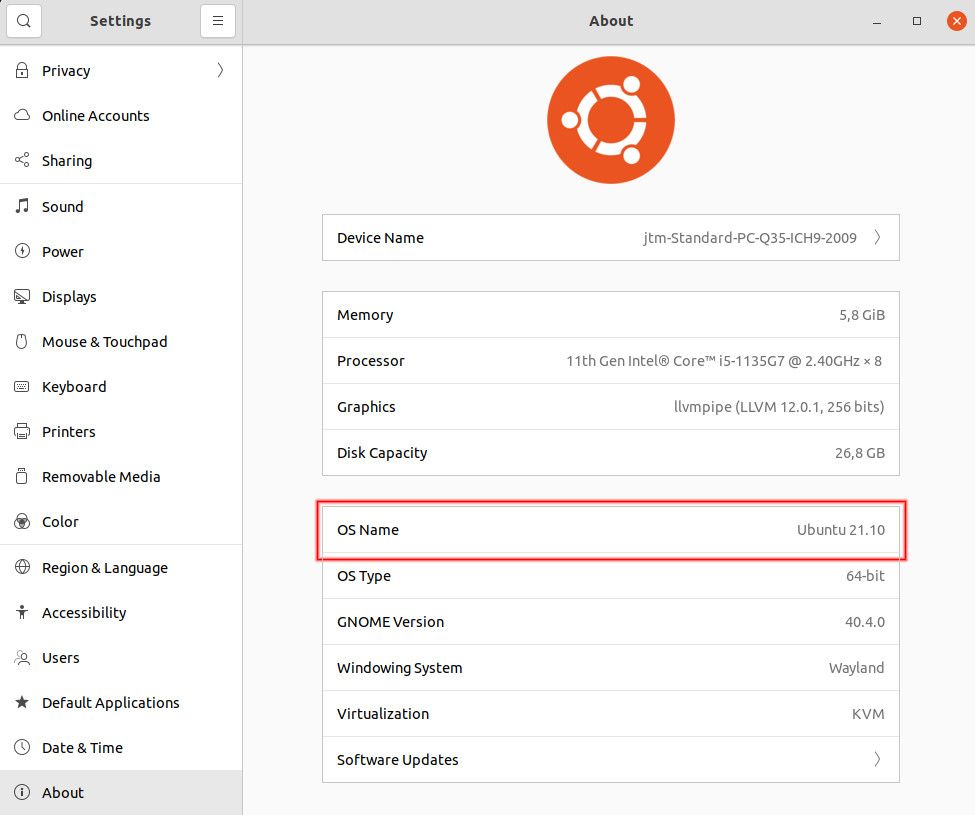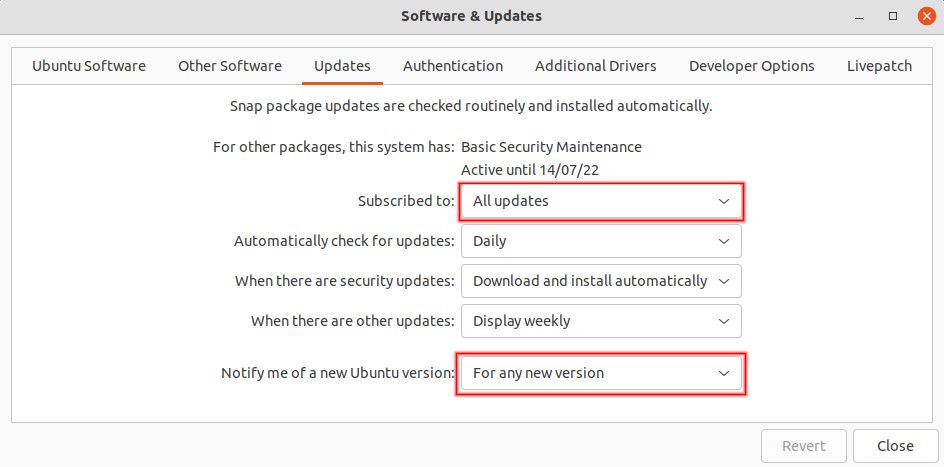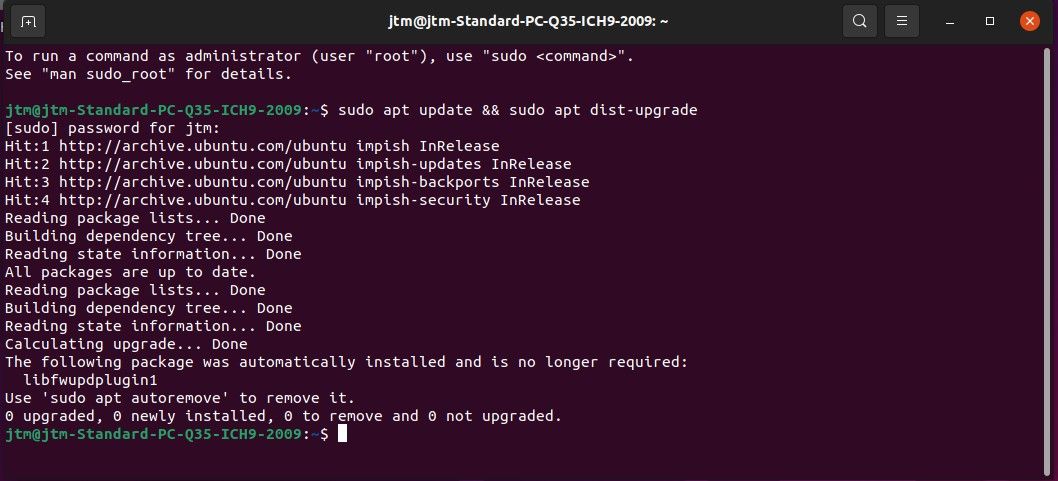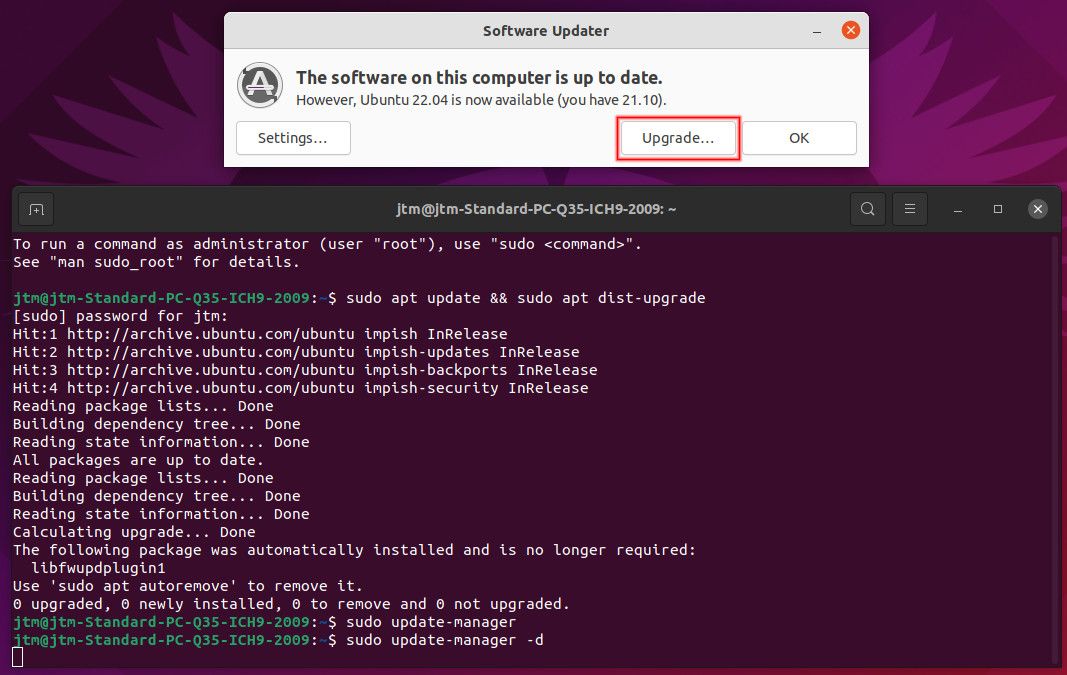Ubuntu 22.04 LTS (Long Term Support) has been officially released but you may not be seeing the option to upgrade your system in the software updater yet. If this is the case with you, here's how you can force your system to upgrade to Ubuntu 22.04 right now.
Make Sure You're Running the Latest Ubuntu Version
First, you'll need to be running either the last interim version of Ubuntu, which is 21.10, or the last LTS version, which is 20.04. If you are not running one of these Ubuntu versions, you should see the option in the system software updater to upgrade to a newer version.
If you're not sure which version you are currently running, you can find the version number by opening your system settings and going to the About tab.
Prepare Your System for the Upgrade
Before trying to upgrade your Ubuntu system to 22.04, you should make sure that you have your current installation fully updated.
To do this, open the software updater and enter the settings. From there, click on the Updates tab on top. Make sure that your system is subscribed to all updates and set to notify you of any new version, as shown above.
Once you're sure that the settings are correct, close the software updater, wait a moment or two, and open it again. This should trigger the system to refresh its list of available updates. At this point, the option to upgrade your system may show up. If it does, simply click on the upgrade button and follow the prompts to complete the process.
How to Force Your System to Upgrade to Ubuntu 22.04 LTS
If your system still does not present you with the option to upgrade after going through the steps above, the following process will force the upgrade. You'll just need to enter a few quick commands at the terminal command prompt and the update process will begin. So, go ahead, open up a terminal, and let's get started.
First, we want to make doubly sure that everything on your current installation is up to date. To do this, enter the following at your terminal command prompt:
sudo apt update && sudo apt dist-upgrade
Output:
The system will check for and install any pending upgrades. If it asks you to restart your computer, do so before continuing.
After any pending updates have been installed, enter the following command to start the process of upgrading to Ubuntu 22.04 LTS:
sudo update-manager -d
Output:
This command will launch the graphical software updater. You should now see a button giving you the option to upgrade your system to the next version.
The -d option used above tells the program to look for developer releases. For this reason, you might get a warning saying that you are about to update to a development version of Ubuntu. You can safely ignore this. It is just a side effect of Ubuntu's distribution network being out of sync for a few days because of the new release. You will be upgrading to the latest full, stable, LTS version of Ubuntu.
Get Ready for Ubuntu 22.04 LTS
That's all there is to it. Now, all you'll need to do is patiently wait for your system to download the necessary packages and carry out the installation. This can take quite some time on slower systems and will probably take somewhere between 30 and 60 minutes even on more powerful hardware.
Congratulations! When the process completes, you will be running the very latest Ubuntu long-term support release. For those who don't have Ubuntu installed but want to test the power of 22.04 "Jammy Jellyfish," you can install the latest version directly on your machine.