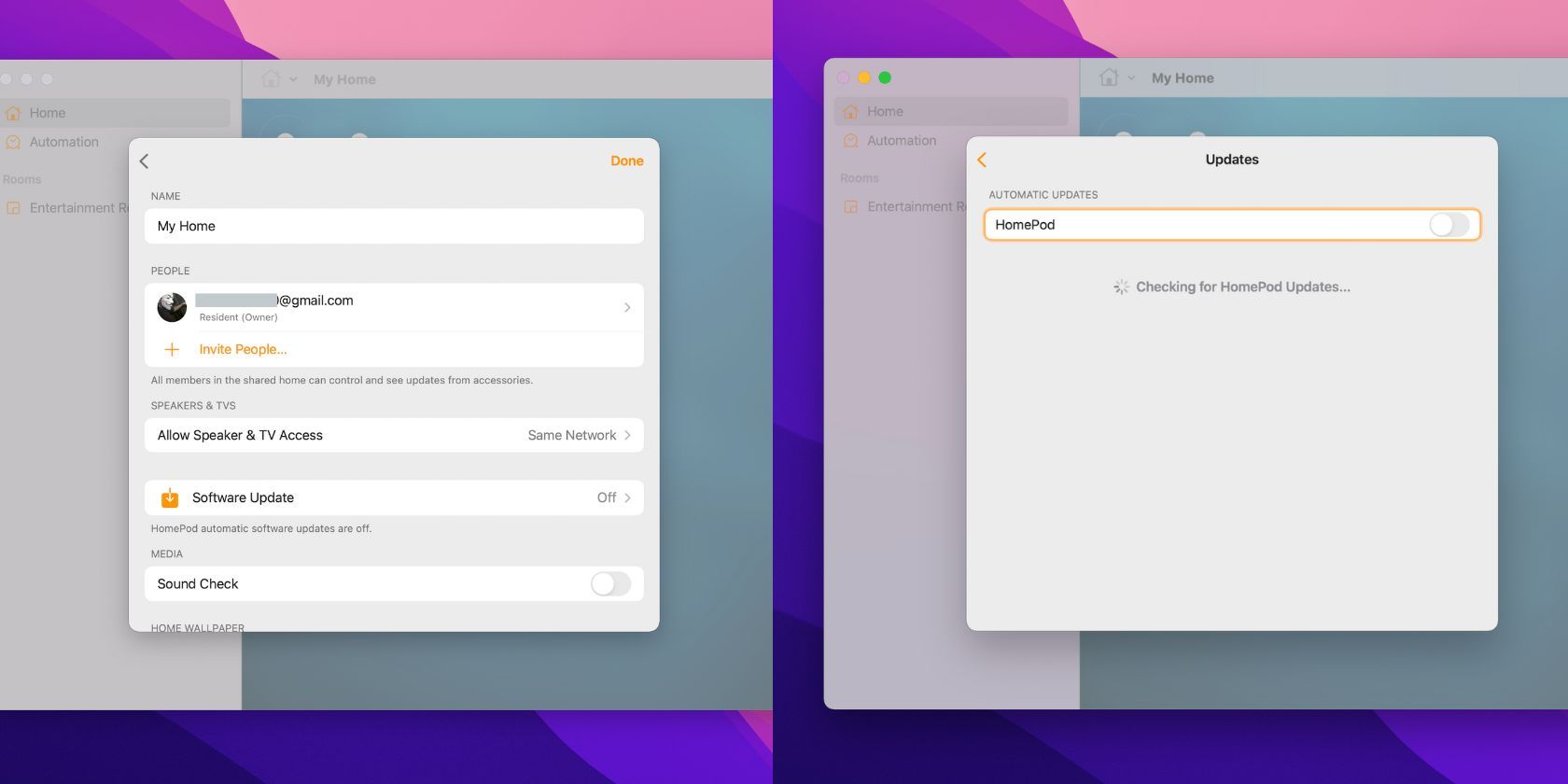Apple devices are known for their seamless integration and easy-to-use software. So when a new update is available for your HomePod or HomePod mini, it's usually a simple matter of accepting the update and letting the device do its thing.
The updates are usually minor in nature, though they can occasionally offer new features or bug fixes. In any case, it's always a good idea to keep your HomePod or HomePod mini up-to-date.
How to Update Your HomePod or HomePod mini on iPhone or iPad
If you're using your HomePod mini for the first time, it's a good idea to update it to the latest software. This will ensure that you have all the latest features and bug fixes.
Setting up your HomePod mini and using it for the first time is easy and only takes a few minutes.
Like any other Apple device, you can update your HomePod or HomePod mini using your iPhone or iPad. Here's how:
- Open the Home app on your iPhone or iPad.
- Tap on the Home icon in the top left corner and select Home Settings.
- Tap on Software Update.
- If there's an update available, tap on Update.
- Accept the terms and conditions and let the update install.
- Once the update is finished, your HomePod or HomePod mini will be up-to-date.
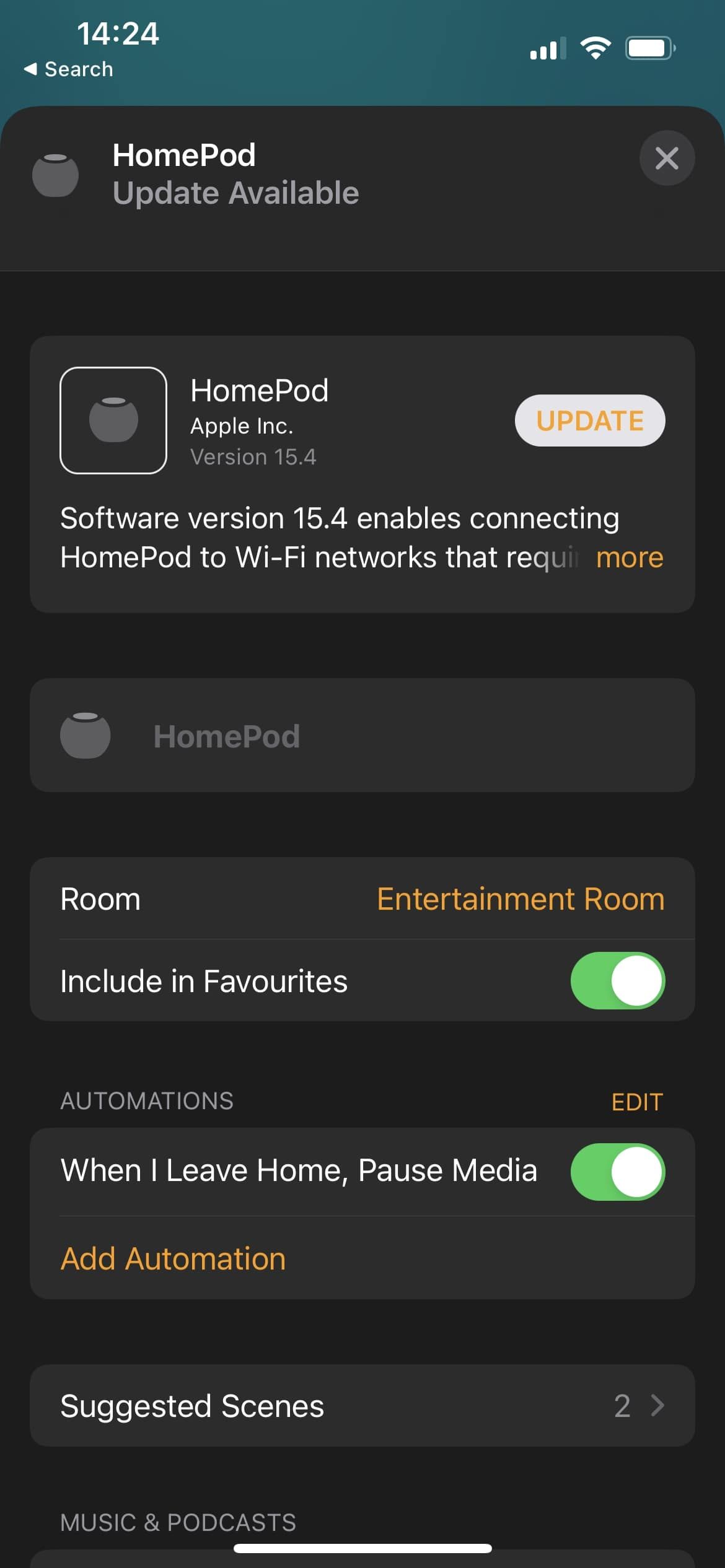
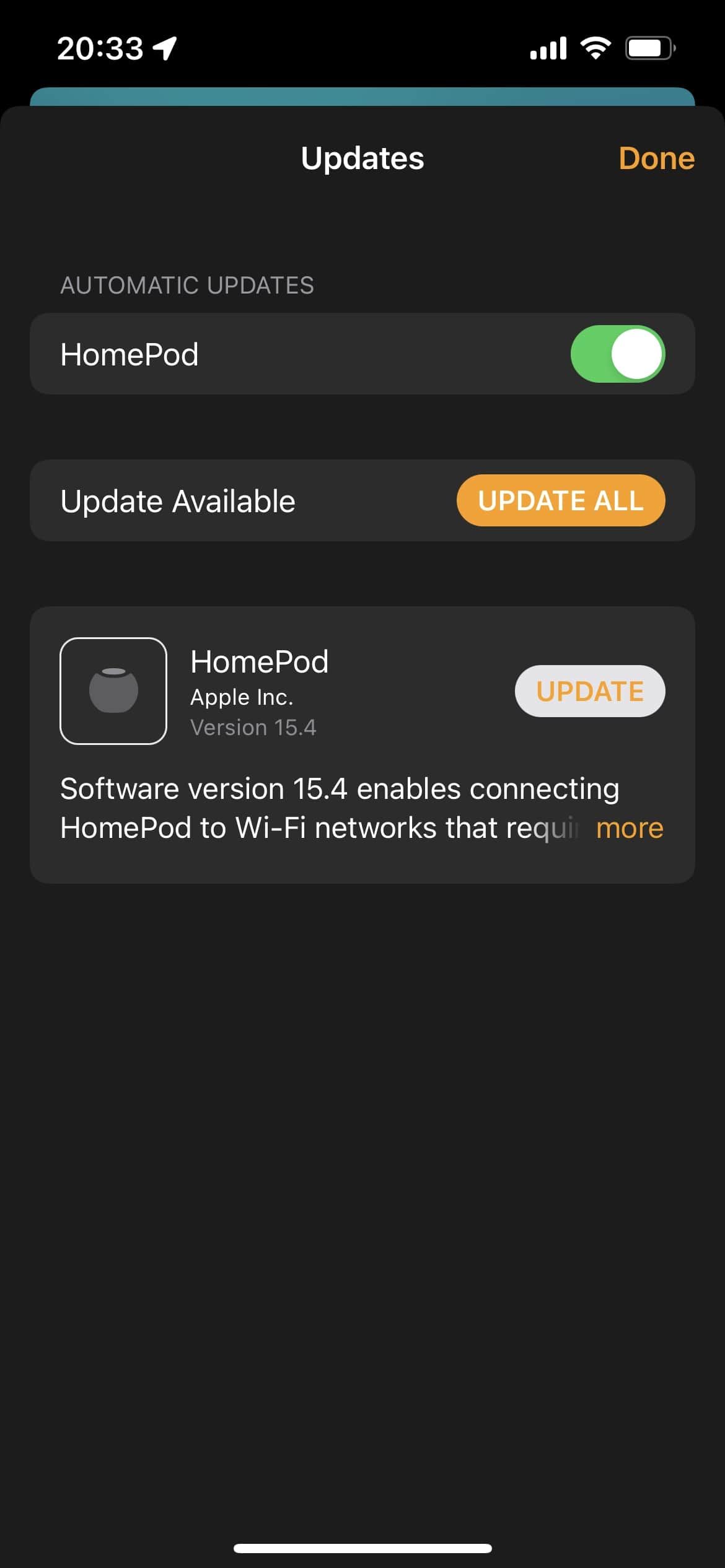

This is the easiest and most common way to update your HomePod or HomePod mini.
How to Update Your HomePod or HomePod mini Using Your Mac
If you're using a Mac, you can update your HomePod or HomePod mini by following these steps:
- Open the Home app on your Mac.
- Click on the Home icon on the top bar and select Home Settings.
- Click on Software Update.
- If there's an update available, click on Update.
- Accept the terms and conditions and let the update install.
- Once the update is finished, your HomePod or HomePod mini will be up-to-date.
Updating your HomePod or HomePod mini through your Mac is just as easy as doing it through your iPhone or iPad. However, there is one more way to update your device.
How to Update Your HomePod or HomePod mini Automatically
You can also set your HomePod or HomePod mini to update automatically. This is one of the best ways to make sure your device is always up-to-date, as you don't have to do it yourself. With plenty of HomePod mini tips and tricks out there, it's worth making sure you have the latest software to enjoy all the features.
Here's how to enable automatic updates:
- Open the Home app on your iPhone or iPad.
- Tap on the Home icon in the top left corner and select Home Settings.
- Tap on Software Update.
- Turn on Automatic Updates.
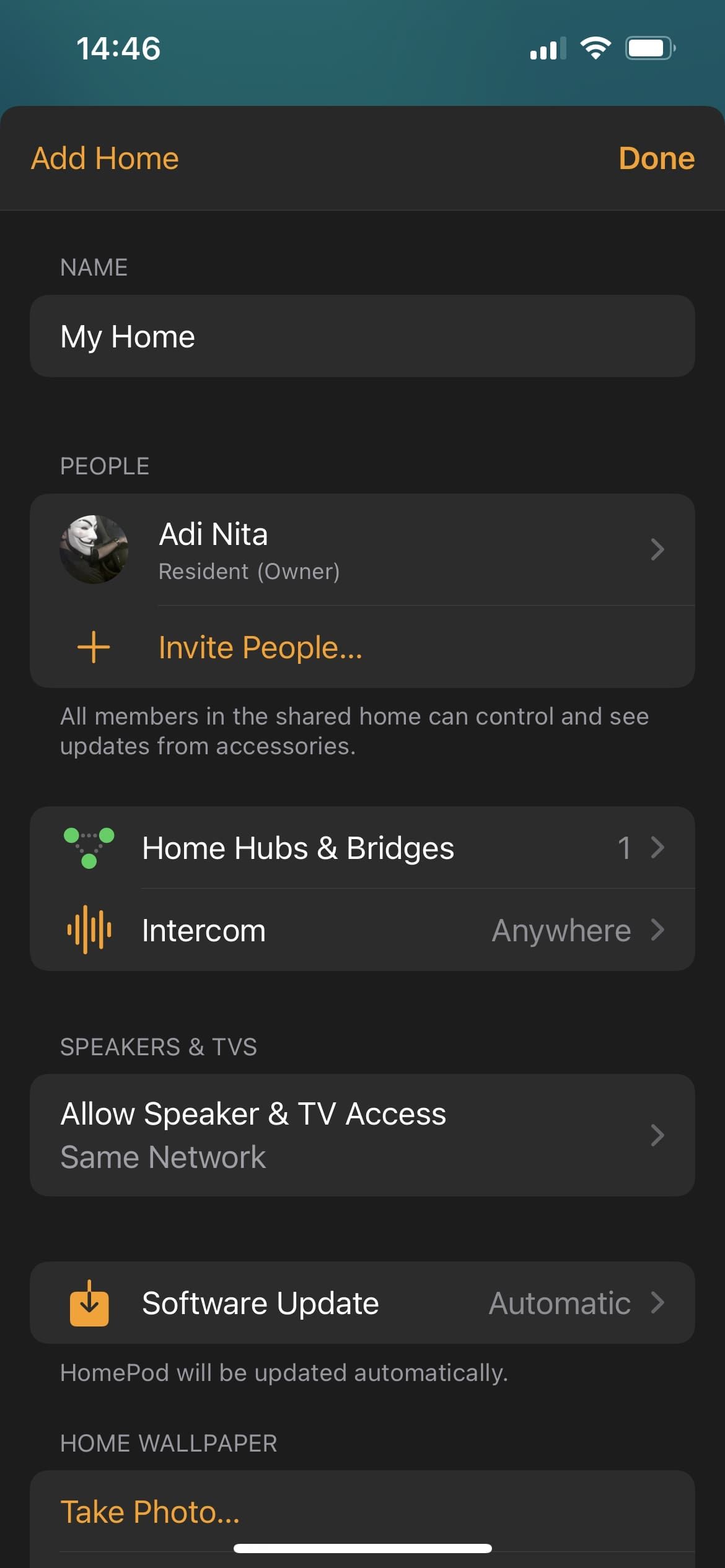
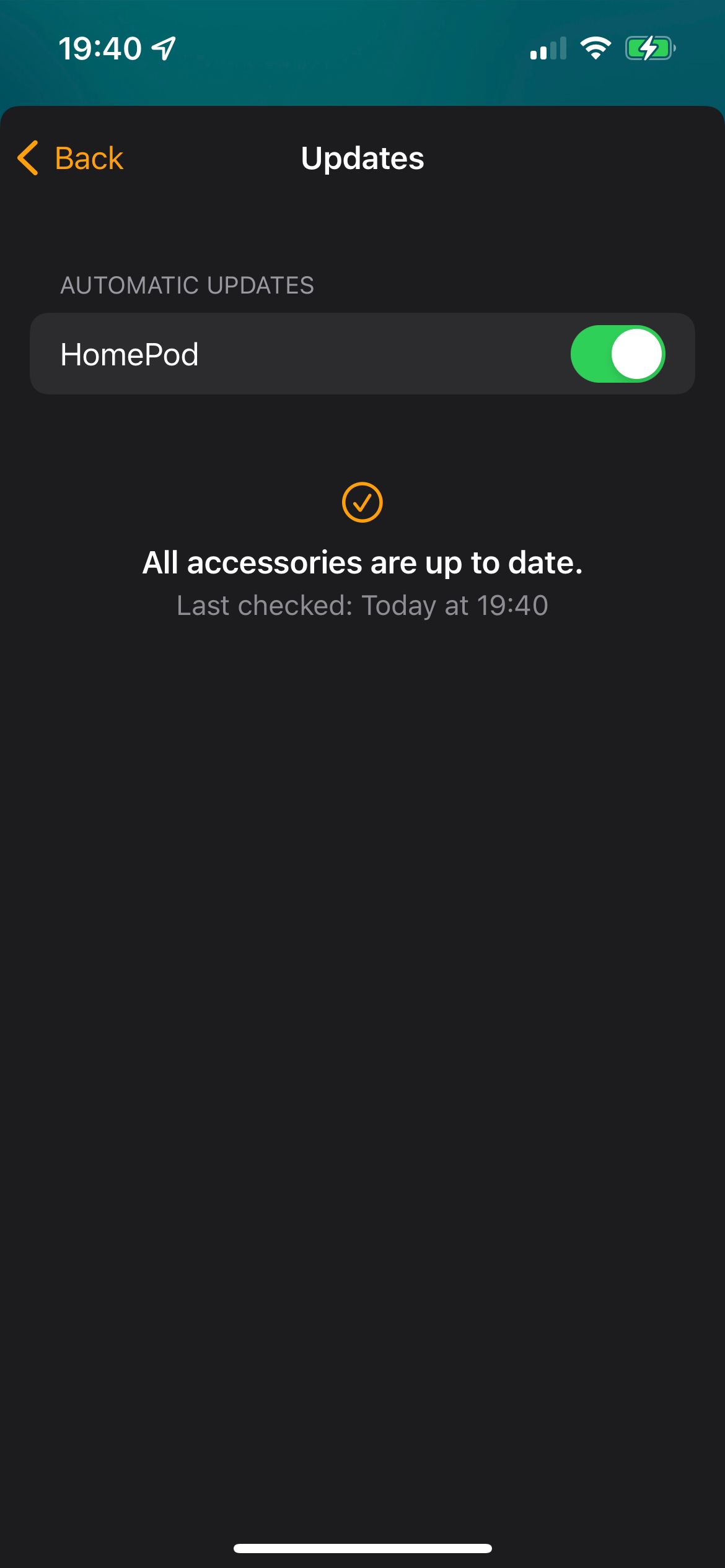
Now, whenever there is an update available for your HomePod or HomePod mini, it will install automatically. This is the best way to make sure your device is always up-to-date.
An Updated HomePod is a Happy HomePod
Updating your HomePod or HomePod mini is quick and easy, and it's always a good idea to keep your device up-to-date. Whether you do it through your iPhone or iPad, your Mac, or automatically, it only takes a few minutes, and it's worth it to have the latest features and bug fixes.
Now you can enjoy your HomePod or HomePod mini even more, knowing it's always up-to-date.