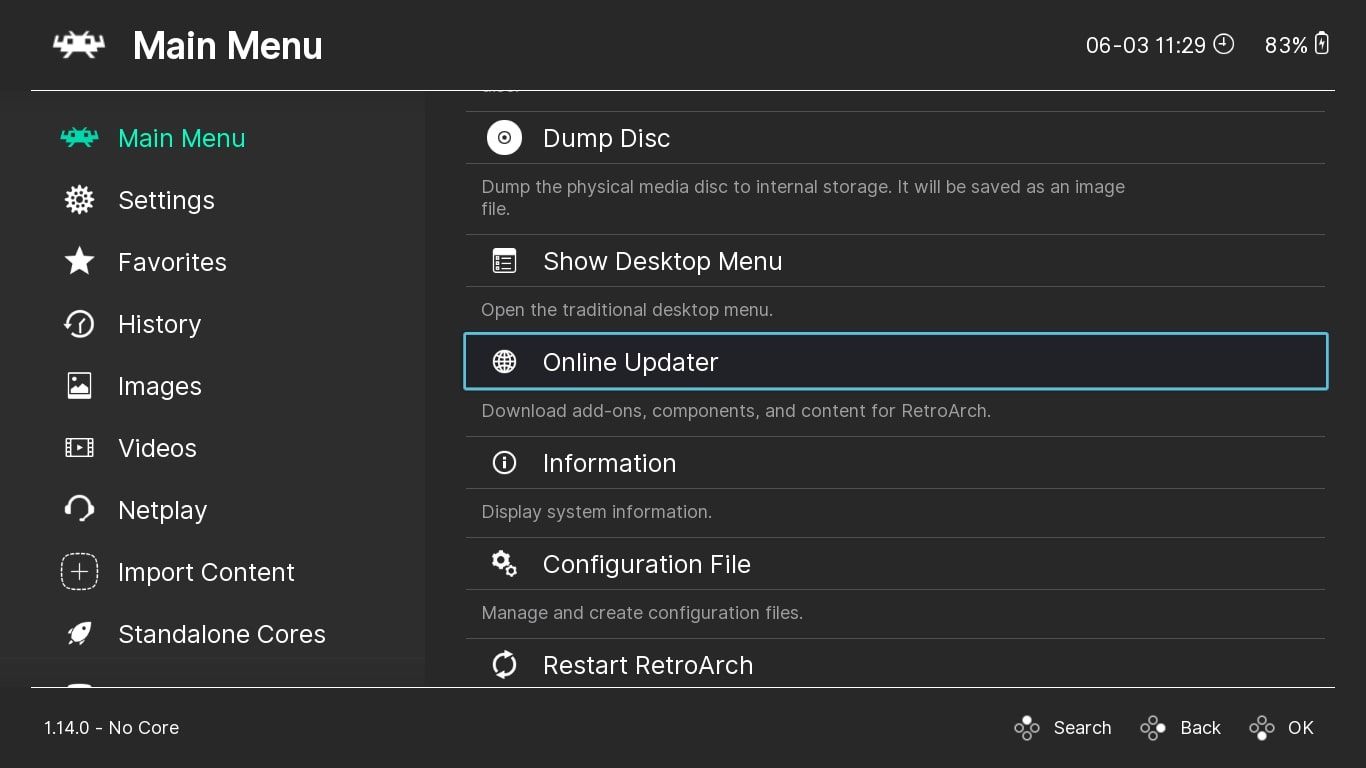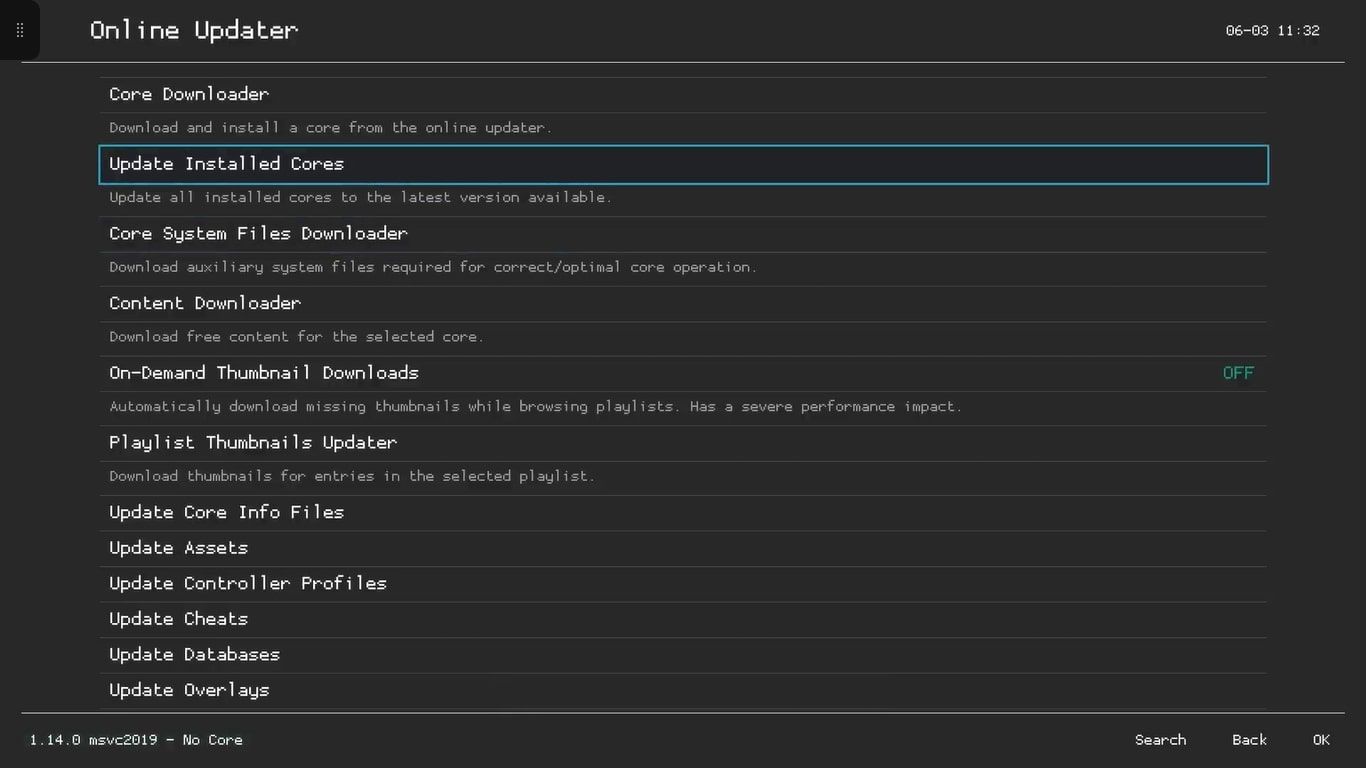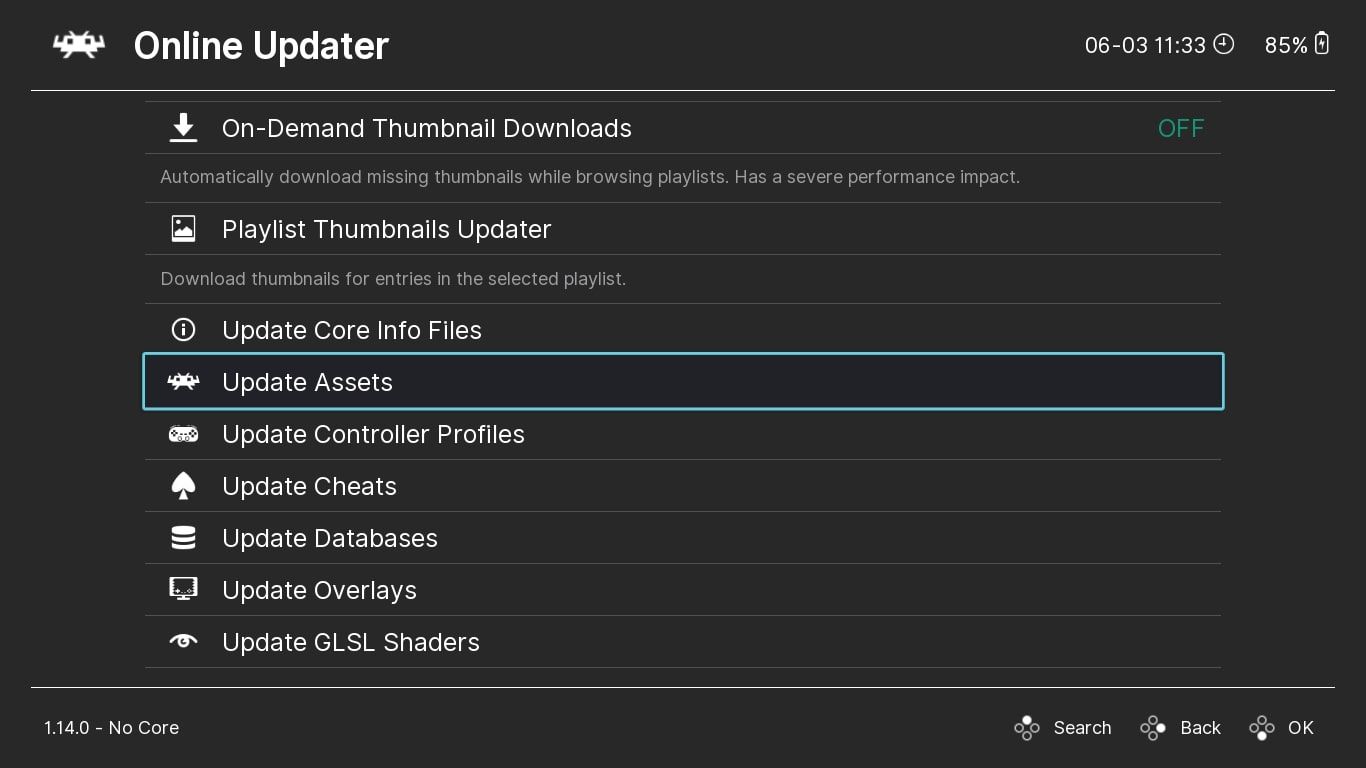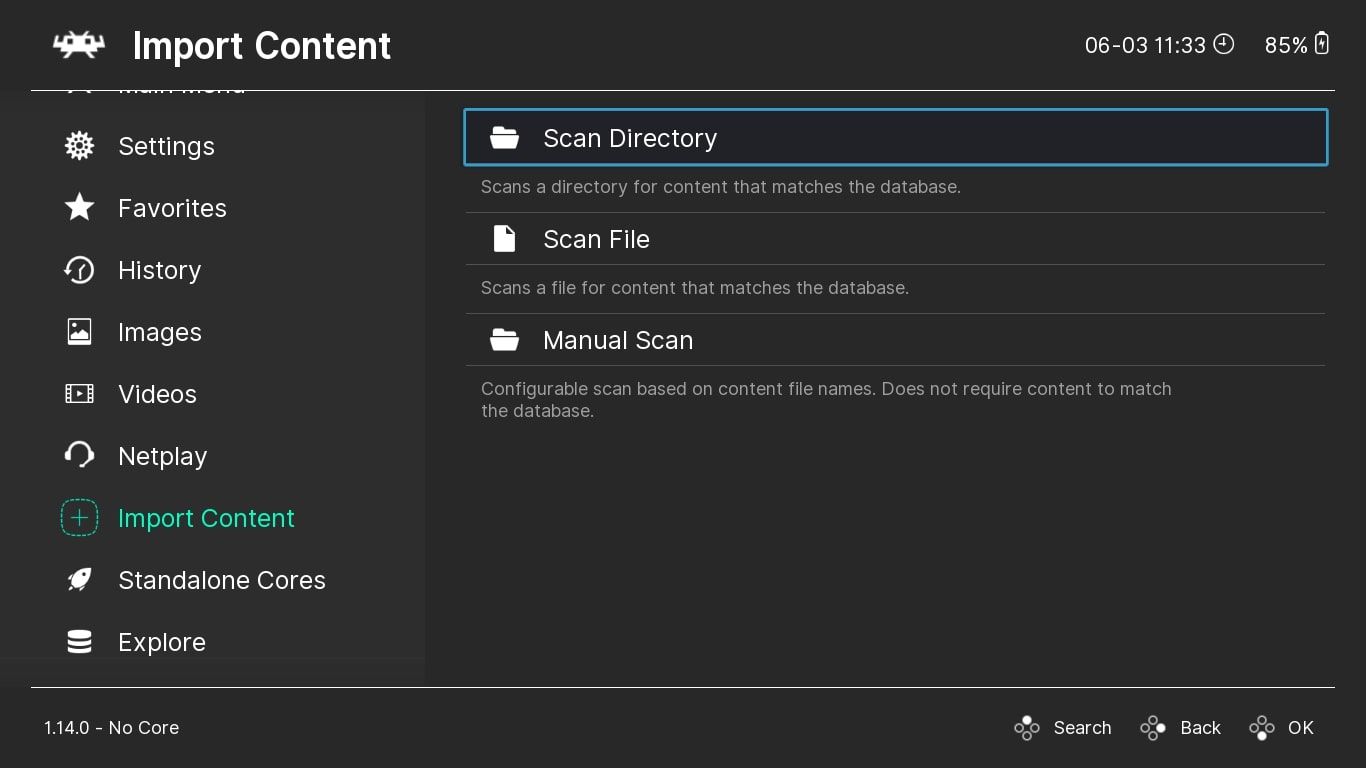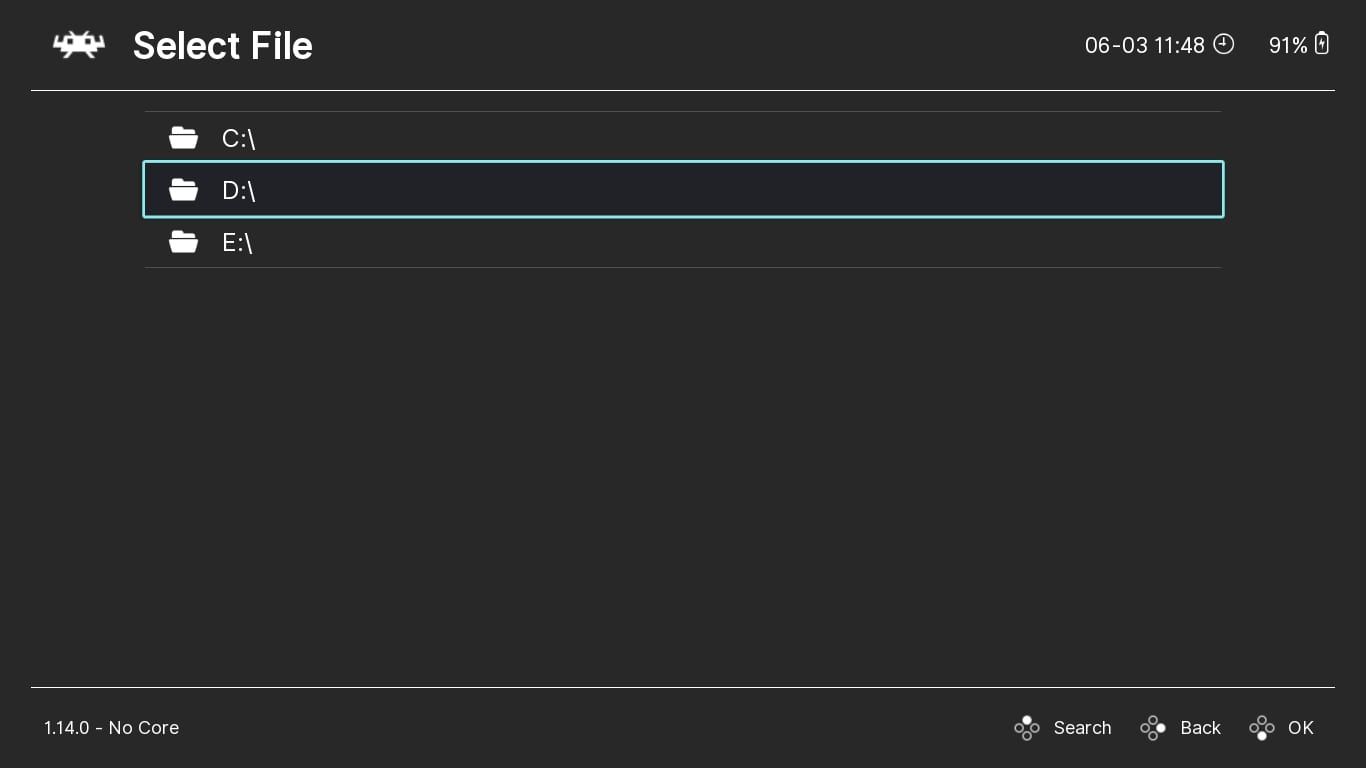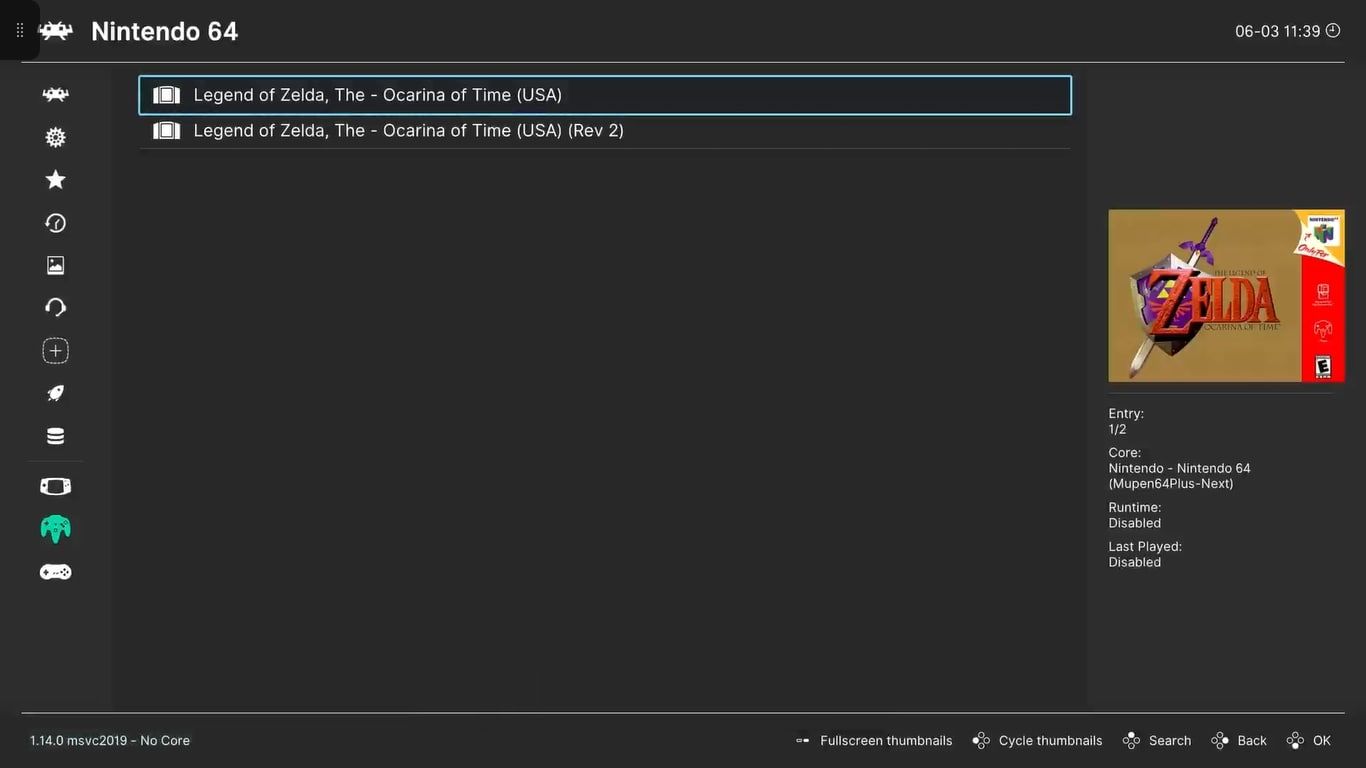You can play a good number of the latest AAA and indie games on your Xbox Series X|S. But can you use your Xbox console to play retro games, too?
Luckily, you can use the Xbox Series X|S to play various retro games using emulators straight from your Xbox. RetroArch is one such emulator that allows you to play classic games from countless platforms.
But what exactly is RetroArch? How can you use it with your Xbox Series X|S to emulate retro games? Let's find out.
What Is RetroArch?
Before jumping into how to add RetroArch to your Xbox Series X|S or even how to start emulating ROMs through your Xbox, here's a quick breakdown of what RetroArch actually is.
Specifically, RetroArch is a front-end collection of emulators available on various platforms and hardware like Android devices and Xbox Series X|S. Ultimately, RetroArch provides an overarching user interface for the emulation software it supports.
RetroArch downloads a collection of emulators without relying on external sites and links. For Xbox Series X|S, this means turning your console into an emulation powerhouse, as long as you have access to the required ROMs.
Because RetroArch supports emulation for nearly all retro gaming consoles, including some PlayStation consoles, utilizing RetroArch on your Xbox Series X|S represents one of the best emulation experiences available.
However, there are a few reasons why you might not want to use emulators on your Xbox Series X|S. Because of this, you should examine the consequences of adding RetroArch to your Xbox Series X|S before installing the emulation software on your console.
How to Add RetroArch to Your Xbox Series X|S
Adding RetroArch to your Xbox Series X|S can be difficult as Xbox occasionally takes down store listings and download links related to the Xbox Store.
Luckily, developers behind RetroArch constantly provide new links that allow you to download RetroArch onto your Xbox. And while this method relies on keeping an eye on the official Discord posts, it's the most consistent way to install RetroArch.
So if you're interested in adding RetroArch to your Xbox Series X|S, you'll first need to know the basics of Discord. Once you have a Discord account, you can install RetroArch on your Xbox by following these steps:
- Join the official Xbox Emulation Hub Discord Server and choose your server preferences.
- Enter the Retail-apps-status channel to see whether a live download link is available.
- If the Retail-apps-status is currently green, use the link for Retail-announcements to copy the live download link. If the status is red, you must wait for a new link to be available.
- With the link copied or noted, move onto your Xbox Series X|S console and open Microsoft Edge.
- Enter the live link from Discord into the search bar for Microsoft Edge on your Xbox.
- After searching, you will be taken to an Xbox Store listing for RetroArch. Select Install to add RetroArch to your console.
However, these steps may change due to the takedowns of RetroArch-related links. Luckily, the Xbox Emulation Hub Channel named Retail-mode-guide can inform you of any installation changes, so keep an eye out for updates.
With RetroArch installed onto your Xbox Series X|S, you can start setting up and using RetroArch to help you play hundreds of retro games directly through your Xbox.
Emulating Games Using RetroArch on Your Xbox Series X|S
Now that you have a copy of RetroArch installed onto your Xbox Series X|S, you're ready to set up the software to start emulating retro games straight from your Xbox. To do this, follow these steps:
- Open RetroArch on your Xbox Series X|S.
-
Ensure you have the Main Menu highlighted, and select Online Updater.
-
Select Update Installed Cores to add every available emulator to your version of RetroArch.
-
To ensure RetroArch is up-to-date, select every Update option at the bottom of the Online Updater.
With RetroArch fully updated, you can start emulating retro games on your Xbox. Just ensure you have applicable ROMs saved onto your Xbox console, either through external storage, like a memory stick, or internal storage, and follow these steps:
- Open RetroArch on your Xbox Series X|S.
- Highlight the options for Import Content.
-
Select Scan Directory.
-
Choose the storage location for your installed ROMs. Memory sticks utilize the D:\ drive, for instance.
RetroArch will then scan your selected files and add compatible ROMs to its interface, showing them at the bottom of the available settings on the left-hand side of your display.
Any ROMs you add to your console will always appear in the same console-based menus each time you scan further content into RetroArch.
To play a scanned ROM, select it via RetroArch. The title will then load with a default emulator, allowing you to play retro games straight from your Xbox Series X|S.
Enjoy Retro Gaming With the Comforts of Modern Consoles With Xbox Series X|S
With RetroArch installed onto your Xbox Series X|S, you can enjoy thousands of retro titles from the comfort of your Xbox setup, with complete controller support and a user interface designed to make console emulation more user-friendly.
But even with RetroArch on Xbox compatible with nearly all the best retro consoles ever made, you might still encounter some titles you can't play. Luckily, countless other emulation software is available, and RetroArch constantly updates its list of core emulators, so RetroArch may eventually support any missing platforms you desire.