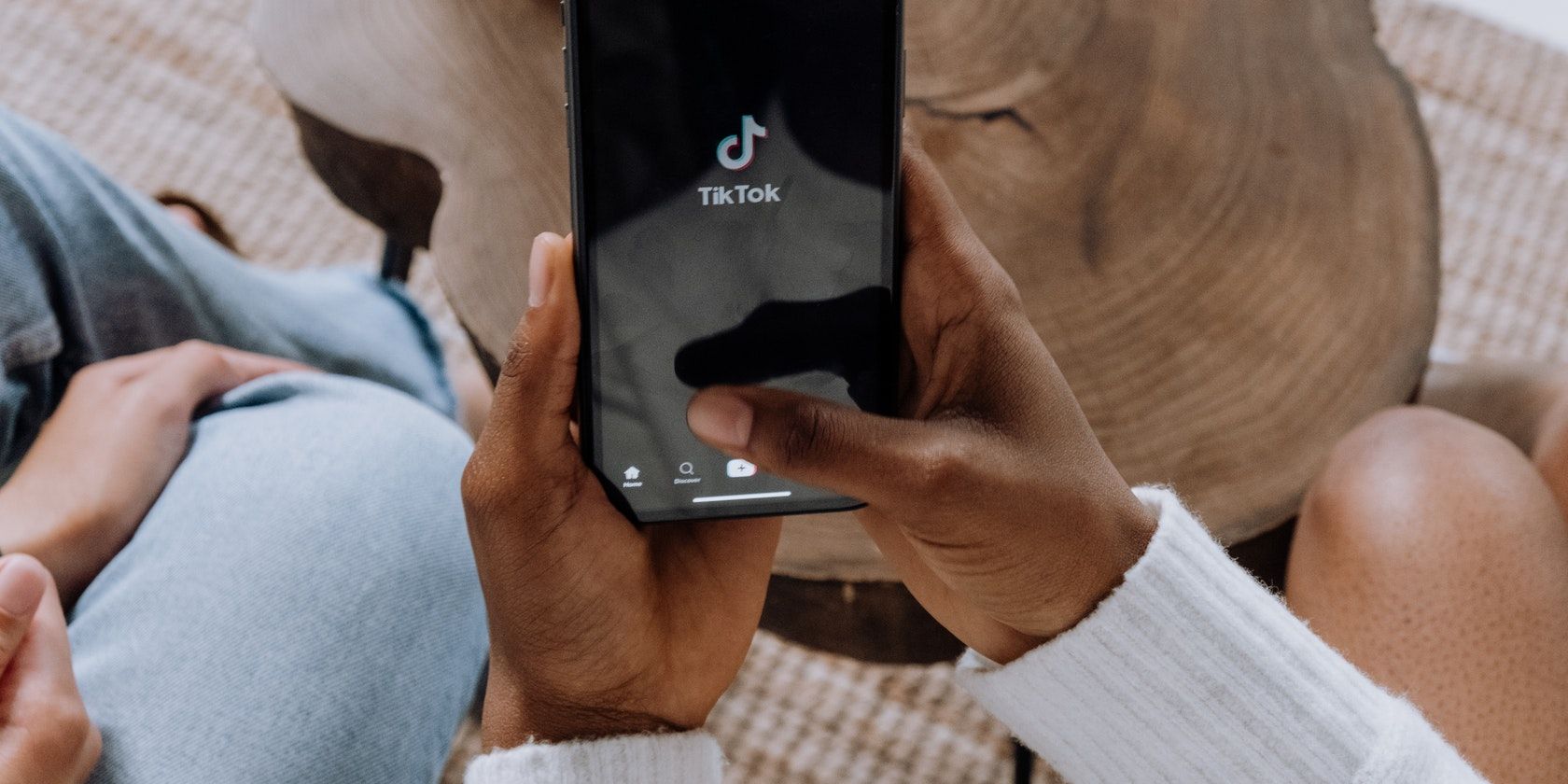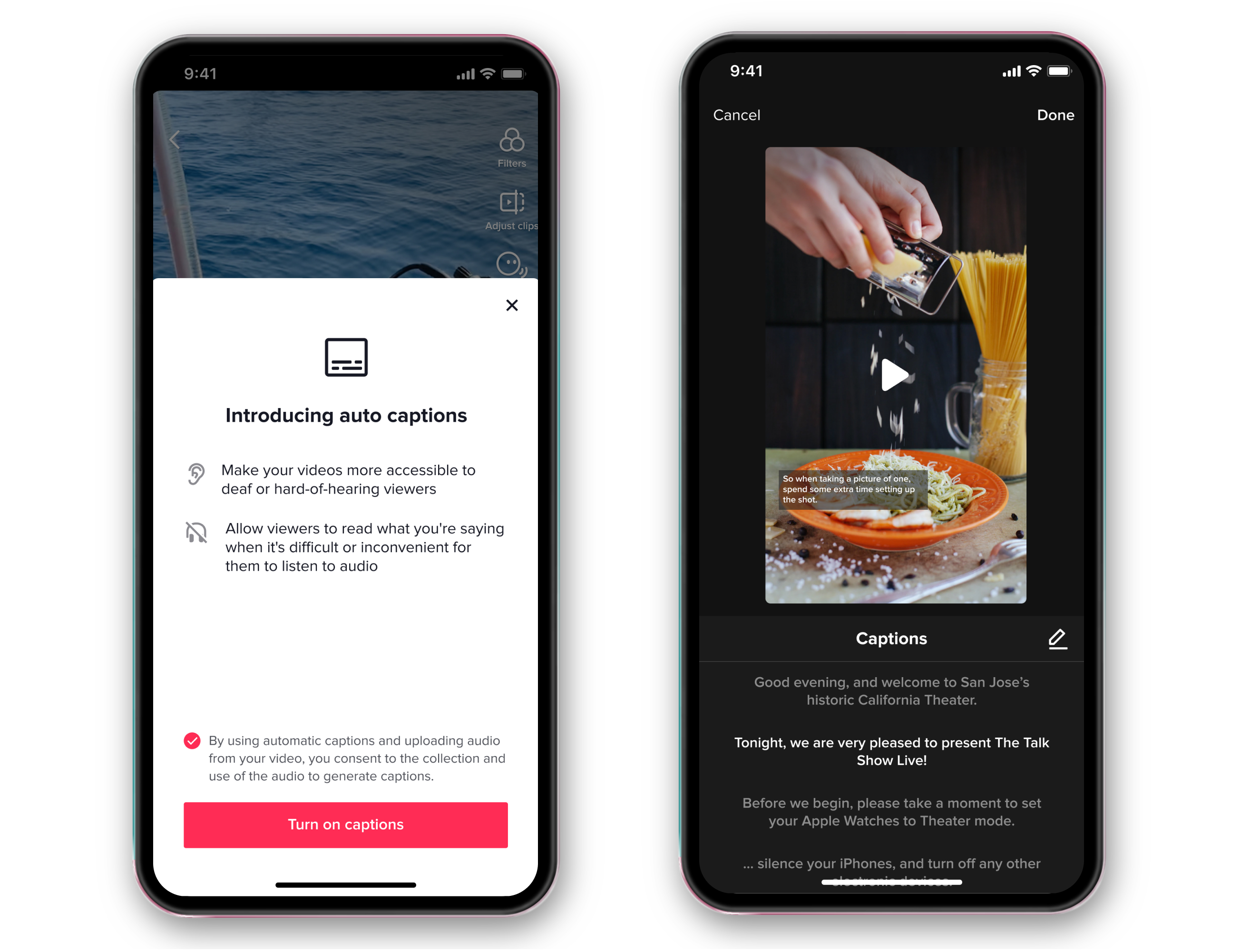TikTok launched a feature in April 2021 that automatically adds captions to a video, converting the speech in a video to text. The auto-captions feature supports English, Italian, Spanish, German, Portuguese, Indonesian, Korean, Mandarin, and Turkish—with more languages expected to be available in the future.
If you want to learn how to turn on (or off) captions on TikTok, follow the steps in this article.
What Are Auto-Captions on TikTok?
We’ve all been there before: you’re in a loud restaurant or your work cubicle and decide to hop on TikTok for a few minutes. But you don’t have your earphones with you, so you have no choice but to watch videos on mute. Awkward.
That’s where auto-captions come in. Auto-captions are automatically generated captions that appear on the screen, above the user's name, as you watch a video on TikTok. Naturally, this means auto-captions aren't always 100 percent accurate, although TikTok may improve their accuracy with time. To circumvent this, creators can edit their captions to remove errors when adding auto-captions to TikTok videos.
You may have had some experience with auto-generated captions on other social media platforms like YouTube and Facebook, giving you an idea of how the feature works. With auto-captions, words appear on the screen as they're being said in the audio, so you can follow along. They don't cover the entire screen or appear all at once as subtitles do on streaming platforms.
Auto-captions are an addition to the long list of editing tools TikTok offers. They're helpful if you'd like to scroll through your TikTok feed with the volume off and better understand what is being said. But they're also helpful when there’s a lot of background noise in the video.
How to Turn Captions On and Off From the TikTok Feed
TikTok added auto-captions to promote inclusivity and improve accessibility. When you open TikTok for the first time after the feature launches in your region, you will see a pop-up on your screen informing you of the auto-captions update.
The notification will include a prompt to enable auto-captions.
You can confirm the setting and select the button to Turn on captions. Once you enable the feature, it stays on until you manually turn it off for individual videos or all videos in Settings.
If you want to get captions on TikTok when watching a video, tap the captions icon on the left of the screen, above the video information. Auto-captions will now appear on the screen. To turn them off, tap the captions on the screen and then tap Hide captions. Auto-captions will no longer be shown.
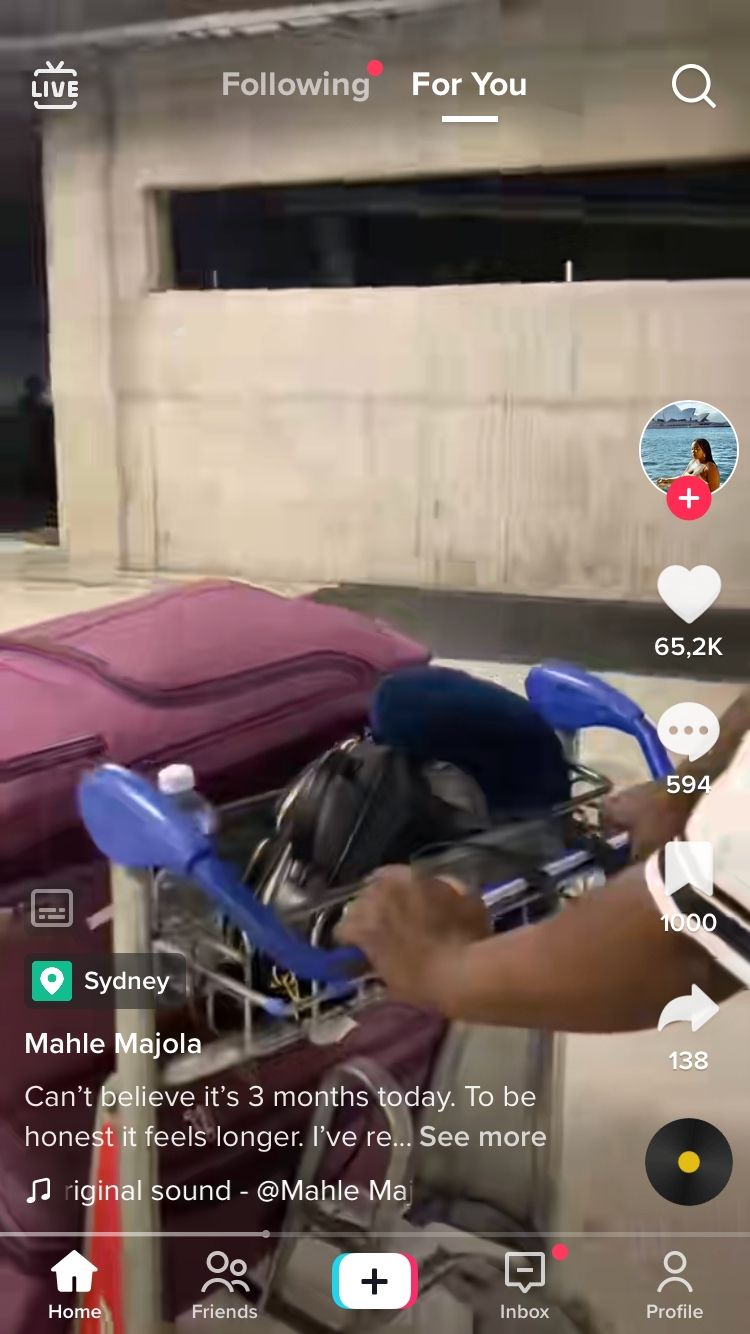
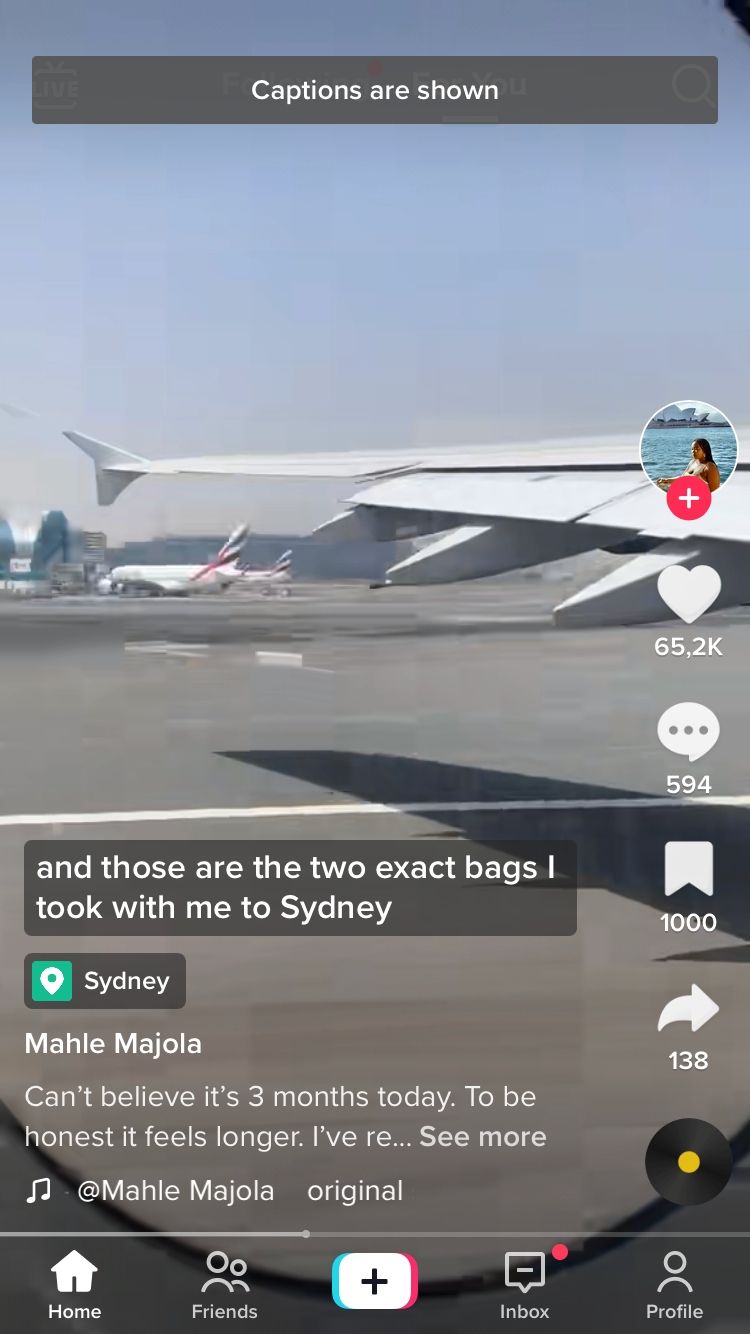
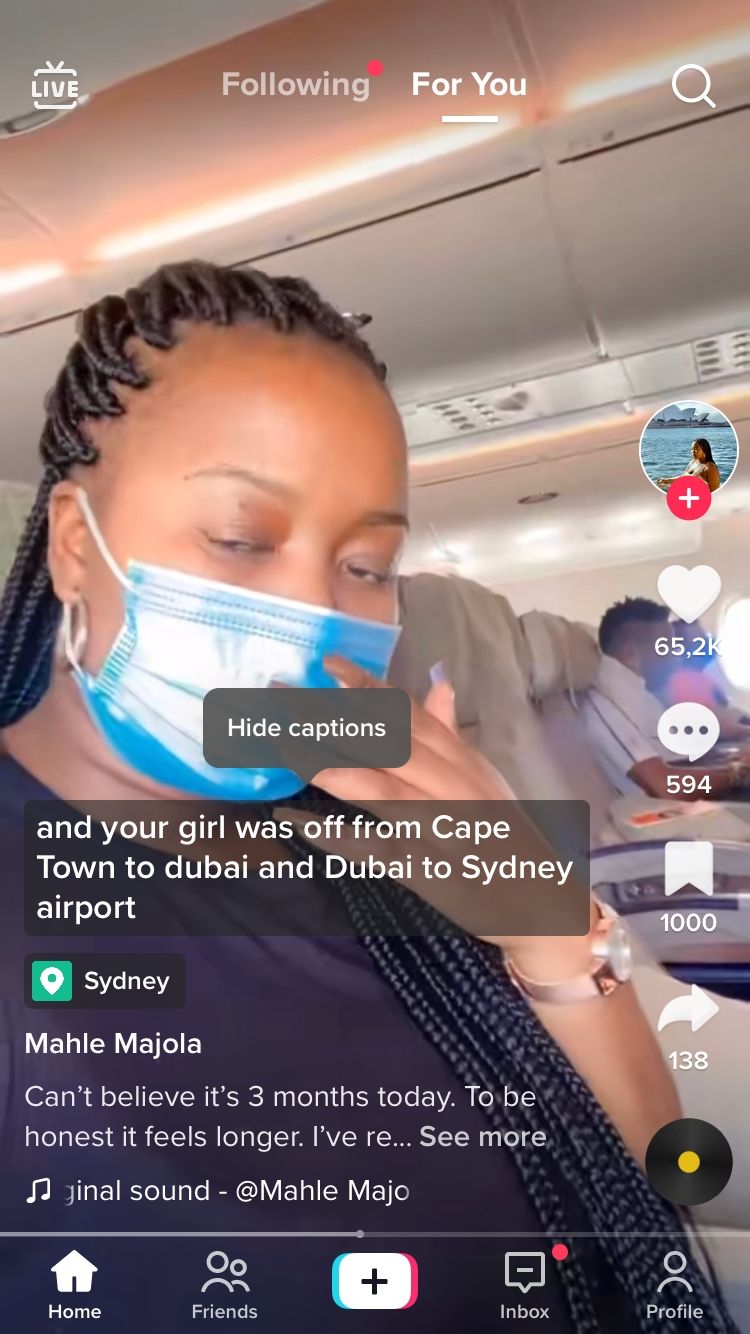
How to Turn TikTok Captions On Using Settings
Now that you know how to immediately manage auto-captions while browsing the TikTok feed, let's move on to how you can turn them on in the app's settings.
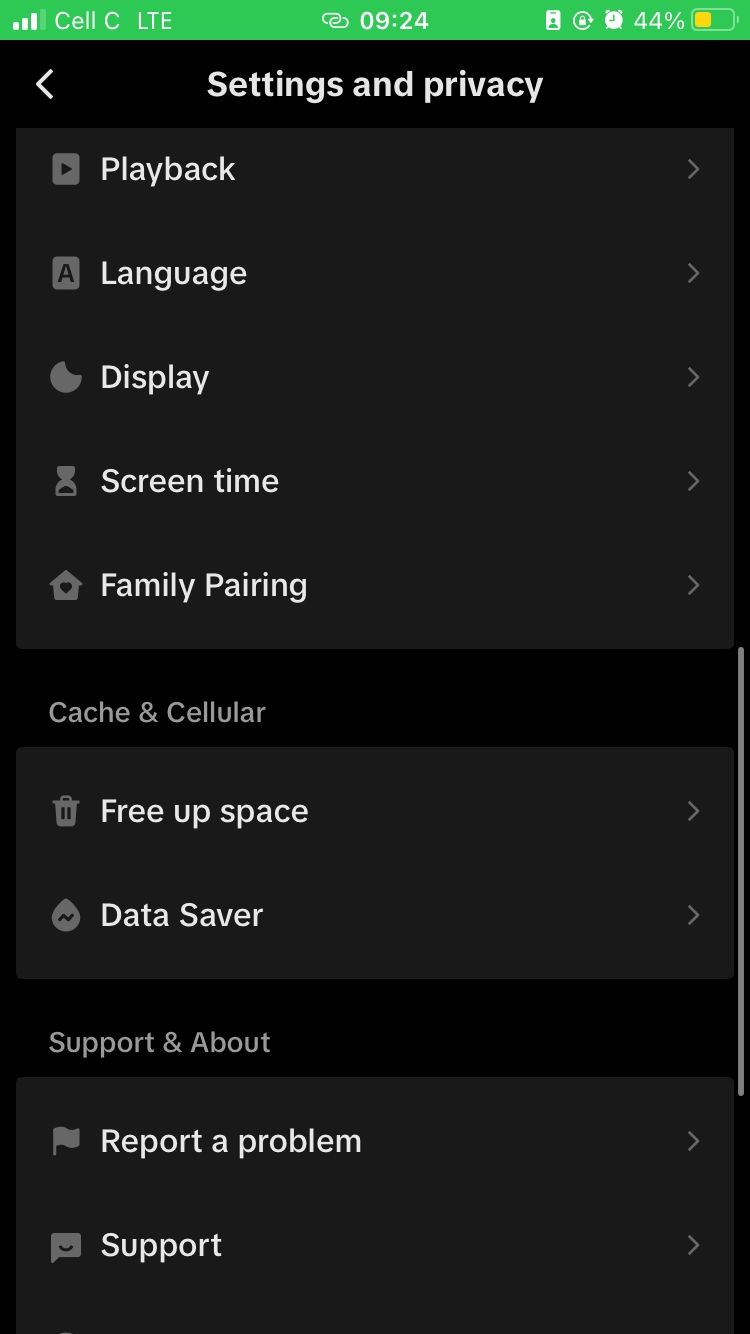
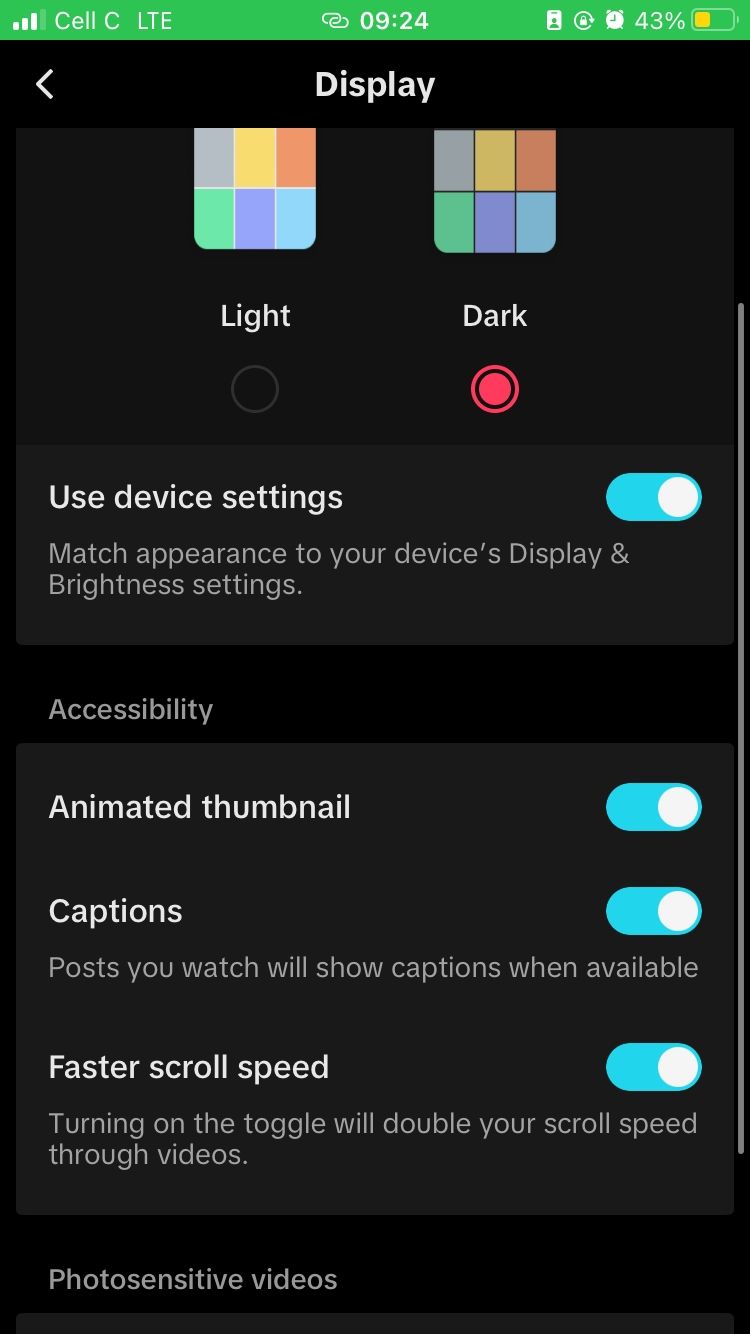
If you have disabled the setting or didn't receive the notification, follow these steps:
- Tap Profile in the TikTok app.
- Select the hamburger menu in the top-right corner of the screen.
- Tap Settings and privacy.
- Choose the Display option.
- Toggle on the Captions option in the Accessibility section. (The wording may vary slightly depending on whether you use an Android device or an iPhone.)
How to Turn TikTok Captions Off in Settings
Auto-captions may not work well if they are inaccurate or consistently block aspects of the videos you are streaming. This may lead you to want to switch the feature off.
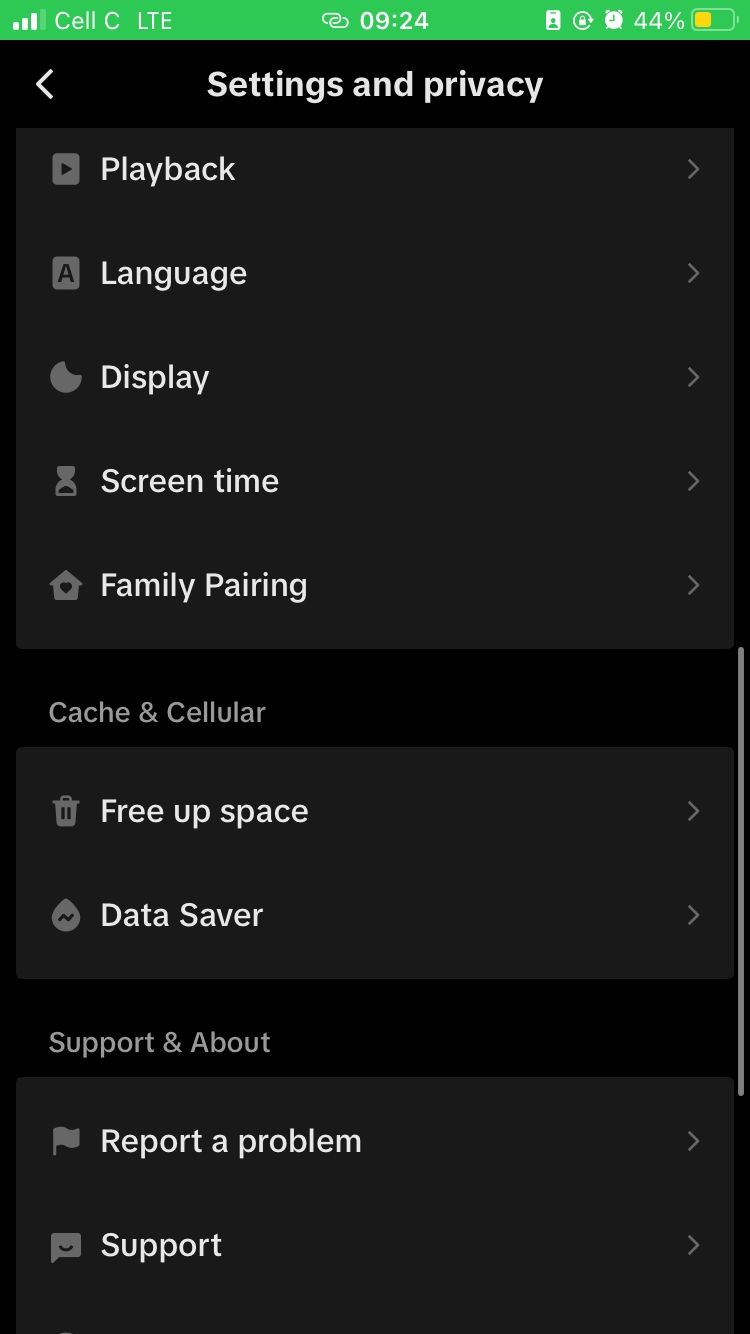
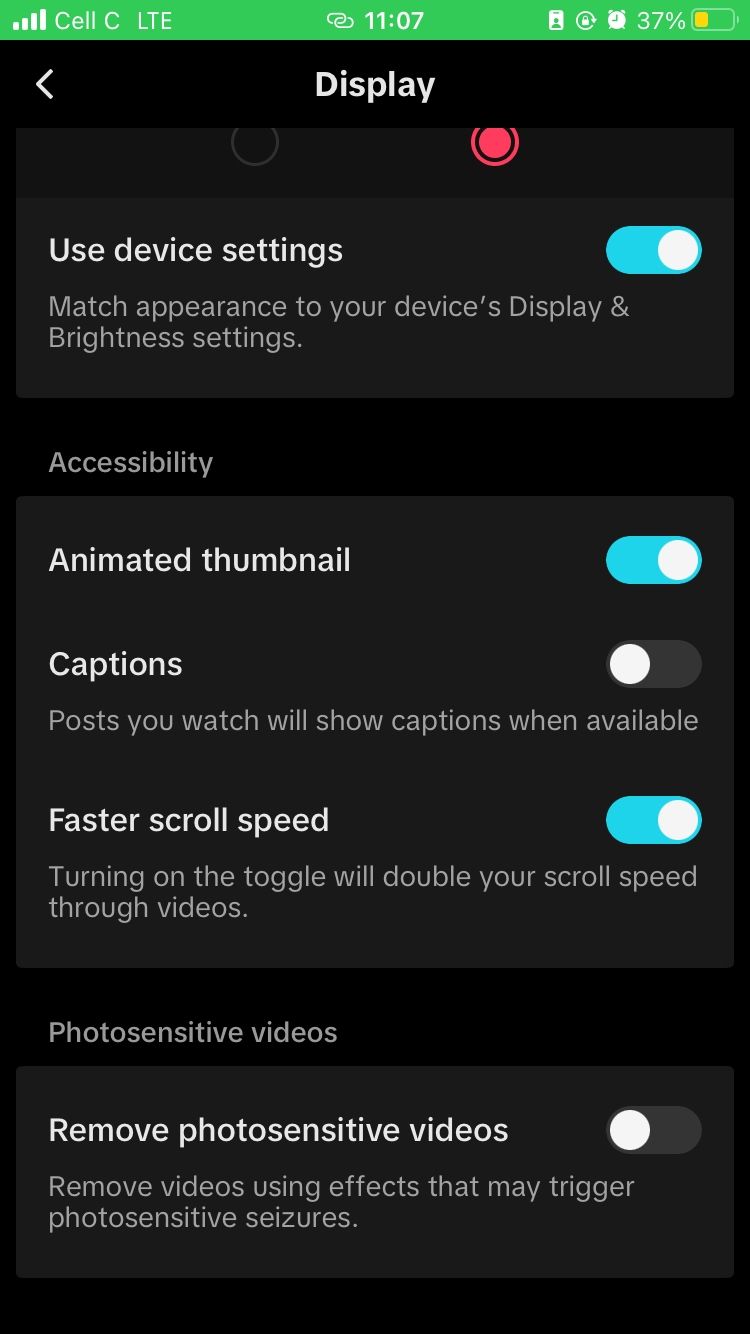
If you want to turn off auto-generated captions, there is a way to do that:
- Go to the Profile tab in the TikTok app.
- Select the hamburger menu in the top-right corner of your profile.
- Tap Settings and privacy.
- Click on the Display option.
- Toggle the Captions option off in the Accessibility section.
Auto-captions are just one of TikTok's amazing features that enhance the app experience for many. If you're new to the platform, there are so many ways to use TikTok as a beginner to get the most out of it.
Why Auto-Captions Are Important on TikTok
Auto-captions offer users the convenience of watching TikTok feed comfortably with the volume off. You can simply open the app and follow along on the screen without missing out on what's being said in the video. But auto-captions serve a more important role than that.
TikTok's auto-captions were introduced with those who are deaf or hard of hearing in mind. They allow those viewers to enjoy TikTok content like everyone else and not get left behind. Without auto-captions, viewers can feel sidelined, get frustrated, and scroll past a video.
However, everyone can benefit from using auto-captions. At the end of the day, TikTok gives you the freedom to switch the feature on or off when you watch videos.