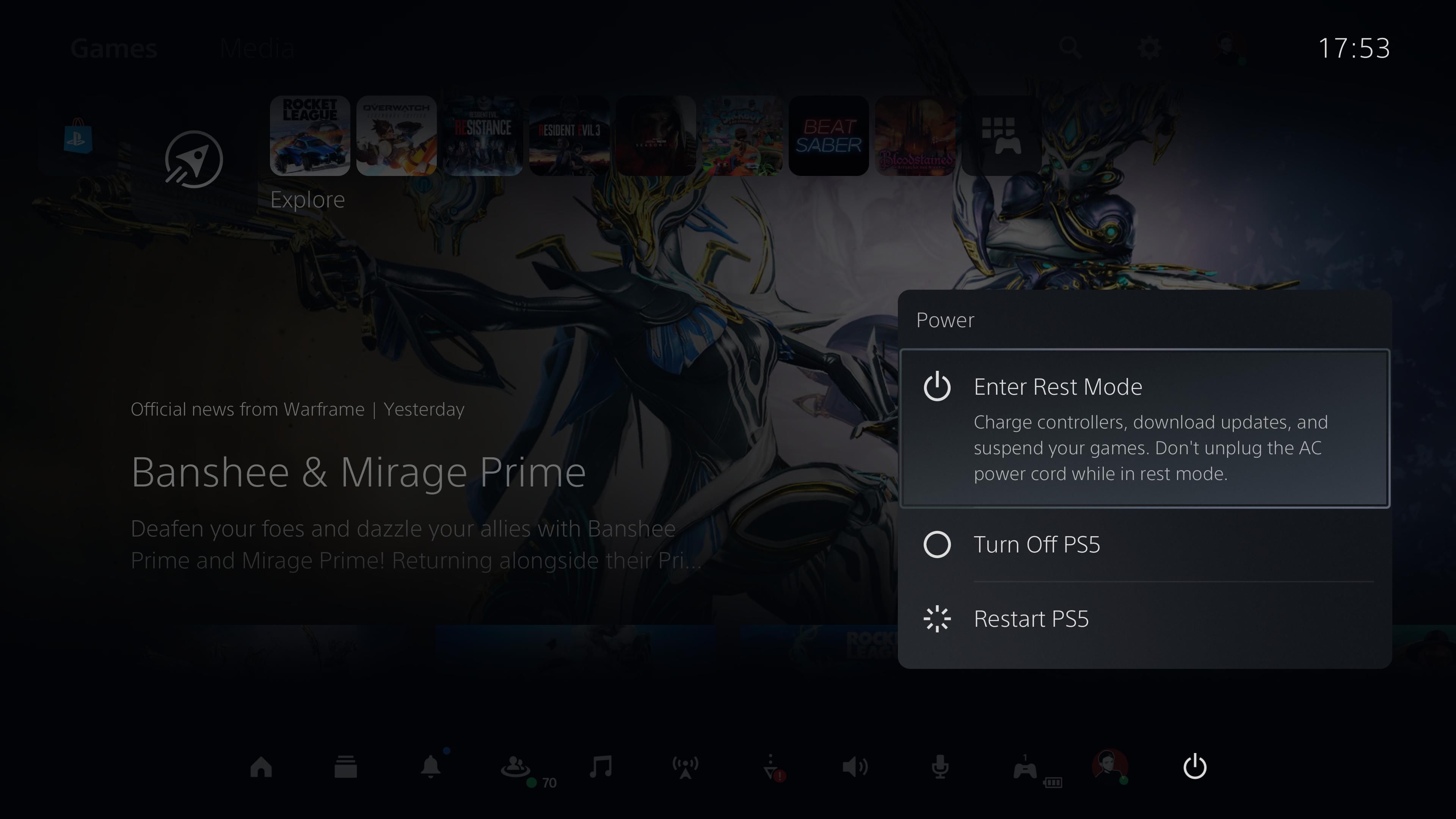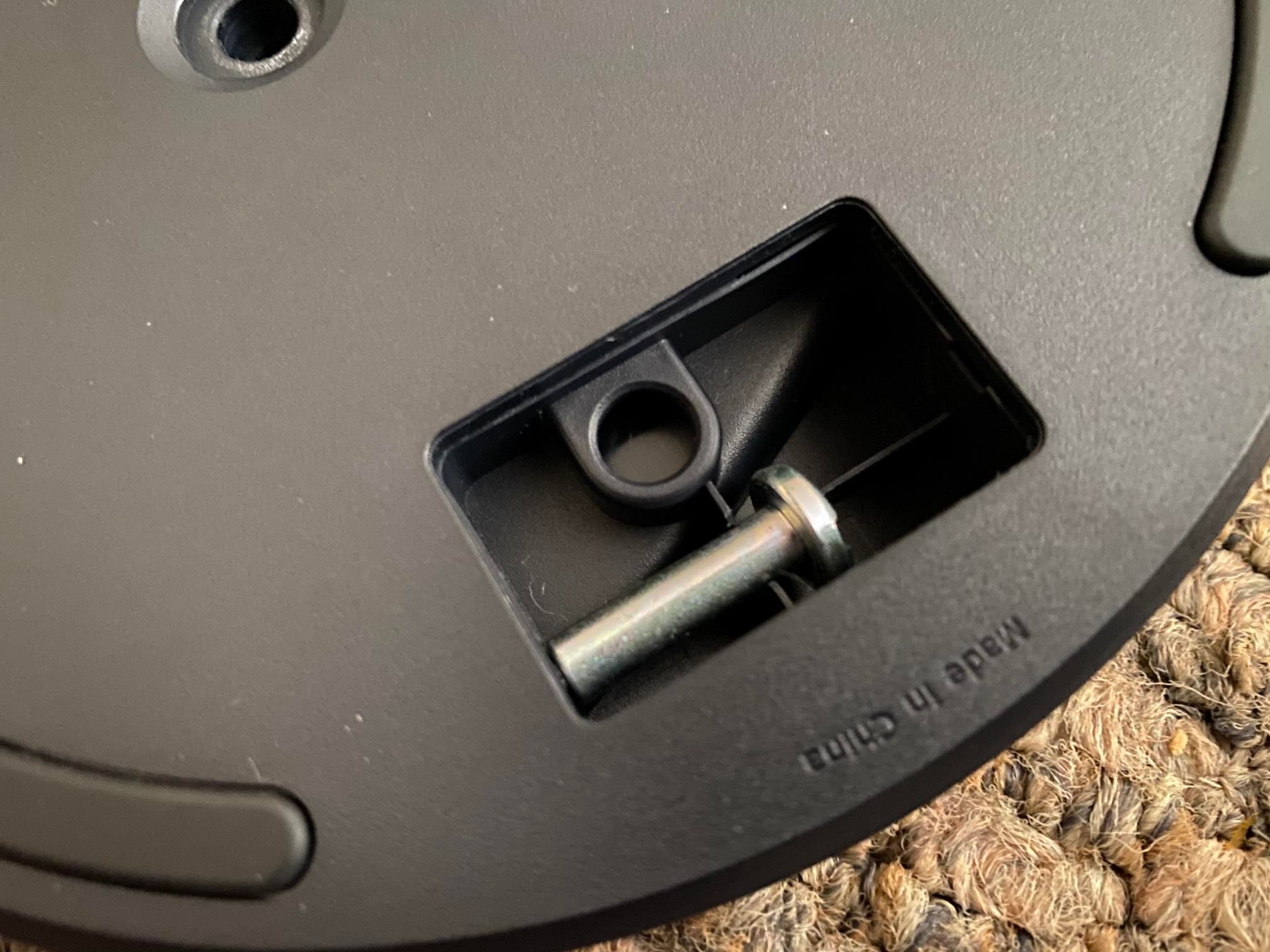You can set up your PlayStation 5 either vertically or horizontally. If you change your mind about your preferred console orientation, it's easy to move your PS5 from vertical to horizontal (or vice-versa).
Let's look at how to safely move your PS5 from a vertical orientation to horizontally on its side, and back again.
First: Shut Down and Unplug Your PS5
Before you do any work physically moving your PlayStation 5, it's important to shut it down and unplug everything. This will prevent damage to the system that could occur if you move it around while it's turned on.
You should fully turn off your PS5. To do this, press the PS Button on your controller to bring up the quick menu at the bottom of the screen. Select Power at the right and choose Turn Off PS5.
Alternatively, press and hold the Power button on your PS5 (the one closer to the bottom of the console on the disc-based model) until you hear two beeps to power it off. Don't let it go after the first beep, or it will go into rest mode (with orange lights).
Either way, wait until your console's lights turn off, then unplug the power cable, HDMI cable, and anything else you have connected to the system. Now you're ready to change your PS5's orientation.
How to Turn Your PS5 From Vertical to Horizontal
First, we'll walk through the process of going from vertical to horizontal if you want the PS5 to sit on its side. Skip to the next section for reverse instructions if your console is already horizontal and you want to set it horizontally.
Remove the Stand Screw
When you set up your PS5 vertically, you had to take an included screw out of a compartment in the base and use it to secure the base to the console when it sits vertically. As a result, removing this screw is your first step in changing your console's orientation.
Gently flip your PS5 on its side so you can access the stand on the bottom. Use a flathead screwdriver, coin, or similar to remove the single silver screw holding the base to the system.
Once the screw is loose, the base will come free. There's a small compartment in the base where you can store the screw. Snap it into place there, then slide the bottom of the screw into the little hole to keep it secured.
Also in this compartment, you'll find a small black stopper (as long as you put it there during the initial setup). Remove this stopper and use it to plug the hole on the bottom of the PS5 where you just took the screw out. This isn't essential, but makes it look neat.
Rotate the PS5's Base
Now, you'll want to rotate the base so it fits onto the console in its horizontal orientation. This also closes the small compartment where you placed the screw, further securing it.
You should rotate the base when looking at it from the top (the opposite side from where you just stored the screw). If you treat the central raised portion of the stand as "12 o'clock," you'll need to rotate the outside piece of the stand to around "10 o'clock," as shown below.
This is the correct orientation for using the PS5 stand horizontally. It will click and gently stop when you have it in the right spot.
Attach the Stand in the Horizontal Position
Now, you can attach the stand to your PS5 while it's sitting horizontally. Make sure the system is sitting the right way—the PS logo should be facing up.
On the back of your system, underneath and close to the two USB ports, you'll see some PlayStation controller symbols imprinted on the console. Slip the outside arms of the base (that you just rotated) onto the system around where this pattern ends on each side.
Give the clips a push to secure them, but be aware that in this position, the stand is not fully locked into place (like it is with the screw when placed vertically). Be gentle when you put the system down, and be aware that the stand could slip if you pull on it.
Now you're all set to use your PS5 in horizontal orientation. Plug all the cables back in and start it up to get back to playing. If you have the standard PS5, you'll insert discs face-up in this orientation.
How to Change Your PS5 From Horizontal to Vertical
Want to go back to a vertical orientation for your PS5, or maybe you initially set up your PS5 in horizontal form and want to go vertical now? Either way, it's easy to walk through the above process in reverse order. Make sure you shut down and unplug your console first if your PS5 is currently in Rest mode or turned on.
To swap the PS5 to a vertical orientation, first lift up your PS5 and gently pull the stand out from the system to remove it. Next, you should rotate the outside arm of the base. When looking at it from the top, the arm should be "north," in line with the raised portion like in the below image. Make sure you feel the gentle click, so you know it's locked in the right place.
Position your PS5 so you can access the bottom, then remove the black stopper from the hole in the middle—it's located roughly in the middle of the vents. If you can't remove it with your hands, try using a butter knife or other thin object to gently pry it out.
Place this black stopper inside the small hole in the compartment on the underside of the base. The stopper should snap right into its spot.
Next, remove the screw from the same compartment in the base. Now, you'll need to attach the stand in its proper position. To do so, stand your PS5 up so the back of the console is facing up, as shown below.
Take the stand and place it so that the hole for the screw is lined up with the screw hole you just removed the stopper from. Position the clips on the base's arm at the back of your system below the power connector. The stand should line up easily.
Now, use a screwdriver, coin, or similar to tighten the screw. Once you're done and the stand feels firmly attached, you're all set to use your PS5 vertically. Plug all the cables back in to complete the job. If you have the disc-based PS5, remember that the disc label should face to the left when you insert it.
Should You Stand Your PS5 Vertically or Horizontally?
Sony supports using your PS5 both vertically and horizontally, so there's no right or wrong way to do it—as long as your system gets enough airflow. Which orientation you should use depends on your needs.
If you have lots of room and don't mind the PS5 taking up a lot of horizontal space, the horizontal look is sleek. For those with the standard model PS5, it also makes the process of inserting discs a bit easier, since the label should always face up. This is a bit harder to remember with the vertical orientation, where the disc label should face to the left.
However, you might not have space inside your entertainment system to accommodate the horizontal setup. In these cases, going vertical is your best bet. The PS5 is a huge console either way, but when placed vertically, it sits nicely next to your TV stand or similar. This is the setup I use, as shown in the below image.
In early 2023, reports that standing your PS5 vertically could cause problems with the liquid metal used to cool the system circulated. However, it seems that these claims were overblown; having your system in a vertical orientation doesn't cause damage in this way, and Sony hasn't stated anything. The problem could occur in some systems or through wear and tear, but you don't need to panic about using the vertical orientation if that's best for you.
Whichever orientation you choose for your PS5, make sure you do use the stand. It keeps the system off the ground, which improves airflow. The stand also secures the PS5, making it harder to knock over and potentially damage it.
Set Up Your PS5 and Get Playing
Now you know how to change your PS5 from vertical to horizontal and back again in just a few minutes. Once your system is set up, fire it up and enjoy some of the PS5's best titles.
There are also more PS5 tips to discover if you want to make the most of your system.