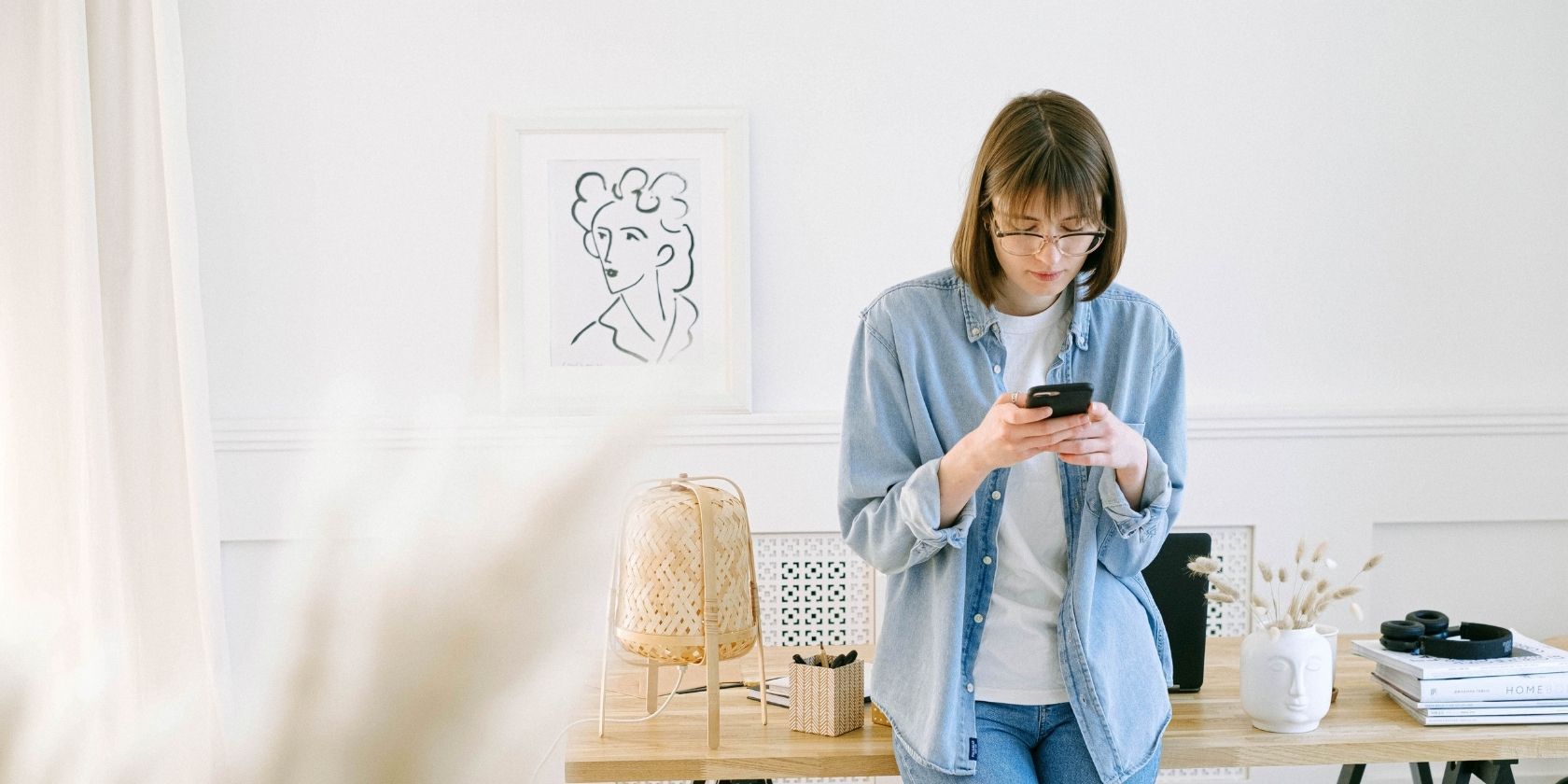Wi-Fi calling is a great feature that lets you make calls and send texts over a steady wireless internet connection instead of using your carrier's cellular network.In areas with poor cell service, this feature may be incredibly useful. But for many of us, Wi-Fi calling just isn't necessary and is only good for sending even more pesky notifications to our phones.So if you don't want or need Wi-Fi calling enabled on your Android phone, how do you turn it off? Let's take a look.
How to Turn Off Wi-Fi Calling
Wi-Fi calling is superior to cellular calling in terms of voice quality and call reliability. You even save bandwidth and some battery life using Wi-Fi calling instead of making calls solely via your cell carrier.
But if you're constantly being bombarded by notifications to turn off Wi-Fi calling or give some sort of attention to the setting, it gets annoying. And with cell carrier coverage increasing every day, it's not imperative to have this feature turned on.
Here's how to turn off Wi-Fi calling on both standard Android devices and Samsung devices.
Turn Off Wi-Fi Calling on Android Devices
To turn off Wi-Fi calling on most Android devices, there are only three simple steps you need to follow.
First, navigate to your phone's settings app. You can do this quickly by swiping down at the top of your screen to bring down your quick access menu and tapping on the cog icon.
- From your phone's settings app, select Connections, which should be at the top of your settings menu.
- You should see Wi-Fi calling as an option in the following menu, with a toggle switch right next to it.
- If it's blue, that means Wi-Fi calling is currently turned on; disabling Wi-Fi calling will turn the toggle switch gray.
You can always follow these same steps if you ever want to start using the Wi-Fi calling feature on your Android.
Turn Off Wi-Fi Calling on Samsung Devices
If you have a Samsung device, disabling Wi-Fi calling is even simpler than on a standard Android device.
- Start off by opening your phone app, then select the three vertical dots on the right edge of the screen.
- Tap Settings and scroll down until you see Wi-Fi Calling. You should see a quick toggle button that you can flip to the off position to turn off Wi-Fi calling.
If you ever want to turn Wi-Fi calling back on, just follow these same steps and toggle it back on in your phone app's settings.
Alternatively, you can also navigate to your phone's settings app, select Connections, find Wi-Fi Calling, and toggle it off just like you can on a standard Android phone.
Try Working Out the Kinks Before Turning Off Wi-Fi Calling
Wi-Fi calling can be a useful feature when it's functioning properly. You may find out you don't want to ever use it on your Android, but it's at least worth checking out the feature before saying sayonara.