One of the best accessibility services built into the Android operating system is TalkBack. It's an eyes-free feature that lets you navigate your device's interface using a host of options such as text-to-speech, vibration, and spoken feedback.
While this is undoubtedly a useful feature to have, it can get annoying at times. Here's how you can disable or turn off the TalkBack feature on your Android device.
What Is TalkBack on Android?
TalkBack is part of the complete suite of accessibility features that includes live captions, facial controls, audio and visibility enhancements, and more.
It is a native screen reader that allows people with reading disabilities to navigate through content with ease, and access all the features on their devices with just a few taps. It can help visually impaired users by providing spoken feedback for actions performed.
It uses spoken feedback, vibration, and other audible cues to provide information about the user interface. You can adjust the TalkBack settings to suit your needs, changing the speech rate and playback volume, among other things.
When it comes to disabling the feature, you can use one or more of three ways—the device settings, Google Assistant, and the volume key controls, as we'll be exploring in the sections below.
How to Disable TalkBack in Settings
If you've had the TalkBack feature turned on, you can turn it off from your device settings. Here's how you can do this:
- On your device, navigate to Settings > Accessibility > TalkBack.
-
Tap once on the slider to highlight the toggle on/off section to highlight it.
- For some devices, you may need to toggle off the slider for Use TalkBack and select OK.
- Follow the voice feedback or instructions and double-tap the slider to toggle it off. This brings up a confirmation screen.
- Select, then double-tap the Turn off or Stop option to disable the feature.
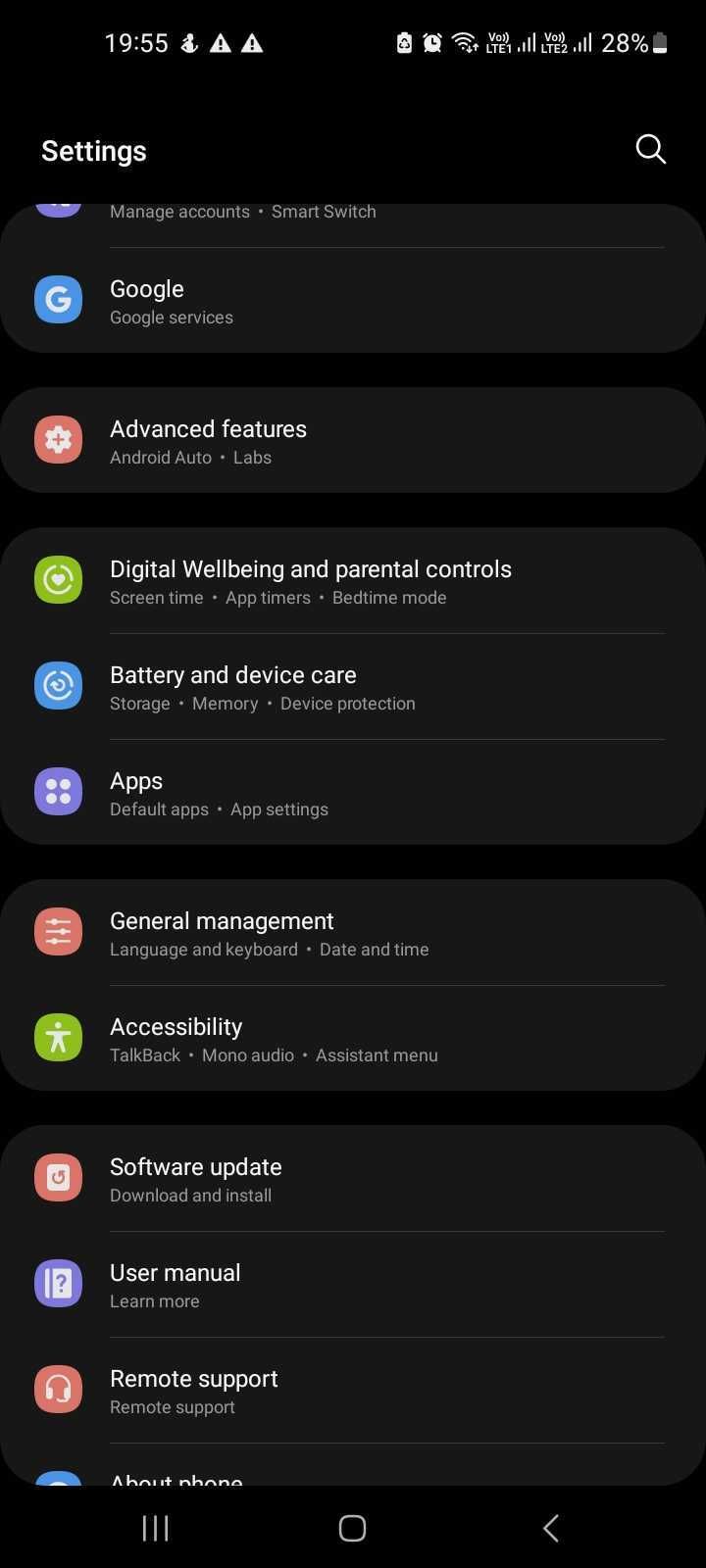
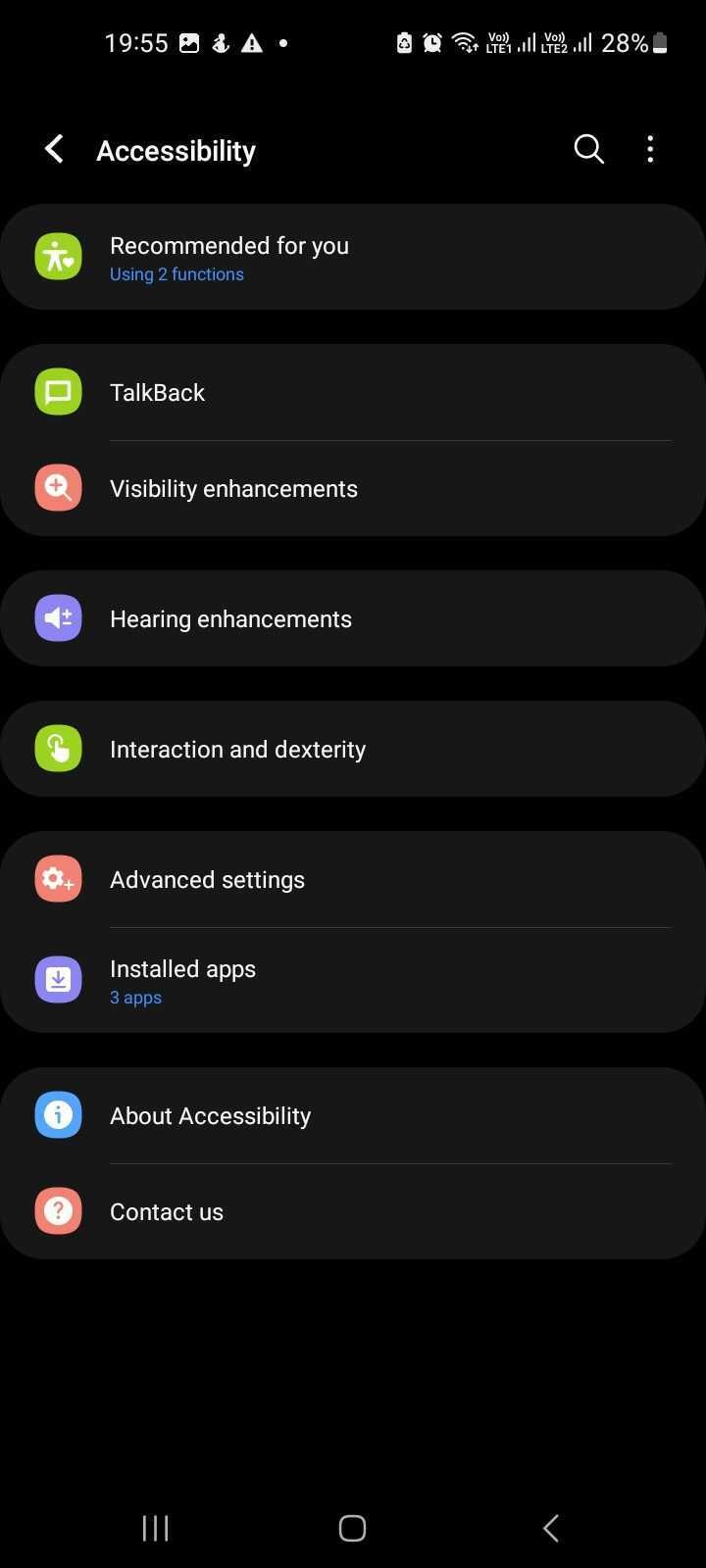

We're using a Samsung Galaxy device for this guide. The instructions may differ slightly on other brands, but the basic steps are the same.
How to Disable TalkBack With Volume Key Shortcuts
To activate or deactivate TalkBack on Android phones, you can use volume key shortcuts as well. For this to work, you'll need to enable the shortcut at the time of setting up or activating TalkBack on your device. Here's how to do this on a Samsung device:
- On your device, go to Settings > Accessibility > TalkBack.
- Toggle on the slider button for TalkBack shortcut to activate the feature during setup.
- Next, tap the TalkBack Shortcut field again. Select Press and hold Volume up and down for 3 seconds.
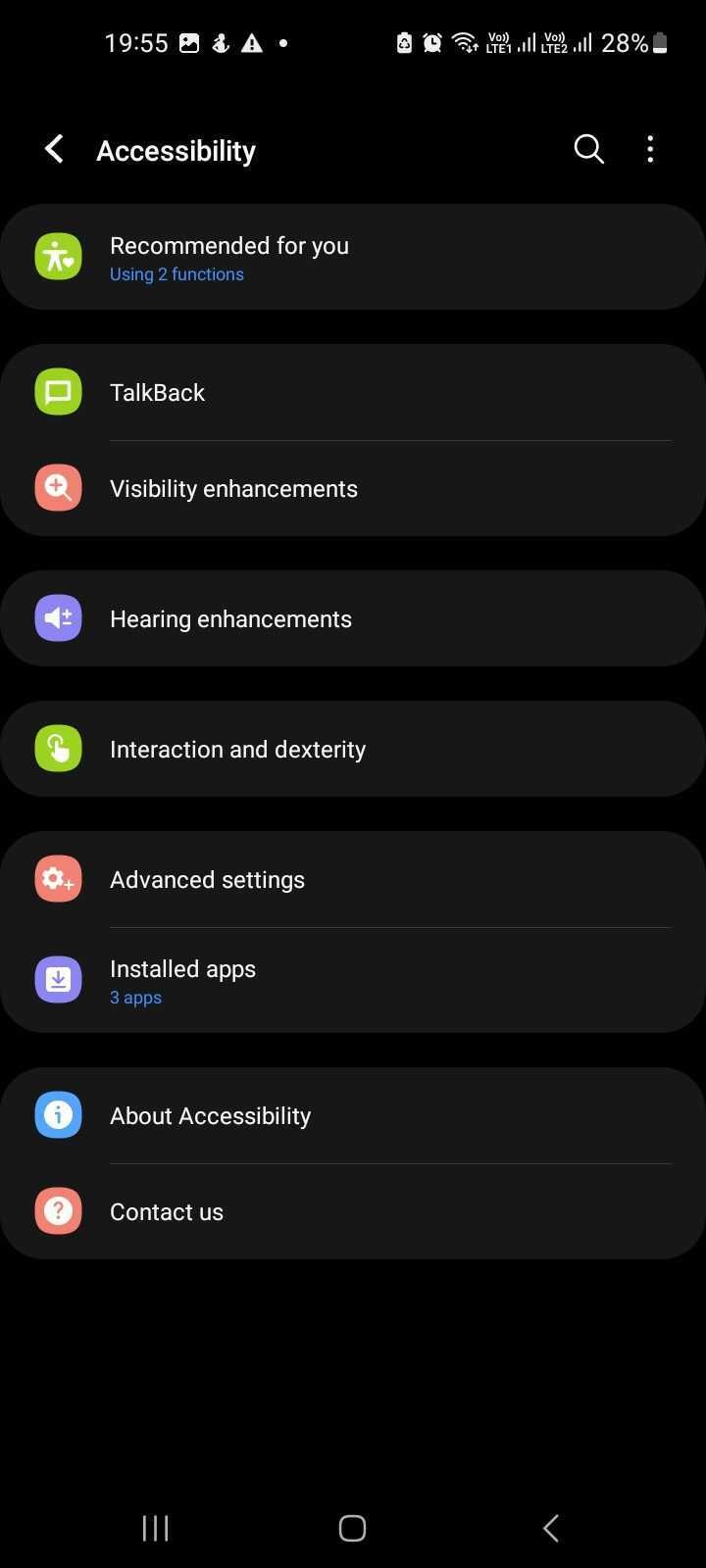

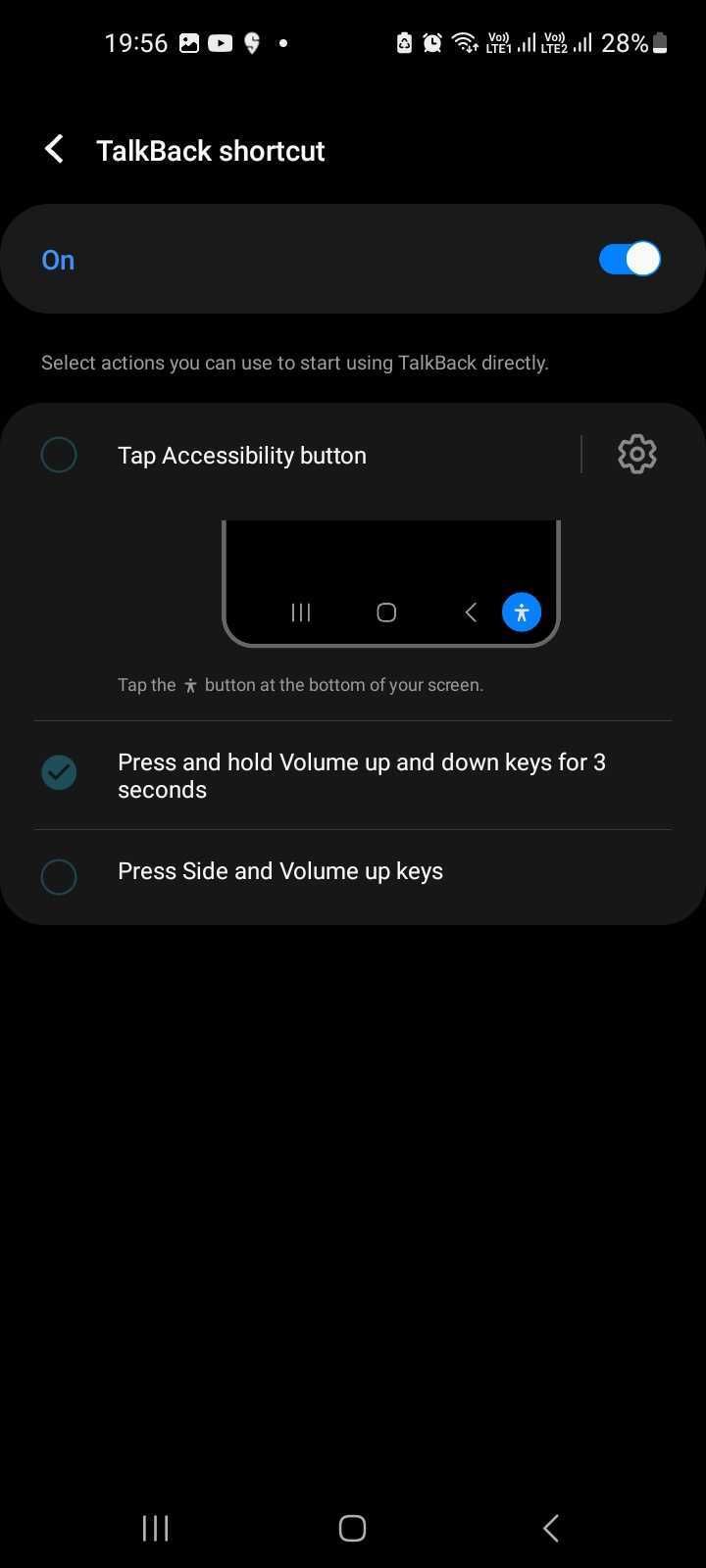
Now, when you wish to disable TalkBack, simply locate the volume keys on the side of your device. Long-press and hold them for a couple of seconds. You'll need to press both volume keys again for a few seconds to confirm your action.
How to Disable TalkBack on Android With Google Assistant
With certain Android devices or models, such as Google Pixels, you can enable or disable TalkBack using Google Assistant. To do this, simply press the Home button on your device and say "Hey Google, turn off TalkBack". This will turn off the feature.
TalkBack is one of many features you can control with Google Assistant.
Turn Off TalkBack Settings Easily
With TalkBack, you can navigate and control just about everything on your phone. You can also customize it so that it suits your specific needs.
While Android's accessibility features are great and can help those with visual impairments or disabilities learn to use their phone or tablet, not every Android user wants to have text-to-speech or voice outputs to use their device. Thankfully, it's easy to disable the TalkBack settings when you don't need them.

