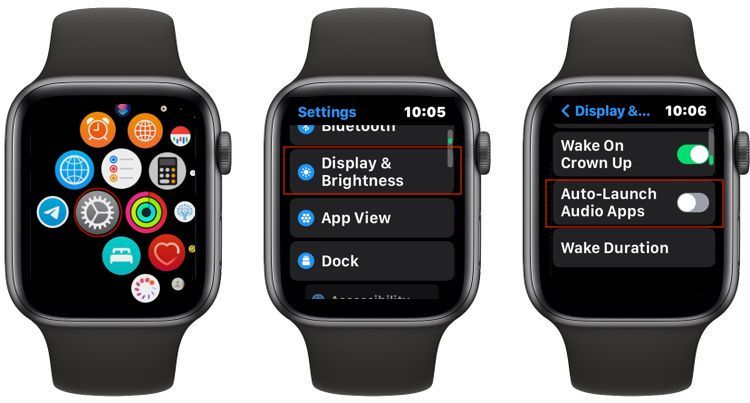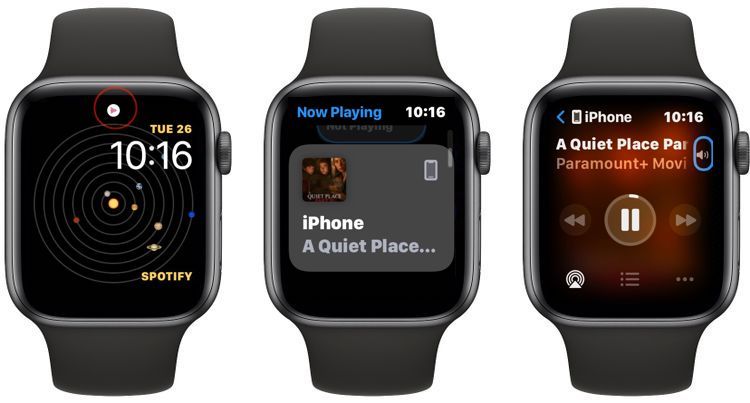Are you tired of your Apple Watch automatically launching the Now Playing screen every time you play a video or a stream? You're not the only one, but we've got good news for you: You can disable it with a few quick taps.
So here's how to turn off the Now Playing screen on your Apple Watch.
How to Turn Off the Now Playing Screen on Apple Watch
Disabling Now Playing is pretty straightforward, whether you're using your Apple Watch or your iPhone. All you need to do is follow these steps:
- Press the Digital Crown to view your apps.
- Go to Settings.
- Scroll down and tap Display & Brightness.
- Scroll all the way to the bottom and disable Auto-Launch Audio Apps.
If you'd rather use the Watch app from your iPhone, just follow these steps instead:
- Open the Watch app.
- Make sure you're on the My Watch tab.
- Scroll down and tap Display & Brightness.
- Disable the Auto-launch Audio Apps option.
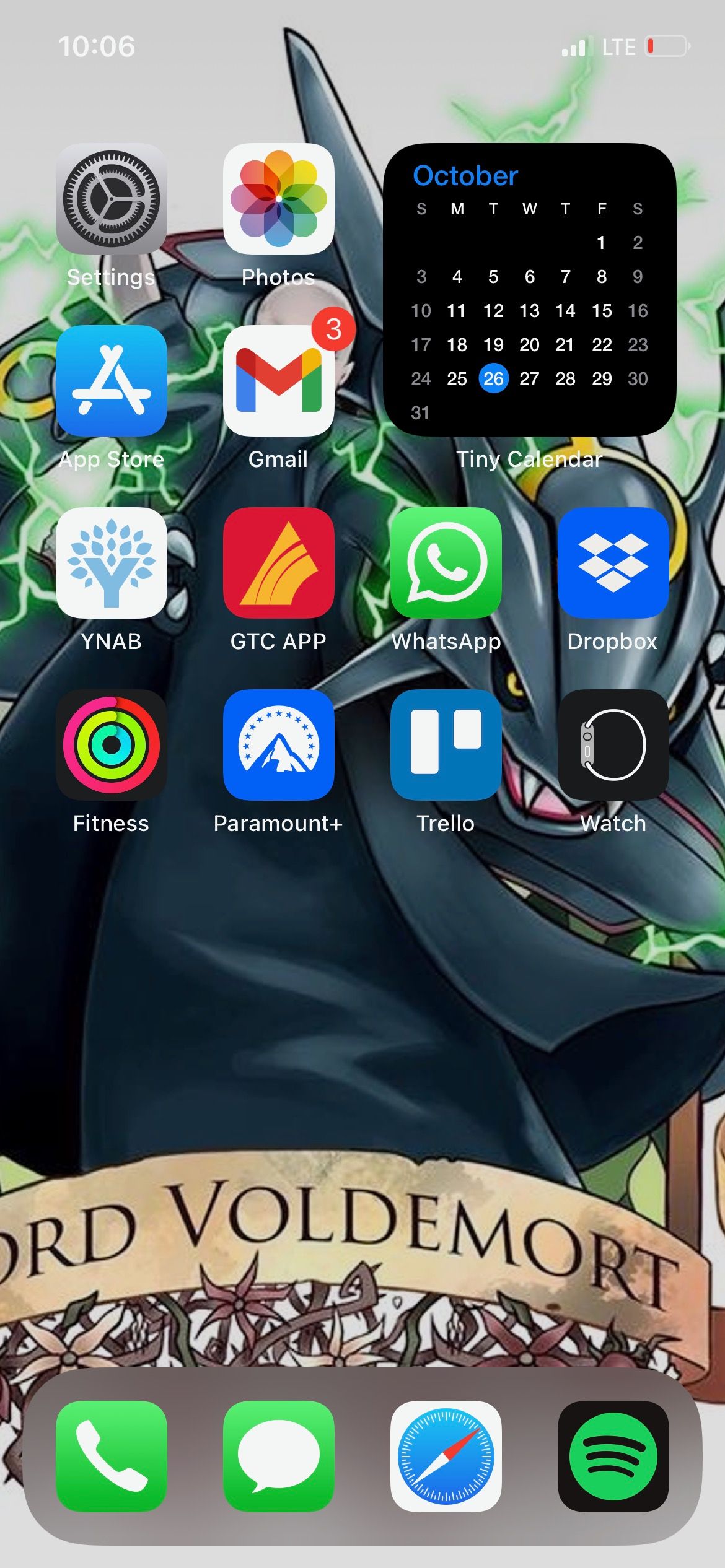
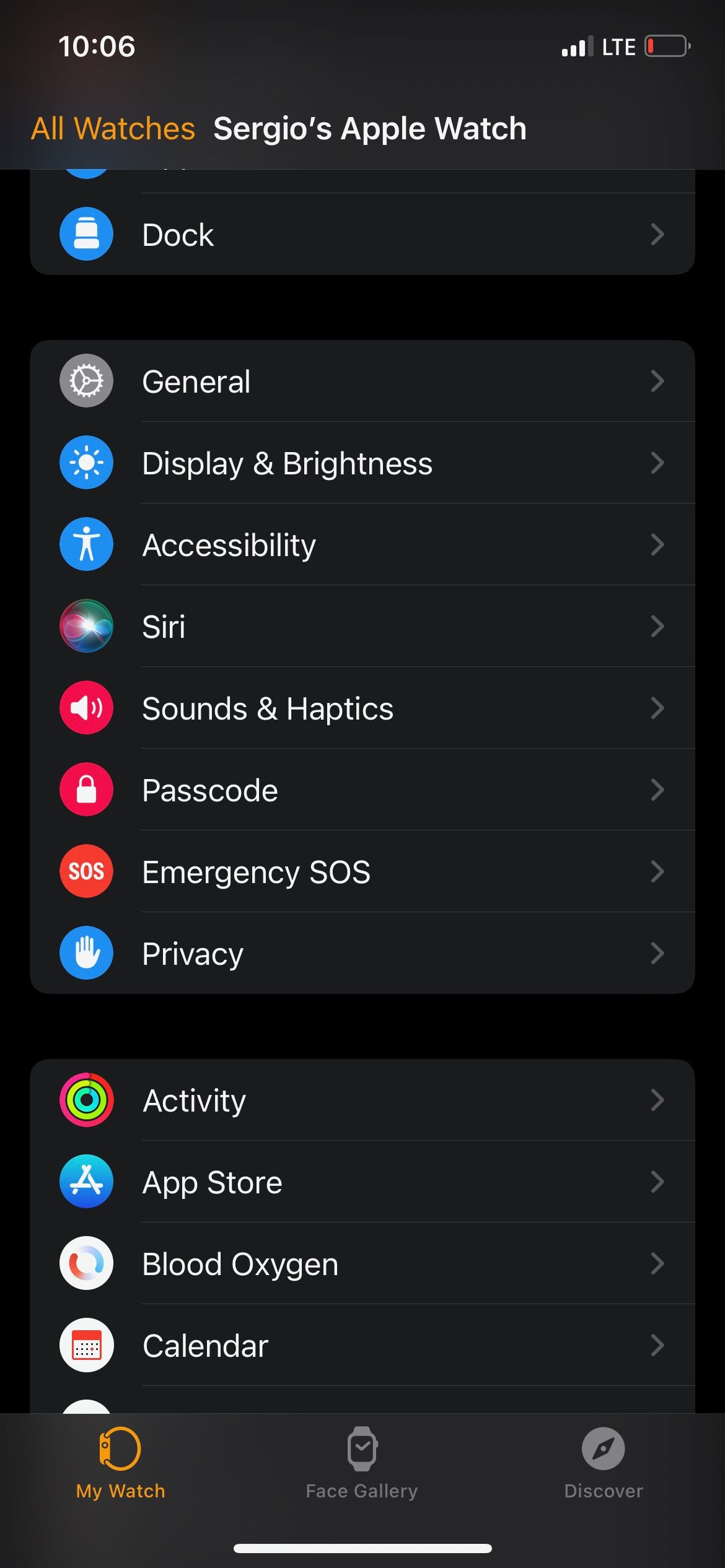
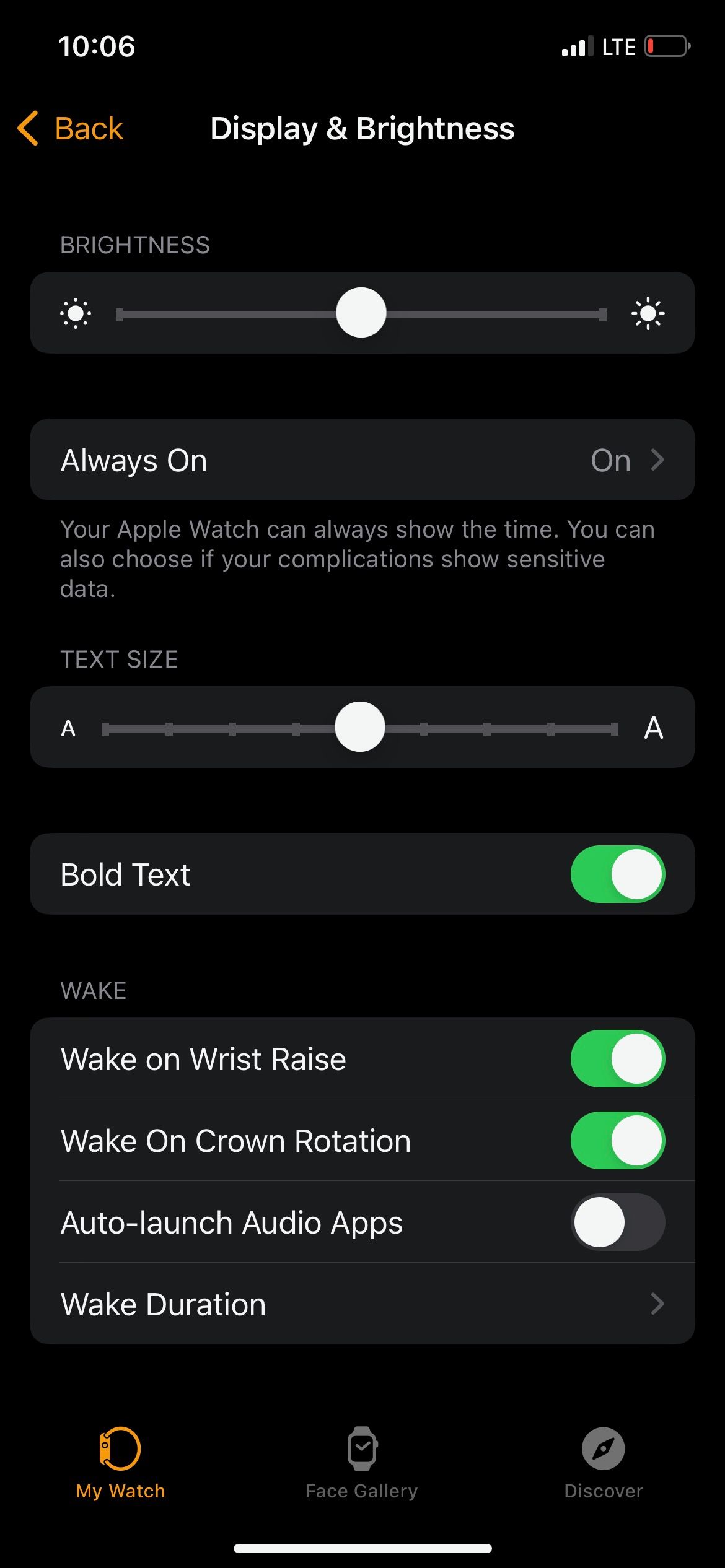
And that's it! We told you it was easy. Now the next time you play a video on your iPhone, you won't immediately see the Now Playing screen appear on your Apple Watch.
If you ever want to go back, though, all you need to do is repeat the steps above and enable the Auto-Launch Audio Apps option.
How to Access the Now Playing Screen Manually
OK, so the Now Playing screen doesn't automatically appear anymore, which is fantastic. But the best part is that you can still access it manually if you want to control what's playing from your Apple Watch. Here's how:
- First, make sure you're playing a video or a stream on your iPhone. It can be a video from YouTube, a stream from Twitch, or even a Netflix movie.
- Go to your Apple Watch and, while you're on your watch face, tap the small white play button at the top of the screen.
- The Now Playing app will open, showing the name of whatever is playing on your iPhone.
Once you're using the Now Playing app, you'll be able to pause or resume your videos or music, as well as turn the volume up or down. If you tap the back button, you'll also be able to see and control what's playing directly on your Apple Watch.
No More Now Playing Screens
Although it can be annoying, the Now Playing screen can be helpful to control your iPhone without having it near you. You can enable or disable this feature whenever you want, allowing you to try different options. After this, you can always learn some secret features you probably didn't know your Apple Watch could has.