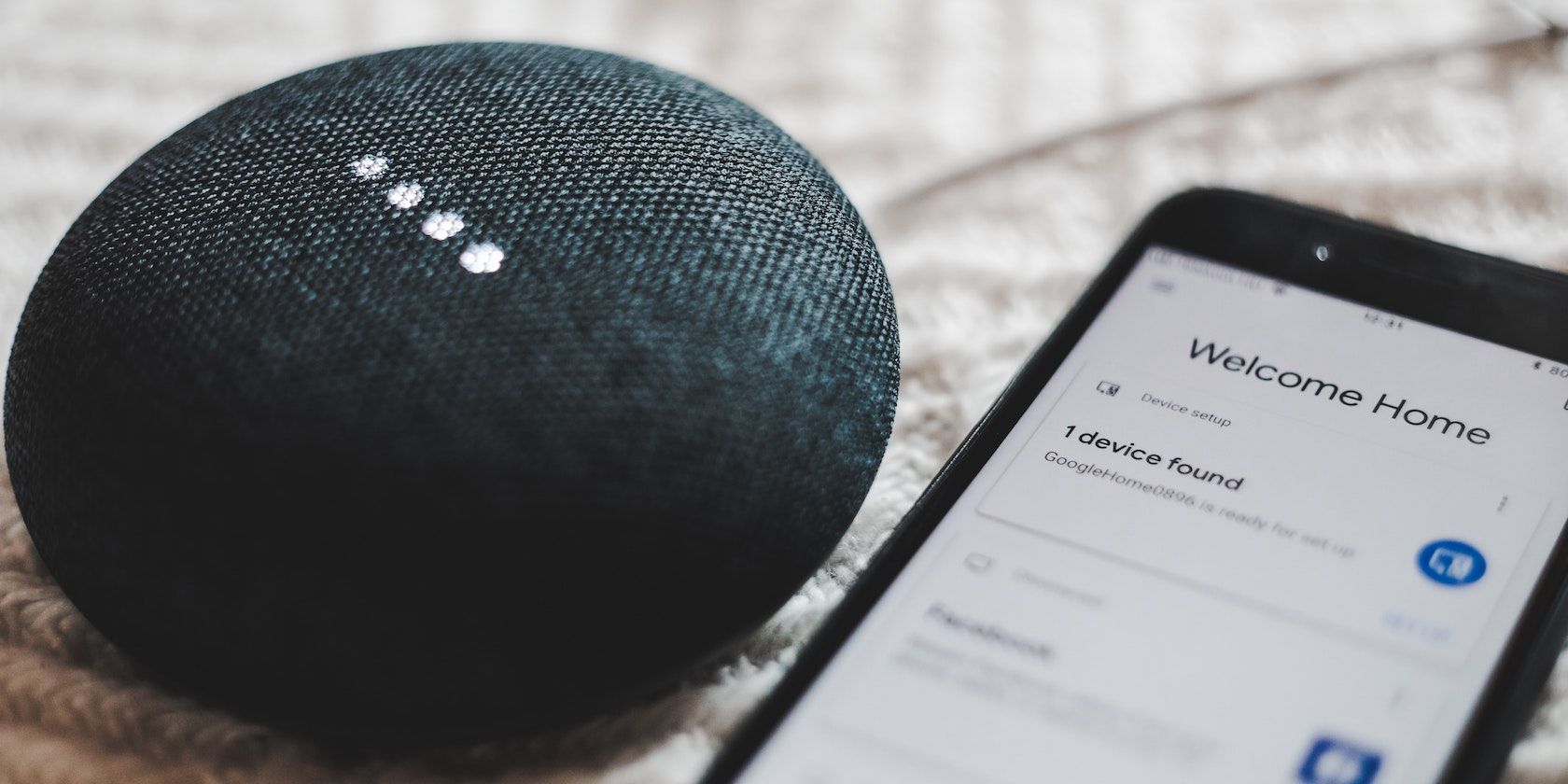Virtual assistants such as Amazon’s Alexa, Apple’s Siri, and Google’s Assistant are designed to make our lives that little bit easier. Still, it can be difficult to shake that feeling that they’re listening to us all the time.
While it’s handy to have a virtual assistant at your disposal to help you plan your day, it’s reassuring to know that you can also disable Google Assistant anytime. Here’s how to turn Google Assistant off on your Android, Chromebook, or Google Smart devices.
How to Disable Google Assistant on Android
There are two ways to turn off and disable Google Assistant on your Android phone. The first removes Google Assistant as your default digital assistant app, and the second will disable Google Assistant completely from within your Google account.
How to Turn Off Google Assistant as Your Default Assistant App
- Open your phone’s settings and head into the Apps section.
- Select Choose default apps.
- Select Digital assistant app.
- Choose None.
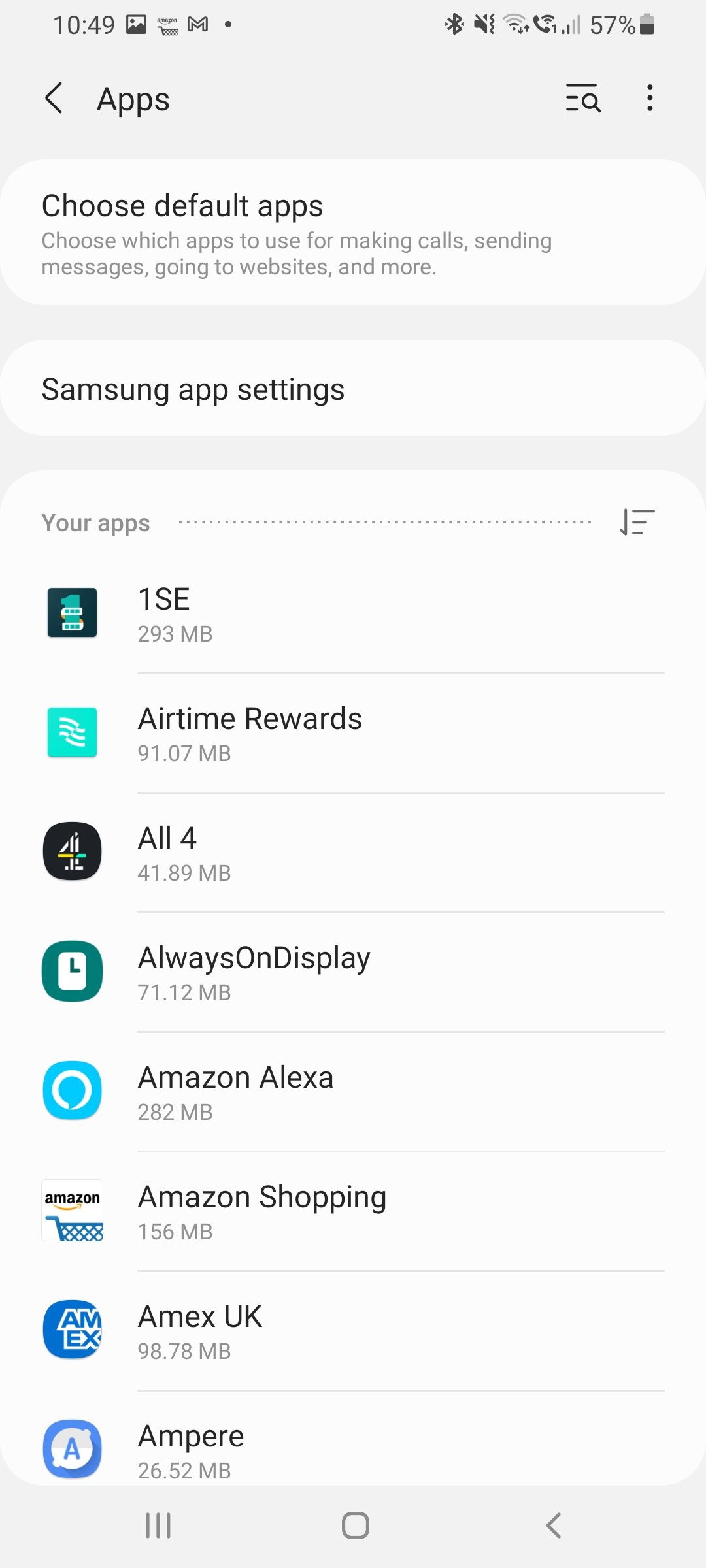

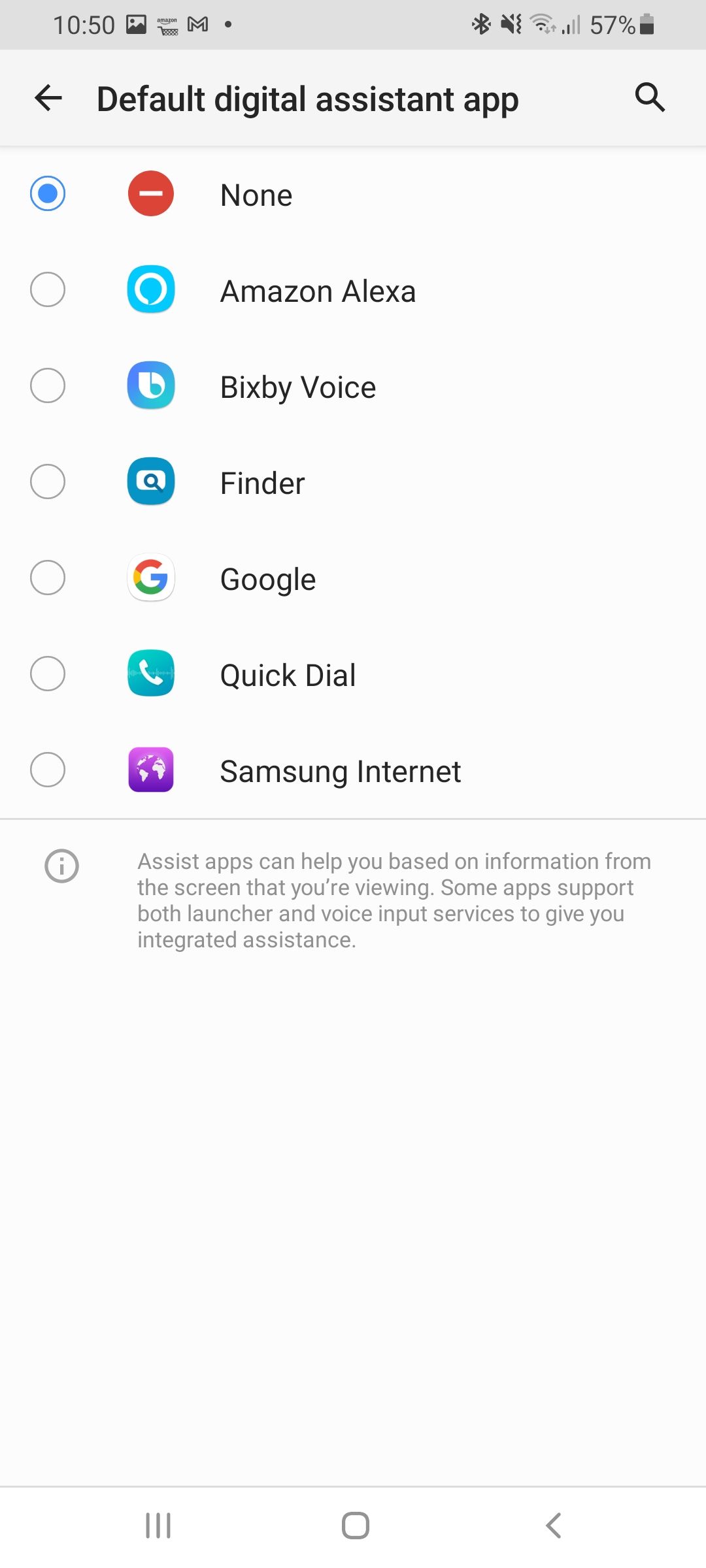
If you've got other digital assistants installed on your phone, like Alexa or Bixby, you can also set them to be the default app if you want to. Just follow the steps above and pick the app at the final step.
How to Turn Off Google Assistant Completely
- Open the Google app on your phone.
- Select the More ellipses option in the bottom right-hand corner.
- Go into Settings and select Google Assistant.
- Scroll down to General settings.
- Set the Google Assistant toggle to Off.
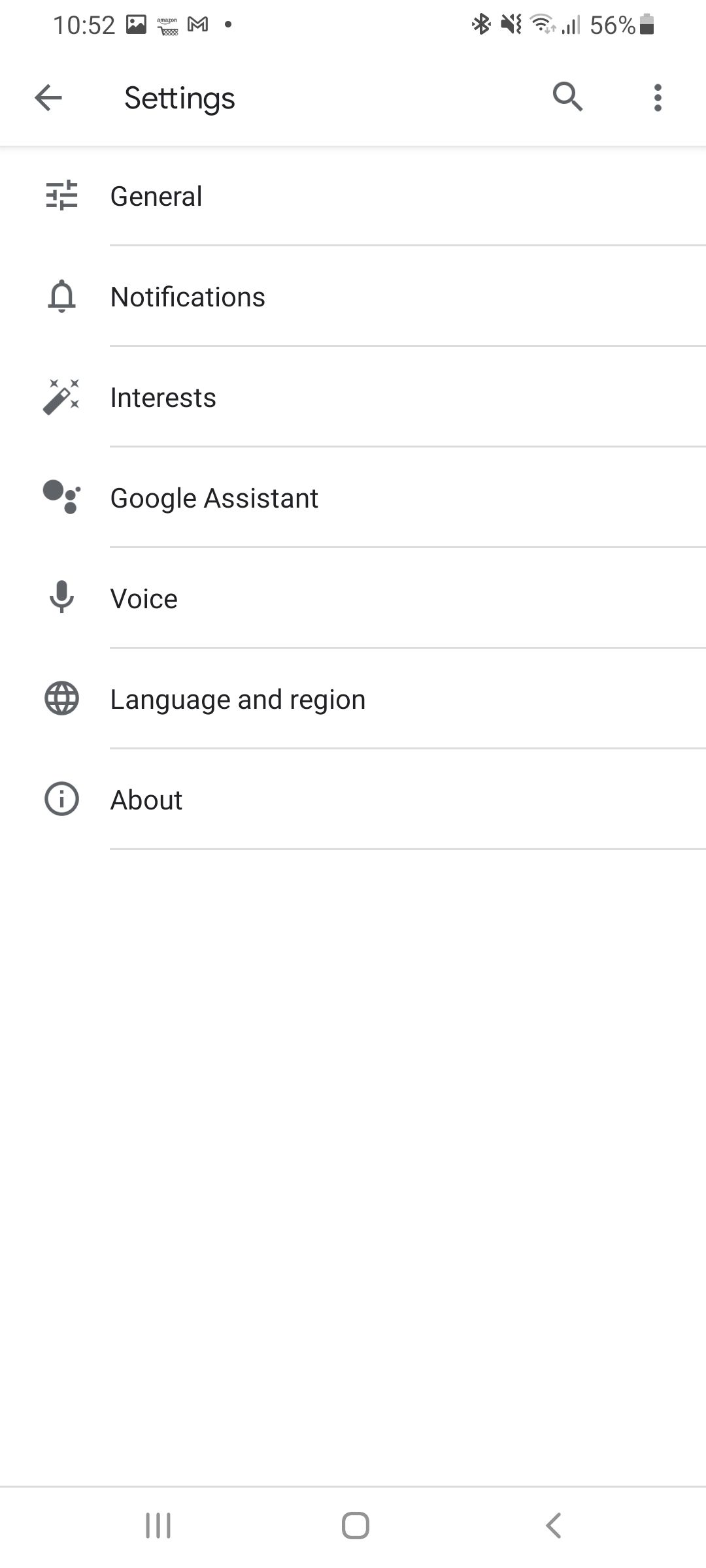
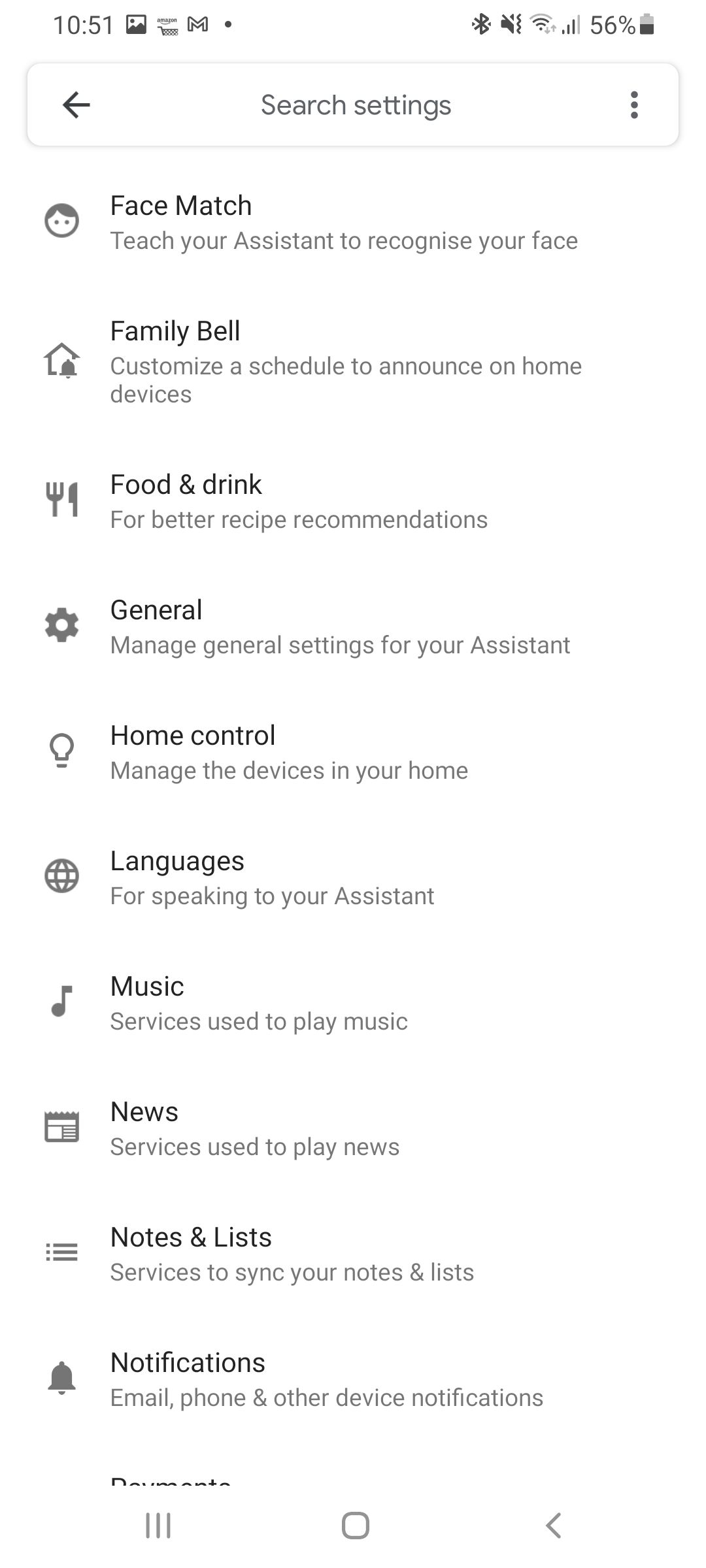
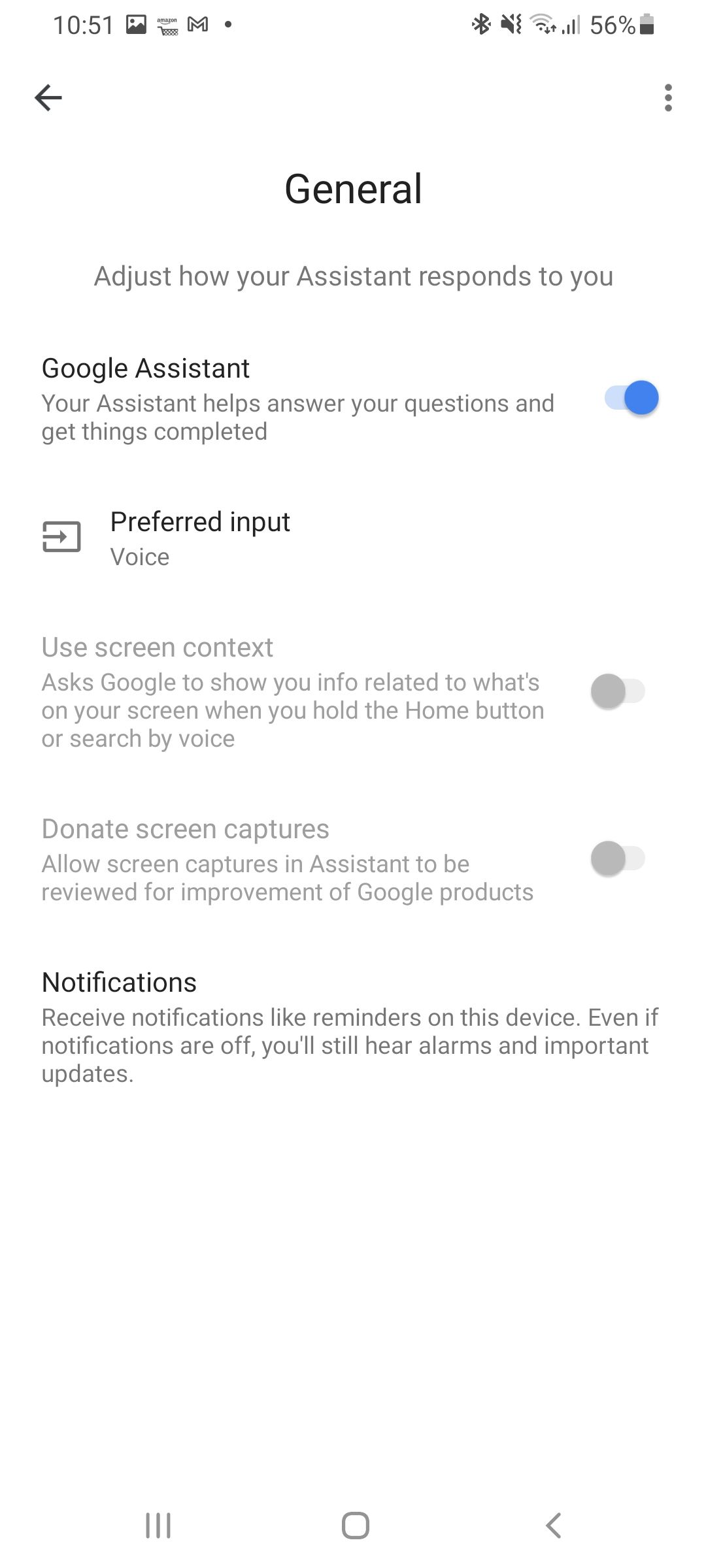
By disabling your phone’s internal assistant and also disabling Google Assistant on your Google Account, you can now be sure that Google is no longer listening to you from your pocket.
How to Shut Off Google Assistant on Chromebook
While you can’t delete Google Assistant from your Chromebook altogether, what you can do is turn it off with just a few taps.
- Go down to your clock at the bottom of the screen and select it to open the menu.
- From here, select the gear icon to open your settings.
- Within your settings, go to the left-hand menu and select Search and Assistant.
- From here, you will be able to see whether Google Assistant is turned on or turned off on your device.
- To disable Google Assistant on your Chromebook, simply turn the toggle off.
How to Turn Google Assistant Off on Your Google Smart Device
Having your smart device think you’re talking to them when you aren’t can get pretty frustrating. While ‘Ok Google, stop’, will break any command, it can be handy to disable Google Assistant altogether if it keeps being accidentally activated.
All Google smart devices, such as Google Home and Google Nest, have a built-in mute button or switch. While you may not be able to completely remove Google Assistant from a Google smart device, the mute button will allow you to turn off its listening capabilities.
While the location of the mute button can vary, it’s generally very easy to find and tends to be located on the bottom or on the back of the device.
If you don’t want to disable Google Assistant completely, but would like it to stop listening to commands at certain times of the day, then you can use Google’s Downtime feature. During periods of downtime, your device will no longer listen or accept commands, but it will still be active and will still control your connected smart home devices.
- Open your Google Home app.
- Select Home and then select the home you want.
- Open settings and then find Digital Wellbeing.
- If you don’t want to set up any filters, select Skip.
- You will then have the option to select the devices that you want to set a Downtime schedule for.
- Next, choose the days you want Downtime to be active.
- Finally, select Next and then choose the times for Downtime to begin and end.
Building the Perfect Smart Home
Smart home technology can be daunting, but it can also be extremely useful. Before you start disabling Google Assistant on all of your devices, it’s worthwhile taking a look at what precisely Google Assistant is and how it listens to you and uses your data.
With careful management and an understanding of data sharing, it’s entirely possible to build your dream smart home without sacrificing your personal privacy.