Your iPhone and iPad can do a lot, but you’ve probably wondered whether it has to be so noisy with it. There are a number of system sounds that go off when you do certain things on an iPhone or iPad, like typing on the keyboard, taking a photo, and locking the screen.
You can actually disable these annoying noises without having to put your iPhone or iPad on Silent Mode by following a few simple steps. We’ll show you how to do it below.
How to Disable Keyboard Clicks, Lock Sounds, and Haptics
You can probably guess what the keyboard clicks are. The lock sound is the click noise when you put your iPhone or iPad to sleep. And haptics refer to the clicks you hear when you open action menus or perform other tap-and-hold gestures. To disable keyboard clicks, lock sound, and haptics on your iPhone and iPad, simply follow these instructions:
- Open the Settings app.
- Tap on Sounds & Haptics.
- Toggle Keyboard Clicks off.
- Toggle Lock Sound off.
- Toggle System Haptics off.
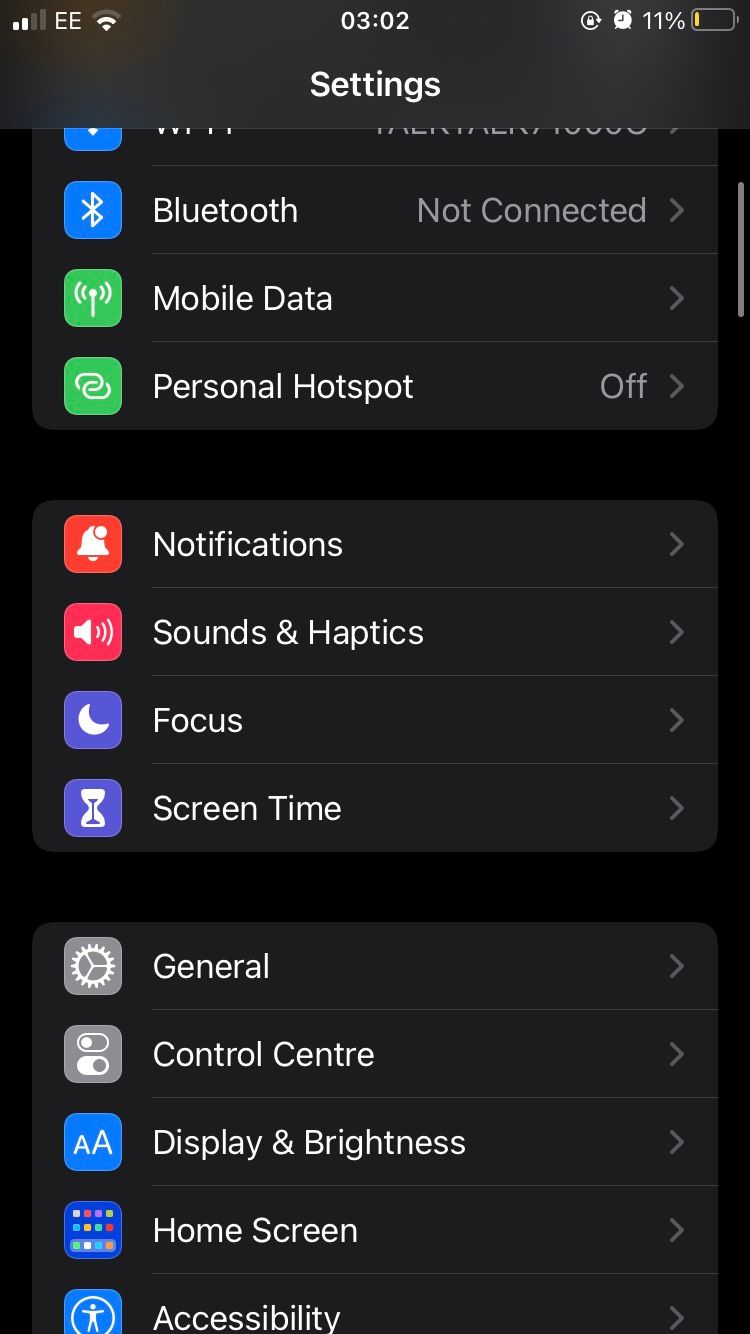
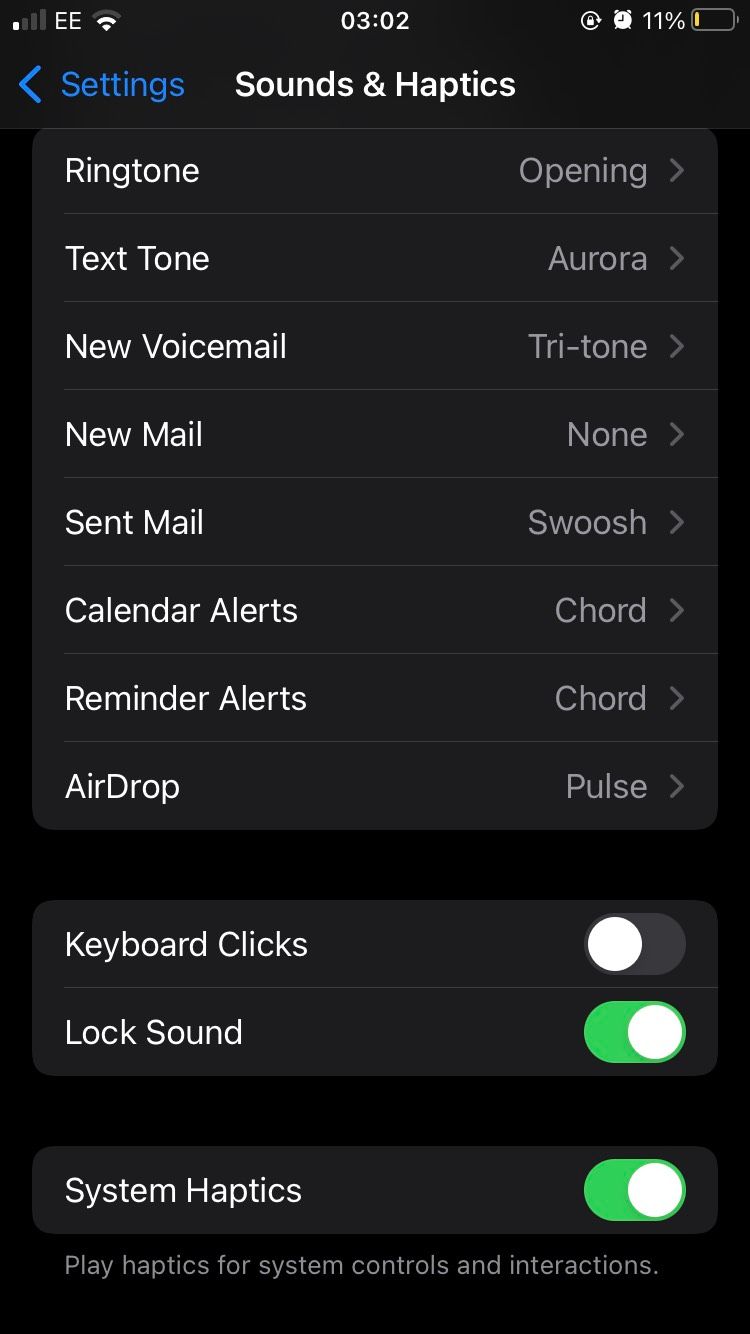
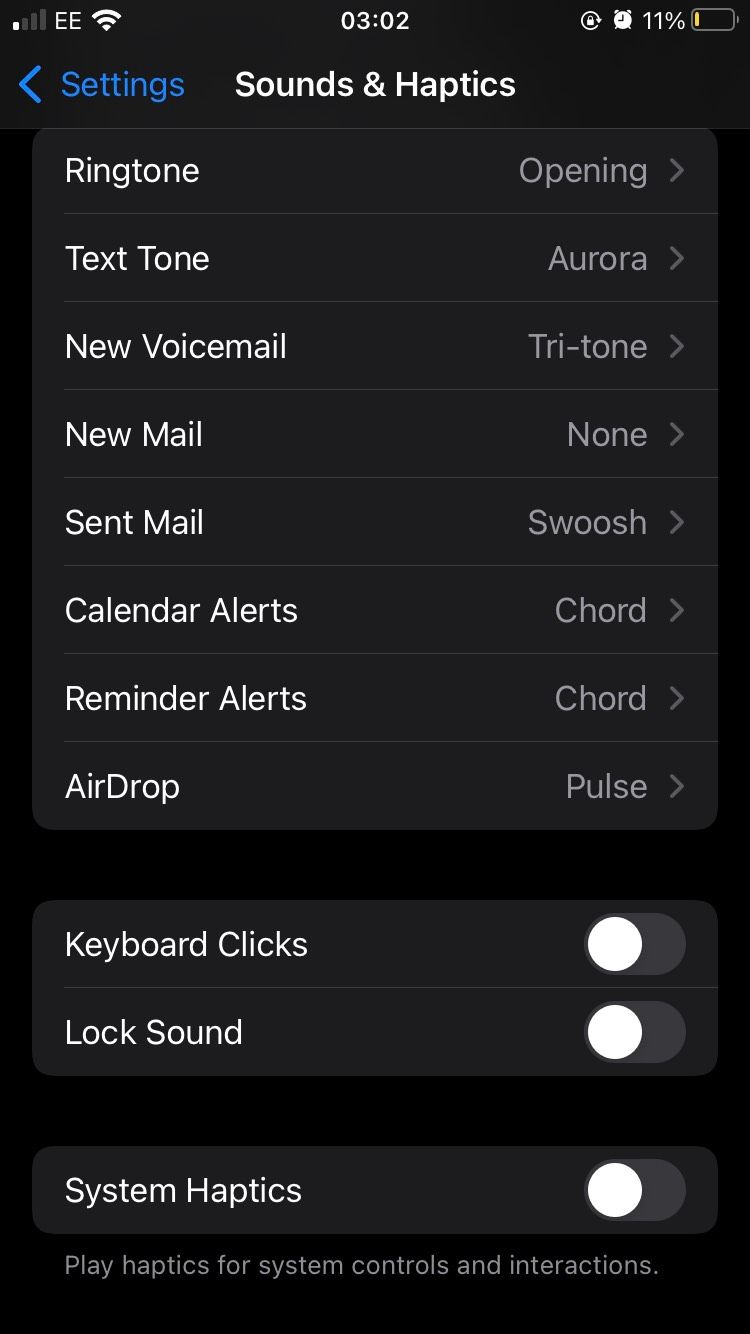
By following these steps, you should have muted the keyboard clicks, lock sound, and system haptics. Keep in mind that by using your iPhone’s Silent Mode you can also achieve this without touching the settings.
How to Turn Off Camera Sounds
There’s no easy setting you can adjust to mute the shutter sound for your iPhone or iPad camera. However, there is a workaround you can use with Live Photos.
Aa Live Photo saves a short video as a dynamic photo that can also capture audio. To turn this feature on you simply have to open the Camera app and tap on the concentric white circles at the top of the app. The app will tell you whether Live Photo mode is on.
When the Live Photos are enabled your iPhone or iPad will automatically silence the camera noise. You can also silence the sound by putting your device in Silent Mode.
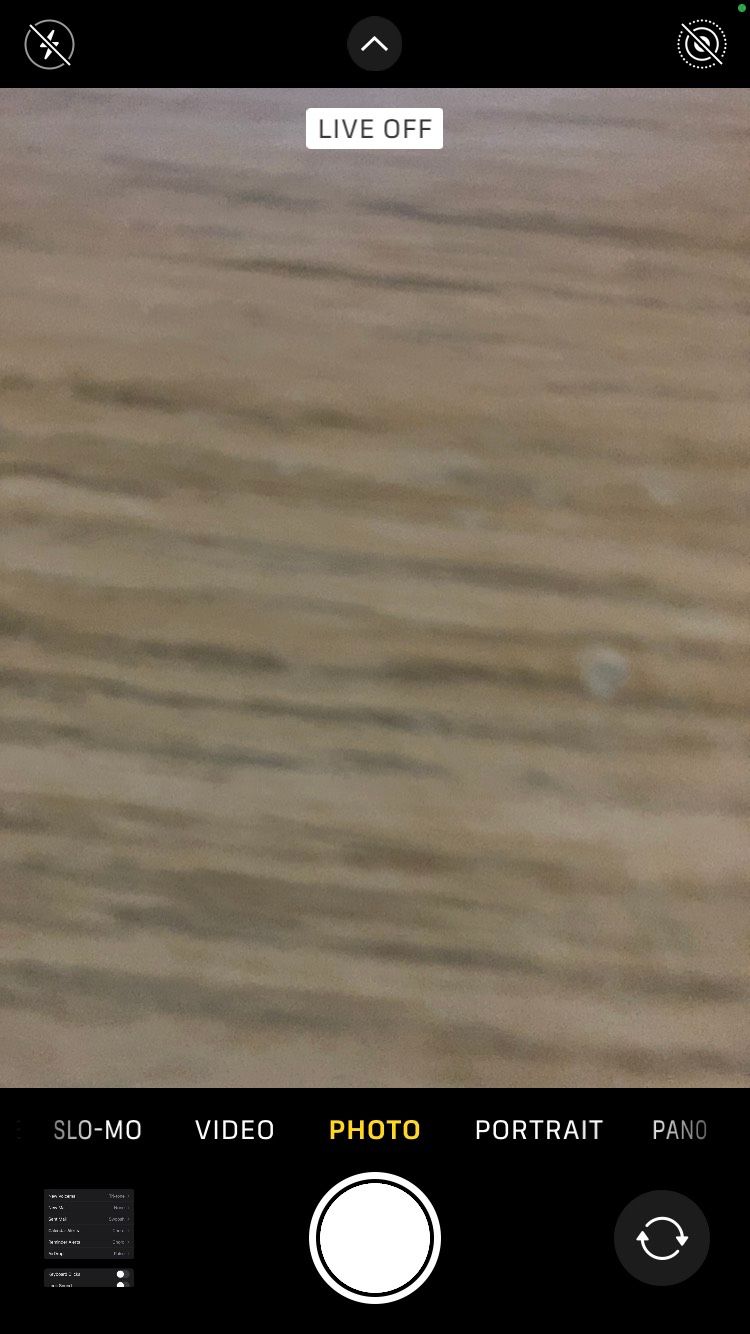
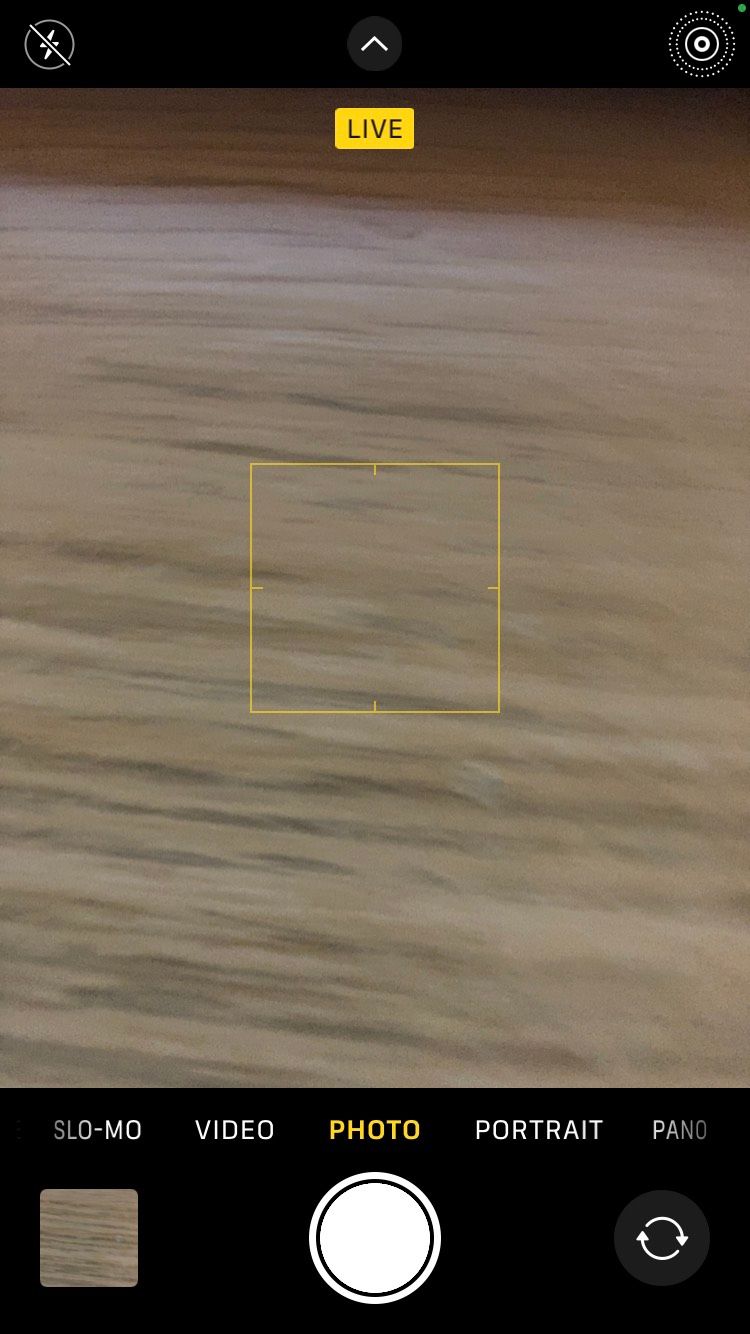
Turning Off System Sounds on iPhone and iPad
By following these steps, you should have eliminated a lot of the unnecessary noises that your iPhone or iPad makes. The keyboard clicks, lock sound, camera noise, and system haptics will now be muted. You can turn them back on at any time. If you enjoy having a quieter iPhone, you can also look to disable the screenshot sound as well.

