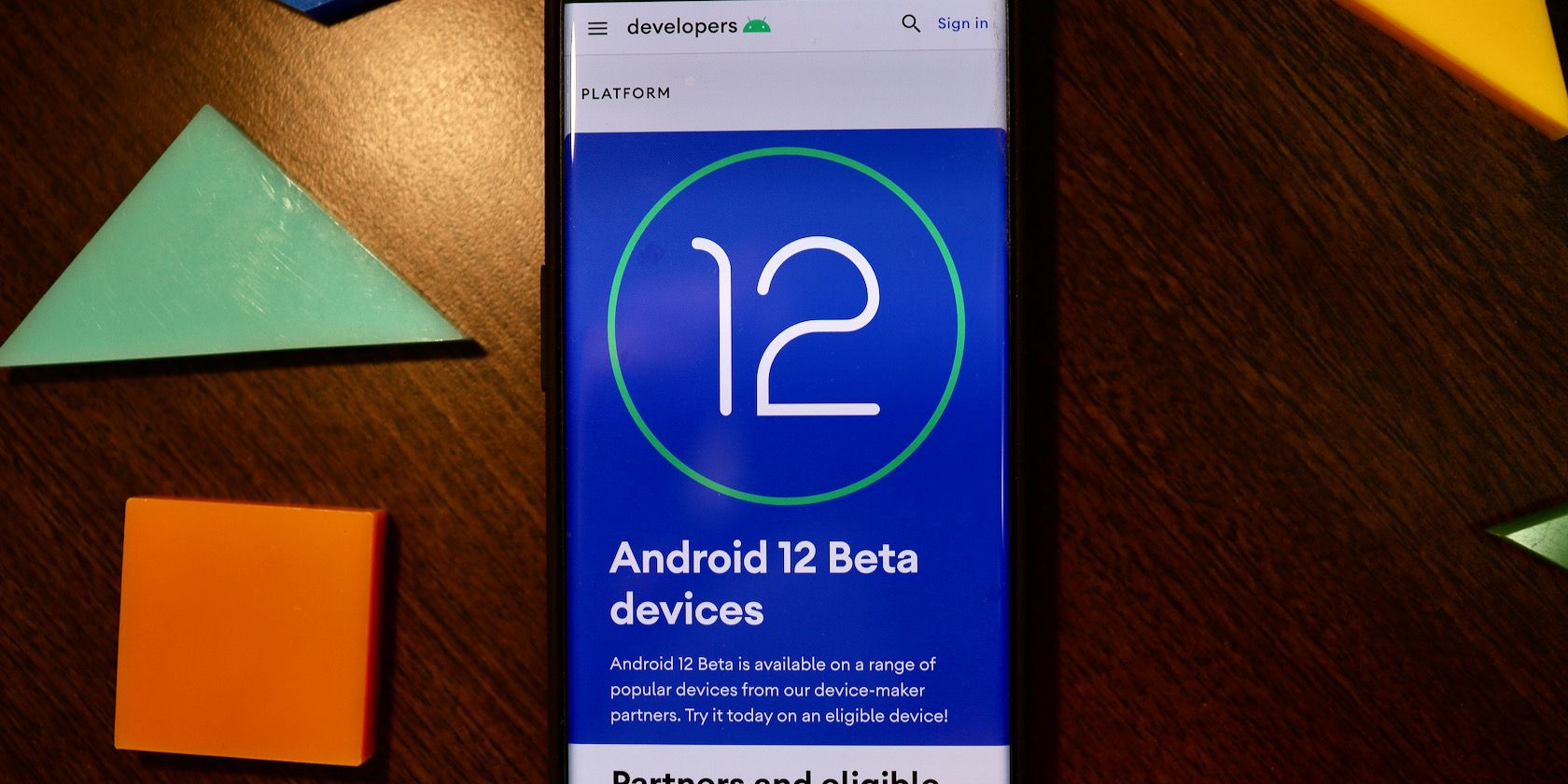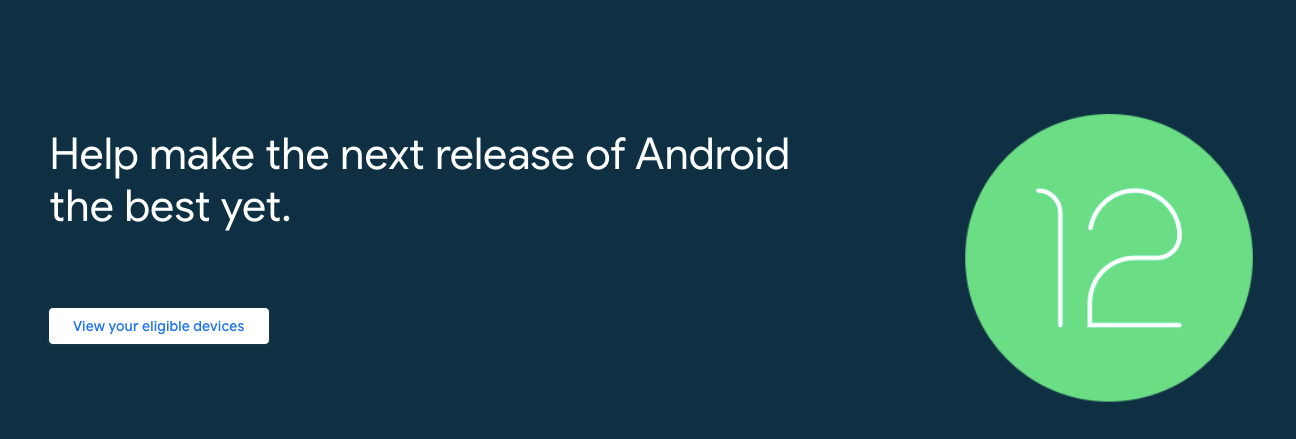Google detailed all the major new changes coming to Android 12 at this year's Google I/O event. After that, it released the Android 12 beta for all compatible Pixel phones along with some selected non-Pixel Android phones from OnePlus, Xiaomi, OPPO, and others.
If you cannot wait to try out Android 12 until its stable release, which is scheduled to happen sometime after August, here's how you can install the Android 12 beta on your compatible device right away.
Android 12 Beta Compatible Devices
The first thing you need to know is whether or not your Android device is compatible with the Android 12 beta program. Apart from Google's own Pixel devices, a bunch of other devices from Xiaomi, OPPO, OnePlus, and a few others are also a part of the program.
Below is the full list of devices that are a part of the Android 12 Beta program from Google:
- Google Pixel 5
- Google Pixel 4a 5G
- Google Pixel 4a
- Google Pixel 3
- Google Pixel 3 XL
- Google Pixel 3a
- Google Pixel 3a XL
- Asus Zenfone 8
- OnePlus 9
- OnePlus 9 Pro
- OPPO Find X3 Pro
- Realme GT (China)
- Nokia X20
- Sharp
- TCL 20 Pro 5G
- Tecno Camon 17
- Vivo iQOO 7
- Xiaomi Mi 11 Ultra
- Xiaomi Mi 11
- Xiaomi Mi 11i
- Xiaomi Mi 11X Pro
- ZTE Axon Ultra 5G
Notably, none of Samsung's Galaxy devices are a part of the Android 12 beta program right now. Google and other OEMs could add support for more devices in the future.
Android 12 Beta Program: What to Know
Before you get around to installing the Android 12 beta on your phone, there are a few things you should know.
- Android 12 is—obviously—still in beta, so there are going to be bugs and stability issues. If stability is of utmost importance for you, avoid installing the beta, or at least wait until a later release.
- Installing the Android 12 beta will not affect any data stored on your Google Pixel phone. However, it is still recommended that you create a backup just in case things go wrong.
- On non-Pixel devices, depending on the OEM, app data and device data could be wiped clean during the Android 12 beta installation process.
- You can also downgrade back to Android 11, though this process will wipe clean your phone completely.
- The process of installing the Android 12 beta will vary depending on which device you have.
- Google will roll out updates for the Android 12 beta at least twice per month. They will be available on your device as an OTA update.
- Non-Pixel devices will have more bugs and stability issues, and your experience won't be the same as on Google Pixel devices.
- You can also flash the factory image of Android 12 beta on your Google Pixel device. However, that process requires you to unlock the bootloader. You also won't receive future beta updates via OTA if you don't join the beta program.
How to Install the Android 12 Beta on Google Pixel
The process of installing the Android 12 beta on a compatible Google Pixel device is relatively straightforward.
- Head over to the Android beta program page for Pixel devices. Ensure that you are logged into the same Google account that you are using on your Pixel phone.
- Click on the View your eligible devices option. If you have a compatible Pixel device, it should show up under the Your eligible devices section.
- Tap on the Opt in button to enroll your Pixel device into the Android 12 beta program. Proceed to agree to the terms and conditions of the beta program by tapping the Confirm and enroll option.
- A "Device enrolled" dialog box will pop up confirming that your Pixel device is now a part of the Android 12 beta program.
- On your Google Pixel, head over to Settings > System > Advanced > System updates. The Android 12 beta OTA update should be available for download.
- Tap the Download and install button to start the installation process. Depending on which Pixel phone you have, the Android 12 beta OTA update could be around 1.5-2.5GB in size, so make sure it is connected to a speedy Wi-Fi network.
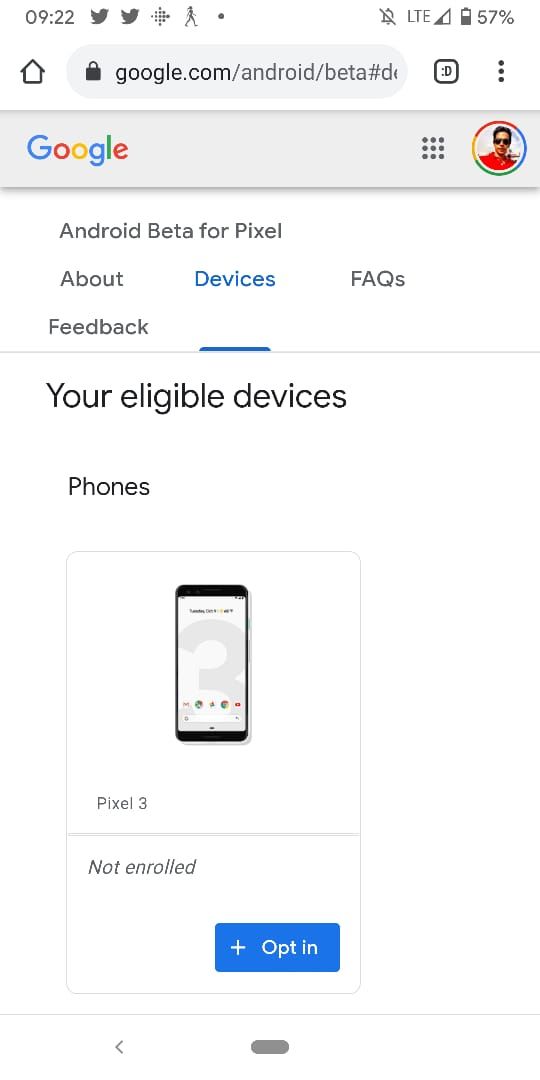
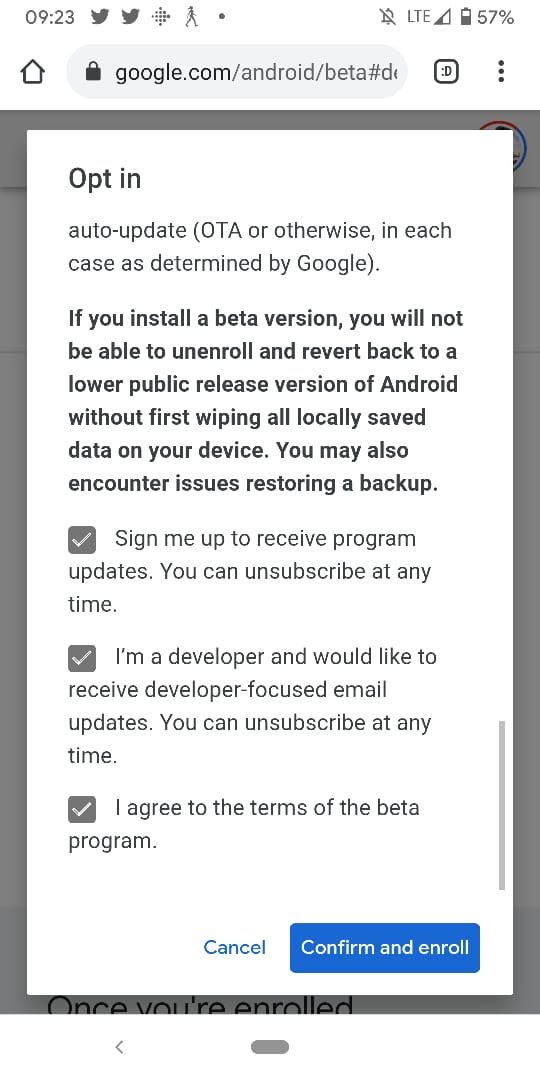
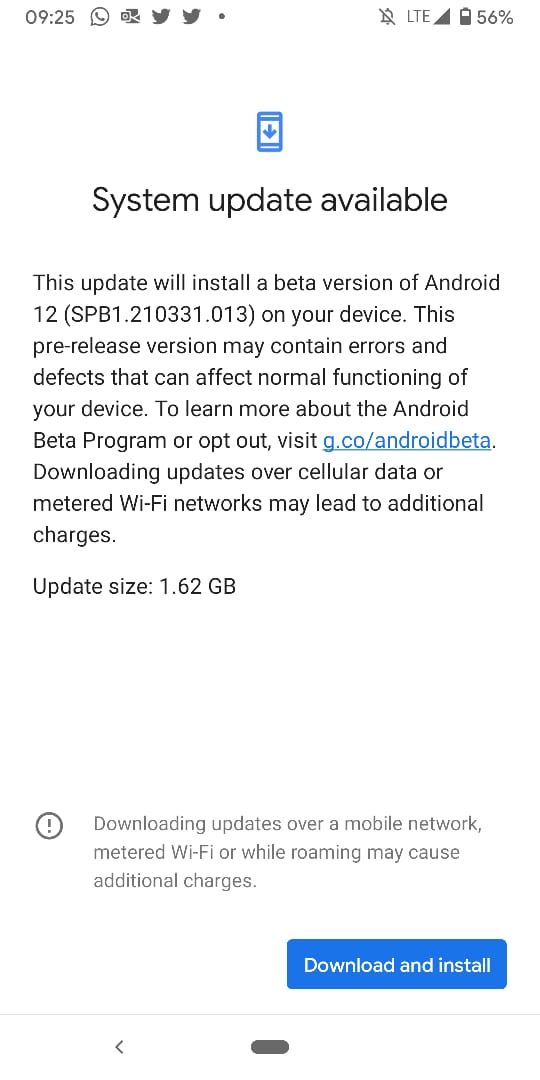
Your Pixel phone will automatically start installing the update after the download is complete. It will also restart during the process, after which you will be able to enjoy the Android 12 beta on your Pixel.
As long as you are a part of the Android 12 beta program, you won't receive monthly security updates from Google. Instead, Google will roll out at least two updates every month until Android 12 is ready for its public release. Updates will add new features and improve stability.
You can opt out of the beta program at any given time to roll back your Pixel device back to Android 11. However, doing so will format the device clean, erasing all your data in the process.
Install Android 12 Beta on Other Compatible Android Devices
For non-Pixel Android devices, you will have to download the Android 12 beta ROM package provided by your device OEM, transfer it to your device, and then install it from the updater app. You can find the Android 12 beta ROM and installation instructions for your device over at the Android 12 beta page.
None of the Android 12 beta builds for non-Pixel devices come with their respective OEM's skin. For example, the Android 12 beta build for the OnePlus 9 Pro looks and behaves like stock Android, and it is missing all the OxygenOS features and customizations.
Similarly, the Mi 11 Ultra's Android 12 build is a barebones version of the OS sans MIUI and other underlying tweaks.
Do note that the fingerprint scanner, face unlock, and SafetyNet certification are broken on the Android 12 beta builds for all non-Pixel devices. Among other things, this also means that you won't be able to use Google Pay and other apps on your device, which rely on the SafetyNet certification.
The builds are also more buggy in nature than the ones for Google Pixel devices, although subsequent updates should become more stable. The non-Pixel builds are released primarily for developers to try out the latest version of the OS and ensure their apps are working properly on it.
Try Out the Android 12 Beta on Your Device
If you don't mind running a buggy build of Android 12 and are eager to check out the new Material You design and other improvements in the OS, the beta program is the best way to do so.
You can always roll back to Android 11 after a few days once you have played around with every new feature in Android 12.