Transferring your documents, photos, and other data can be tricky when you switch from an Android phone to an iPhone. Some of the most important data you’ll want to transfer is your WhatsApp chat history.
Transferring WhatsApp data from Android to iPhone was almost impossible for ages. However, WhatsApp has now made it possible to migrate your conversations and media from Android to iPhone using the Move to iOS app. Here’s how you can move your chats from your Android phone to your iPhone.
What You’ll Need Before Transferring
Before transferring your WhatsApp data from Android to iOS, you’ll need to meet a few requirements. Here’s what you’ll need:
- An Android device running Android 5 (Lollipop) or later
- An iPhone running iOS 15.5 or later
- WhatsApp version 2.22.10.70 or later on your iPhone
- WhatsApp version 2.22.7.74 or later on your Android device
- You must connect your iPhone and Android to power sources
- Both devices should be on the same Wi-Fi network, or you should connect your Android to your iPhone’s hotspot
After you’ve met all the requirements, you’ll need to factory reset your iPhone and install the free Move to iOS app on your Android phone.
Migrating WhatsApp Data From Android to iPhone
Now that you’re ready, here’s how you can transfer your WhatsApp chats and other data to your iPhone:
- Swipe to start the setup process on your iPhone.
- Choose Move Data from Android when the Apps & Data screen appears. You’ll see a code on your iPhone.
- Open the Move to iOS app on your Android phone and follow the onscreen prompts.
- Enter your iPhone’s code in your Android device’s Move to iOS app and tap Continue to proceed.
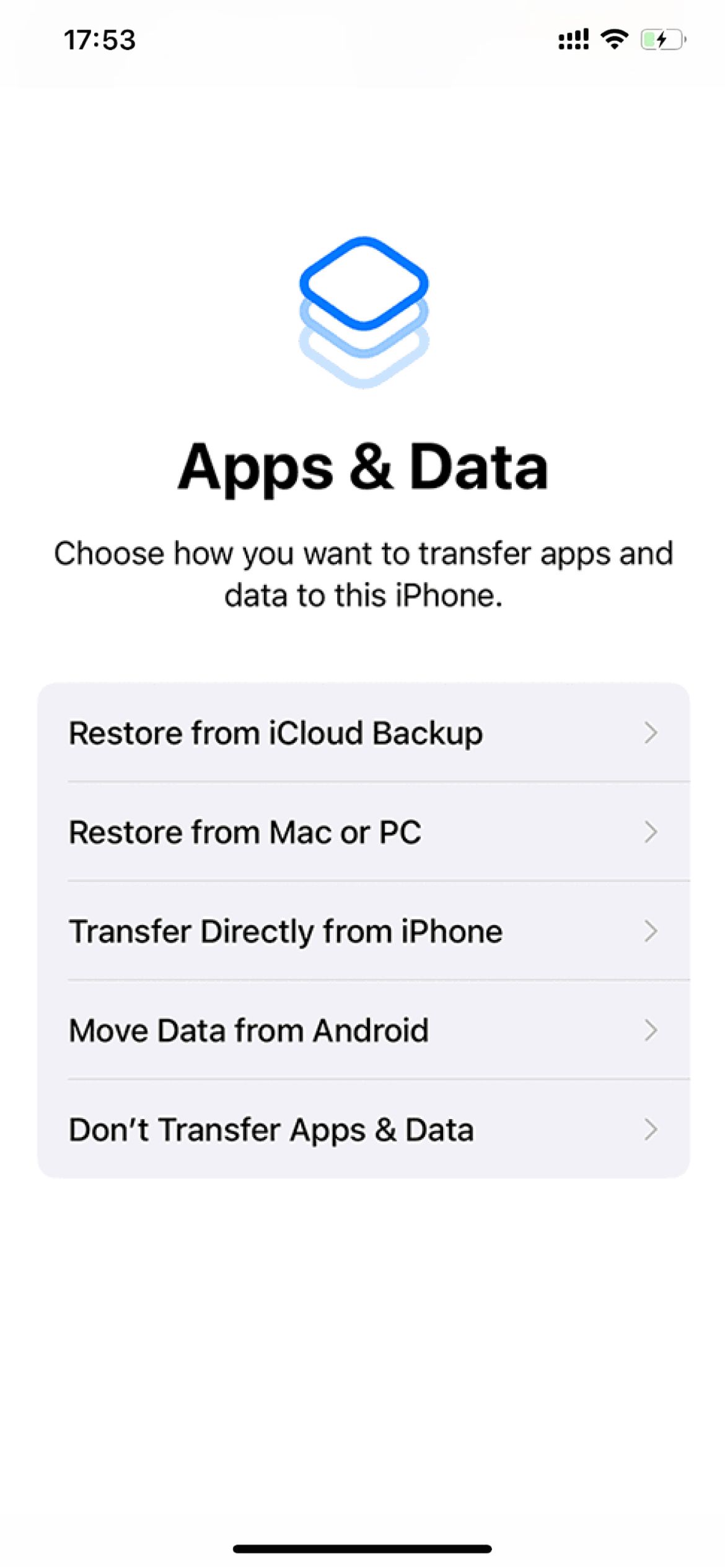
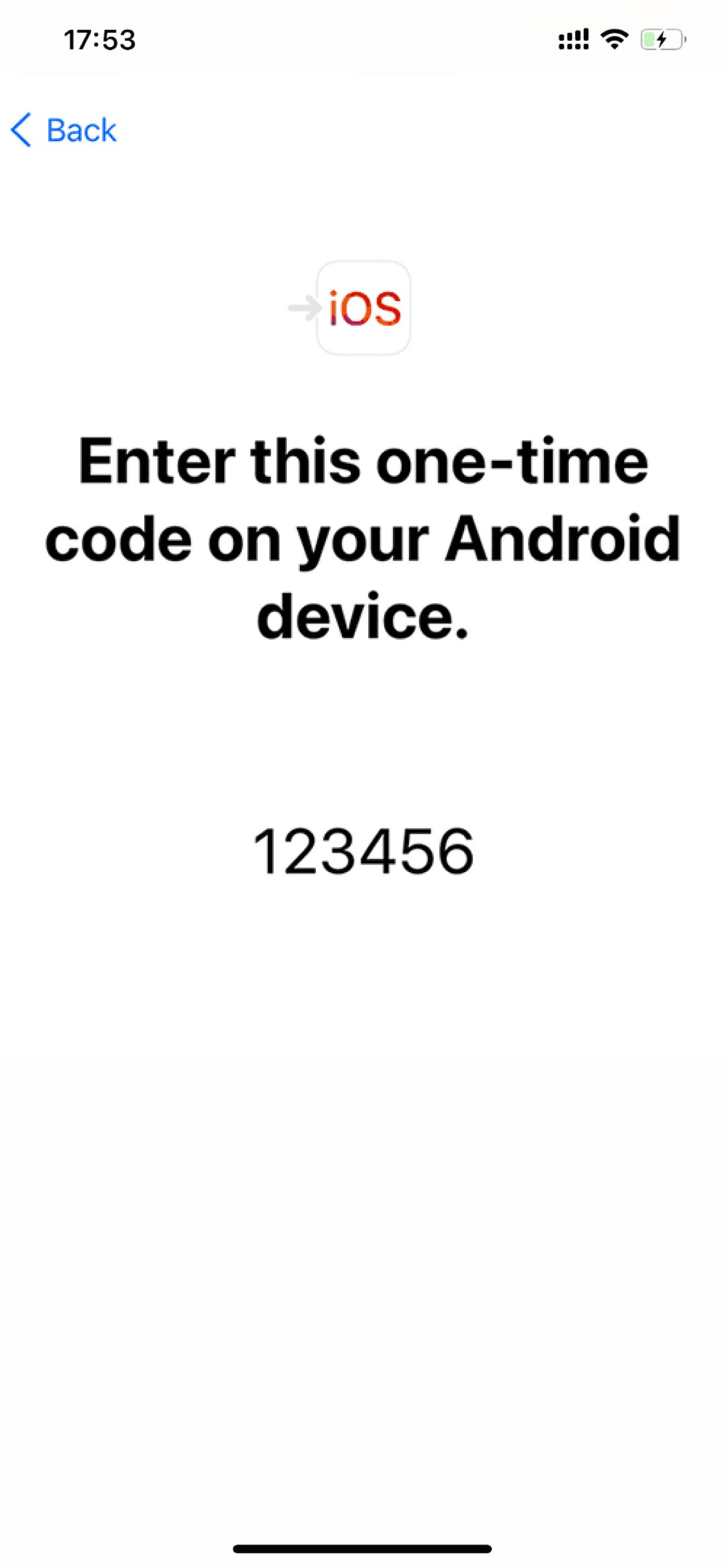
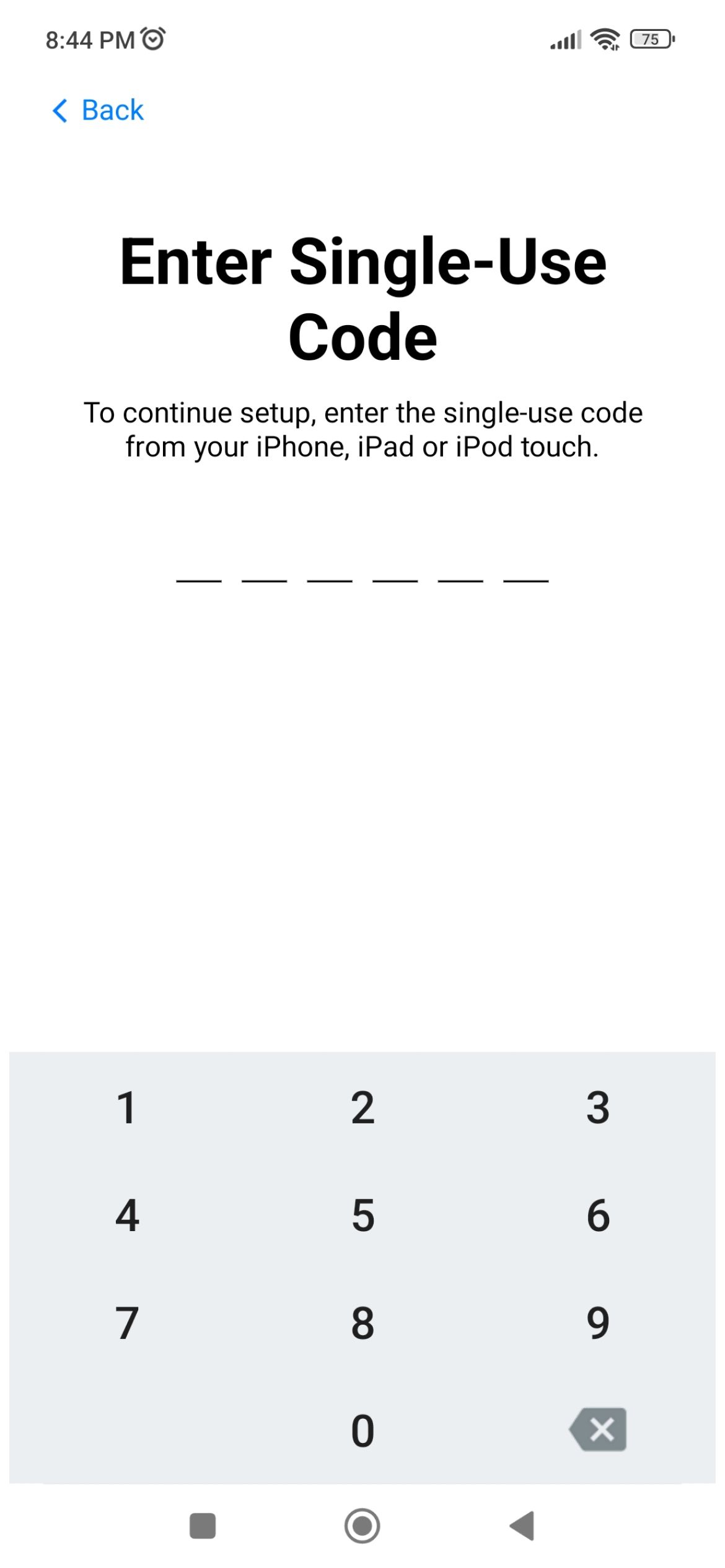
From there:
- Choose WhatsApp on the Transfer Data screen on your Android phone.
- Tap Start to make WhatsApp scan and prepare your data for transfer.
- Follow the instructions to return to the Move to iOS app and wait for the data transfer to complete.
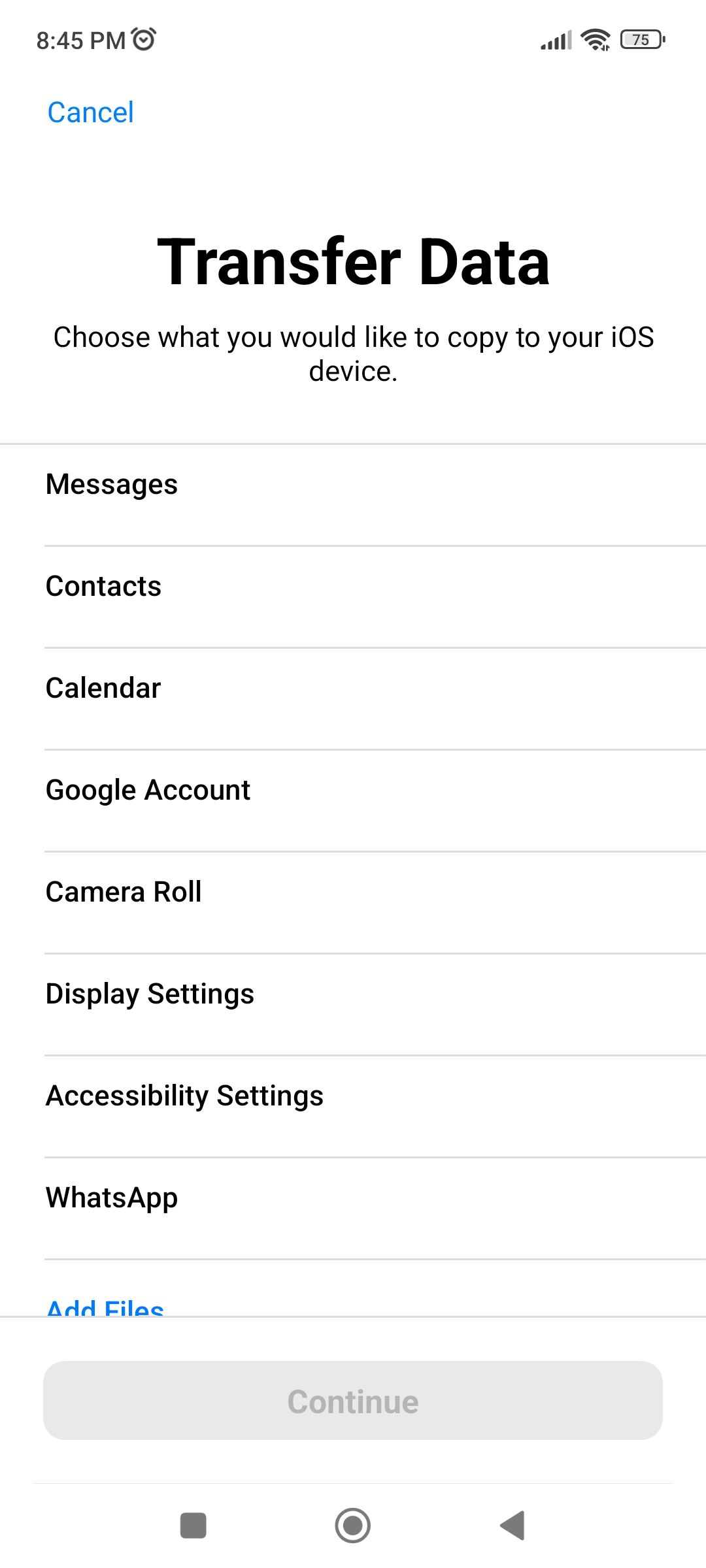
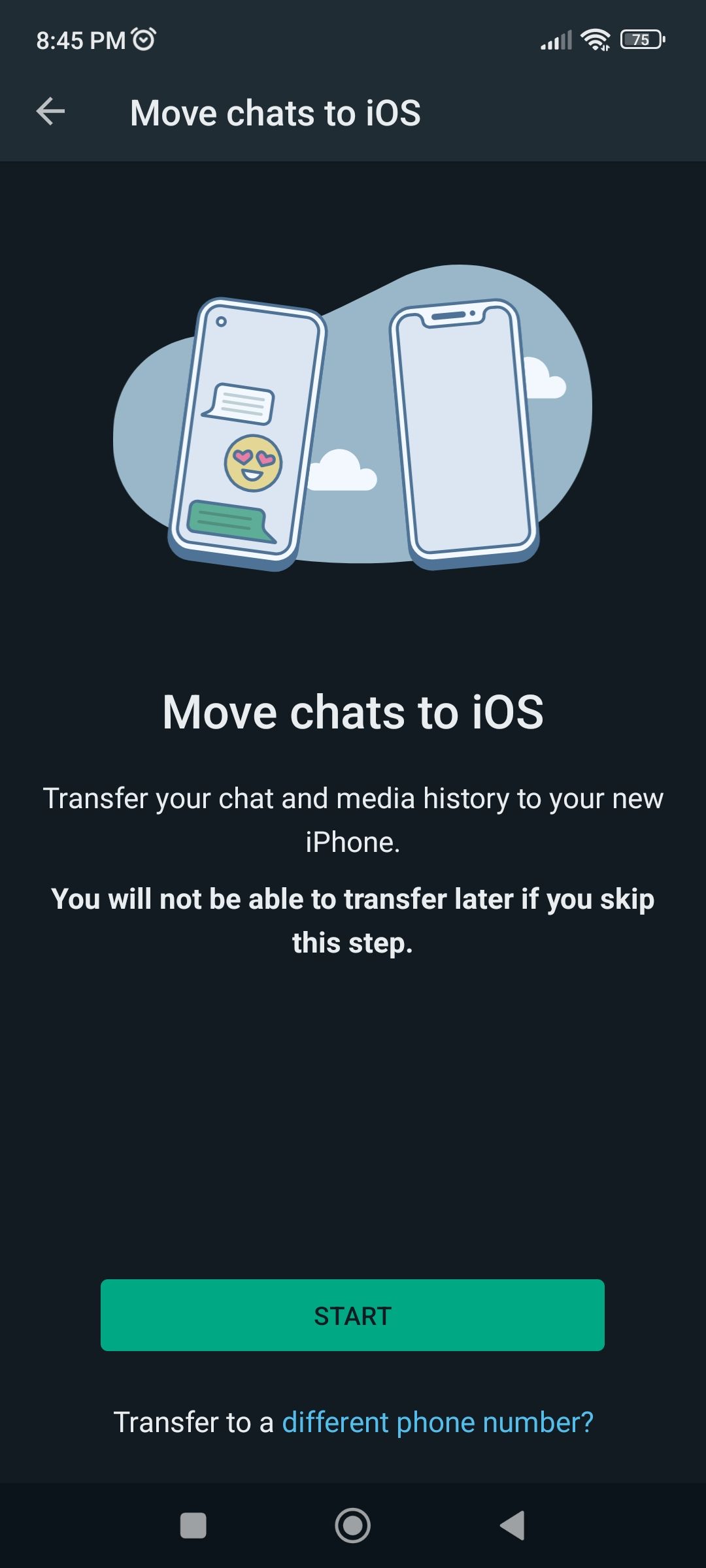
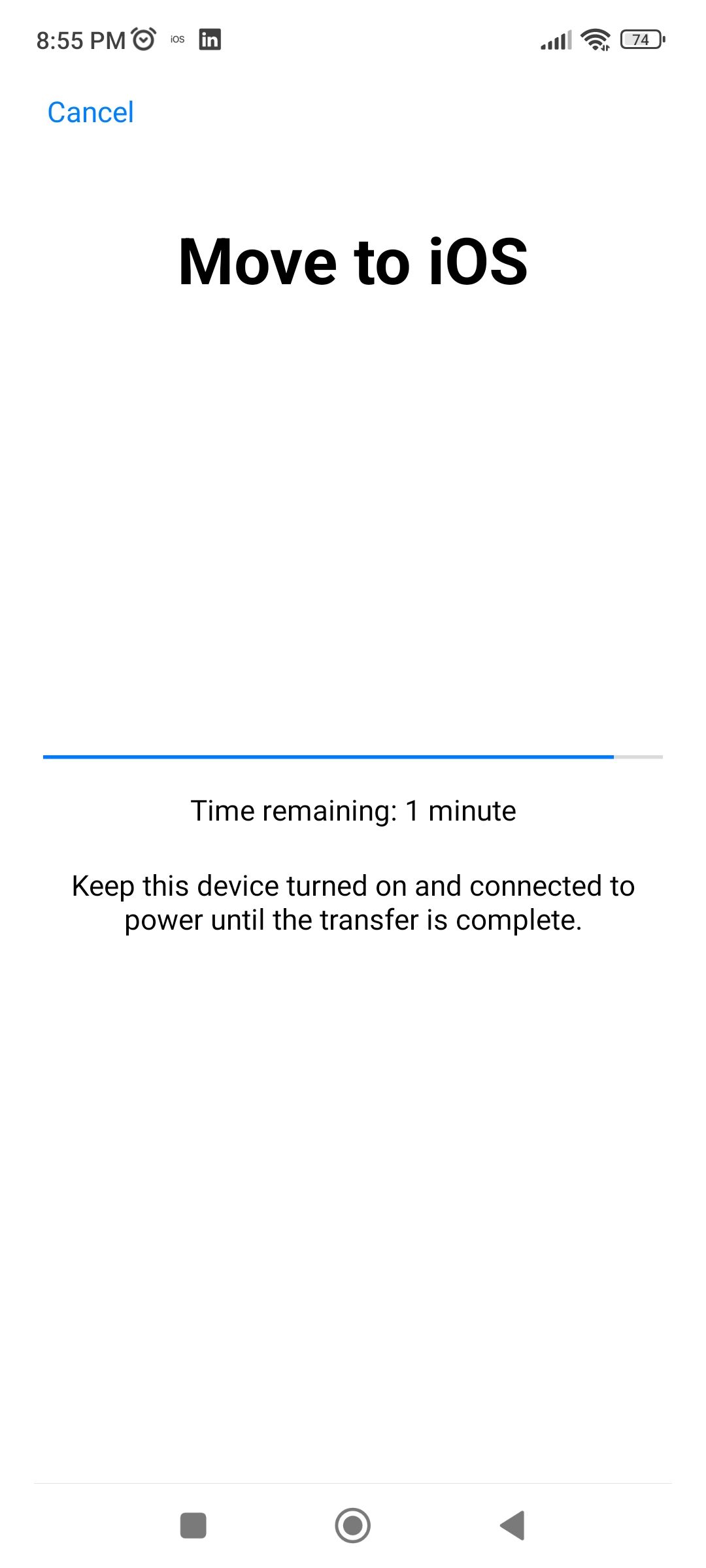
Now:
- Once the transfer is complete, install the latest version of WhatsApp from the App Store on your iPhone.
- Open WhatsApp on your iPhone and log in using the same phone number as your Android device had.
- Tap Start when you receive a prompt on your iPhone and wait for the transfer process to finish.
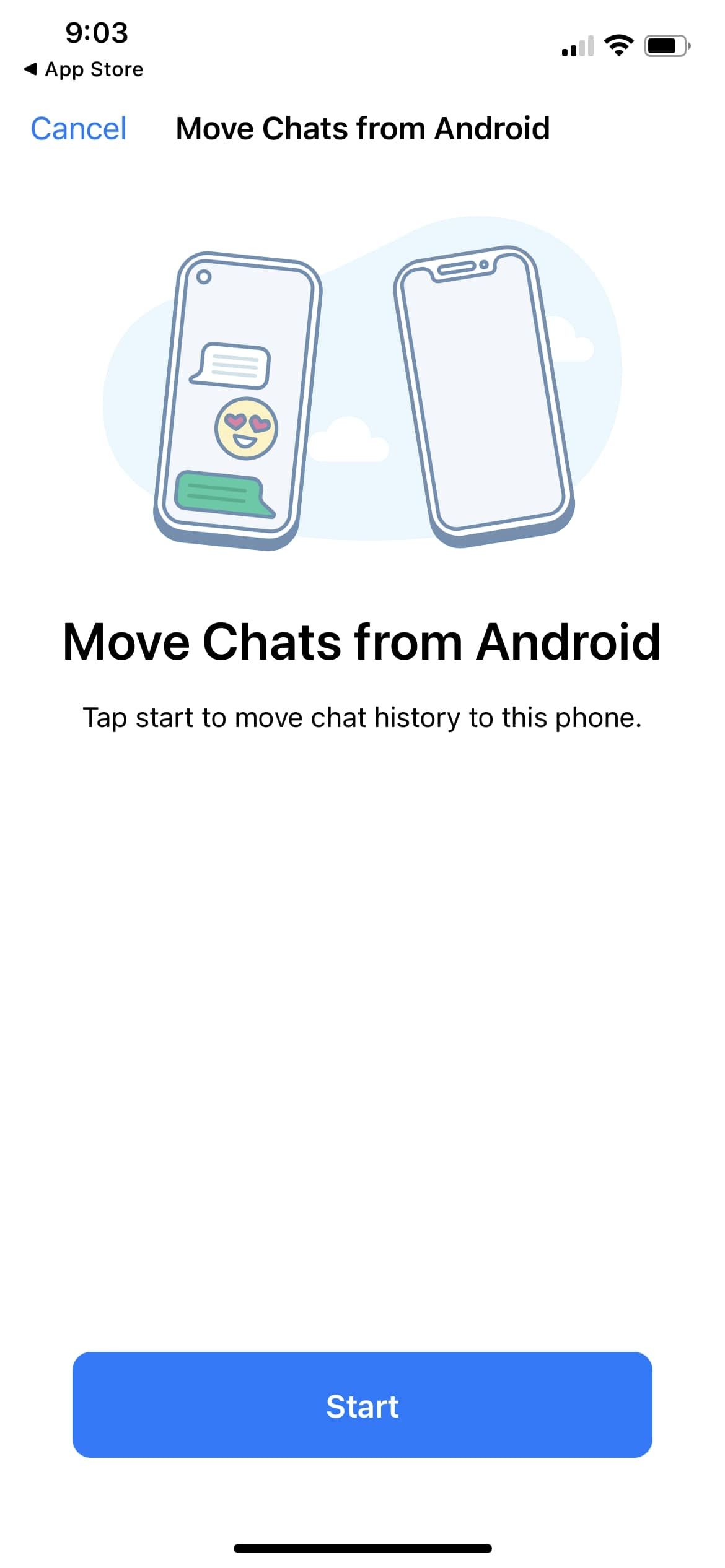
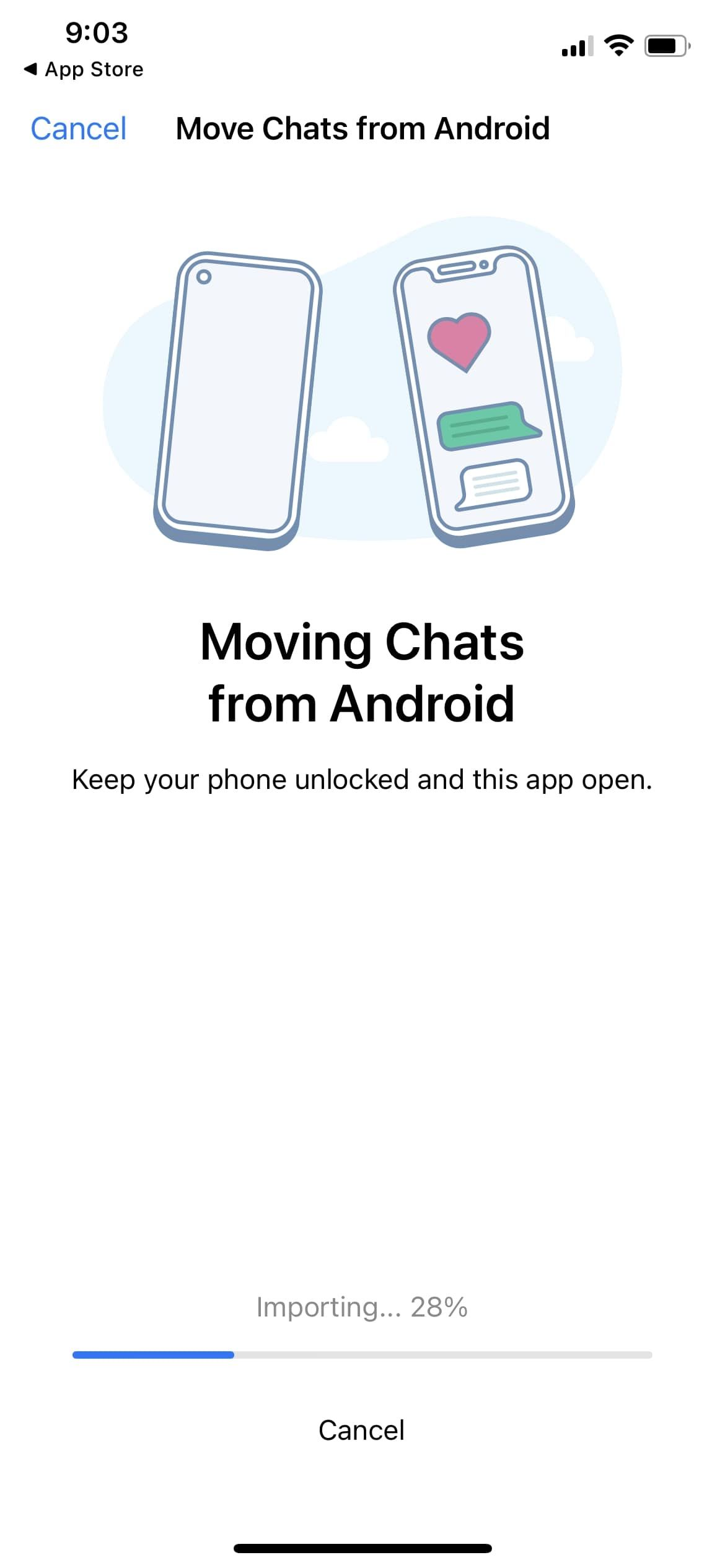
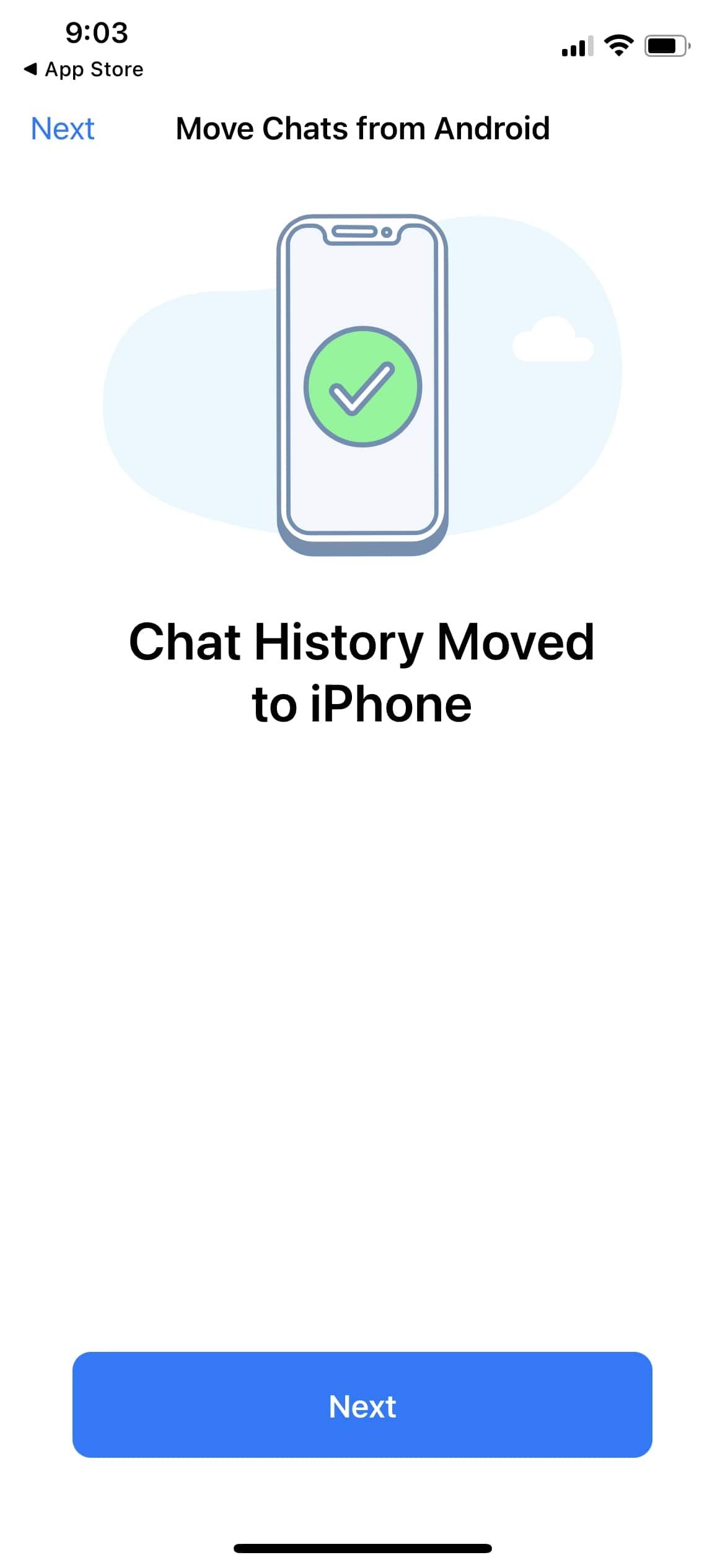
Once this is done, you’ll be able to open WhatsApp to see your chats and other data on your iPhone. Now you can set up your iPhone as usual.
What’s Missing From the WhatsApp Transfer?
Since you’ve moved your WhatsApp data from Android to iPhone, your Google Drive backup won’t be here. You’ll have to make another cloud backup of your WhatsApp data to iCloud to keep protecting your chats.
You can transfer all of your conversations, media, and documents during this transfer process. However, you won’t be able to migrate any peer-to-peer payment messages, call logs, and display names during this process.
If you don’t see some of your photos, there are other ways to recover deleted photos from WhatsApp. Also, you might have to log in to WhatsApp Web again.
Bring Your WhatsApp Chats to iPhone
A wide range of users of different ages and demographics rely on WhatsApp on a daily basis. And most of them would be worried moving from an Android device to iPhone for fear of data loss. Now that WhatsApp migration from Android to iOS is available, they won’t need to worry any near as much about losing any data.
Even with this new transfer capability, though, WhatsApp still lacks a lot of features that put it behind other popular messaging services, like Telegram.

