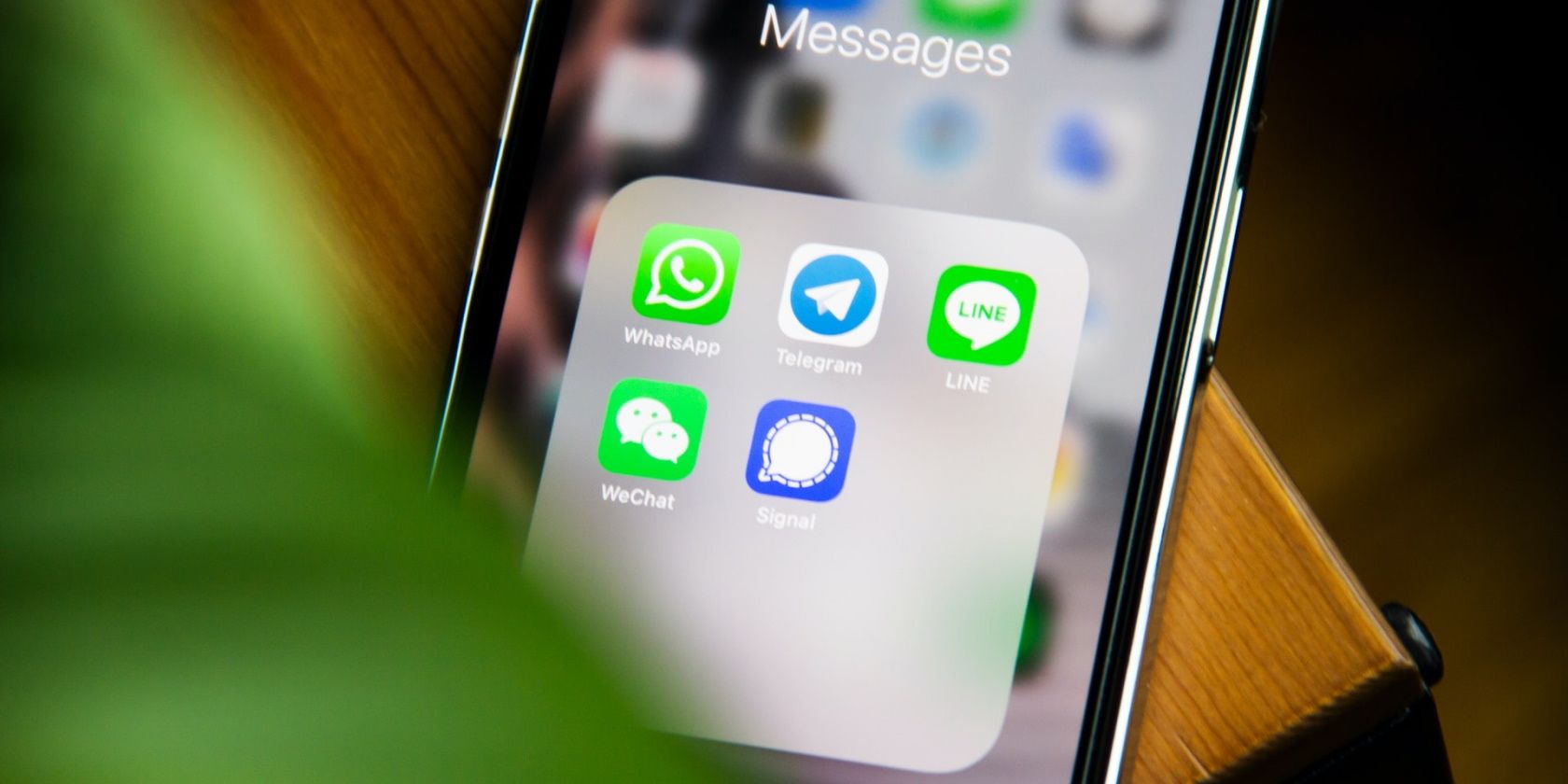Signal lets you migrate all of your account data to a new Android device. You can transfer or restore your account and messages, provided you have previously registered a Signal account. This feature has been available for iPhone users since 2020 and for Android users since 2021.
You may want to move your Signal account either because you have bought a new Android device, or because your old phone got damaged. Whatever the reason, in this post, you'll learn exactly how to transfer your Signal account to a new Android device.
What Gets Transferred When You Move Your Signal Account?
Before you transfer your Signal account to a new device, you may be wondering exactly what data gets transferred when you make the switch. Here is everything that moves when you transfer your Signal account.
- Your chats and messages.
- Your sticker packs, including your custom sticker packs.
- Your contacts.
- Your account settings, such as disappearing messages.
- Your PIN.
- Your downloads.
Now, let's see what you'll need to transfer your Signal account.
Requirements to Transfer Your Signal Account to a New Android Device
To transfer your Signal account to a new Android device, you'll need to meet the following requirements.
- You'll need Signal installed on both devices.
- Both devices should be running Signal version 5.5.0 or later.
- You'll need to place both devices side-by-side as you'll be using a local Wi-Fi connection to transfer the data.
- You'll need to have your Signal PIN handy.
- Your registered phone number should be accessible. You'll need it to receive a verification code that will be sent to you.
With these in place, you're ready to transfer your Signal account to a new Android device.
How to Transfer Your Signal Account to a New Android Device
You'll find the necessary options to transfer all your data in the Account section of the app. Follow these instructions to migrate your Signal account to a new Android device.
- Open the Signal app on the old phone and tap on Account.
- Scroll down to the Account section and tap on Transfer account, just above Delete account.
- Before you proceed any further, you'll need to download and install Signal on your new Android device.
- After you do, you'll be prompted to continue or transfer your account. Tap on Transfer account.
- Signal will request access to your contacts and media. Review the information and choose your response. For this example, we choose NOT NOW.
-
On the Transfer or restore account screen, you'll be prompted to either transfer your account or restore from backup. For this example, we select Transfer from Android device.
This will transfer your account and messages from your old Android device.
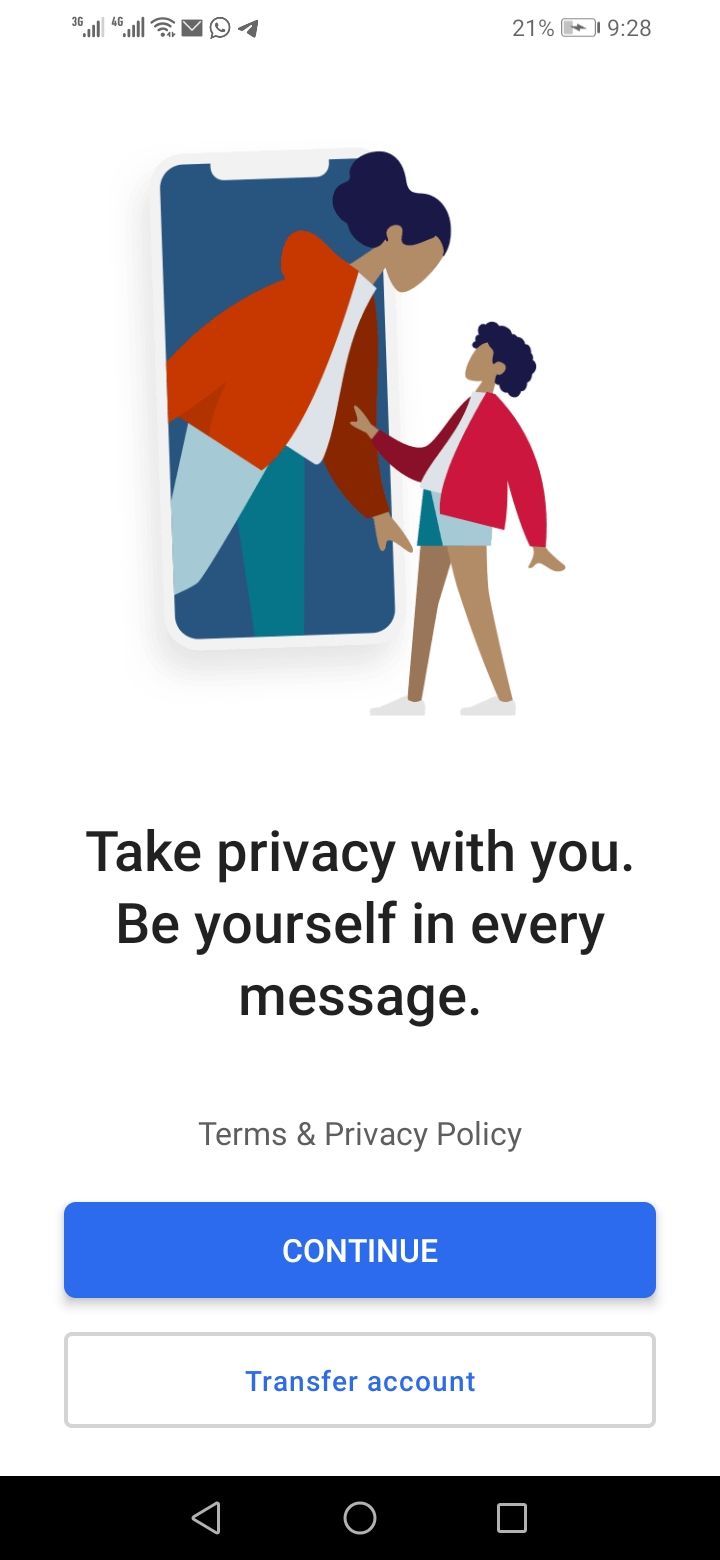
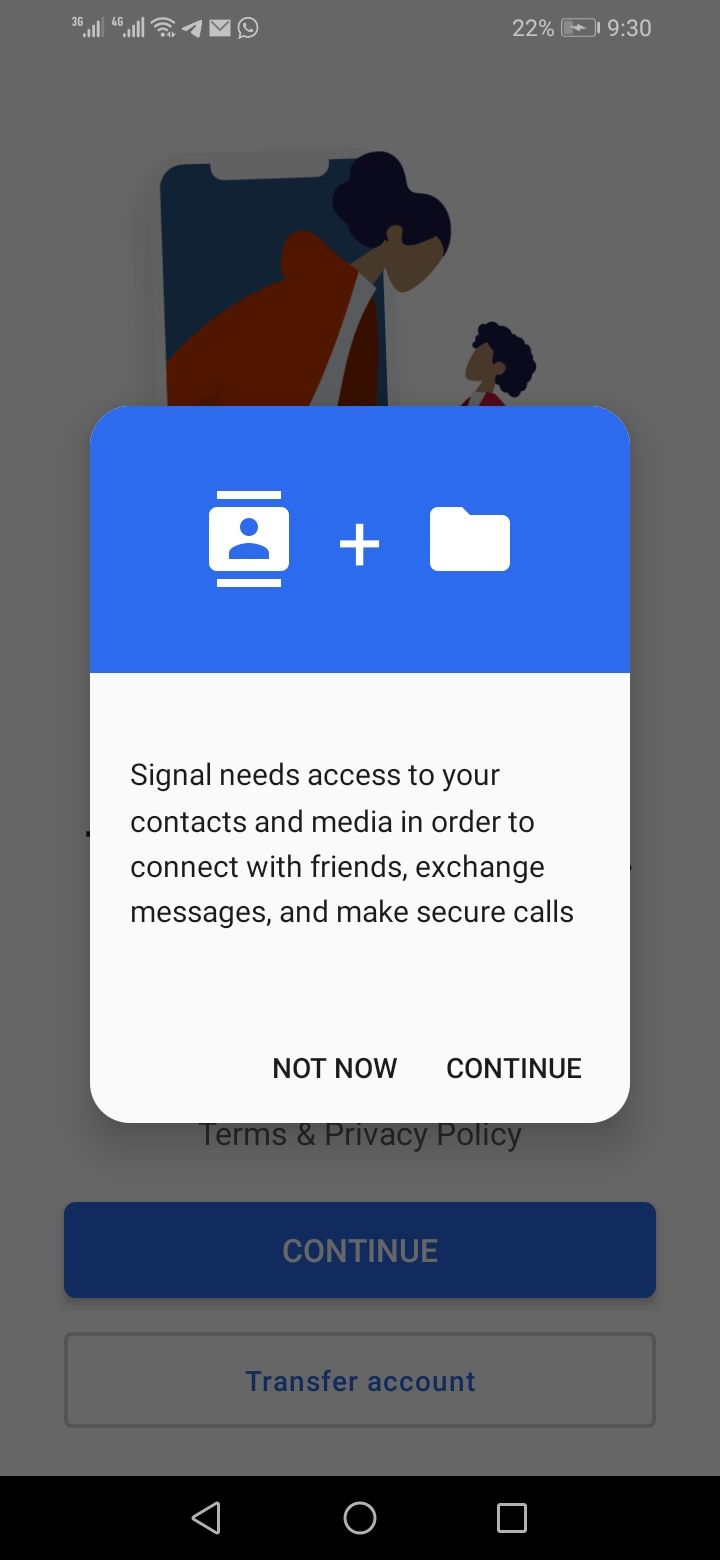
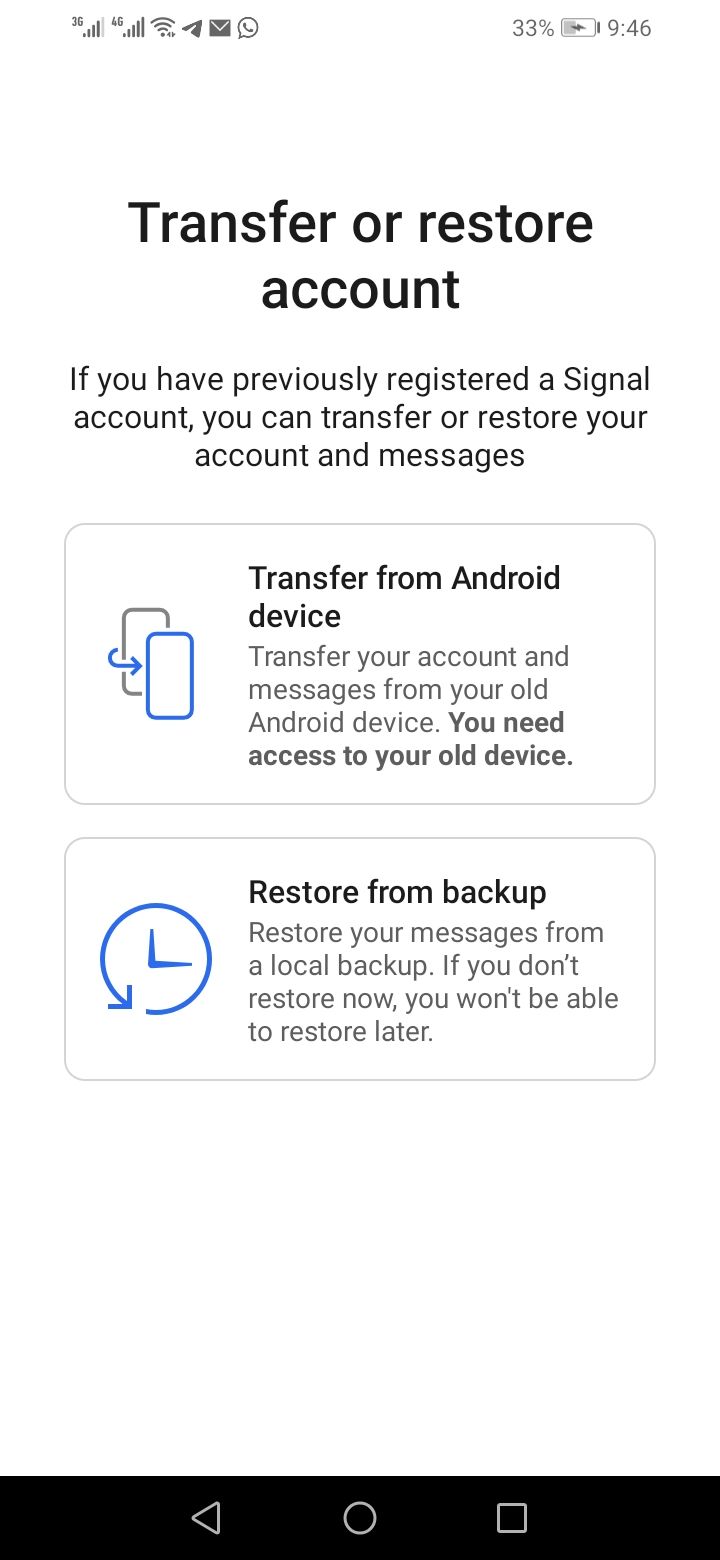
- Now, return to your old device and continue from where you left off. To do so, simply tap on Continue. Also, tap Continue on your new device and keep both devices close by.
- Signal will request location permission on both devices. Tap CONTINUE on both devices.
- Tap on ALLOW or ONLY THIS TIME or WHILE USING THE APP as the case may be.
- Approve the request by turning on the toggle, if prompted again.
- Return to the previous page. Both devices will now try to pair up. This may take anywhere from a few seconds to some minutes. If pairing fails, tap Try again.
- You'll be asked to connect to the Wi-Fi client on your new device. Tap CONNECT.
-
You'll be asked to verify that the pairing code on both devices matches. Tap Continue if they do.
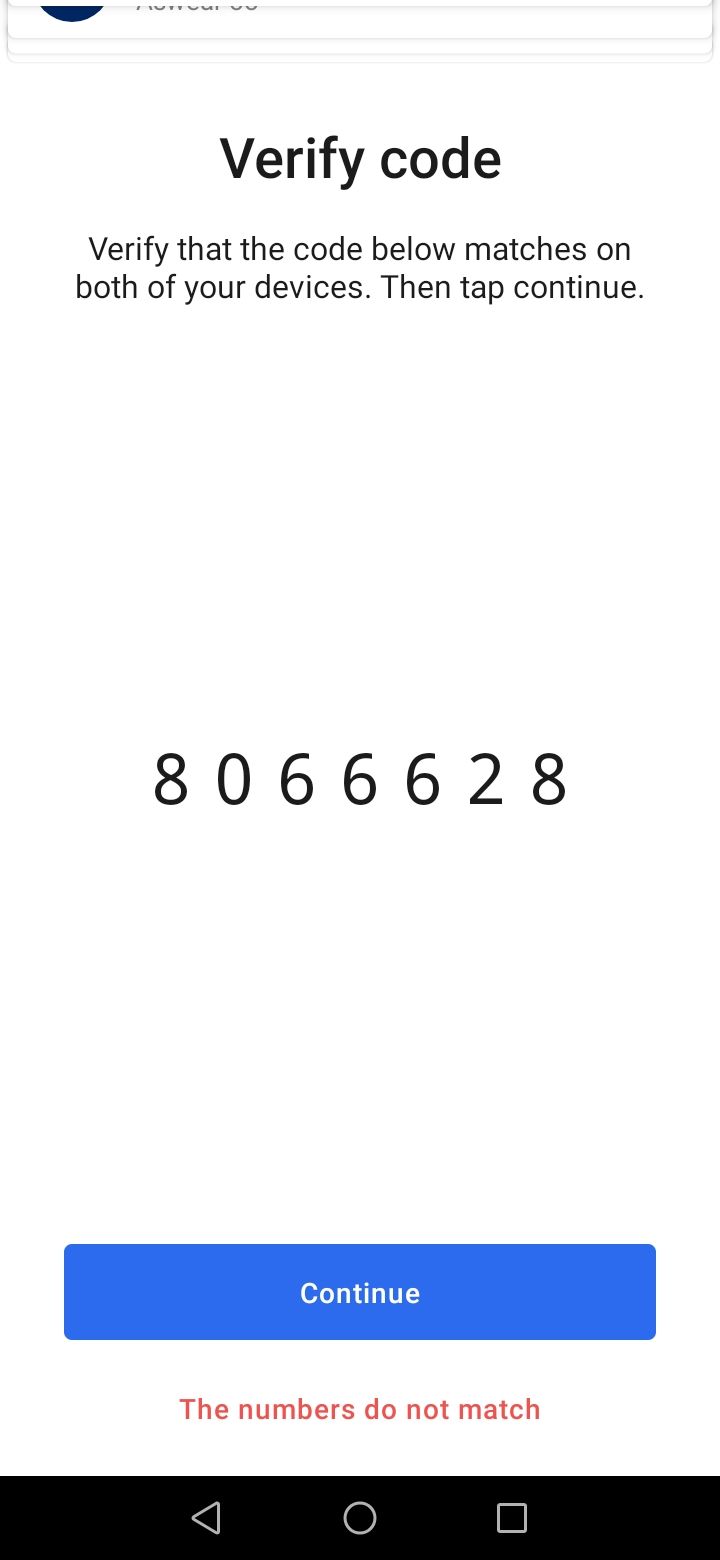

- Congratulations, you have now transferred your Signal account to the new Android device. Now, tap Close to exit on the old device.
- On your new device, tap Continue registration to complete the transfer process.
- Enter your phone number and tap NEXT, then tap OK. You'll receive a verification code.
- Enter the code sent to your phone.
- Next, enter your current Signal PIN and tap CONTINUE. You'll only need to do this if you previously enabled Registration Lock in Signal.
- Set up your profile. Edit or retain your current name and profile photo, then tap NEXT.
That's it. You can now start using Signal on your new phone. On the other hand, Signal will become inactive on your old device.
However, if you have a sudden change of mind and want to undo the transfer, just open your old device, launch the Signal app and tap Cancel and activate this device. Then repeat the above steps 16-18 to complete the transfer back to your old device.
FAQs About Transferring Your Signal Account to a New Android Device
If you're the cautious type, you're probably wondering what happens after you transfer your Signal account before you agree to try it out. We've clarified everything you may want to know in the form of these frequently asked questions.
1. Can I Still Use Signal on My Old Device?
Once you transfer your Signal account to a new Android phone, you cannot continue to use the same account on the old device. This is because Signal ties your account to one phone number. If you want to access your Signal account, chats, and messages on multiple devices, you should link a device instead. When you transfer accounts, Signal removes your linked devices, and you'll need to re-link them.
2. Can I Transfer Signal From the New Device Back to the Old One, as in Undo the Transfer?
Yes, you can. If you have a change of mind at any time, you can always reverse the process and revert to your previous phone by following the exact same steps outlined above.
3. How Many Times Can I Transfer a Particular Signal Account?
Signal hasn't officially stated a limit on how many times you can transfer your account between devices. However, ensure that you really want to transfer your Signal account to avoid wasting precious time going back and forth between devices.
4. Will My Old Signal PIN Still Work on the New Device, or Do I Need to Create a New One?
Yes, your old Signal PIN will still work on your new device. As a matter of fact, the app will prompt you to enter it during the transfer process. Therefore, you don't need to create a new PIN to use Signal on your new device, as your current PIN will suffice.
5. Can I Change or Maintain My Current Account Settings on My New Device, or Do I Need to Create New Ones?
Yes, you can maintain your current Signal account and profile details like your name and profile photo. Signal also allows you to change these on your new device if you change your mind; the choice is yours. If you've already built a following on Signal, it may be wise to maintain your known name in order not to confuse your friends, fans, or team members.
Now You Can Also Transfer Your Signal Account to a New Android Device
Having learned how to transfer your Signal account between devices, you can save the time you'd otherwise spend setting everything up afresh on a new device. You can also back up and restore your files and media, plus maintain your current settings, like disappearing messages.
What's more, you still get to keep and use your custom sticker packs with which you can spruce up your chats and conversations on Signal.