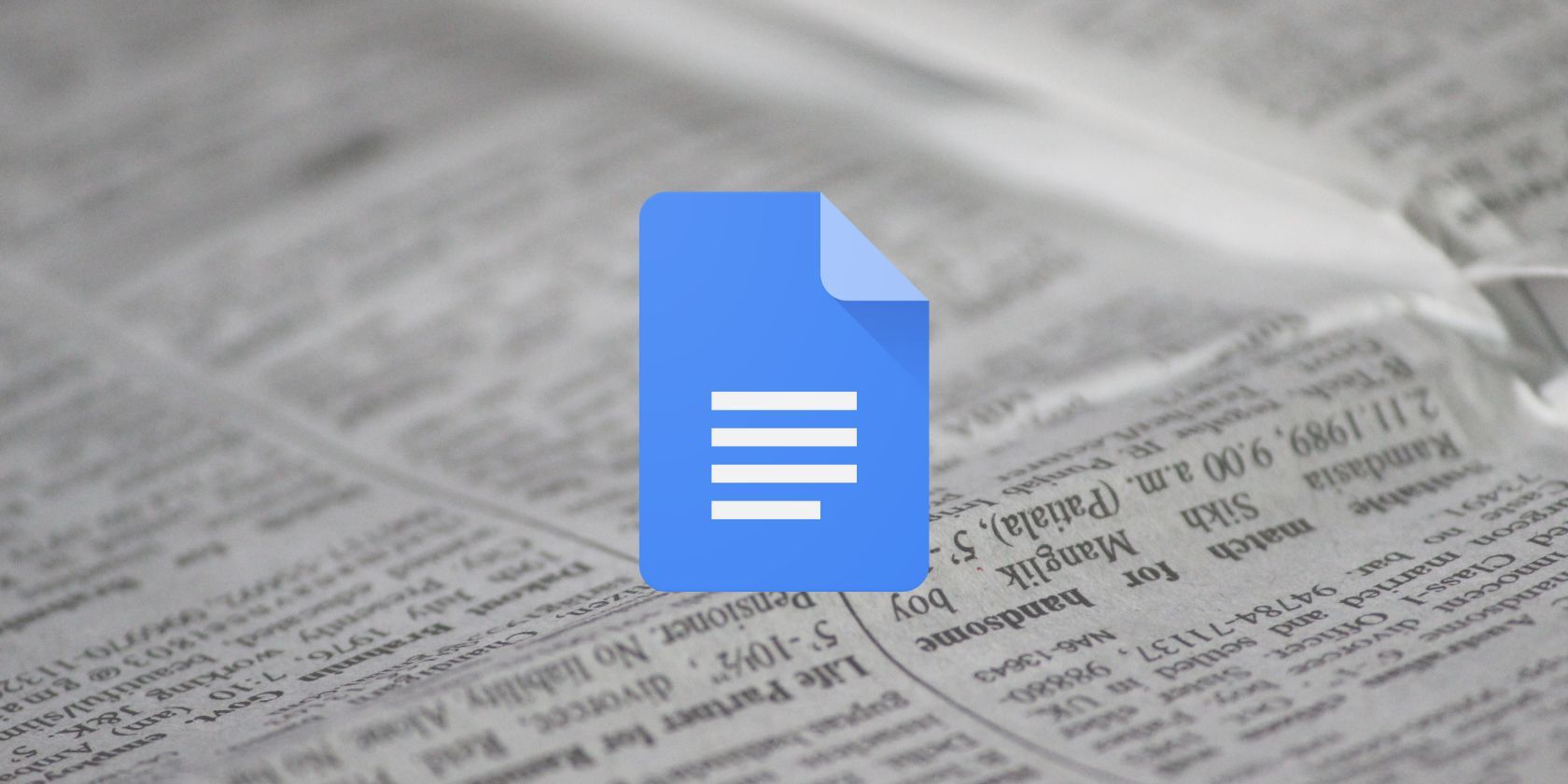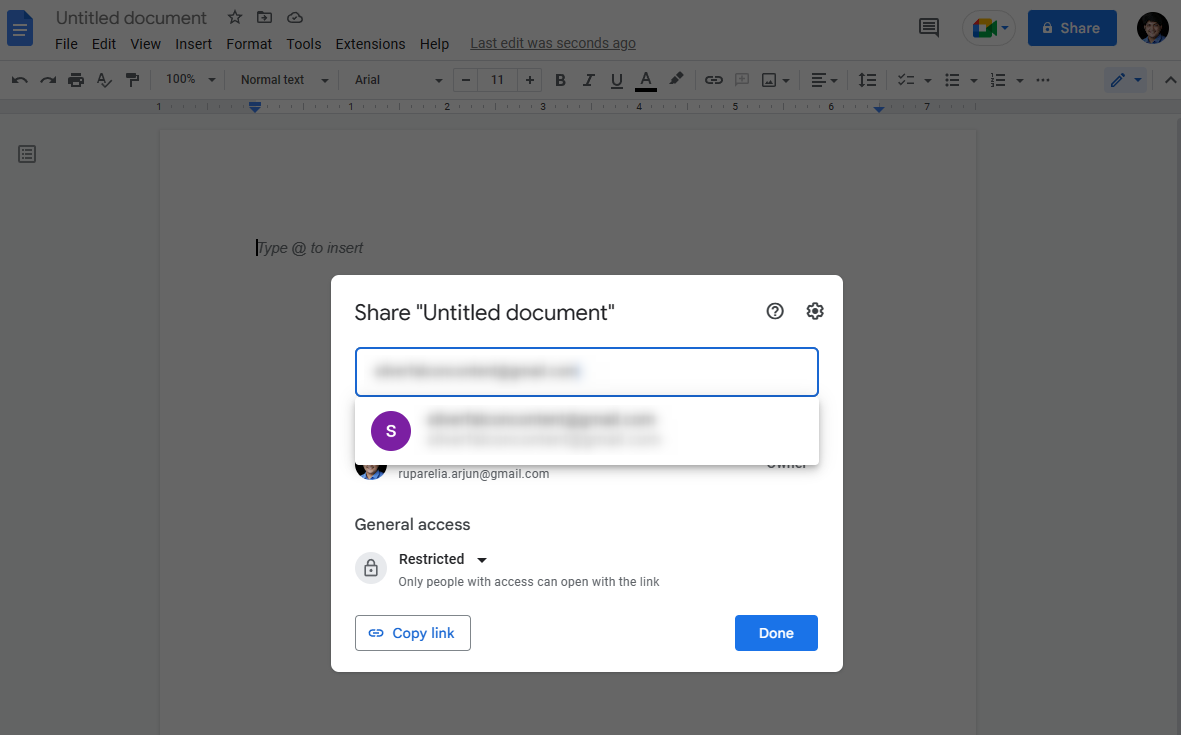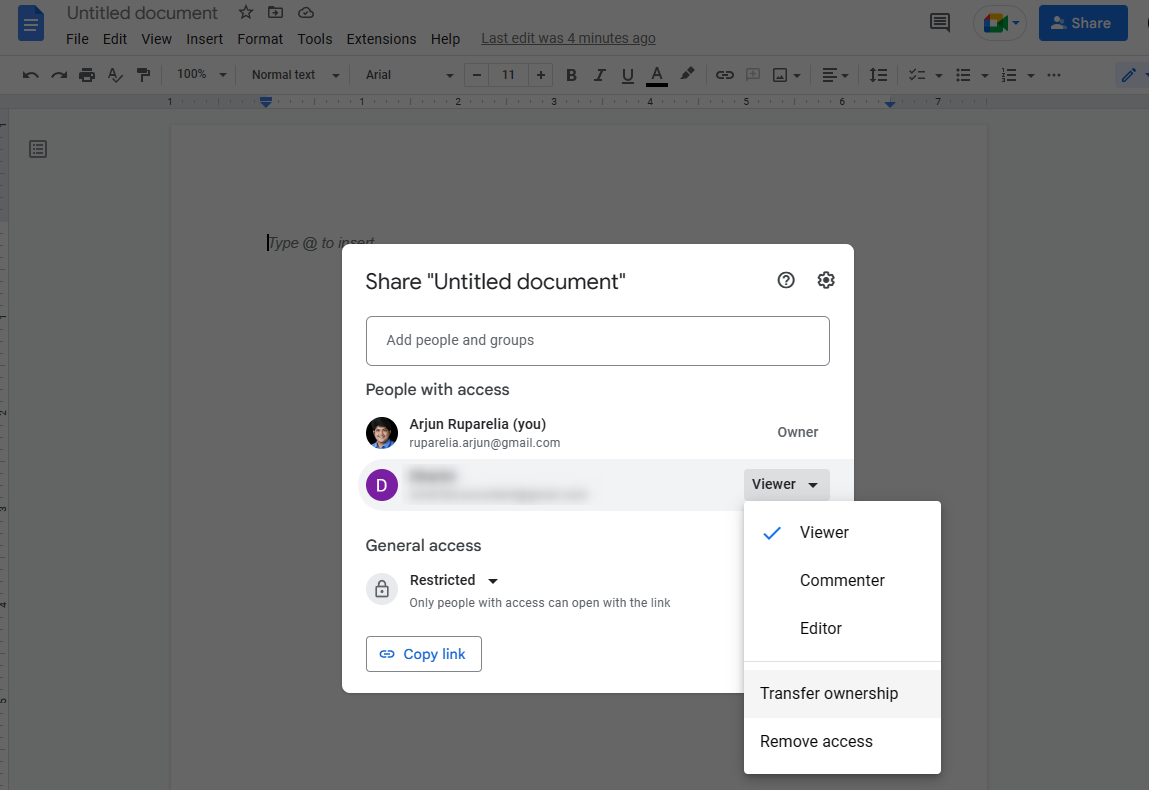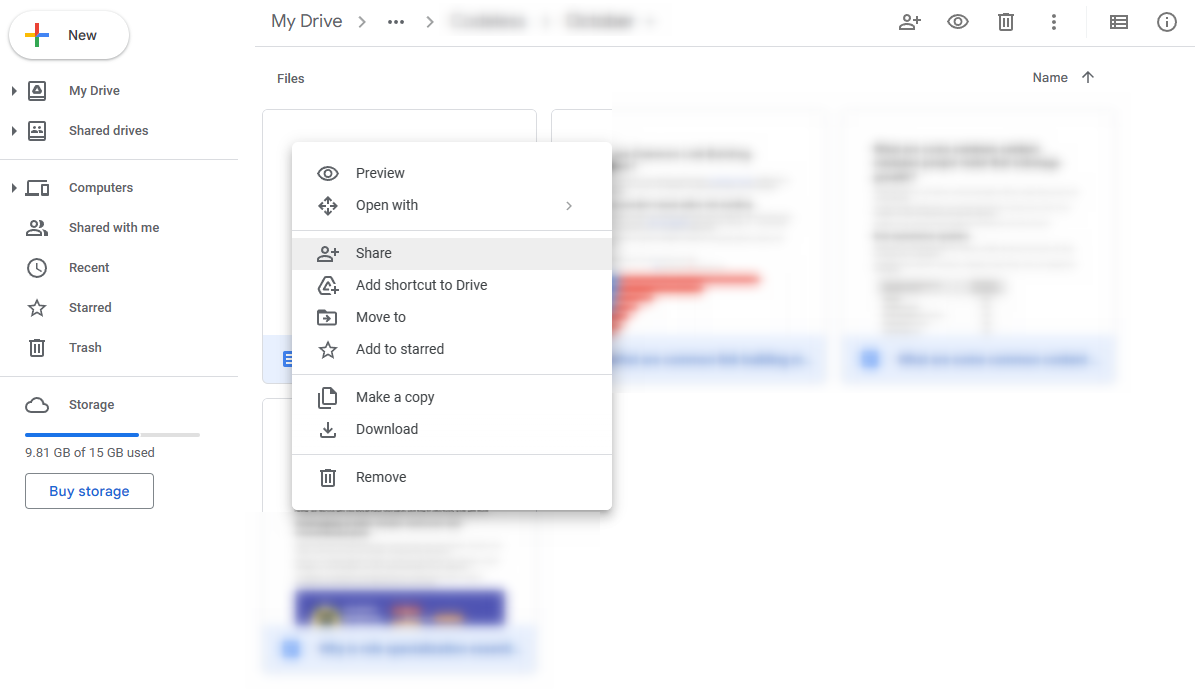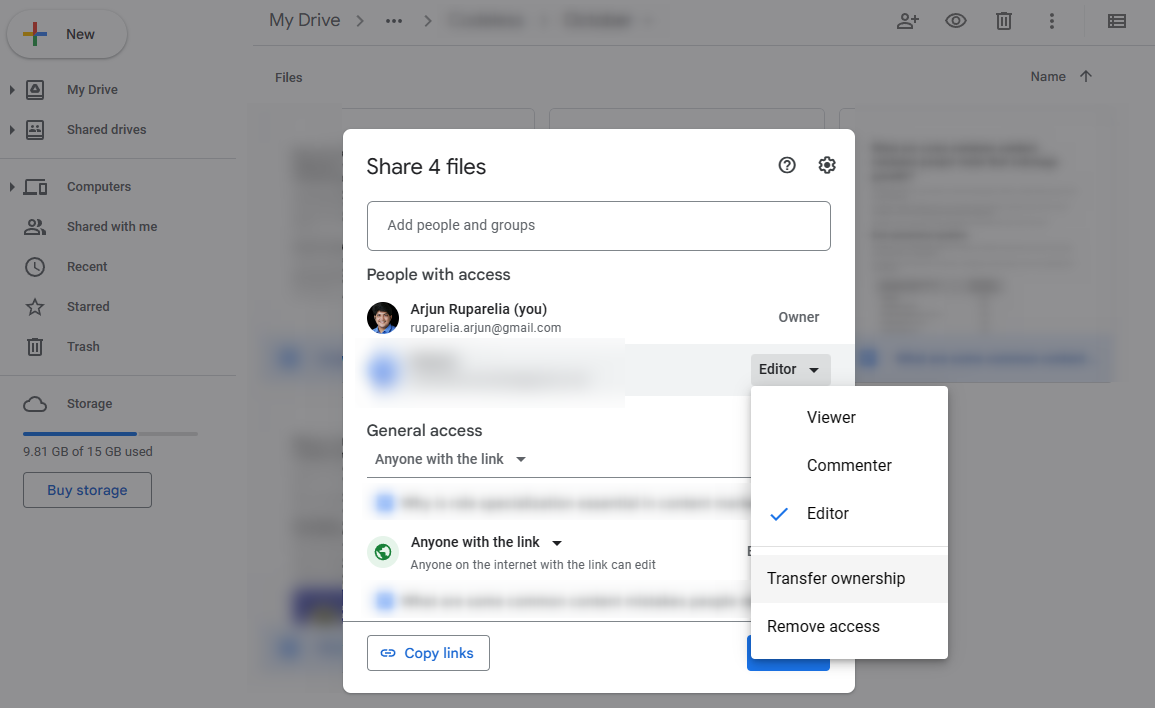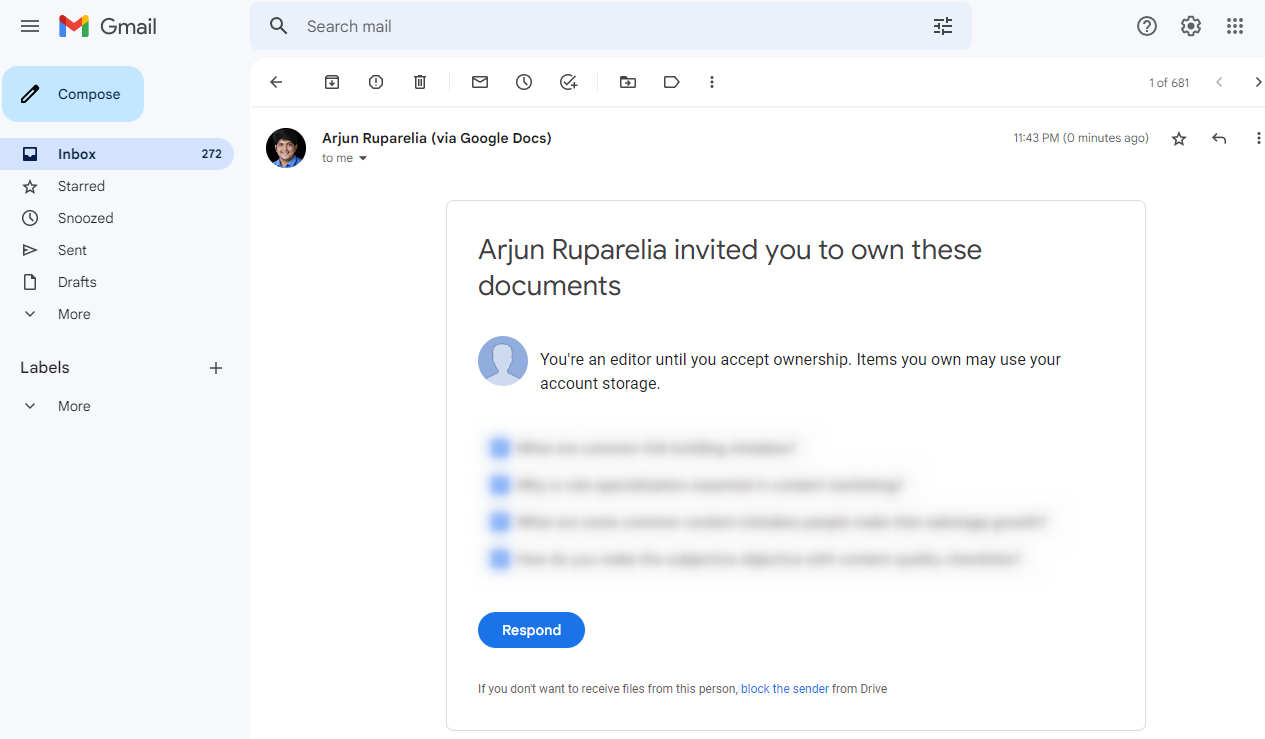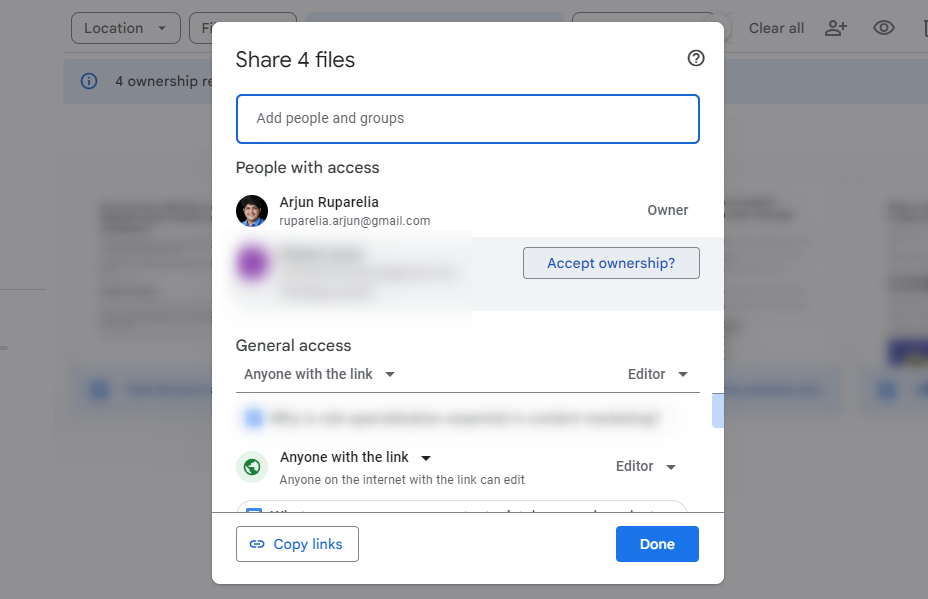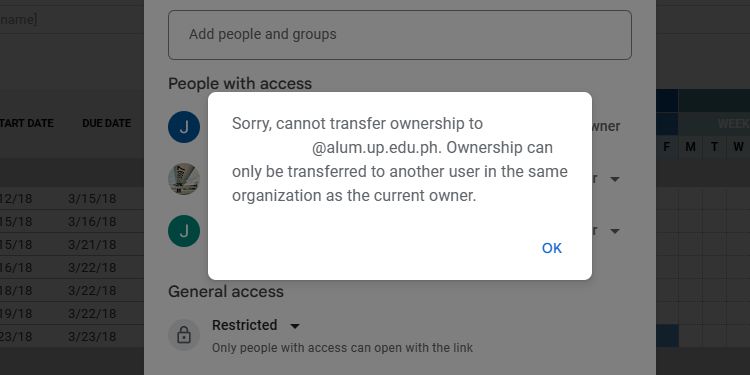Google Docs is almost a staple for creating and editing documents. It's a powerful tool that allows sharing access with anyone with an email address. It also auto-creates a version history, so all changes you or any collaborators make in the document remain visible until the file is permanently deleted.
Collaboration is great, but what if you want to transfer the Google Docs document's ownership to another person? Transferring a Google Docs document's ownership is straightforward, but there are a few steps to consider.
Below, we explain the process of transferring ownership and things to keep in mind.
Transfer Ownership of Documents in Google Docs
The circumstances of collaboration over a document can change, and you may need to make someone else the owner. When collaborating, you should know all user permissions in your control. Since Google Docs is available as a web app, the method explained below works on both Windows and macOS.
- Start by opening the document you want to transfer ownership of in Google Docs.
- Click the Share button at the top right.
-
Type the new owner's email in the text box at the top, select the person from the list, and click Send to share the Google Docs document.
-
Next, click the dropdown next to the person's name and select Transfer ownership.
- Click on Send invitation to transfer the file's ownership.
Transfer Ownership of Documents in Google Drive
If you want to transfer ownership of multiple files at once, you can use Google Drive, provided the files are in the same folder.
- Log into your Google Drive and navigate to the folder containing the Google Docs documents.
-
Select the documents and right-click. Select Share.
- You'll see a list of people who have access. If the new owner isn't on the list, add them using their email. Like always, type the email in the box at the top, select the person from the list, and add them by clicking Send.
-
Once the person has been added, click on the dropdown next to their name and select Transfer ownership.
- Click on Send invitation to confirm.
These techniques will also work with other Google Suite apps, like Google Sheets and Slides.
At this point, you'll still be the owner of the document. However, as the next section explains, you must wait for the new owner to accept ownership before the ownership transfers.
Three Golden Rules for Transferring a Document's Ownership
Here are some caveats you should keep in mind:
1. The New Owner Must Accept Ownership
Once you add another person as an owner, the new owner receives an email notification requesting approval. The ownership is transferred only when the new owner accepts the document.
-
To accept ownership, click the Respond button in the email notification.
- You'll end up on a screen containing the documents.
- Select the documents you want to accept ownership of and click Share.
-
Click on Accept ownership?.
- You'll see a prompt stating the size of the documents. Once you become the document owner, those documents will be transferred to your Google Drive account, and that's why you should take a quick look at the storage the documents require.
- Click Accept to take ownership of these documents.
2. Can You Transfer Ownership of a Google Docs Document Using a Mobile Phone?
No, you can't transfer ownership of a document using Google Docs on a mobile as there's no option to transfer ownership. So you'll need to use a computer to transfer ownership in Google Docs.
3. File Ownership Can Only Transfer to Another User in the Same Organization as the Current Owner
If you're part of an organization, you can only transfer ownership of files to other users within the same organization. For example, suppose your email domain is @gmail.com, and you're transferring ownership of a Google Doc to someone who is a member of another organization with another domain. In that case, you'll get an error message preventing you from doing this.
Manage the Ownership of Your Google Docs Documents
Hopefully, you can now more effectively manage ownership of documents in Google Docs. Note that once the new owner accepts ownership, you'll be downgraded to Editor. The new owner can also remove you from the document, which means you'll lose access.
Aside from managing document ownership, you can also use Google Docs for business with add-ons to help you get things done much faster.