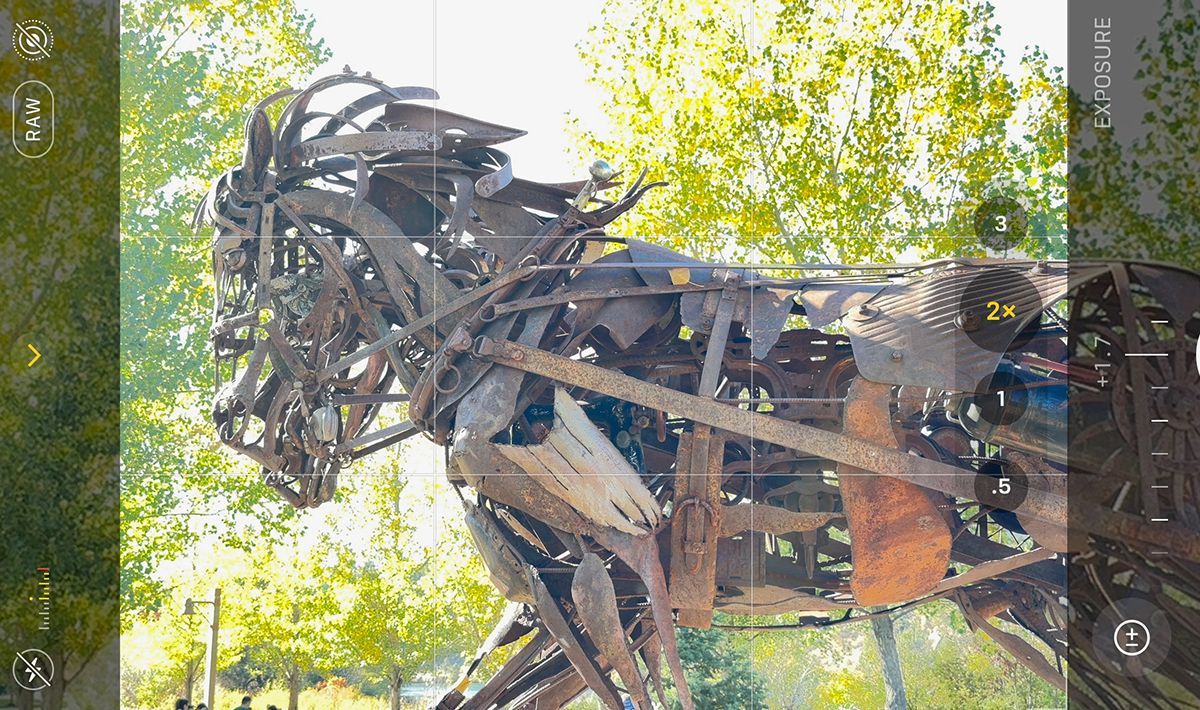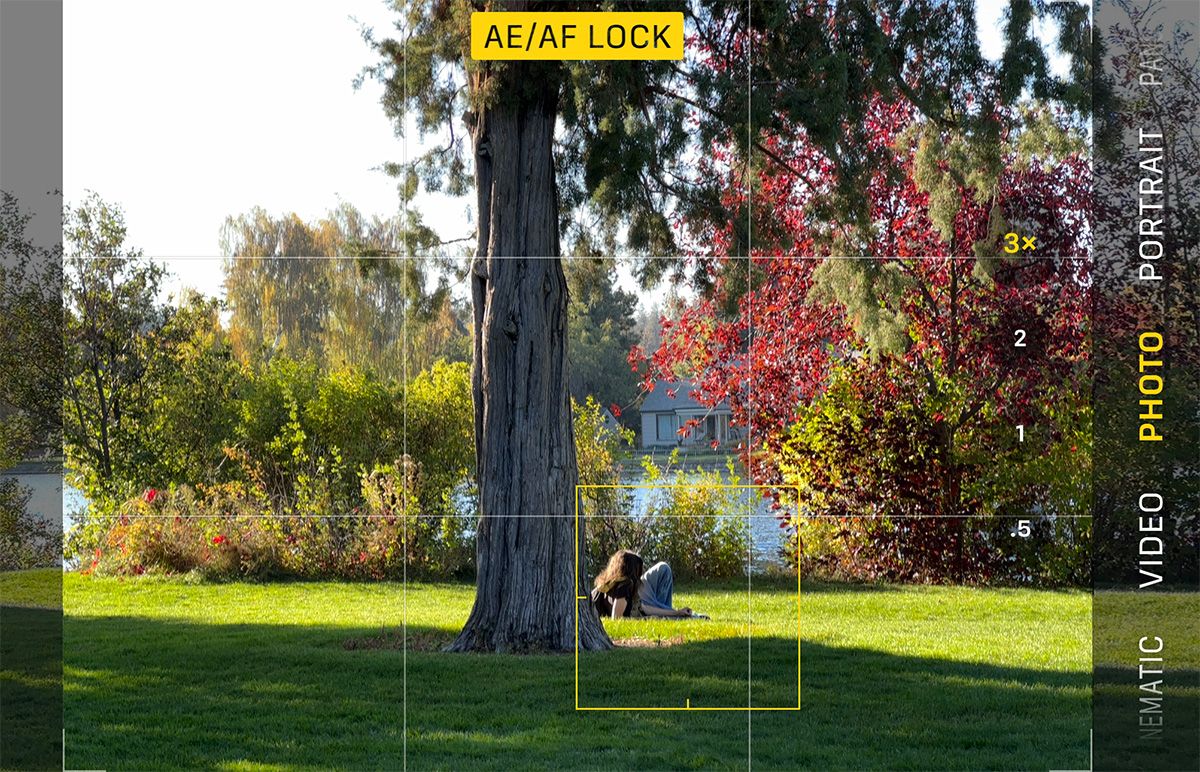The iPhone camera has added features and improved the photo quality to the point that you'll even find pro photographers using them. But what tricks do pros know about how to use an iPhone to take good photos? These tips on how to take professional photos with an iPhone will easily help you take better pictures that get noticed.
1. Hold Your Phone Right
Most people don't think much about how they hold their iPhone, which can result in blurry photos. You could get an image with your finger blocking the lens if you're not careful. Taking the time to get the iPhone in position sends a message to your brain that you are intentionally creating a photo. It slows you down and makes you pay attention to the details.
The proper way to hold an iPhone in a vertical position is to cradle the phone in your non-dominant hand. Push one bottom corner of the phone into the fleshy area at the base of the thumb. The bottom of the phone can rest in your palm. Fingers hold one edge, thumb holds the other. Your index finger can add stability by pressing on the back of the iPhone.
Now rest that hand in the palm of your other hand, and your thumb is free to tap and control the camera. Keep your elbows close to your body for better stability.
The horizontal hold requires that you rest the bottom of the phone against your pinky finger (or pinky and ring finger). The top edge is held tight with your thumb. Rest that hand on your other hand and use your dominant thumb to control and tap the shutter.
2. Lock the Exposure
The iPhone will automatically meter a photo to get the whole frame properly exposed. The HDR function lightens shadows and brings down bright, blown-out highlights to reveal details.
You'll have to do spot metering if you want an artistically exposed photo with black shadows or bright whites, or if you want to expose for something in the shadows or against a bright sky. Spot metering works in conjunction with spot focus. Where you tap to focus the iPhone camera will also be how it determines the exposure.
An easy way to expose for the subject you are focusing on is to use the slider with a sun next to the focus box. Drag the sun upwards to make the photo lighter and down to make it darker.
But what if you want the camera to focus on one area and expose for another? Use the exposure compensation in the hidden menu. Swipe up on the photo to reveal the hidden icons, and tap on the +/- icon. Slide up to +2 stops for lighter and -2 stops for darker.
3. Lock the Focus/Manually Focus
Now that you are holding your phone steady, you can work on getting the photo in perfect focus. Your iPhone will automatically search the frame and choose where to focus—usually the closest or brightest subject or in the center of the photo.
But placing a subject off-center is typically a more interesting, better composition. You will need to focus on the main subject by tapping on it. A yellow box appears over the new spot. If you hold your finger in that spot, the yellow AE/AF Lock banner (auto exposure/auto focus lock) is displayed.
With the AE/AF Lock engaged, you can move your camera laterally to recompose the shot and take several photos without the iPhone changing focus. Be careful not to move the camera closer or further from the subject, or you may lose focus. Tap elsewhere on the screen to cancel the exposure and focus.
While an object that fills the frame can make a great photo, you may not be able to focus if you get too close. Back up from the object until it's in focus. You can crop the photo in editing if you want it bigger in the frame. This works best in photos shot in RAW that have better detail. If you have an iPhone 13 or 14 Pro, you will be able to take macro photography photos.
4. Create Depth With Portrait Mode
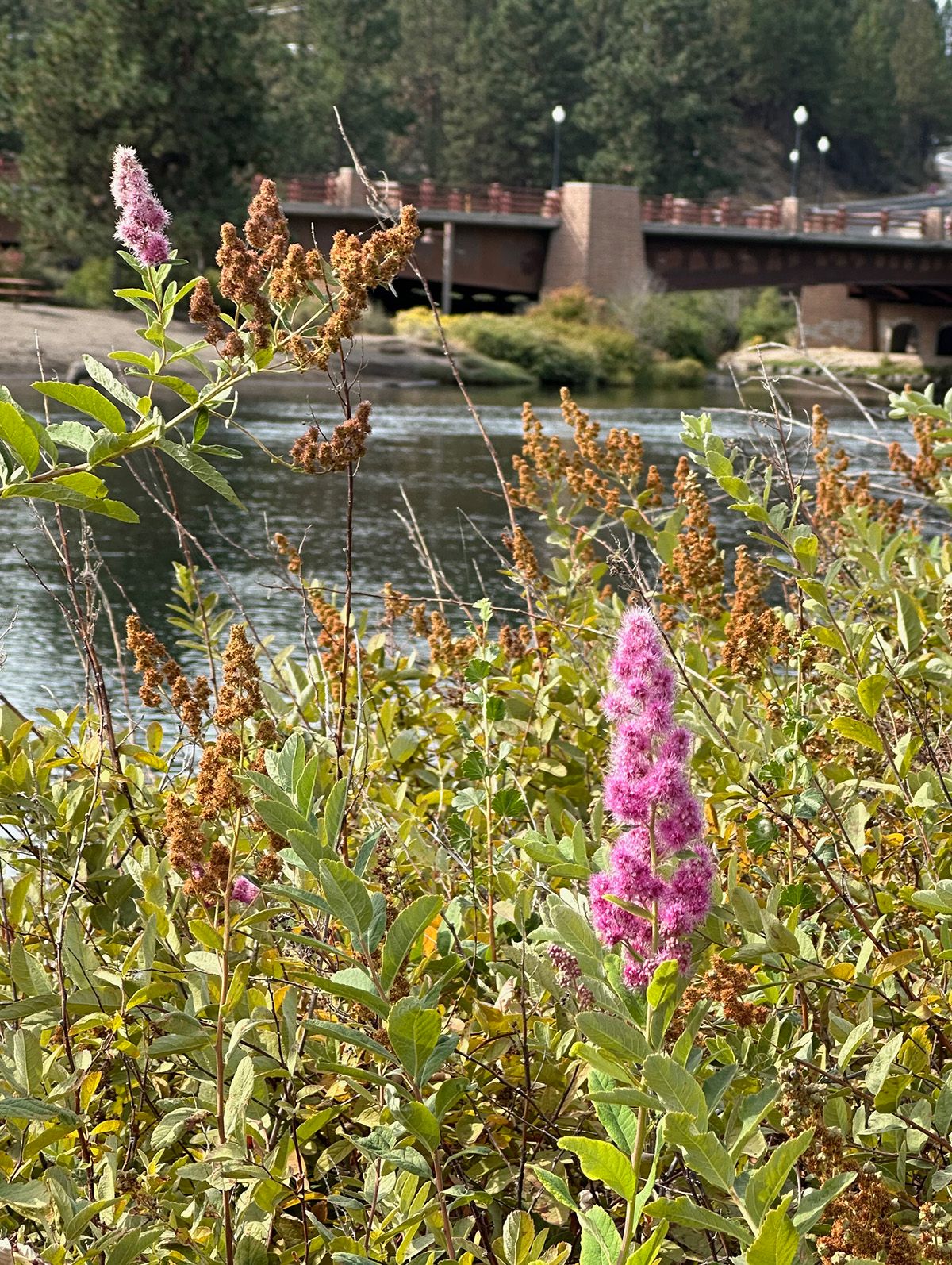

Portrait Mode is an excellent way to create an interesting composition and lead the viewer's eye to the main subject. Use it in the natural light mode to blur the background, so other elements in the photo don't draw the eye from the focal point. Here's everything you need to know about iPhone's Portrait Mode.
5. Create Drama Through Composition
Good composition relies on techniques like the rule of thirds or the golden ratio for where to place the photo's main subject. Be sure to turn on the Grid overlay in the iPhone camera settings and position your subject on one of the intersections. And while you are in the settings, you can make other iPhone camera settings adjustments for better photos.
Simplicity creates drama. Look at what's in the frame and get rid of anything that's not necessary. Change your angle, or zoom to eliminate anything that leads the eye away from the focal point. Better yet, moving closer to the main subject will cause the background to blur and help draw the viewer's eye to it.
Check around your main subject to ensure that there are no poles, tree branches, or other dominant lines around them that will look like they are growing from their head.
Another advantage of blurring the background is that it creates depth in the photo. It's important to draw the viewer into the photo by taking it beyond a two-dimensional plane by adding interest in the foreground, mid-ground, and background.
Lines in the foreground can lead the eye into the photo (called "leading lines"). Look for a path, road, river, row of trees, or anything that makes a line for the eye to follow.
Not all photos need to follow the rule of thirds. Create symmetry by centering the focal point between two equal sides.
This also works when narrowing lines create a vanishing point to lead the eye into the center of the photo.
Take Photos Like a Pro With your iPhone
A professional photographer takes the time to compose and use the iPhone's tools; you can do the same to take better pictures with your iPhone. Get a sharp image by holding the camera steady so you don't get blur by shaking it. Lock the exposure so the main subject is bright. Lock the focus to draw the eye to the main subject.
Use the Portrait Mode to blur the background so the eye focuses on the main subject. Create drama through good composition using the rule-of-thirds grid, symmetry, or a dramatic angle. And lead the viewer's eye to the main focal point through leading lines, a blurred background, or contrasting lighting.