You can take some amazing photos with the iPhone 13 Pro and iPhone 14 Pro. This is thanks to their competent primary camera and the 3x telephoto shooter. And then there's the 12MP ultra-wide lens, which gives you a really wide field of view to get a lot more of the frame in one picture.
However, the ultra-wide camera has another trick up its sleeve: it lets you get really close to an object and take macro shots. This enables you to capture photos with a completely different perspective. Here's how you can capture macro shots on the iPhone 13 Pro or iPhone 14 Pro series.
What Are Macro Photos?
Macro photos allow you to get close to a subject and take extreme close-up shots. For this, a camera sensor must be capable of focusing on subjects just 2–3cm away from it.
Apple has added this capability to the iPhone 13 Pro and iPhone 14 Pro lineup, allowing them to focus on objects as close as 2cm to them.
Which iPhones Support Macro Photography?
Below are all the iPhones that support capturing macro photos:
- iPhone 13 Pro
- iPhone 13 Pro Max
- iPhone 14 Pro
- iPhone 14 Pro Max
Do note that while you get a 12MP ultra-wide shooter on the regular iPhone 13 and iPhone 14 models, shooting macro photos on them is not possible natively, which is one of the reasons why you should buy a Pro iPhone model instead of the regular variants. However, there are workarounds to take macro photos on an unsupported iPhone.
By default, your iPhone will automatically switch to the macro camera when you are within 14cm of a subject. It's not possible to turn off this behavior.
How to Shoot Macro Photos on an iPhone 13 Pro or iPhone 14 Pro
You don't need to use any special app to take macro photos with your iPhone 13 Pro or iPhone 14 Pro. The stock iPhone camera app works just fine.
- Open the Camera app on your iPhone 13 Pro or iPhone 14 Pro. This also works on the Pro Max models.
- While in Photo mode, simply take the phone close to the subject. Ensure you are within a 14cm distance from it.
- Your iPhone will automatically switch to the macro lens with the ultra-wide camera and focus on the subject. You can confirm this from the macro icon that will show up on the bottom left of the viewfinder.
- Proceed to tap the shutter button to take the photo. If needed, you can zoom in or use night mode while capturing macro shots.
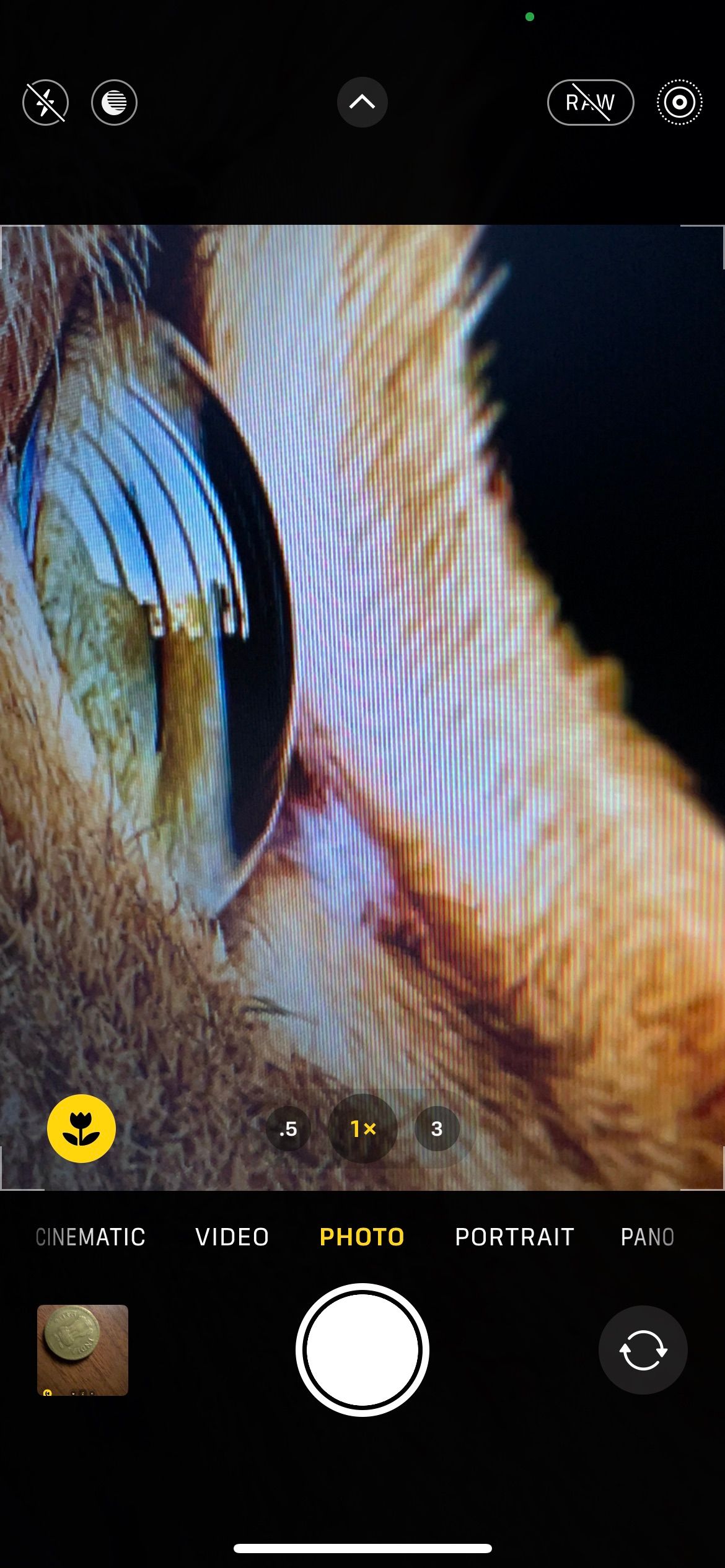
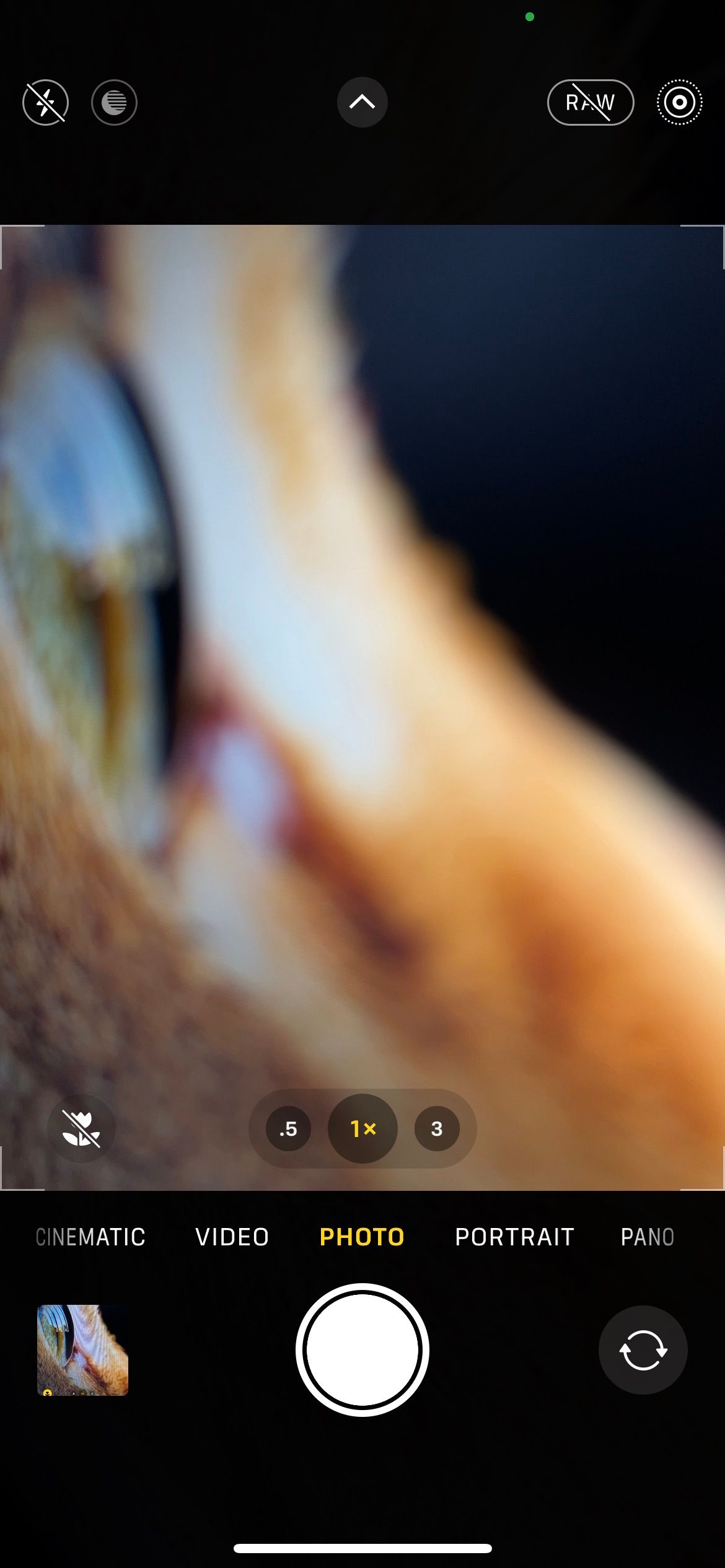
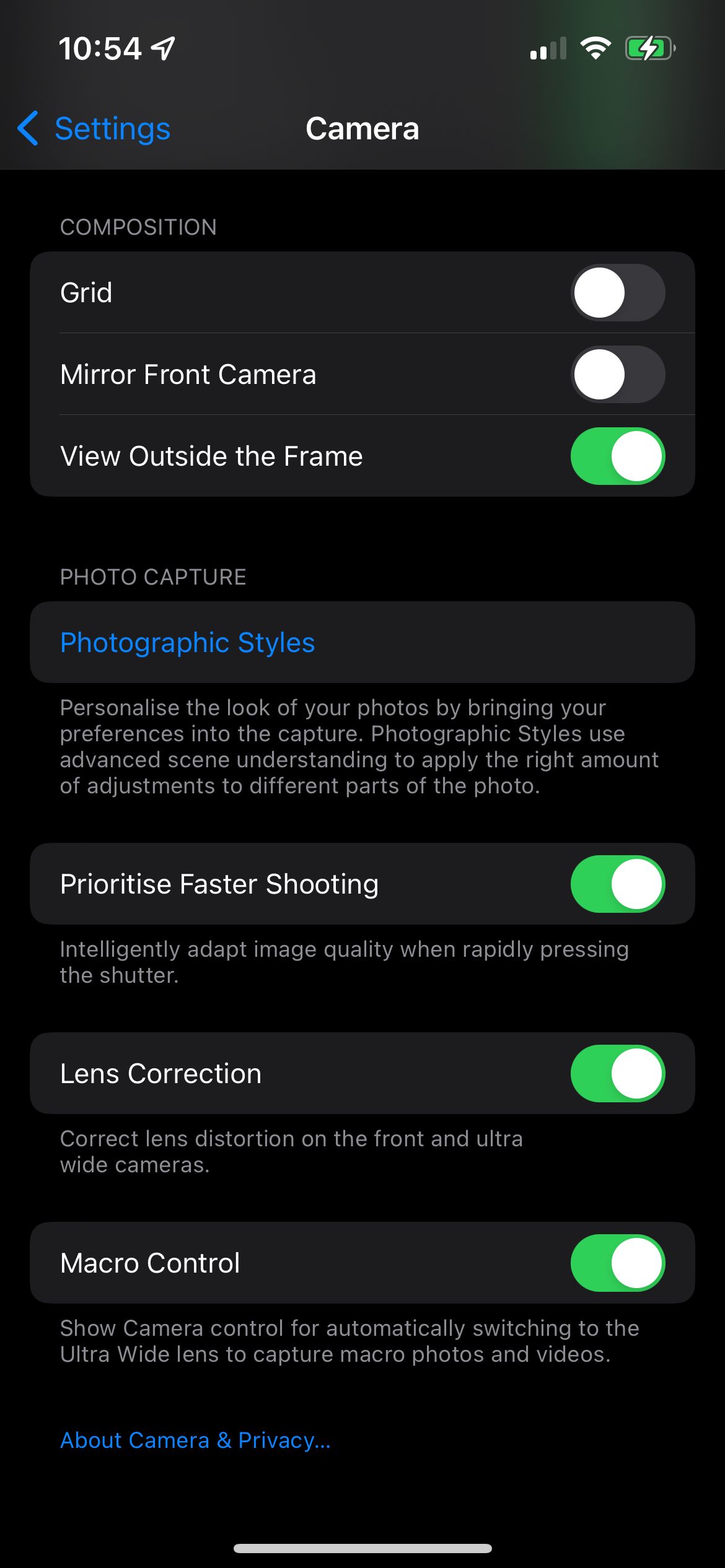
If you don't want to use the macro camera, tap the toggle on the left to disable it. You can also hide the macro toggle in the iPhone 13 Pro or iPhone 14 Pro's camera viewfinder by going to Settings > Camera and disabling the Macro Control option.
Besides macro photos, you can also record macro videos on your iPhone 13 Pro or iPhone 14 Pro series. Swipe to the Video tab, get close to the subject, ensure the macro camera is enabled, and start recording the video. You can use the ultra-wide camera's macro functionality while in slow-motion and time-lapse video modes as well.
Do note that for best results while taking macro photos or videos, ensure there's plenty of light around. Otherwise, the picture or video will come out noisy.
You can also use your iPhone's camera to record Cinematic videos with a fake bokeh effect.
Get Close to Your Subject to Take Macro Photos
You need to get up close to the subject to take macro photos. Once you get the hang of it, you'll enjoy taking macro shots using your iPhone 13 Pro/Pro Max or iPhone 14 Pro/Pro Max. Thanks to the wide aperture and big sensor, the photos come out with plenty of detail and look stunning.

