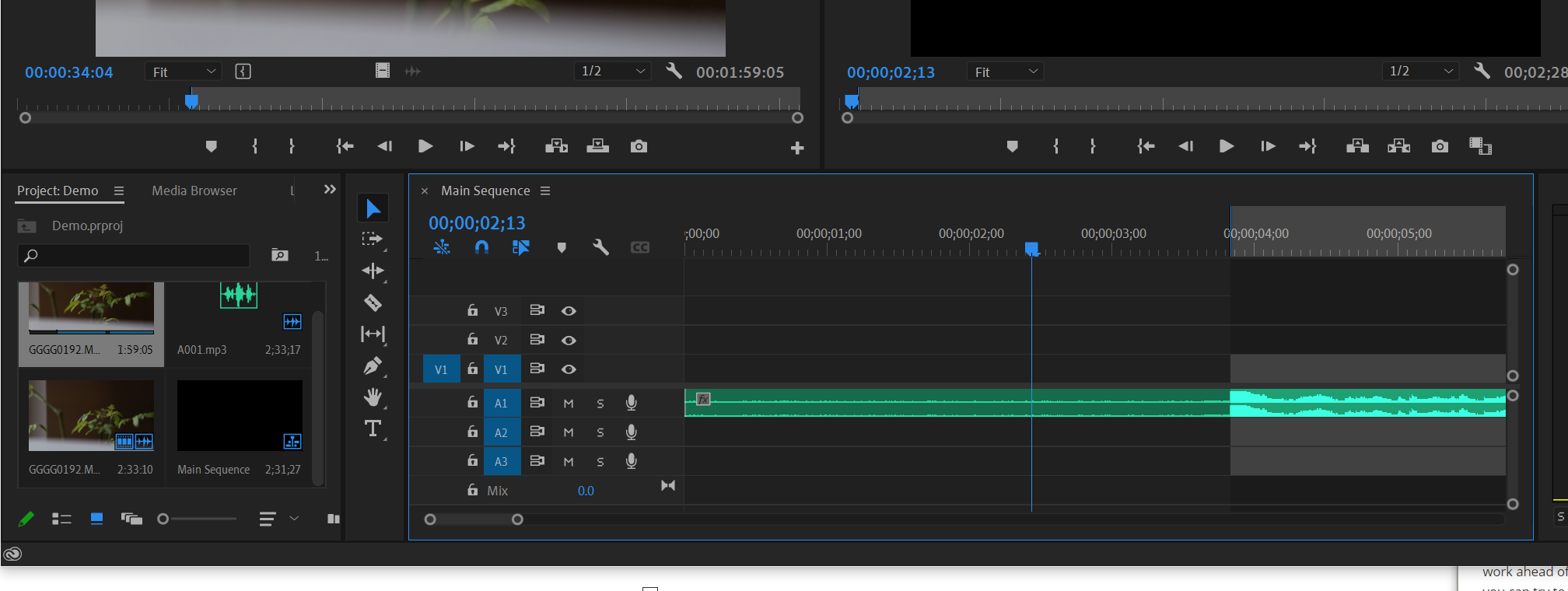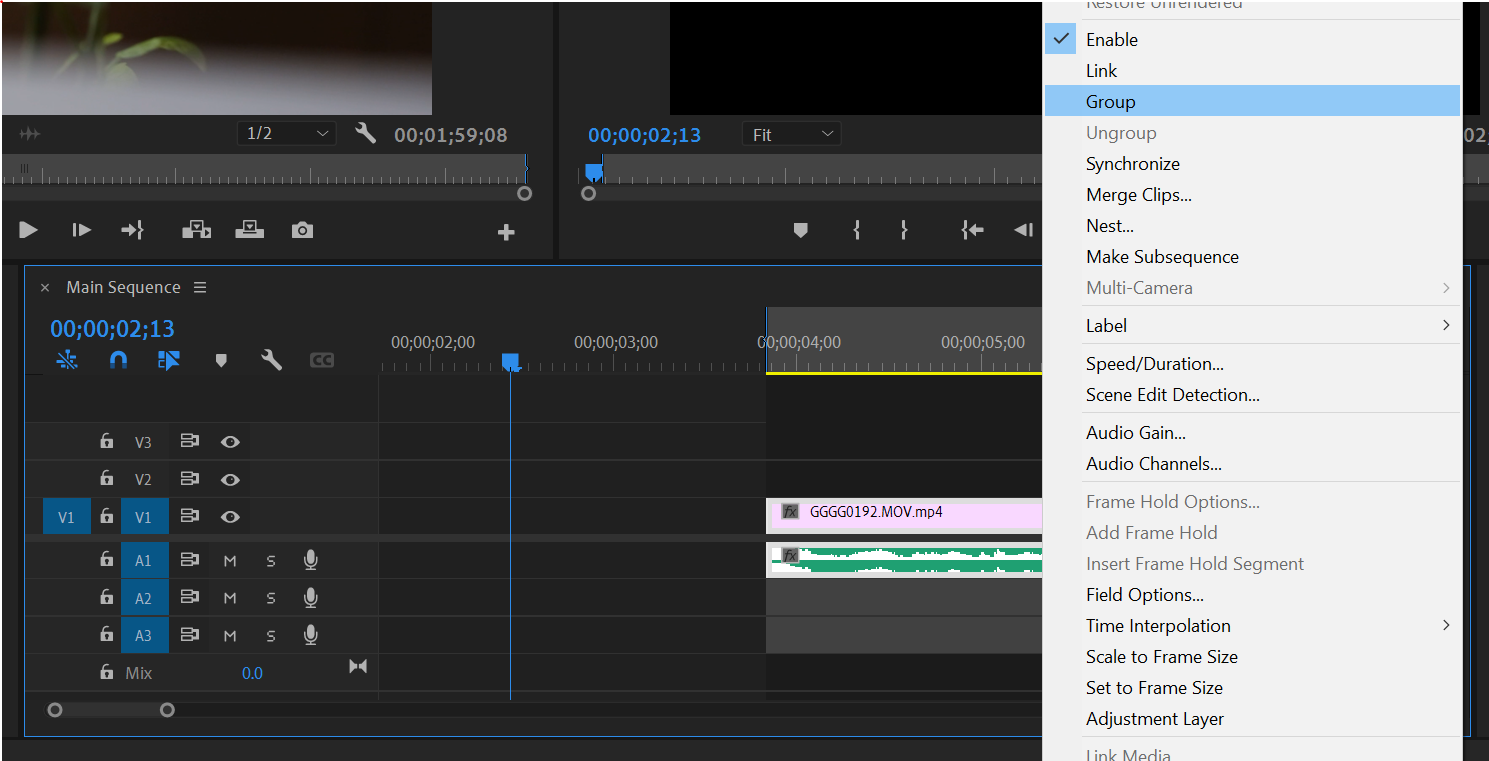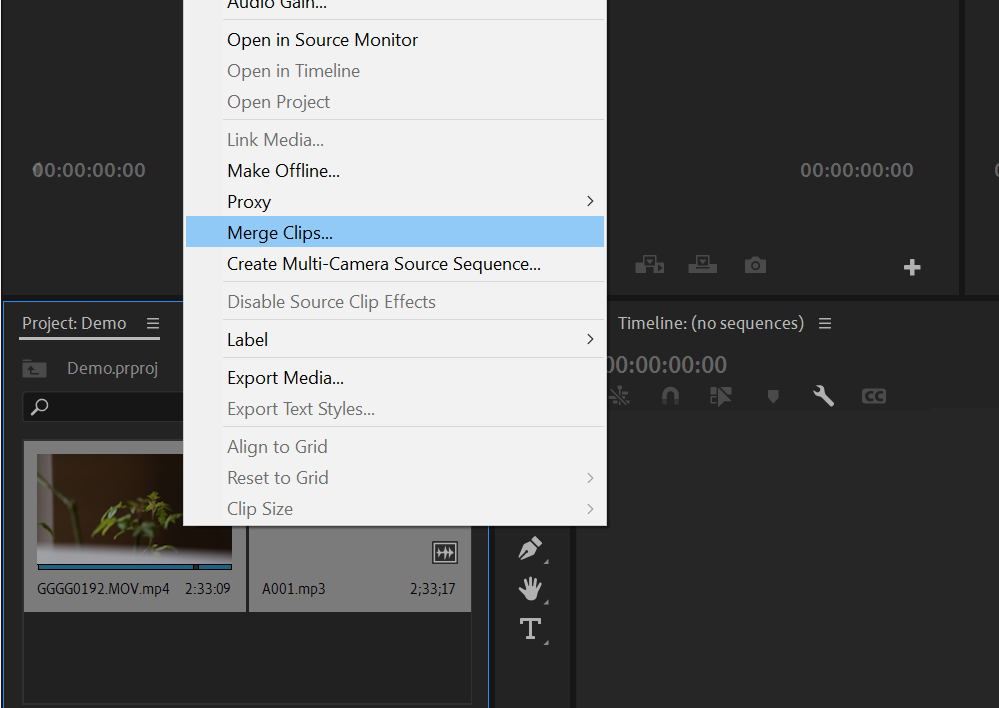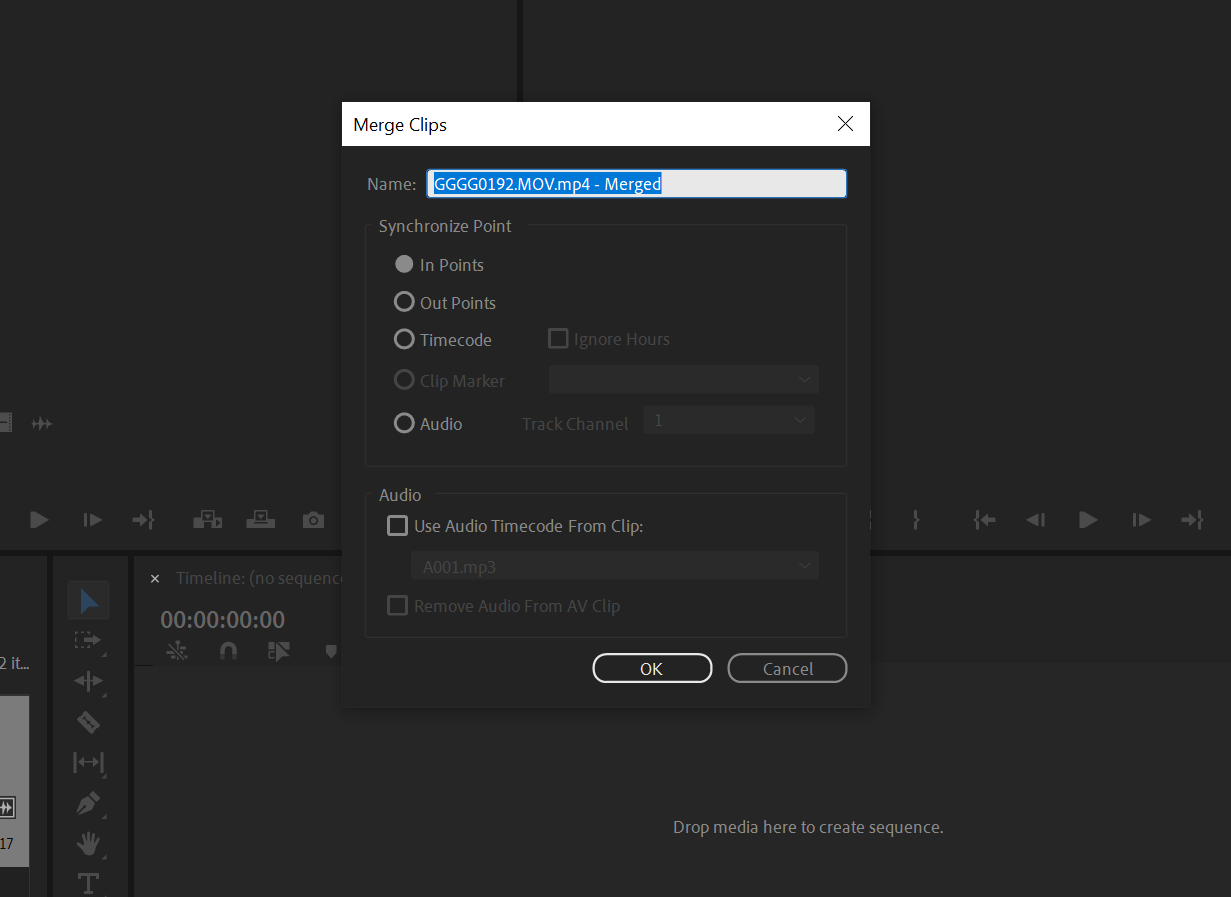While the native sound of a raw DSLR video clip has its charm, the difference in production value that professionally recorded sound makes is unforgettable. All movies and TV shows acquire video and sound separately; excellent sound and picture, together, are what make your favorite productions so immersive and exhilarating.
Your audience? They deserve the best of both worlds. A solid video-audio sync sets the stage for a seamless viewing experience. Here's how you can sync audio and video in Adobe Premiere for your own projects.
What Is Double-System Recording?
In professional film production, audio and video are acquired separately. As the cinematographer shoots the scene, audio technicians use designated audio equipment to pick up every morsel of the good stuff; sound. We know this as double-system recording; you capture both sources (audio and video) on separate systems and edit them together afterwards.
When both the camera team and the sound team are working simultaneously, you must bring the sound that the actor makes and the movement of their lips into alignment in post-editing. There are several ways to do this—using special software, by way of timecode, through slating, or through matching up some other loud visual landmark to its aural cue.
If you're shooting your own project and want to make this part easy on yourself later, we always recommend that you slate every shot. This includes more than just the action and sound of the clapperboard—you also need to label the slate and preface each audio recording with the scene, shot, and take number, as well.
It's a silly song and dance, but it'll end up saving you a lot of time when you come to put everything together. If you're really pressed for time on set, or you don't yet own a real slate, you can certainly just ask your actor to give you a clap on-screen after both sound and picture are rolling.
How to Sync Audio and Video in Adobe Premiere
There are a couple of different ways to sync video and sound together in Premiere.
Syncing Video and Audio Manually
Sometimes, you've really got nothing on your side aside from your wit, your grit, and raw nerve. If your project's video footage came with a native sound bed, you'll usually be able to sync it to the actual audio manually.
Find your audio file and drag it out onto the Timeline; to enable audio waveforms, right-click on it and toggle them on.
Try your best to find something loud and distinctive in the "shot". Navigate to the peak of whatever moment you've chosen as your sync point. Drop an In Point or an Out Point.
Find the same distinctive moment in the video file, still in the Project panel. Drop another In or Out in exactly the same place.
Yank the video file out onto the Timeline to pair it with the audio clip. You can Trim them both out to reveal what comes before or after the sync point that you chose; you can also Group this sync to make it stick together. Repeat the process until you have matched every clip to its sound bed.
If your video files contain no native sound, you might have some work ahead of you. For footage with people in-frame and speaking, you can try to sync sound and audio using the first line uttered.
If there are no actors speaking and no action to follow, you can use the lengths of each sound and video clip to get yourself within the ballpark of where you need to be. Once you've gotten close, it will be easy to refine the sync by nudging frame-by-frame.
How to Sync Audio With Merge Clips in Premiere
The Merge Clips function is the brand-approved way to bring your audio and video together in Premiere Pro. It allows for up to sixteen channels of audio integration.
Right-click your video and audio in the Project panel and select Merge Clips. You can also find this option from the Clip dropdown above.
The dialog box that follows lets you choose how Premiere should marry these two component clips together:
- By In Point: You can show Premiere where you slated with an In Point
- By Out Point: You can do the same with an Out Point
- By Timecode: Some smart slates can actually jack into the camera and audio capture device in order to sync an LED display to show the timecode in real-time; if your system is sophisticated enough to support this type of workflow, you can tell Premiere to simply line your media up by timecode
- Using Markers: You may also use Markers to specify which audio peak is the slate, even if it just happens to be you clapping.
Once you've chosen, select OK.
The Merged clip should now show in the Project panel in one of your Bins.
You can carry this function out in the Timeline panel, as well. Simply select everything that you would like to Merge, right-click, and select Merge Clips, just like before.
It'll All Work Out in the End
Are there other ways to sync video and audio in Adobe Premiere? Sure, you could always download a plug-in or resort to some third-party software, but you really don't need to. It's a simple process; we advise that you save all of that interest and energy for the actual edit itself.
The editorial process can be painful at times. Planning ahead and making your bed ensures that you're never without what you need in the long-run.