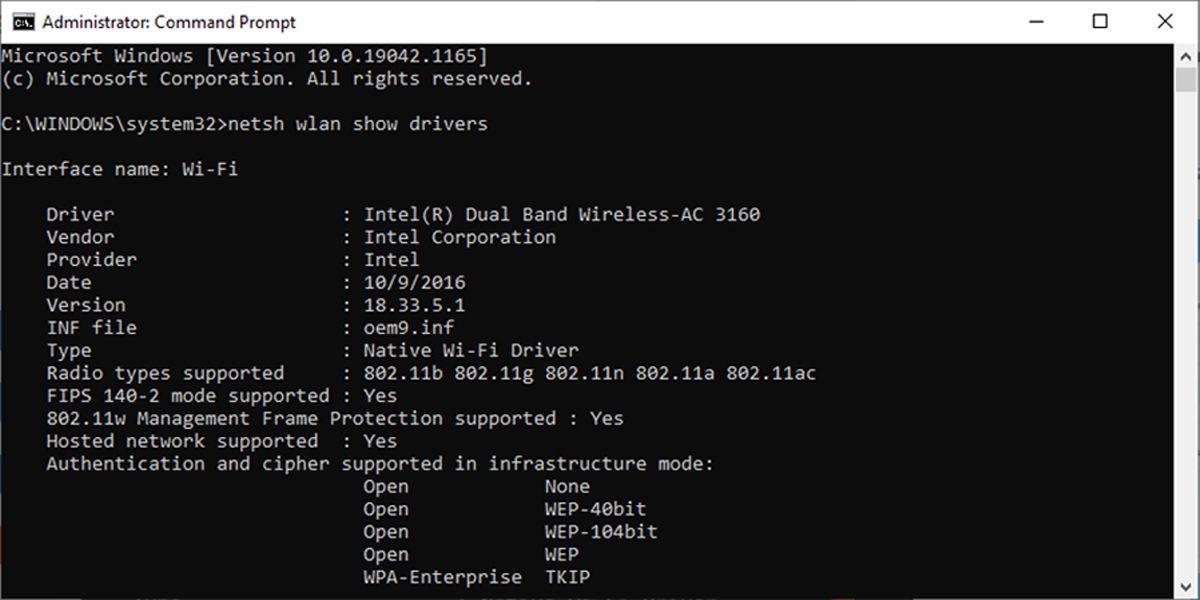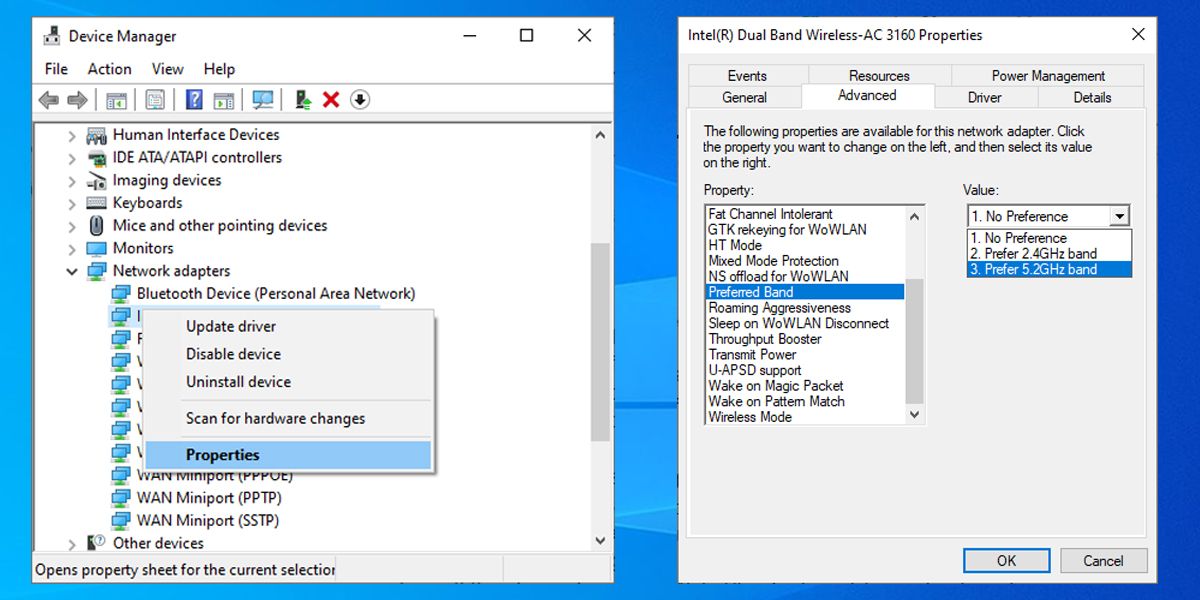If you are looking for a quick and easy way to increase your internet speed, switching from 2.4GHz to 5GHz might give you what you're looking for. In Windows 10, you can quickly do it via Device Manager as long as your computer supports 5GHz.
So, how do you check if your PC supports 5GHz, and how do you turn it on if it does? Let's explore the answer to these questions.
How to Check if Your Computer Supports 5GHz on Windows 10
The first step of the process is to make sure your computer supports 5GHz. To do this, we can do a quick and easy command using the Command Prompt:
- In the Start menu search bar, search for command prompt and select Run as administrator.
- In the Command Prompt window, type netsh wlan show drivers.
- Press Enter.
Now, take a look at the values next to Radio types supported and compare what you see to the notes below.
- 802.11g and 802.11n. Your computer supports only 2.4GHz.
- 802.11n, 802.11g, and 802.11b. Your computer supports only 2.4GHz.
- 802.11a or 802.11ac. If you can find these among the displayed values, your computer supports 5GHz.
Note: Before making any changes to your network adapter properties, write down the default settings in case something goes wrong.
How to Switch to 5GHz on Windows 10
Usually, your computer should have no problem deciding if it should use 2.4GHz or 5GHz. But if you’ve compared the 2.4GHz and 5GHz frequencies, and decided you want to change the network band to 5GHz, here is how you can do it.
- Click Start > Device Manager. Or use the Win + X keyboard shortcut and select Device Manager.
- Select View > Show hidden devices to make sure Windows 10 displays all drivers.
- Expand the Network adapters list.
- Right-click the Wi-Fi adapter > Properties.
- Open the Advanced tab.
- Set Property to Band or Preferred band. This option can have a different name depending on the adapter producer.
- Use the drop-down menu below Value and select 5GHz.
- Click OK to save the new changes.
Besides switching to 5GHz, you can try changing your router’s Wi-Fi channel to improve your network’s overall performance.
How to Force Windows 10 to Use 5GHz
If there is no Band or Preferred Band option available in the wireless adapter properties, you will have to force the change. Search the Property list for an option named VHT 2.4G. If VHT 2.4G is available, set Value to Disable to turn off the 2.4GHz option and force your wireless adapter to switch to 5GHz.
If you can’t find any of these options, your wireless adapter only supports 2.4GHz. As a last solution, you can try connecting manually to a 5GHz wireless network or change your Wi-Fi router frequency, but this will affect every device connected to it.
Test How 5GHz Works for You
There is no outright better choice when it comes to using 2.4GHz or 5GHz. 5GHz should give you better internet speed while 2.4GHz works better if the signal has to travel through obstacles. However, you can use our guide to switch to 5GHz and see what works better for you.