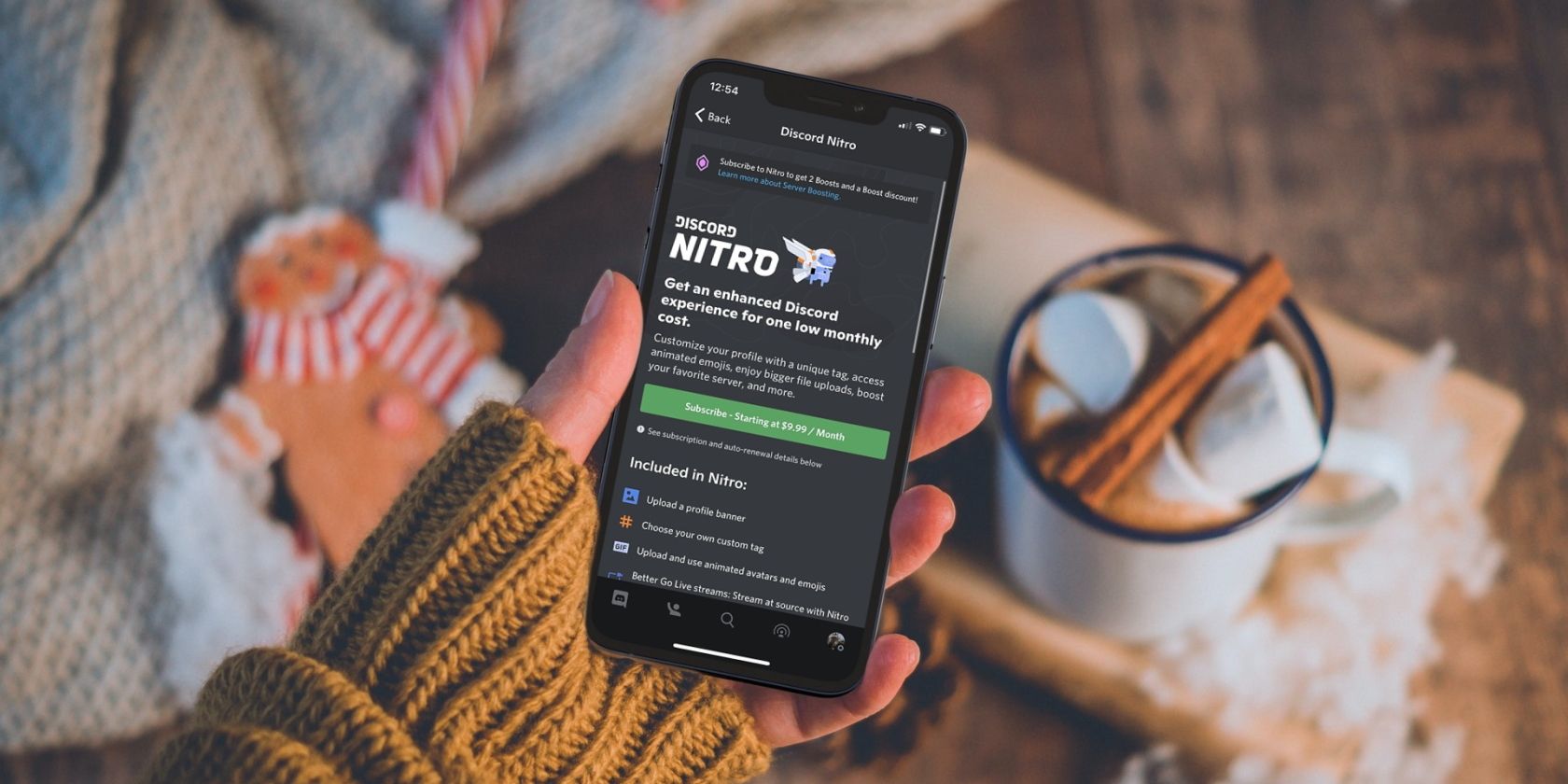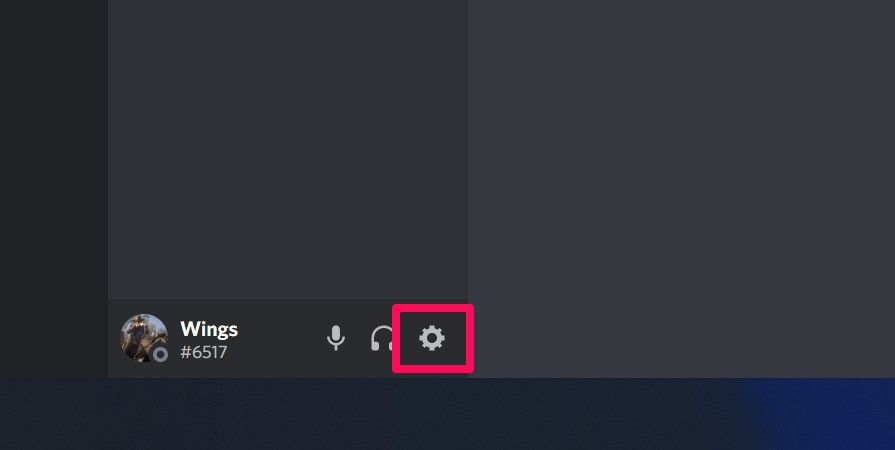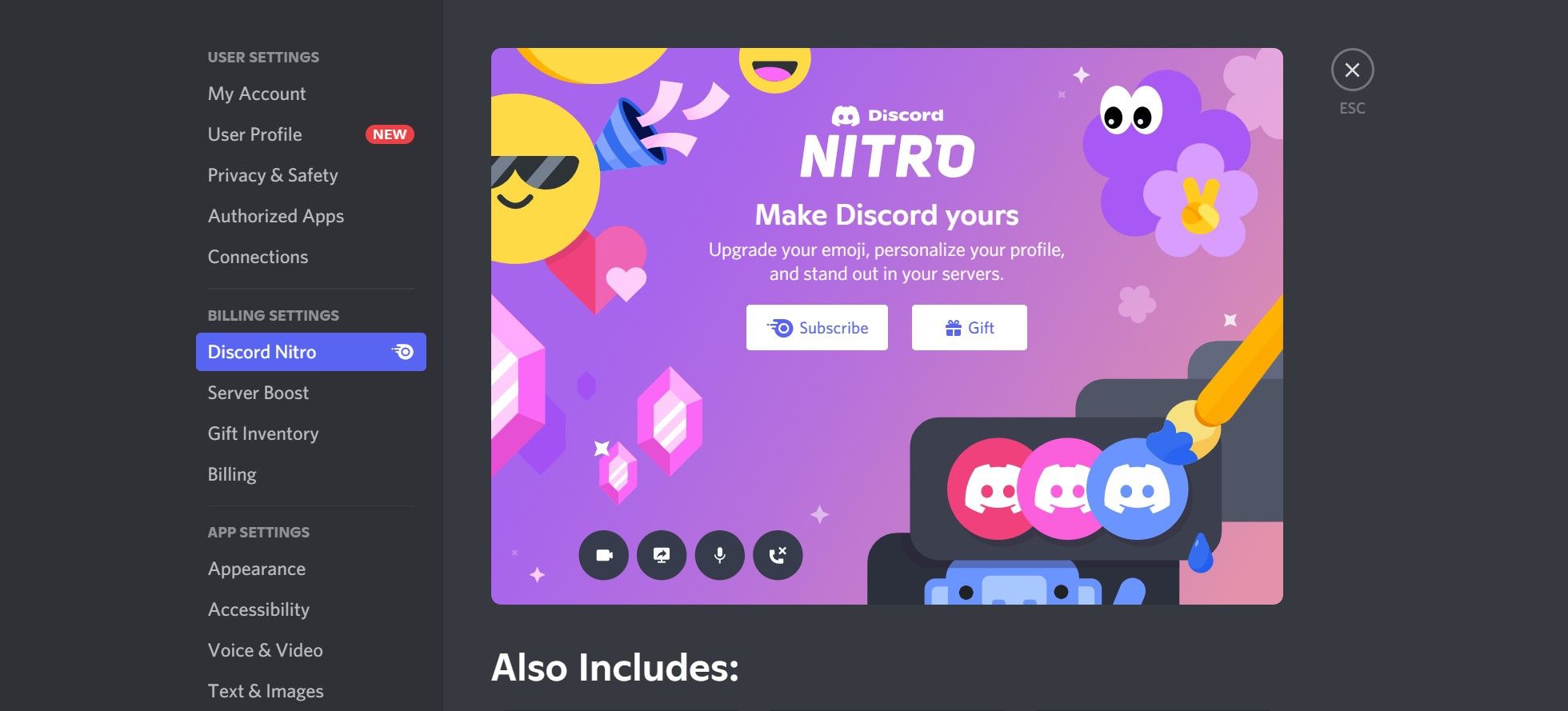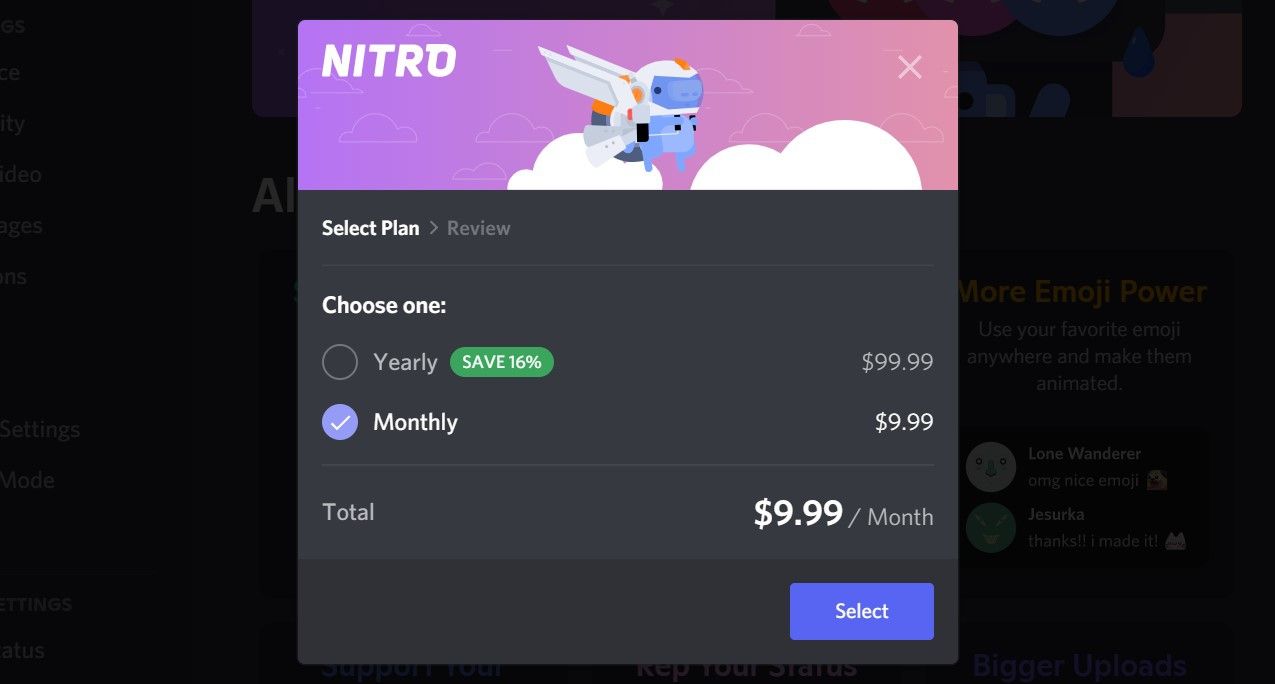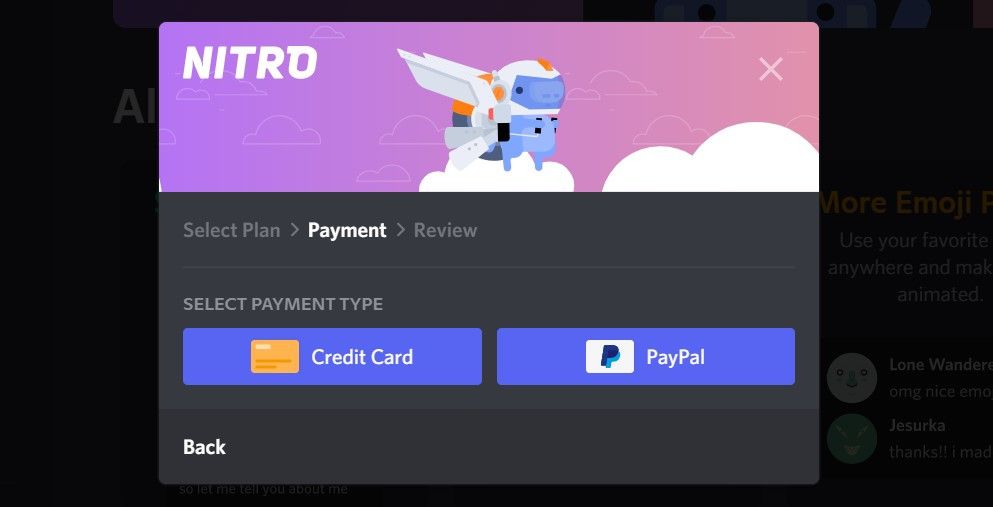If you're a regular Discord user, you could easily get more out of the platform by paying a monthly fee in the form of a Discord Nitro subscription.
You can be a Discord Nitro subscriber on both desktop and mobile to unlock some nifty features that are tucked away.
In this article, we look at how to subscribe through both the desktop and mobile app.
What Is Discord Nitro?
Before you learn how to be a subscriber, it's essential to know what Discord Nitro exactly is. Simply put, it's a paid membership that allows you to take advantage of a bunch of premium features like animated avatars, global emotes, higher file upload sizes, profile banners, and more.
Discord Nitro comes in two tiers: Discord Nitro and Discord Nitro Classic. Depending on what features you need, you can choose between the higher-priced or more affordable tier.
How to Subscribe to Discord Nitro on Desktop
Let's start with the Discord desktop client since that's what most people use to communicate with their friends. The steps are identical if you use the web client instead of the desktop app.
Assuming that you're currently logged in to Discord, here's what you need to do:
Click on the gear-shaped icon at the lower-left corner of your screen next to your Discord username to access the Settings menu.
This will take you to the account settings screen. Here, select Discord Nitro from the left pane and then click on Subscribe under Discord Nitro. Note that if you intend to subscribe to Discord Nitro Classic, you need to scroll all the way to the bottom of this page.
Now, you'll have the option to choose between a yearly or a monthly subscription. Select your preference and proceed further.
In this step, you'll need to select your preferred payment method. Discord accepts Credit Card and PayPal payments for the time being.
You know what to do next, right? Fill in all your payment details like billing address, name, etc., and complete the payment.
When you're done, you'll see a shiny new badge on your Discord profile indicating that you're a Discord Nitro subscriber.
How to Subscribe to Discord Nitro on Mobile
The Discord mobile app makes it easy to subscribe to Discord Nitro with your Apple App Store or Google Play payment methods.
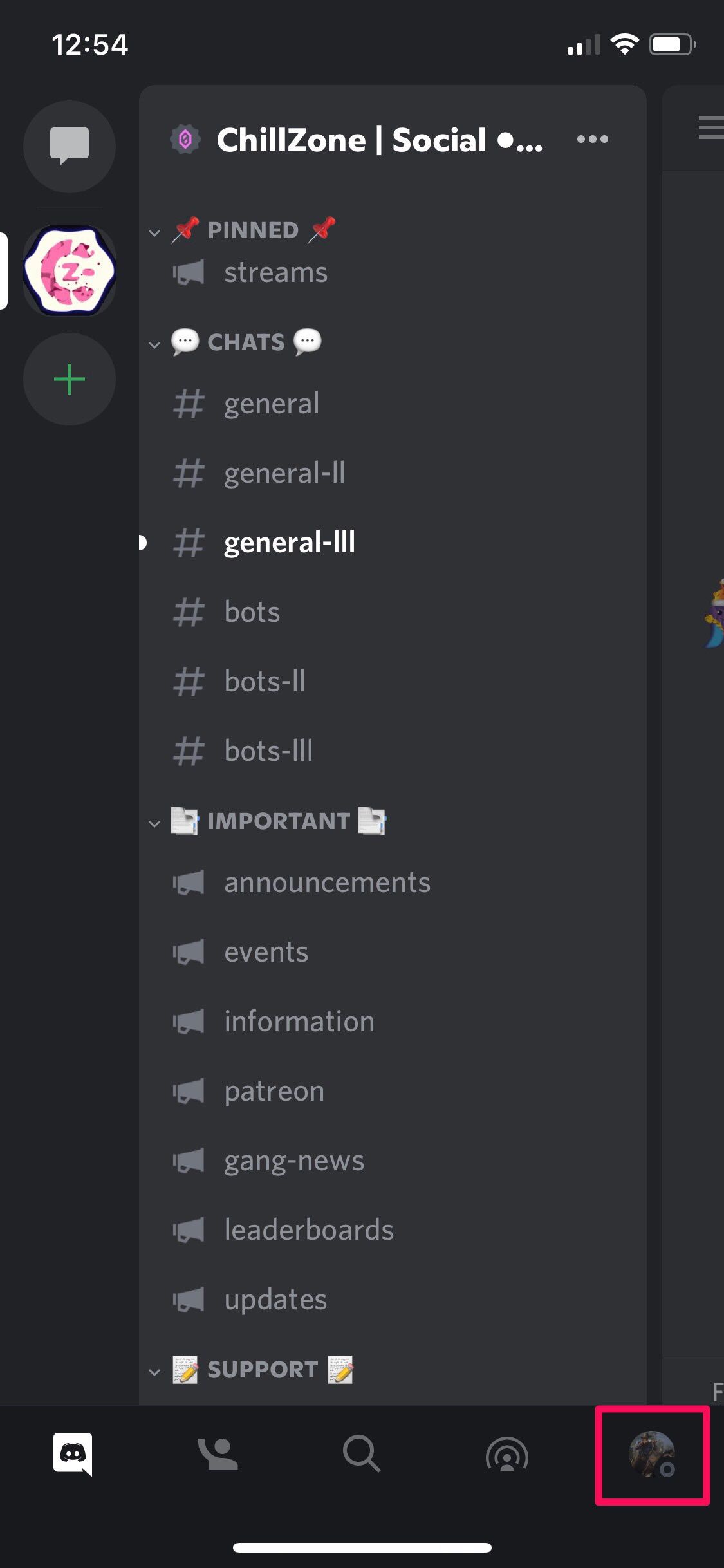
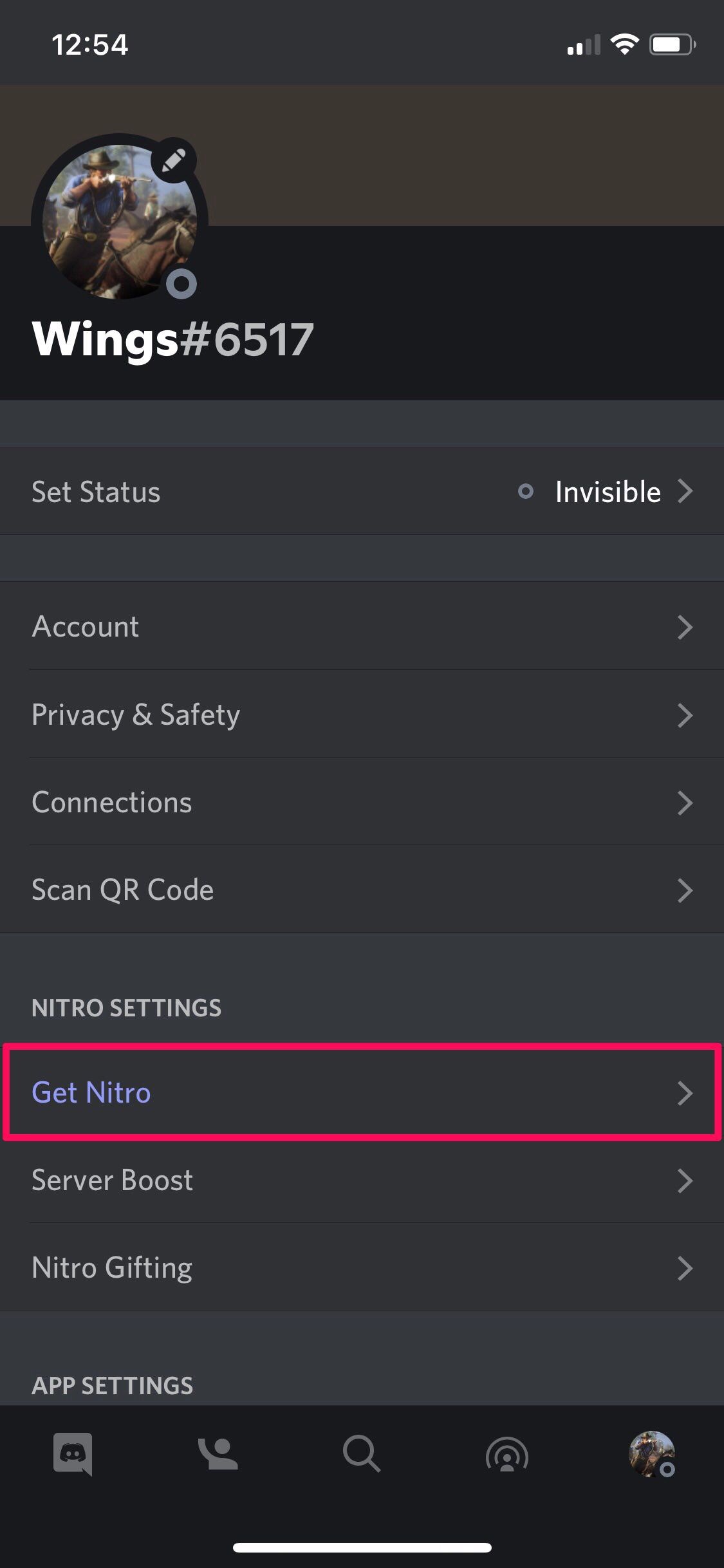
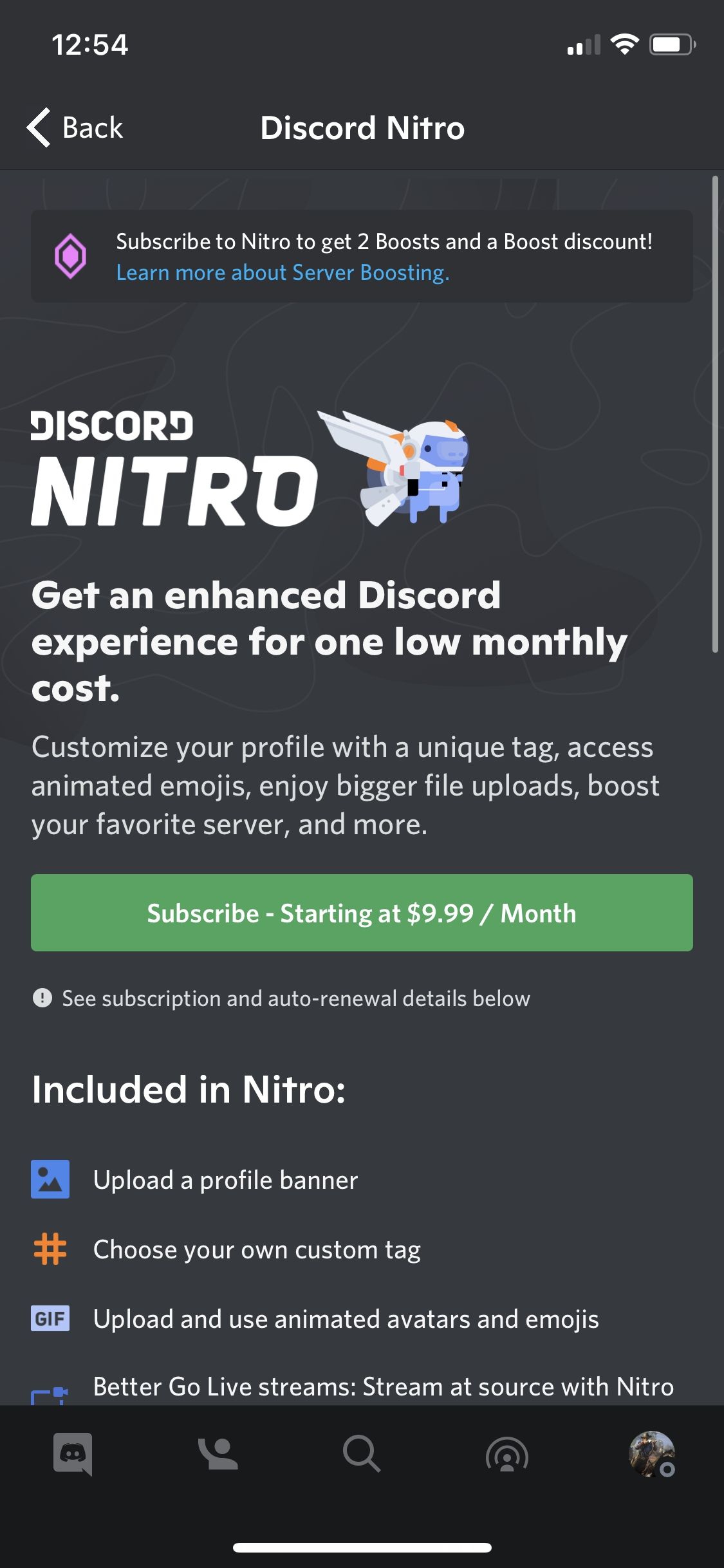
Whether you use an iOS or Android device, you can follow these simple instructions:
- Upon launching the app, click on your Discord profile picture from the bottom menu to access the Settings menu.
- Here, tap on Get Nitro under Nitro Settings.
- Now, you'll see the option to subscribe to Nitro. Once again, if you want to subscribe to Nitro Classic instead, you need to scroll down to the bottom.
Note that if you want to use any other payment method other than the ones linked to your Apple or Google Play account, you'll need to use the desktop client.
For example, PayPal is inaccessible in the mobile version of the app.
Moreover, if you don't live in the United States, you may be charged slightly more on the mobile app due to the exchange rates and conversion fees involved.
Unlock Discord Nitro Perks
Whether you paid for Discord Nitro or Discord Nitro Classic, you can access a range of premium perks with your subscription. Not sure where to start with Discord Nitro?
Try to set an animated profile picture or check your emote drawer to see if you have any animated emotes.
If you ever want to cancel your Nitro subscription, you'll need to head to Subscriptions under your Billing Settings.
And if you subscribed from mobile, you have to manage your plan using your Apple ID or Google account.