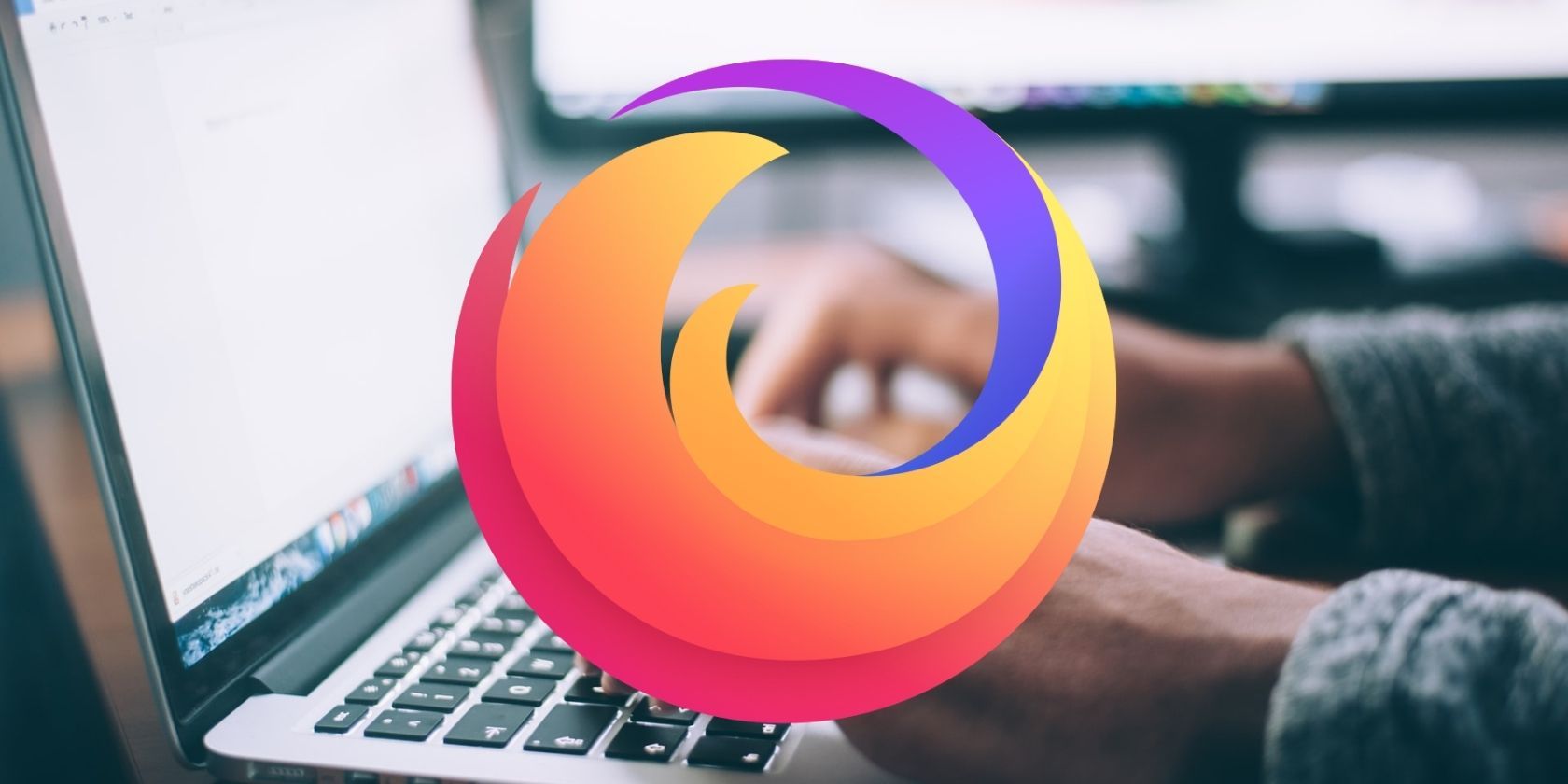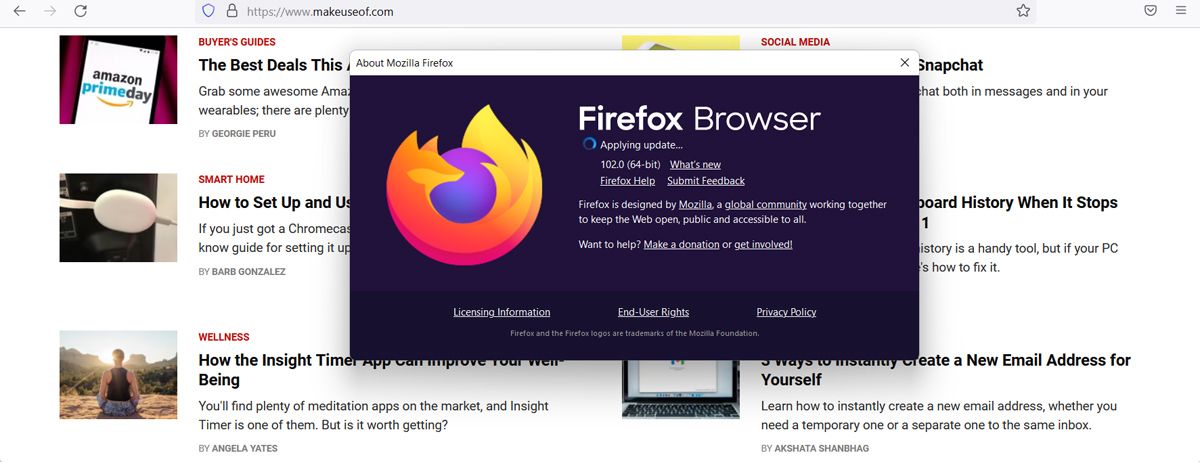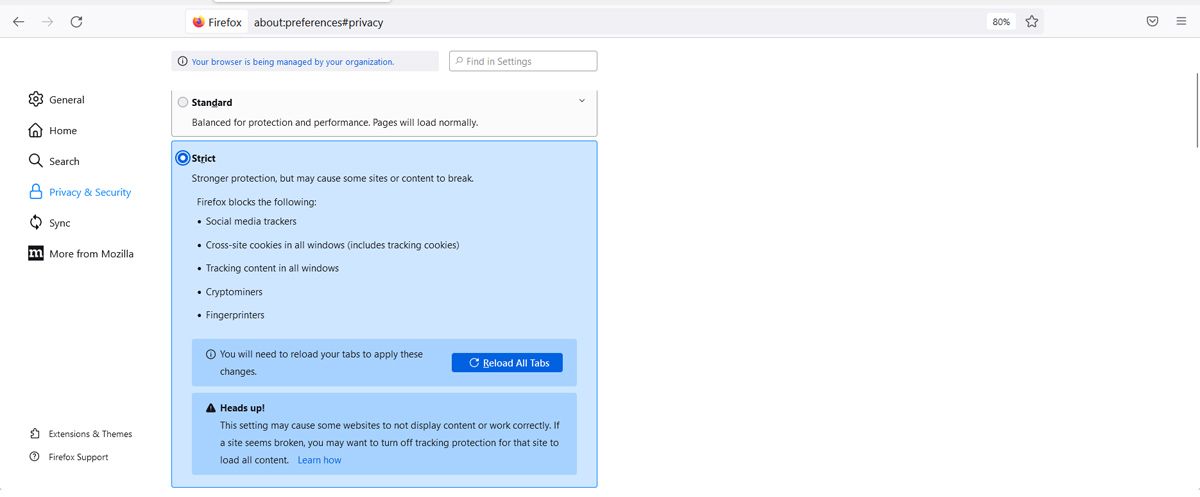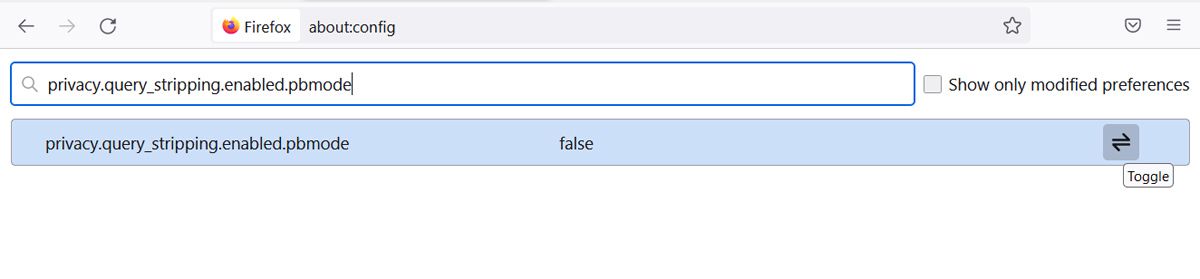Do you think it’s too much when you’re getting targeted ads every time you browse the internet? Do you often search for a product using Incognito mode so you don’t see the same ads over and over again?
Fortunately, with Firefox 102, you now have a tool to improve your online privacy and safety.
If you want to learn more about how you’re being tracked online and how you can protect yourself with Firefox’s Query Parameter Stripping feature, keep reading.
How Firefox Stops Companies From Tracking You
Many big companies customize their URL parameters, so they can track clicks on their links. A URL set to track links would look something like this: https://companyname.com/?gcblud=UwST3SeBVLT-utjj.
The characters placed after the question mark represent the query parameter that will inform a company that you’ve clicked on that link. Using this information, the company will create your profile for targeted ads. While you may not be alarmed by them, you should know that targeted ads are a serious threat to your privacy.
With Firefox’s Query Parameter Stripping, your browser will remove the tracking parameters, so it protects your browsing activity. Firefox will do this no matter if you click the link or paste it into the address bar.
How to Enable the Query Parameter Stripping
As we’ve mentioned, you need Firefox 102 for this feature to work. To quickly check which Firefox version you’re currently using, open the browser’s menu and head to Help > About Firefox.
If you haven’t updated to the latest version, Firefox will check for any available updates and install them automatically. Once the update is complete, restart your browser.
To enable Firefox’s Query Parameters Stripping feature, click the three-lines menu from the top-right corner and select Settings. Then, click Privacy and Security and set Enhanced Tracking Protection to Strict.
With the feature enabled, Firefox will strip remove URL identifiers and trackers when you click a link. However, keep in mind Firefox will do this only if you don’t browse in a private window.
If you tweak Firefox preferences, you can still stop companies from tracking your online activity when using a private window.
Navigate to about:config and search for privacy.query_stripping.enabled.pbmode. By default, the value is set to false. To change it, click the Toggle button.
Protect Your Activity With Firefox
With the Firefox Query Parameter Stripping feature, you are now a step closer to browsing the internet without big companies tracking you. If you want to have a better chance of protecting your information, you should try an untraceable web browser.