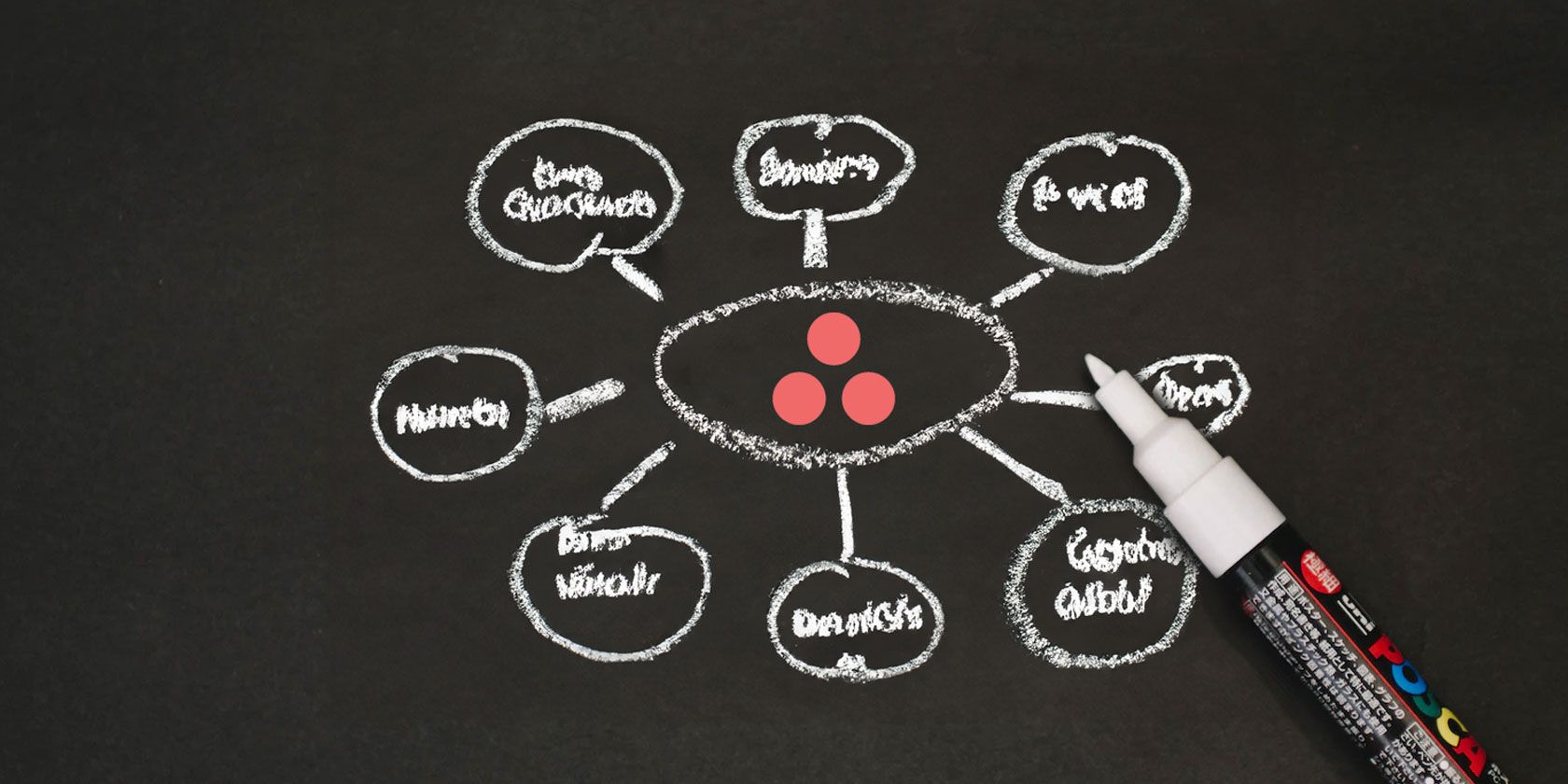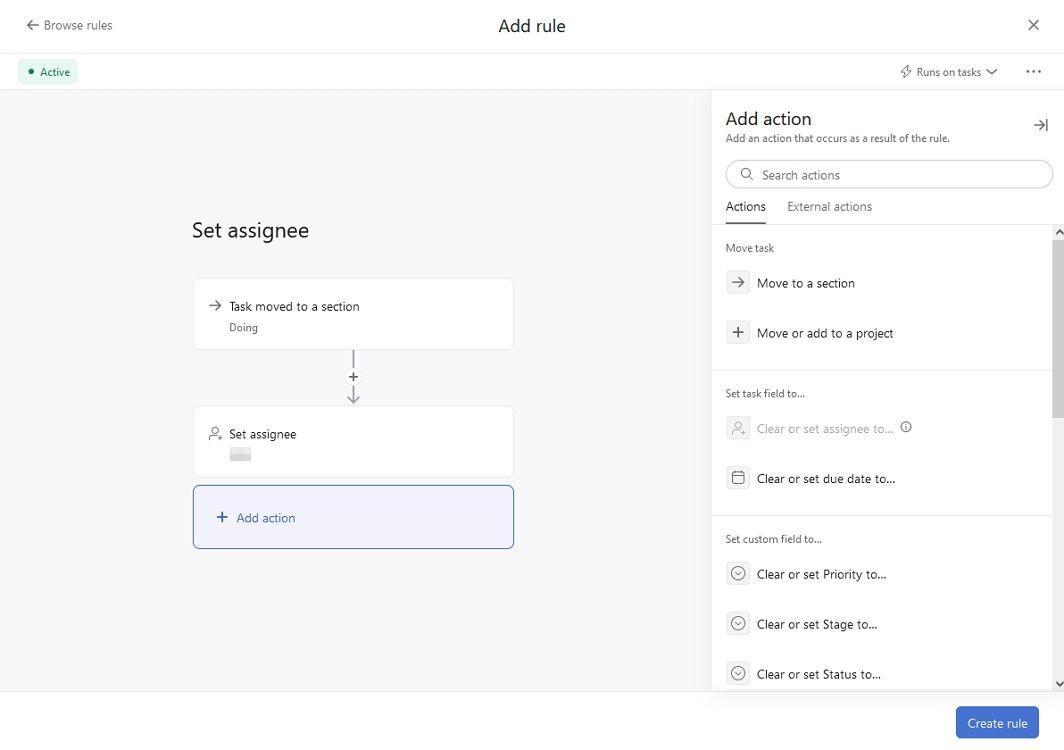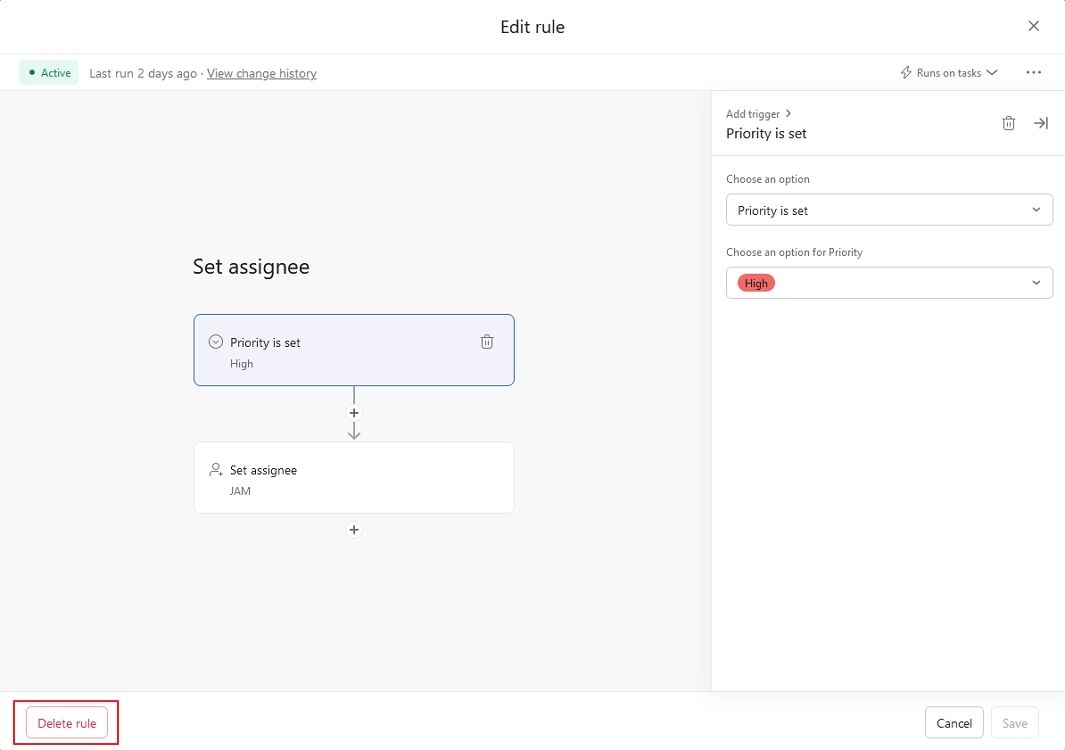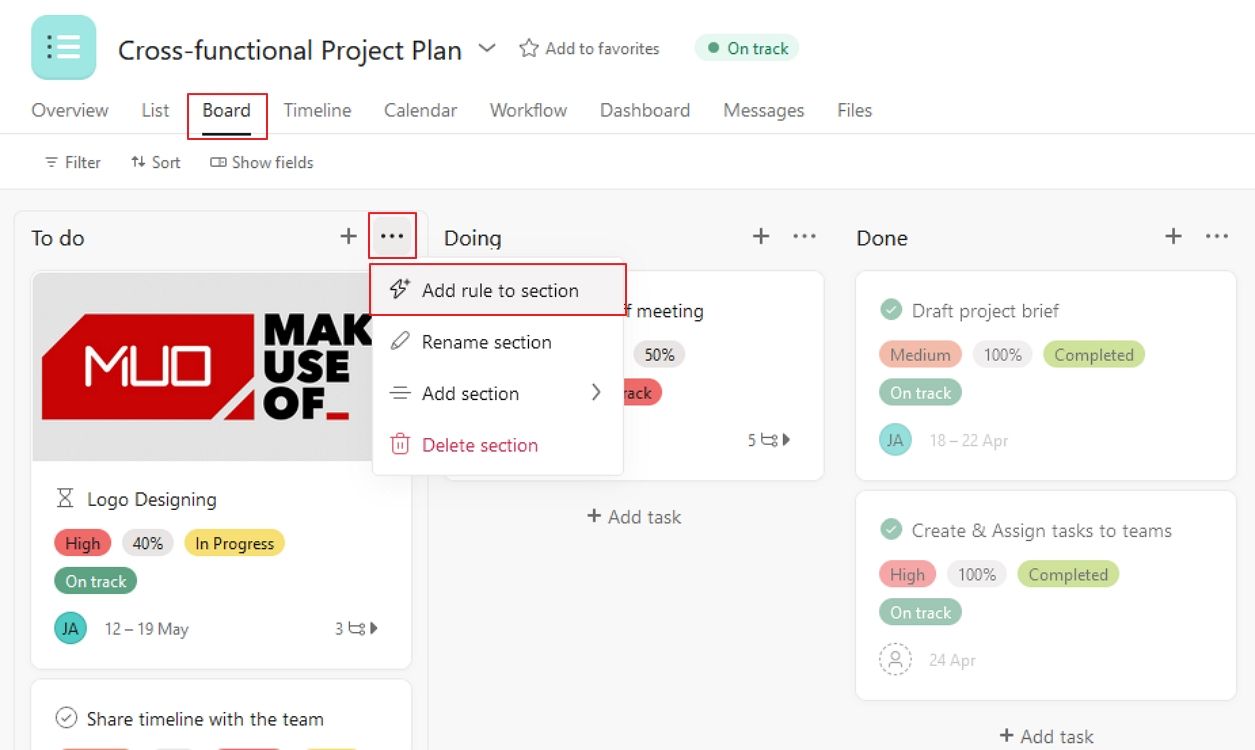Asana has many features to optimize your workflow and increase productivity. One such powerful feature is the Asana Rules function, which allows you to automate repetitive tasks and save time.
With Asana Rules, you can streamline your workflow by setting up automated actions based on triggers, reducing manual effort, and eliminating the need for repetitive tasks. So, here's how to leverage the Rules function in Asana to supercharge your productivity and focus on what matters most.
What Is an Asana Rule?
Asana Rules is a powerful automation feature that lets you set triggers and corresponding actions to automate tasks within your projects. Setting up these conditional triggers and actions with Rules eliminates repetitive manual work and ensures that specific actions are automatically executed.
You can use Asana rules to streamline various aspects of your workflow, such as assigning tasks, updating due dates, sending notifications, adding collaborators, and more. For example, you can create a rule with which you can automatically add a team member to your Asana project when the status of a task is updated. You can also set up a rule to notify a team member when a task is due soon or overdue. Automating these routine actions saves time, reduces human error, and maintains consistency across your projects.
Asana Rules is only available in Asana's Premium plan and above. Compare the features between Asana’s Free plan vs. Premium plan to find out which best suits your needs.
How to Create an Asana Rule
- Open the project where you want to create a rule and click the Customize button at the top right of your screen.
- Under the Rule section, click on + Add rule.
A popup window will appear on your screen, giving you a wide range of pre-set rules to help you with the automation process. These pre-set rules are segregated into two categories:
- Based on your activity in Asana
- Based on Asana integration tools
How to Create a Custom Asana Rule
Creating a custom rule in Asana allows you to set conditional triggers and actions to your specific requirements. Moreover, you can choose to apply these rules even for subtasks. To create your own custom rule from scratch:
- Click on Create custom rule (the first option in the popup window)
- Click on + Add trigger to set a condition to initiate the action and select a trigger from the list.
- Click on + Add action to set the activity that should occur upon fulfilling the condition and select an action from the list.
How to Edit or Delete an Asana Rule
Asana’s flexibility allows you to change your projects on the go. You can easily use Asana to track your progress and achieve your goals while making the necessary project updates and changes.
Editing or deleting a rule is as simple as creating one. You can do it with the following steps:
- Click on the Customize button at the top right of your screen and select any rule from the list.
- Click the trigger or the action buttons and change the criteria to edit the rule.
- To delete the rule entirely, click Delete rule at the bottom left of the popup window.
How to Set Section-Based Rules in Asana
Asana offers different views with which you can manage and manipulate your project activities. Every view provides information in a different yet organized style. You can switch between different views anytime without your data being affected.
Asana also allows you to create rules for individual sections to help you with specific automation. To do this, you can follow the below steps:
- Switch to the Board view.
- Click on the ellipsis (three dots) icon in the top right corner of your desired section.
- Select Add rule to section.
Rule Your Way to Better Productivity
Automating repetitive tasks and setting up custom rules allows you to focus on more critical and strategic aspects of your work. With Asana rules, you can streamline your workflow, reduce manual effort, and ensure consistency across your projects.