With the Xbox Companion App allowing you to stream your Xbox One console to a PC, and Xbox Cloud Gaming allowing you to stream your games to any supported device, you may be wondering why it's so difficult to stream your Xbox Series X|S console to your PC.
Unfortunately, there is no official way for you to stream your Xbox Series X|S console without accessing an in-beta application for PC, the Xbox Game Streaming (Test App), which has been unsupported since 2019.
Why Your Xbox Series X|S Console Won’t Stream to PC
With the Xbox Cloud Gaming Beta application readily available to install and try out, it's curious that the Xbox Game Streaming (Test App) cannot be downloaded from any Microsoft store.
This hints at Microsoft's intention when it comes to the future of streaming Xbox software or hardware; because Xbox Cloud Gaming eliminates the requirements of a console, it provides a more accessible option for you, the player.
And when combined with Xbox Game Pass, a console-less library of hundreds of games able to be streamed to android or PC devices through Xbox Cloud Gaming, the service represents a bold step forward for the console gaming industry.
For more on Xbox Cloud Gaming, we've written a complete and comprehensive guide on what cloud gaming is and how it works, to help answer any questions you may have about the service.
Compared to Xbox Cloud Gaming then, the Xbox Game Streaming (Test App) would provide you with a more restrictive form of console streaming.
Nevertheless, it could still have its uses, especially if you want to screen capture your actual console as opposed to a game or gameplay.
How to Install the Xbox Game Streaming (Test App)
Due to its unavailability on the Microsoft Store, the only way you can install the Xbox Game Streaming (Test App) is through third-party sites.
The most prevalent site that allows you to download the Xbox Game Streaming (Test App) directly from Microsoft's servers is: store.rg-adguard.
From here, to install and set up the Xbox Game Streaming (Test App):
- Paste the URL of the Xbox Game Streaming (Test App)'s Microsoft Store listing into the page's search field, then hit the tick icon to search.
-
From the displayed files, right-click: Microsoft.XboxGameStreaming-ContentTest_1.2206.601.0_neutral_~_8wekyb3d8bbwe.msixbundle and select Save link as.
- It is important to note that the file name may be slightly different depending on the time you attempt to install the application, but most files ending in bundle will allow you to install the app.
.jpg)
.jpg)
Once your download has finished installing:
- Double-click on the downloaded file to start the Xbox Game Streaming application's installation.
- With the application loaded, you will be asked if you want to Help Make Xbox Better, simply choose an option based on your preference, either Tell Me More, Allow, or No Thanks.
- Now that the Xbox Game Streaming (Test App) is ready to go, hit the + icon and ensure your Series X|S console is powered on.
-
From here you will be prompted to Turn On Remote Play on your console before the app can recognize it. After doing so, you will be prompted to connect your controller to your PC using its Bluetooth capabilities:
- We have an extensive guide on how to connect any modern Xbox controller to your PC to help you with this step.
- After syncing your controller, the main page of the Xbox Game Streaming (Test App) should show your Xbox Series X|S Console. To start streaming to your PC, hit the console's tab and the app will seamlessly stream your console's display to your PC.
.jpg)
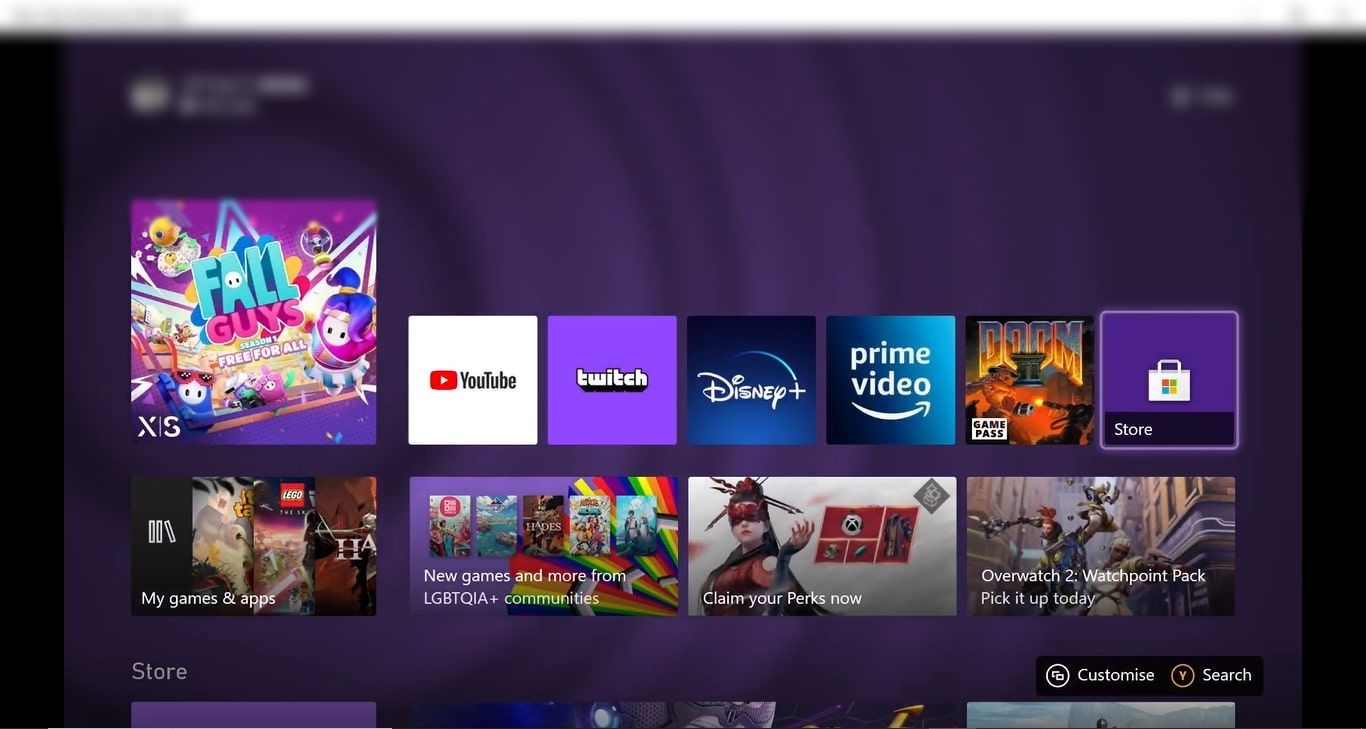
Now you should be able to stream all things Xbox-related onto your PC, enjoying games and movies alike.
Enjoy Your Xbox Games on PC
While the Xbox Game Streaming (Test App) can be used to help you stream your Xbox Series X|S console to your PC, the process is quite awkward due to Microsoft's lack of official support.
Luckily, there are other ways you can stream your Xbox console directly to your PC, including utilizing an Xbox One console and the official Xbox Companion App.

.jpg)
.jpg)