Pop-up ads can be very helpful in many ways, such as giving you ideas on things you'd like to buy or bringing to your notice an app, service, or opportunity you can benefit from.
But it becomes a problem when they decide to pop up when you are in the middle of something important while using your phone. So if you want to know how to stop pop-up ads on your Samsung device, read on!
Block Pop-Up Ads From Samsung Apps and Customization Service
Though rare, some Samsung apps display pop-up ads on your phone. While not as intrusive as other ad sources, Samsung may use pop-up ads to promote its products and services to you.
For example, the pop-up ads from the Samsung Global Goals app will likely drive you nuts. They are intended to make you aware of the 17 Sustainable Goals (SDGs) and motivate you to be part of it, all while offering you a chance to make money. The ads from this app, when active, display ads on the lock screen whenever your phone is charging. Here's how to turn this off:
- Enter into the Samsung Global Goals app.
- Tap the vertical three dots in the top right corner.
- Tap on Settings, tap on Global Goals Charging Screen, and toggle it off.
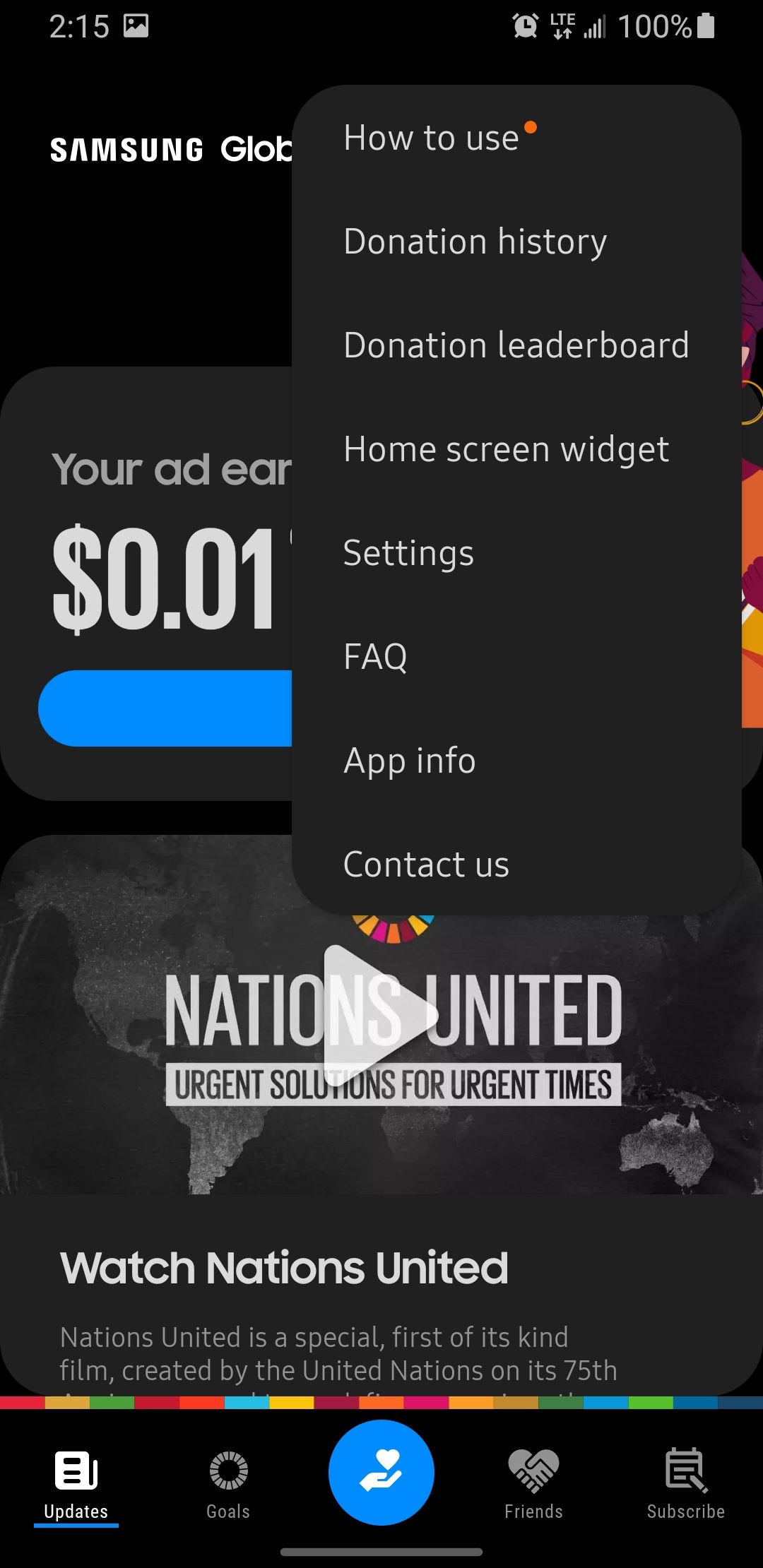
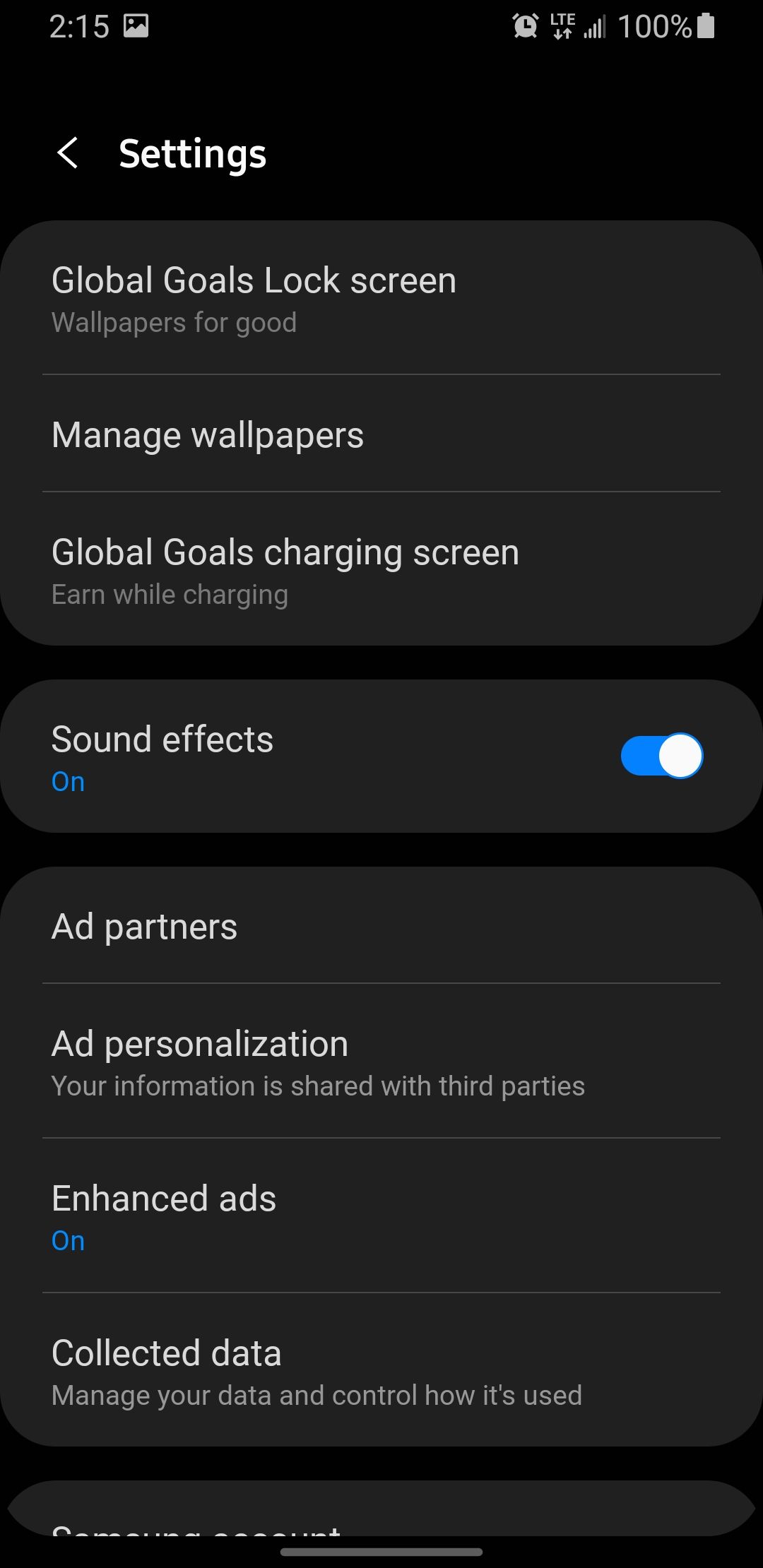
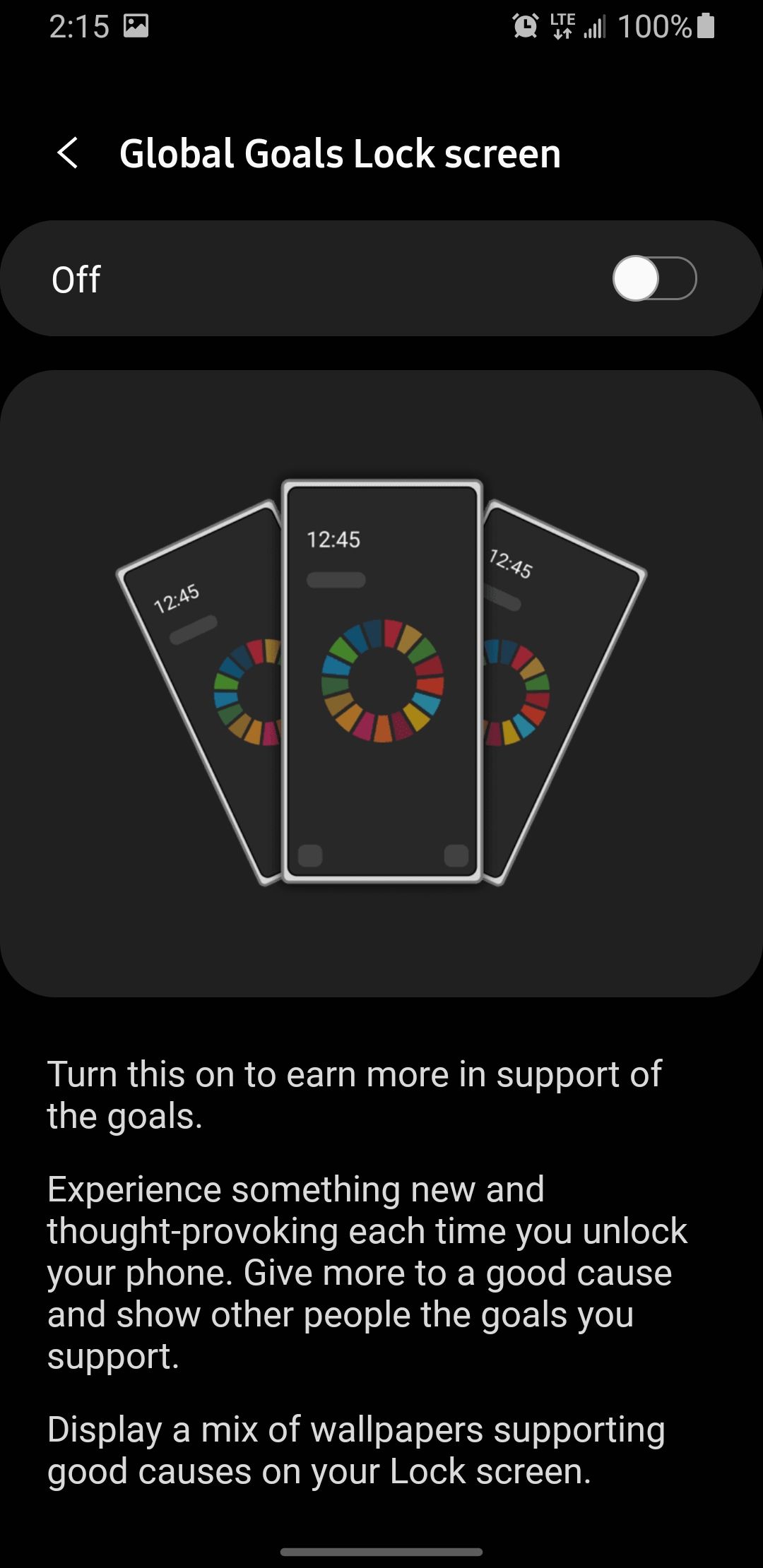
On returning to the previous page, you might want to turn off some other ad-related settings:
- Enter into Global Goals Lock Screen and toggle it off to disable live wallpapers on your lock screen.
- Go to Ad Personalization and toggle on the Don’t Sell My Personal Info to prevent ad partners from targeting you with ads.
- Go back to the previous settings page, and turn off Enhanced Ads.
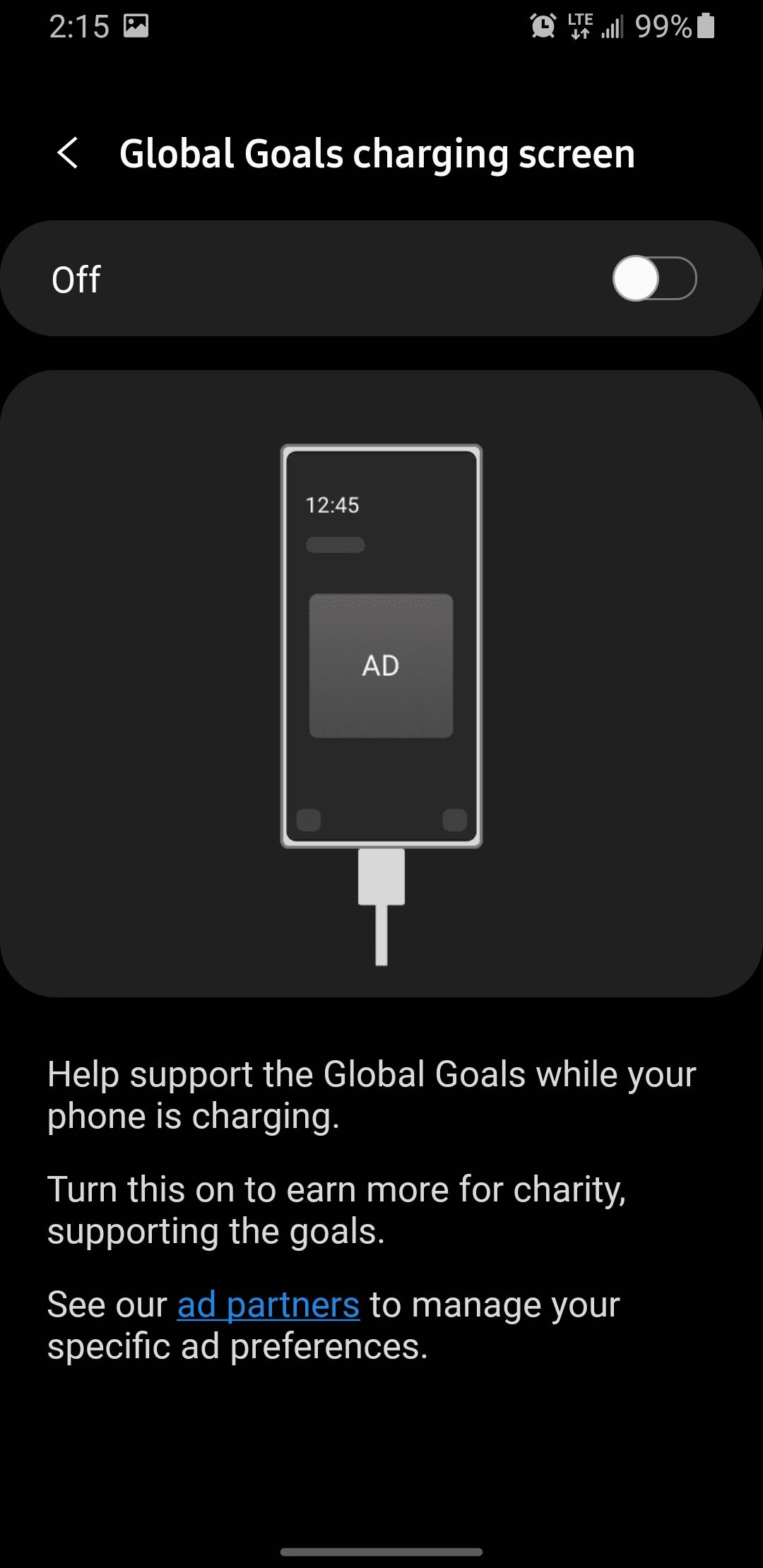
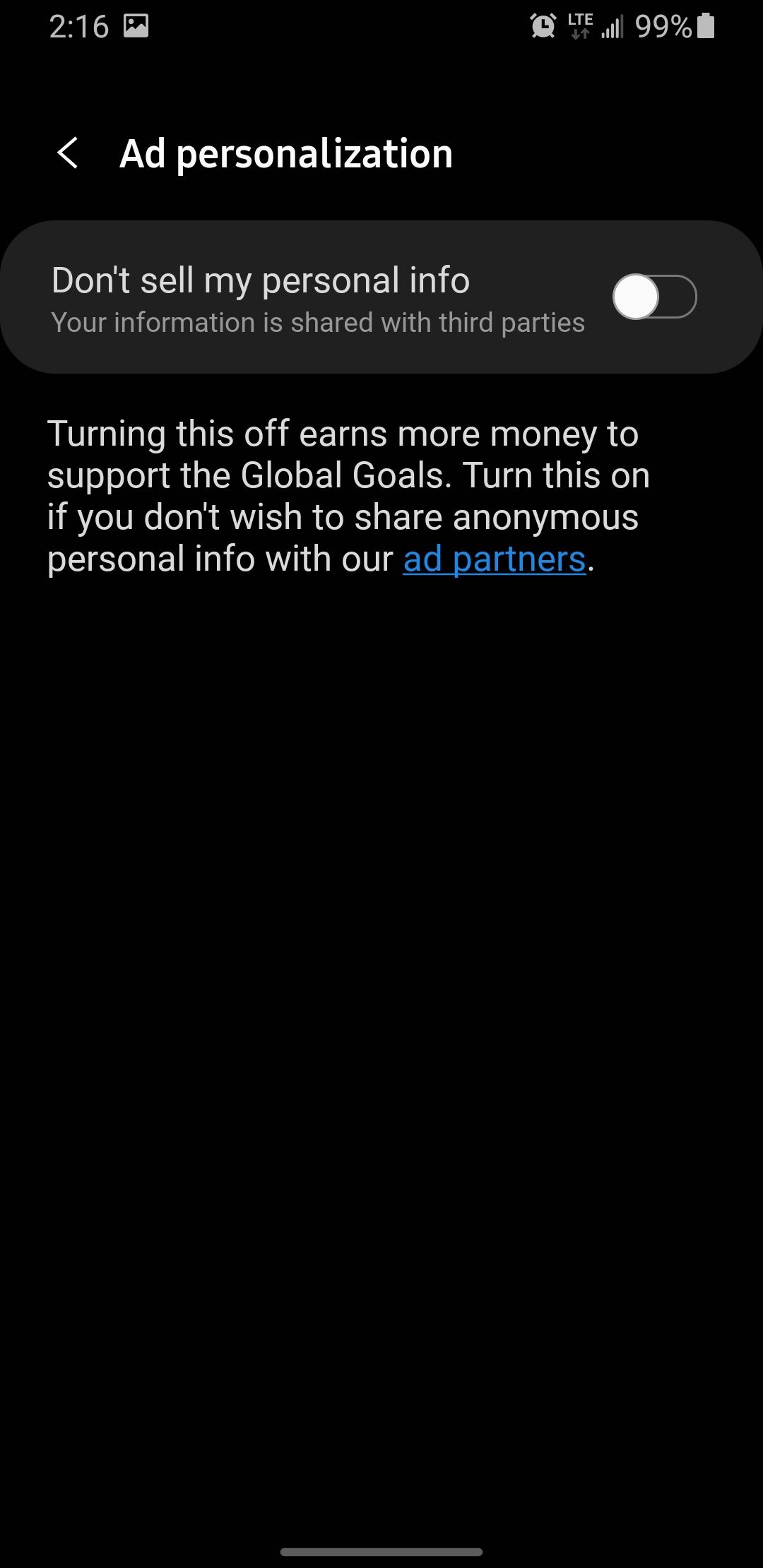
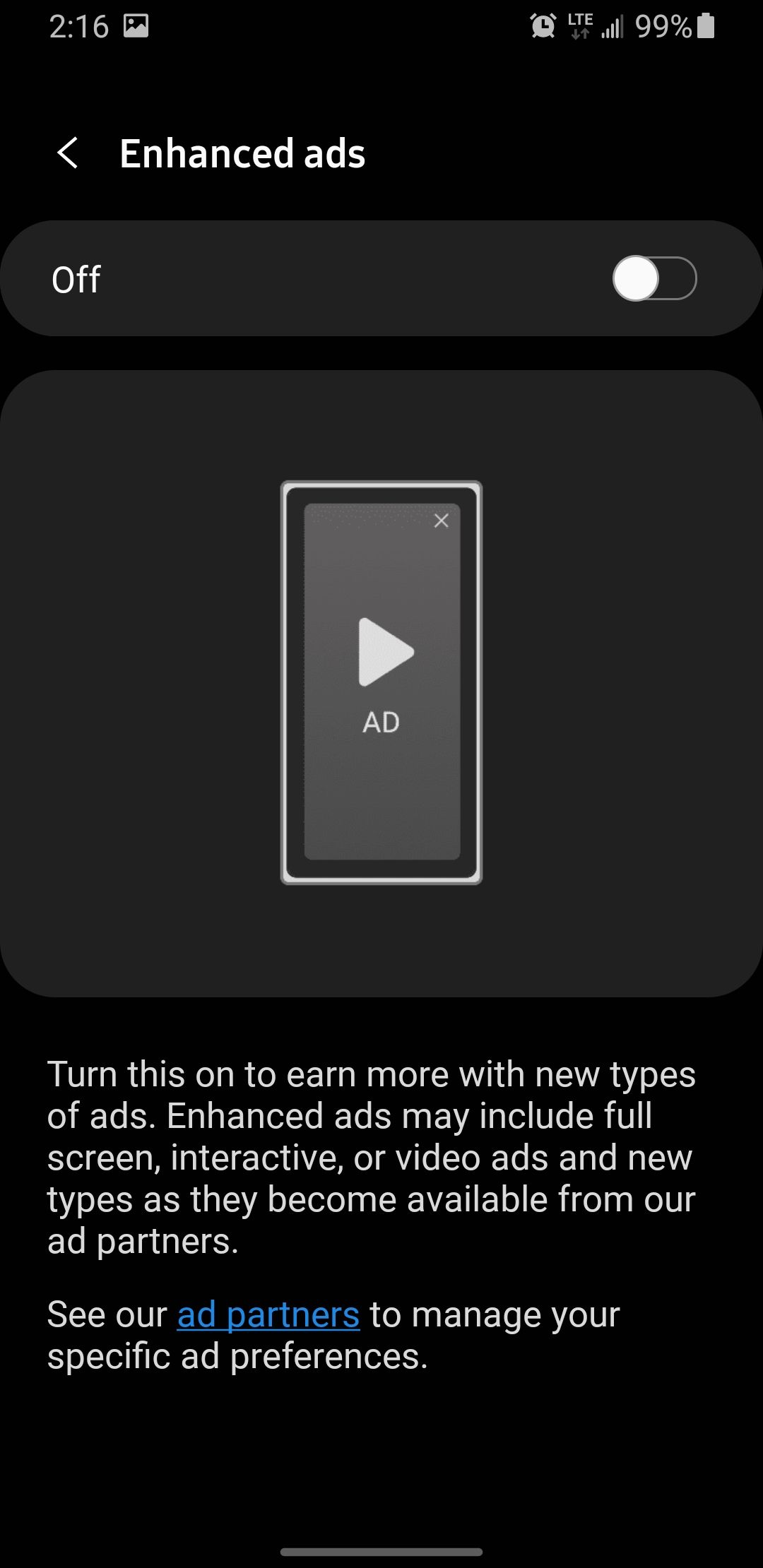
There is also a service on Samsung phones that enables Samsung to display personalized ads based on data from your apps’ usage and browsing habits. It's called Customization Service.
Here's how to disable it:
- Go to Settings, scroll down and tap Privacy, and then tap on Customization Service.
- Toggle off Customization Service and Customized Ads and Direct Marketing.
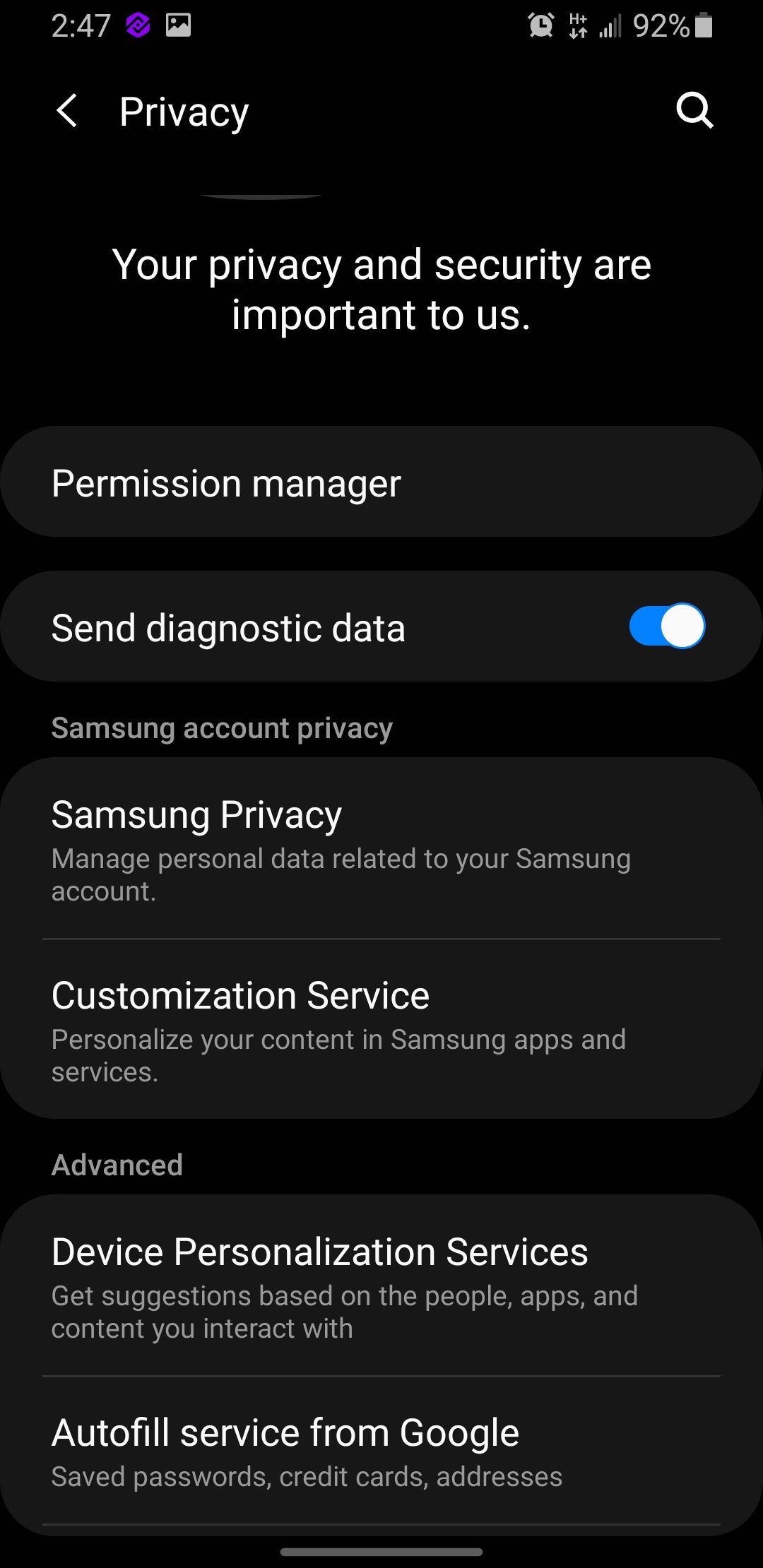
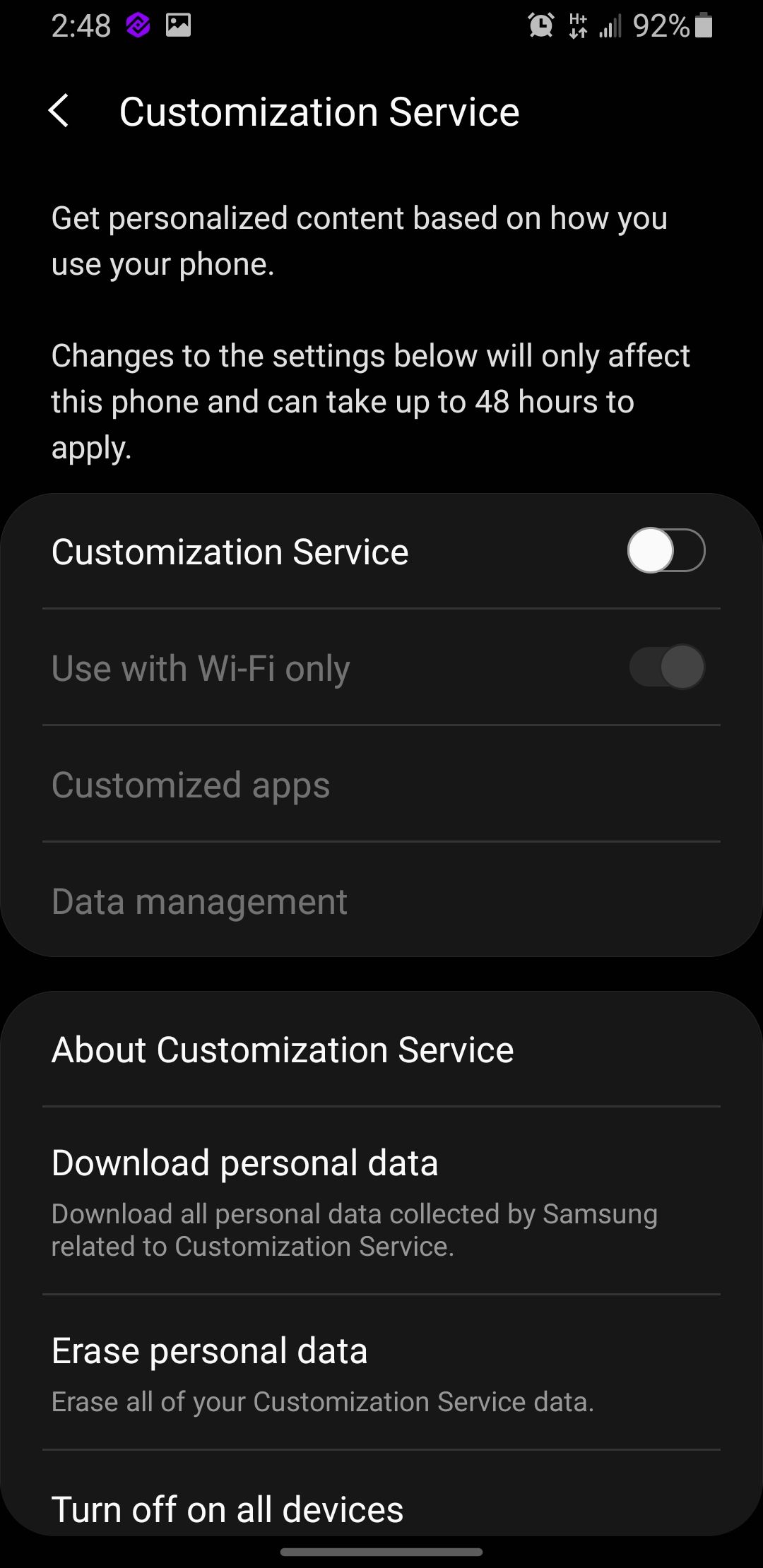
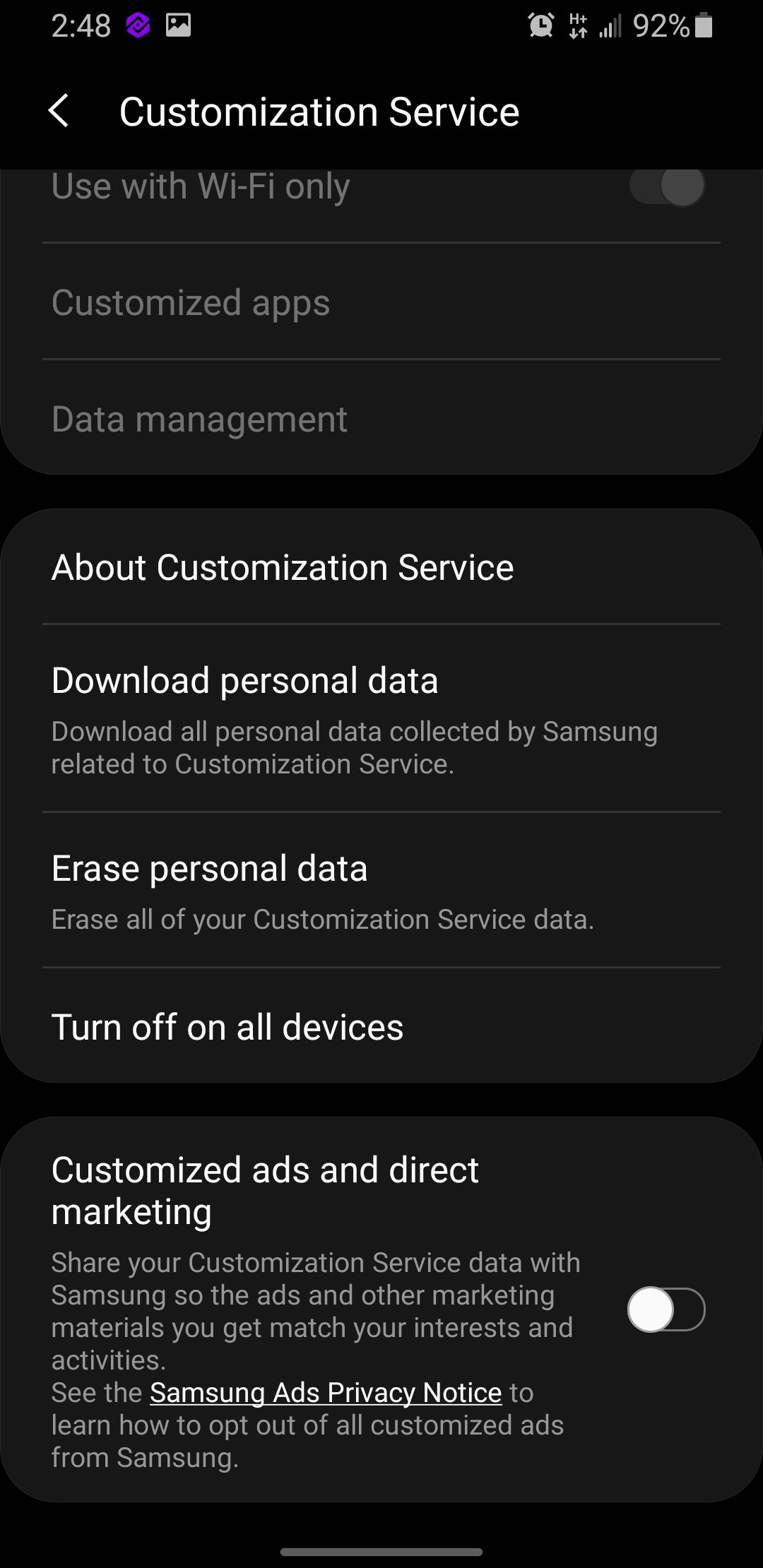
There are also system ads and offers on Samsung phones you can easily turn off.
Block Pop-Up Ads From Third-Party Apps
Apart from one or two Samsung apps, third-party apps downloaded and installed from the Google Play Store or unofficial app stores are likely to be prime suspects for the intrusive pop-up ads on your phone.
If you are recently experiencing annoying pop-ups, then it could be from one of the apps you recently downloaded. Worst still, you might have installed an app from untrusted sources, riddled with malware.
If you download apps from the Google Play Store or its alternatives, you can try to identify those responsible for the pop-up ads on your screen from Settings.
To do this, head over to your phone’s Settings, then scroll down and tap on Apps. Scroll through the list of apps installed on your phone. Look for any that look strange to you, or any that you think might be responsible for the ads, and tap on them.
- If it’s an app you do not need, you can simply tap the Uninstall button and confirm to remove it from your phone.
- Some apps may display ads in the form of notifications, which may clutter your notification bar and make it frustrating to sift between important ones. So, while in an app’s settings, tap on Notifications, and toggle the Show Notifications off.
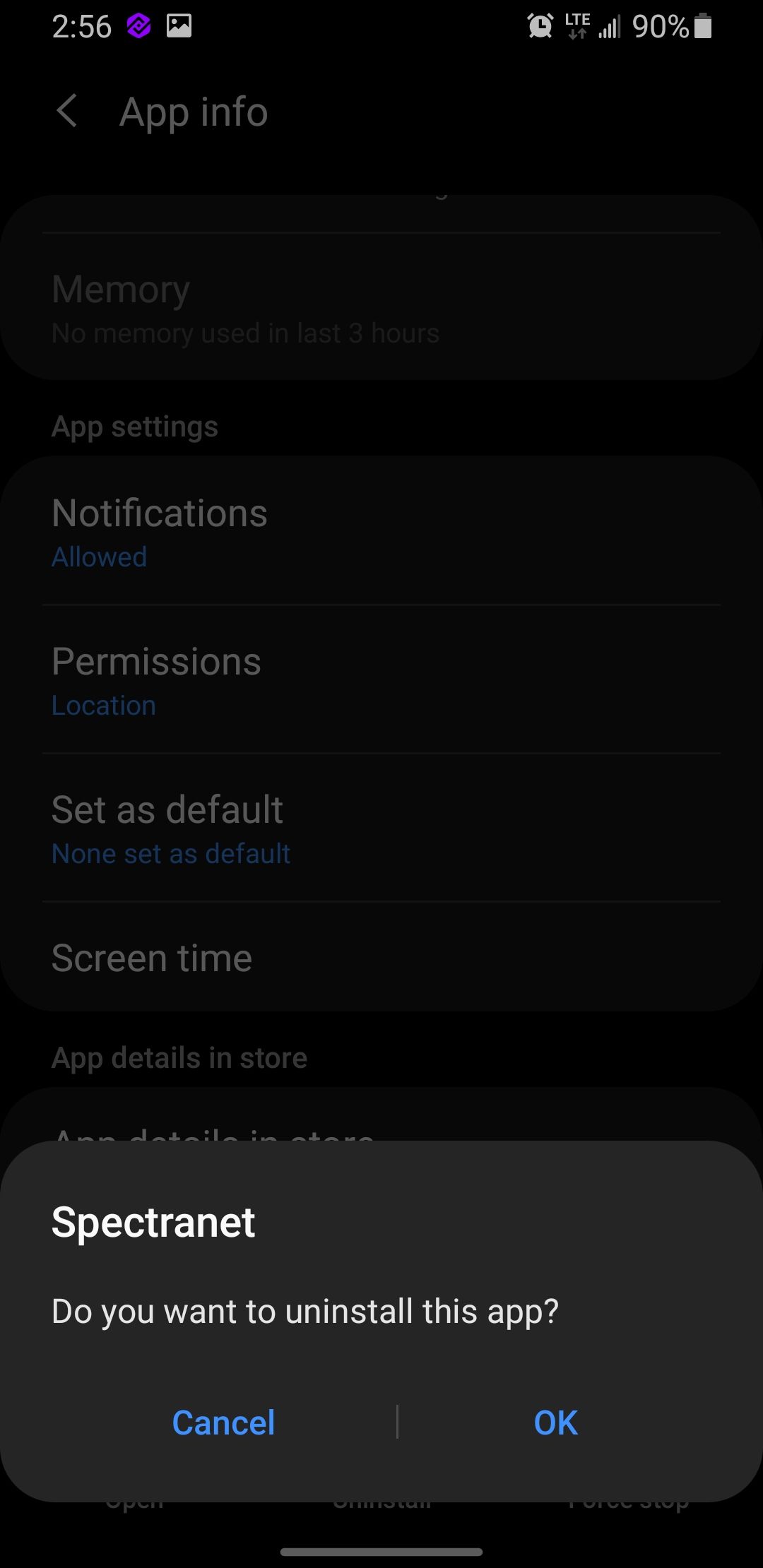
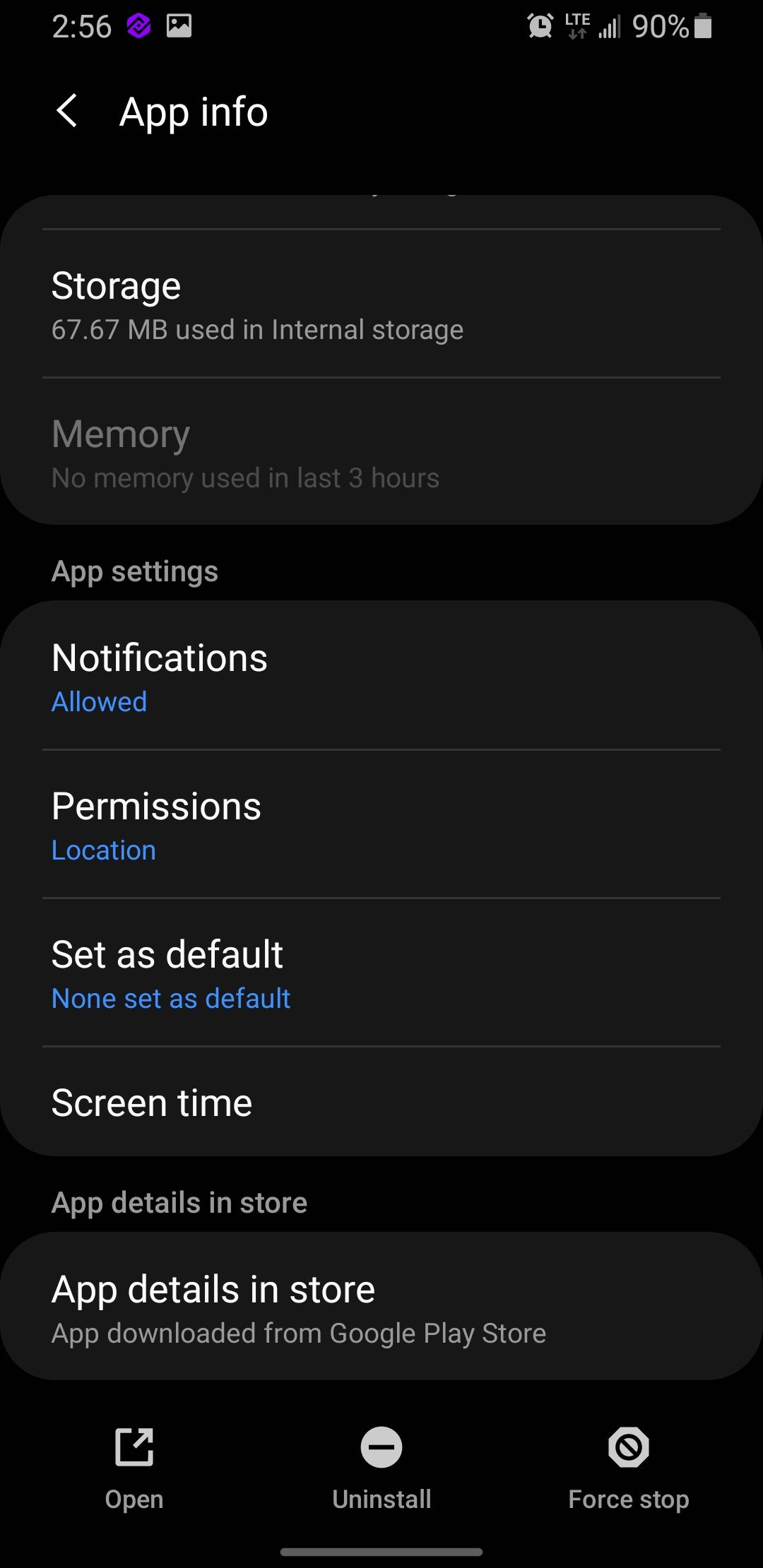
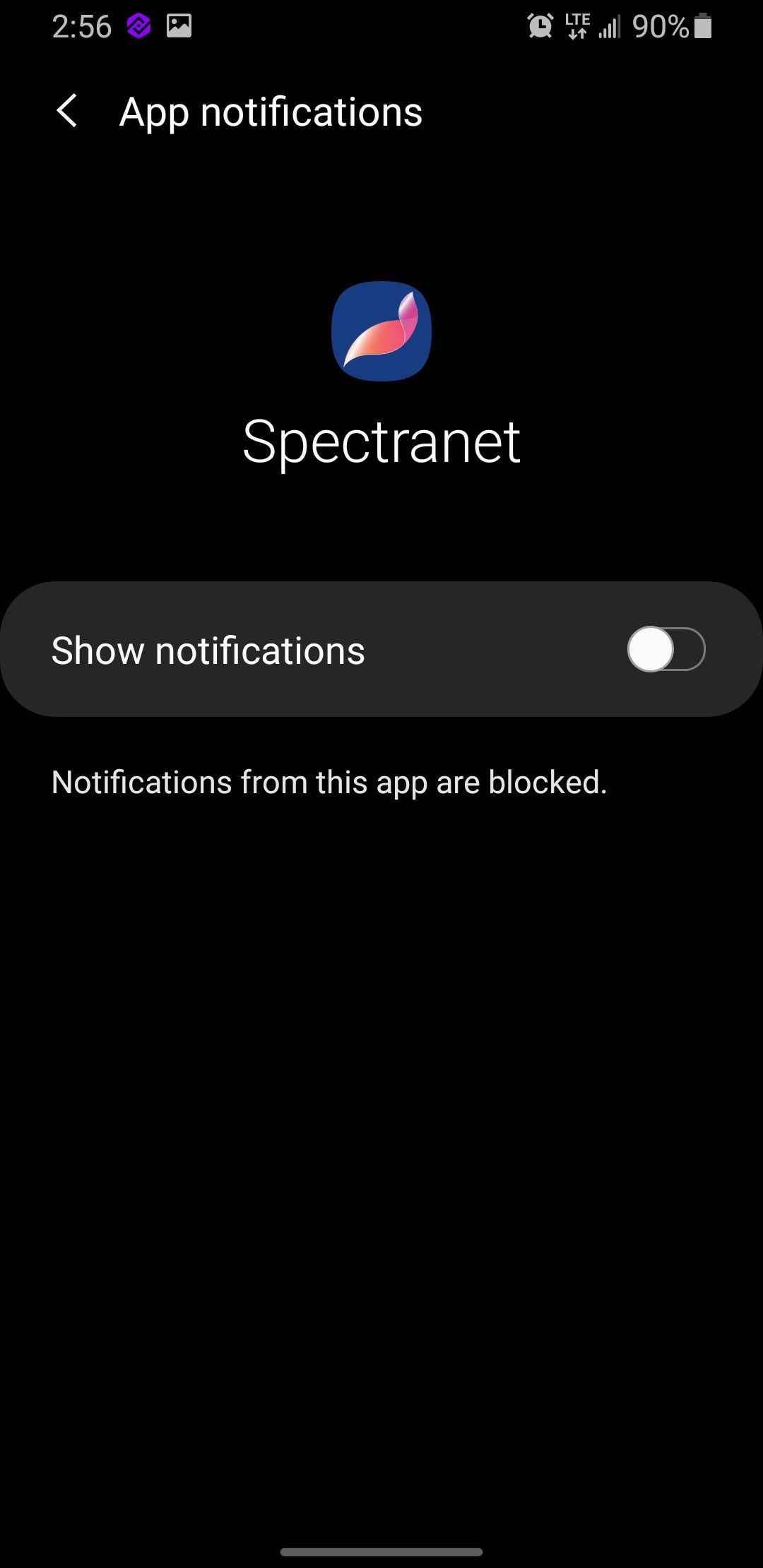
If the apps are useful enough not to uninstall, but you don't use them often, you can clear their cache and data by going to Storage and tapping Clear Cache and Clear Data. You’ll have to confirm the clearing actions for both of them.
This will close the app and remove any ads that have been saved. It won't be able to show them again until you start using the app once more. Do note though, that clearing the data from an app resets it so you'll need to log in or set it up again the next time you need it.
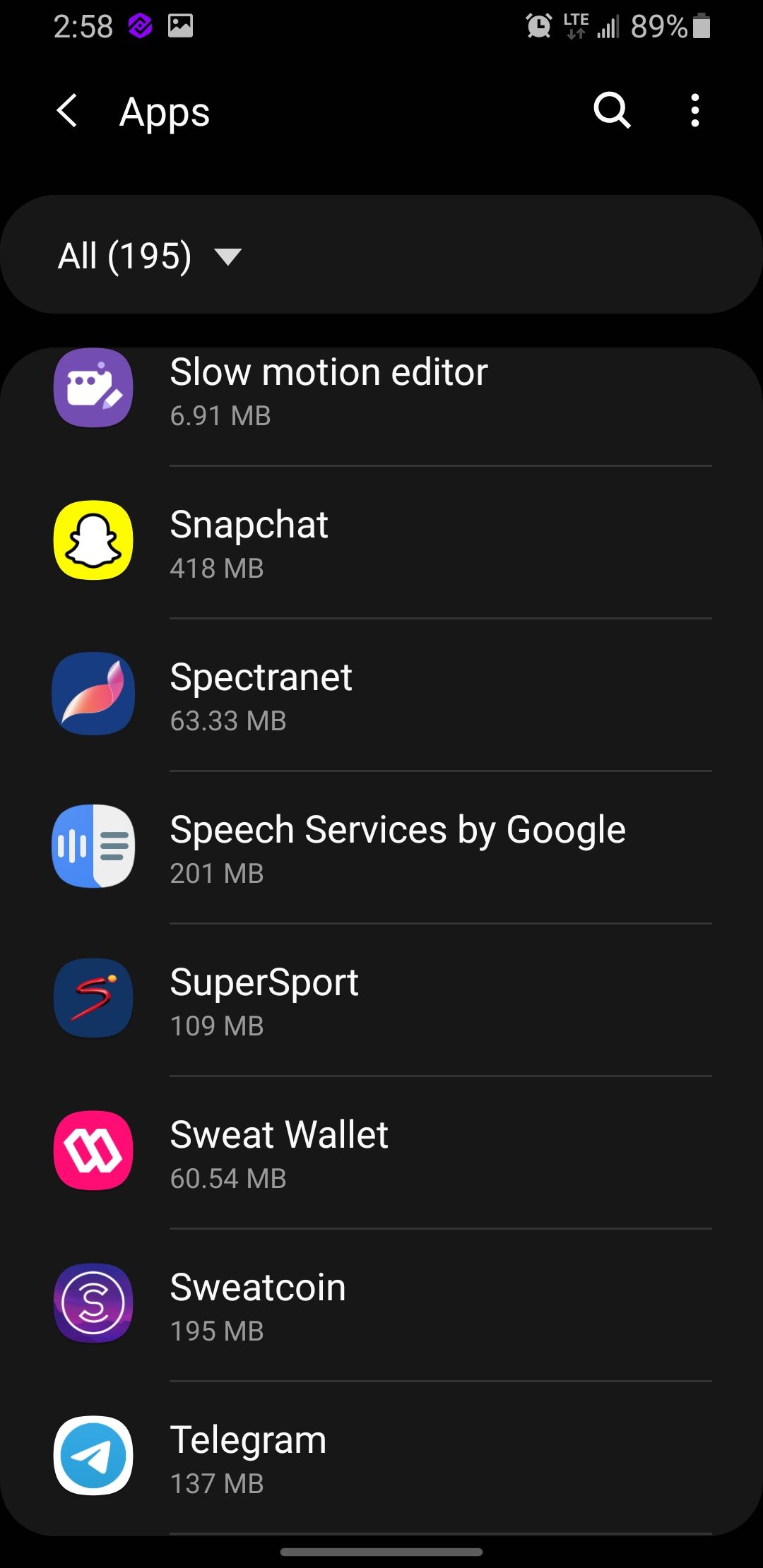
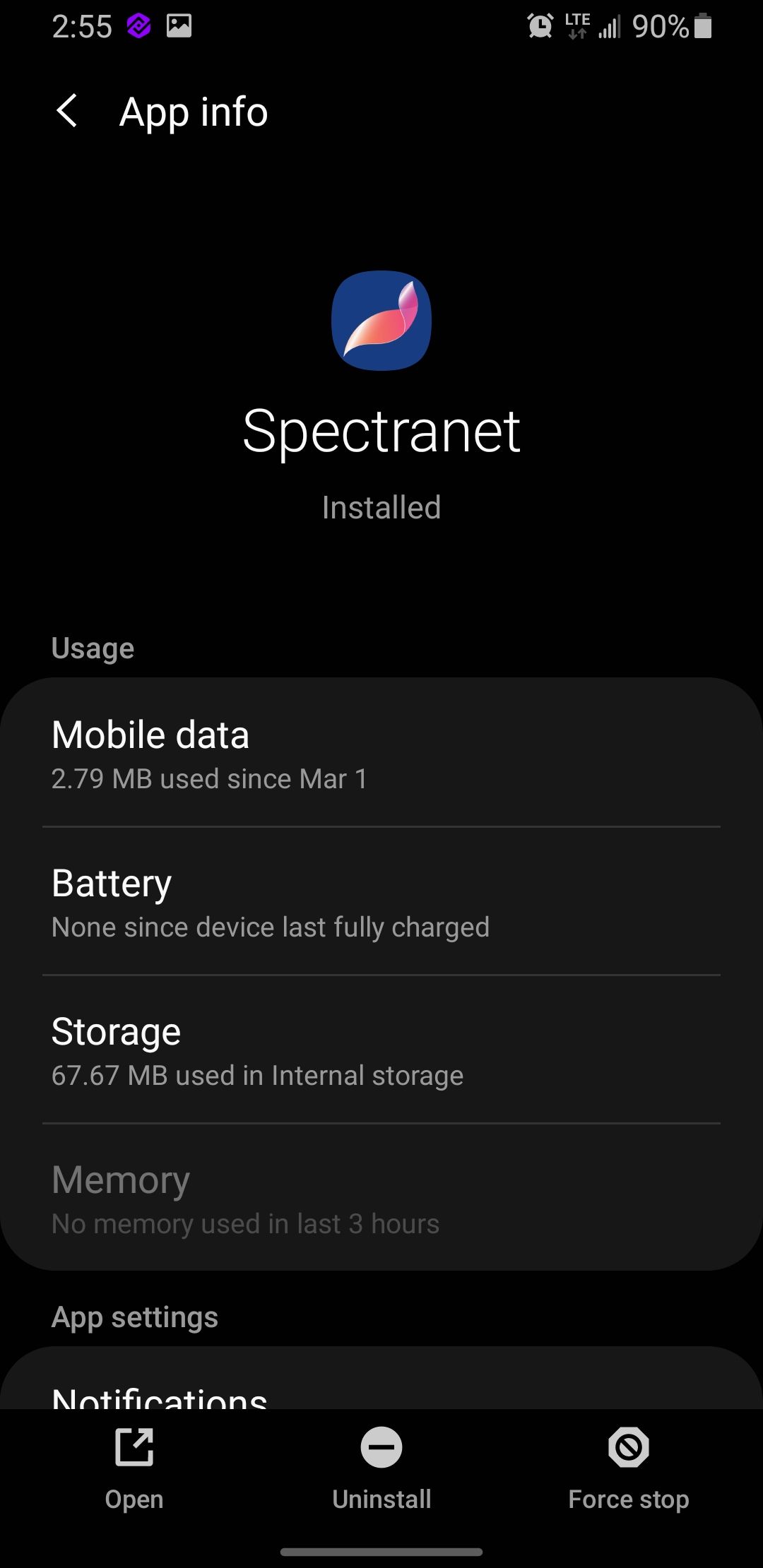
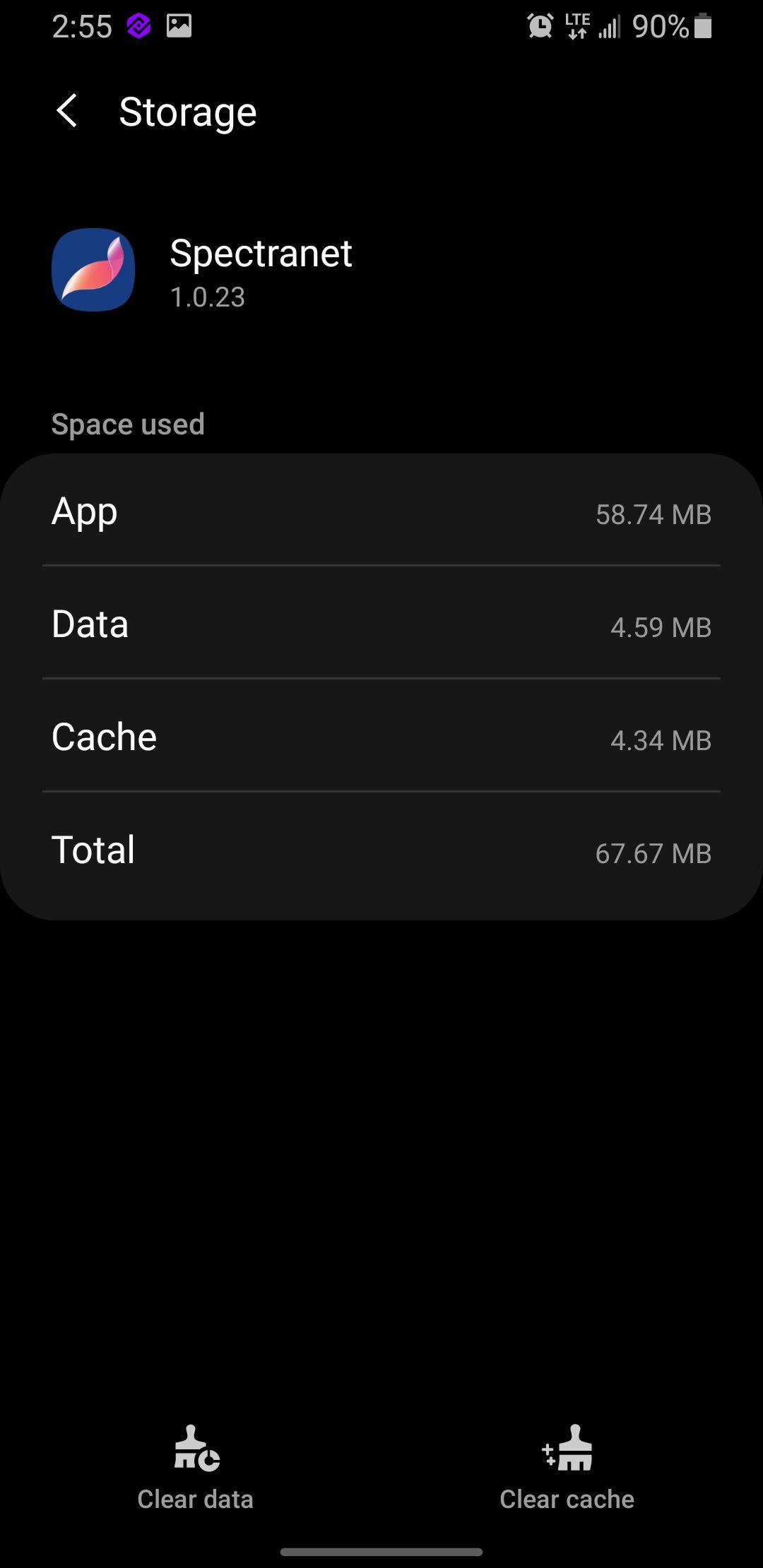
You should be free from third-party app ad pop-ups if you accurately identify the apps responsible for them.
Block Pop-Up Ads From Google Chrome on Samsung Phones
Google Chrome is one of the go-to browsers Samsung enthusiasts use. You come across pop-up ads while surfing the internet for several reasons. Websites display ads to generate revenue, as they can effectively capture your attention toward the products and services they sell. They can also use ads to grow their email lists and increase visitor engagement.
But while pop-ups greatly benefit the website, they can be annoying if they become incessant while scrolling through a webpage. Google Chrome has a setting that allows you to block ads when you find them unbearable. Here’s how to go about it:
- Launch Chrome and tap on the three vertical dots icon in the top right corner of your phone screen.
- Tap on Settings, scroll down, and tap on Site Settings.
- Tap on Pop-ups and redirects, and toggle off the switch you find when you enter the menu.
- You can also toggle off the Ads switch to block other types of intrusive website ads.
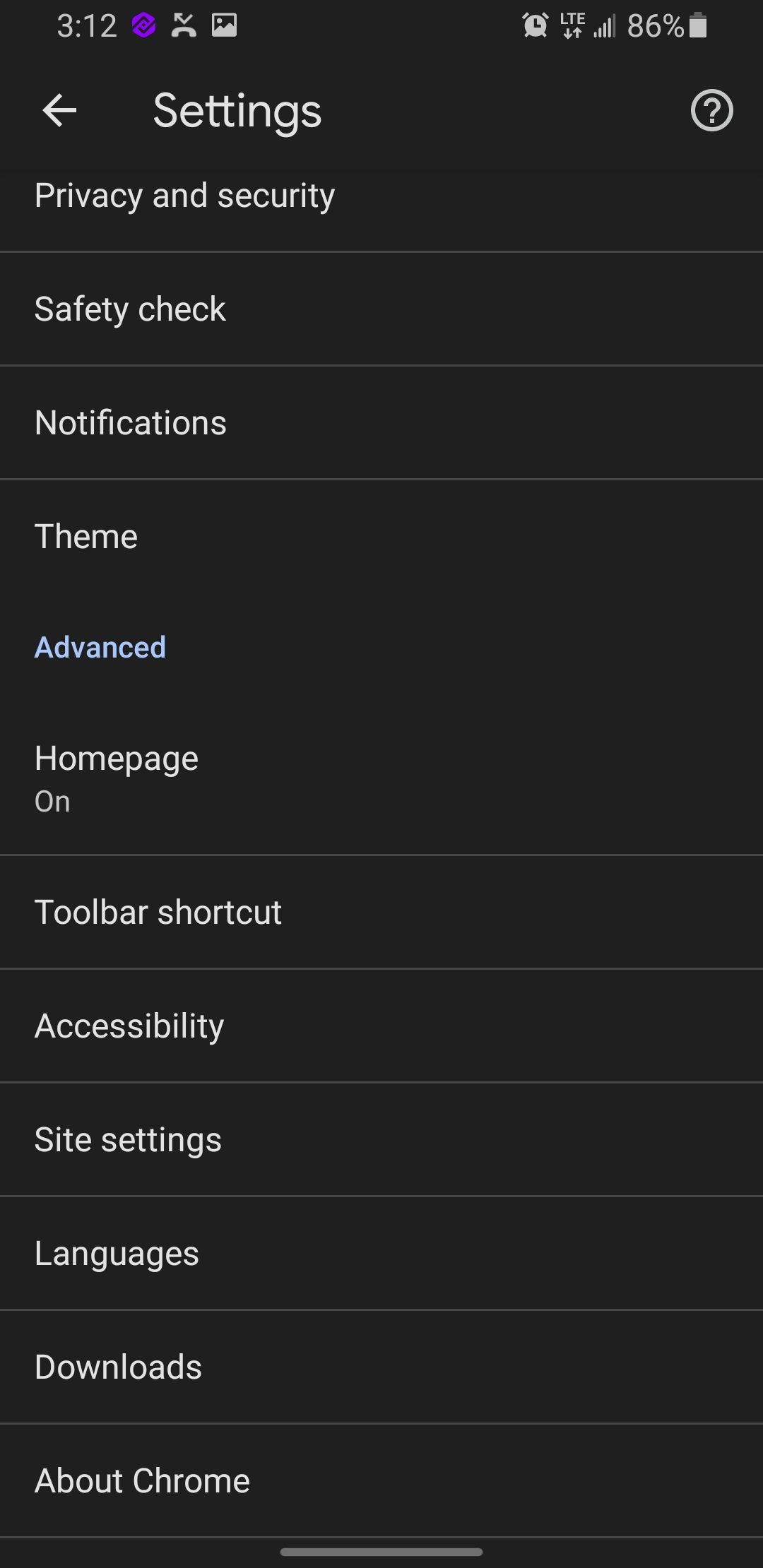
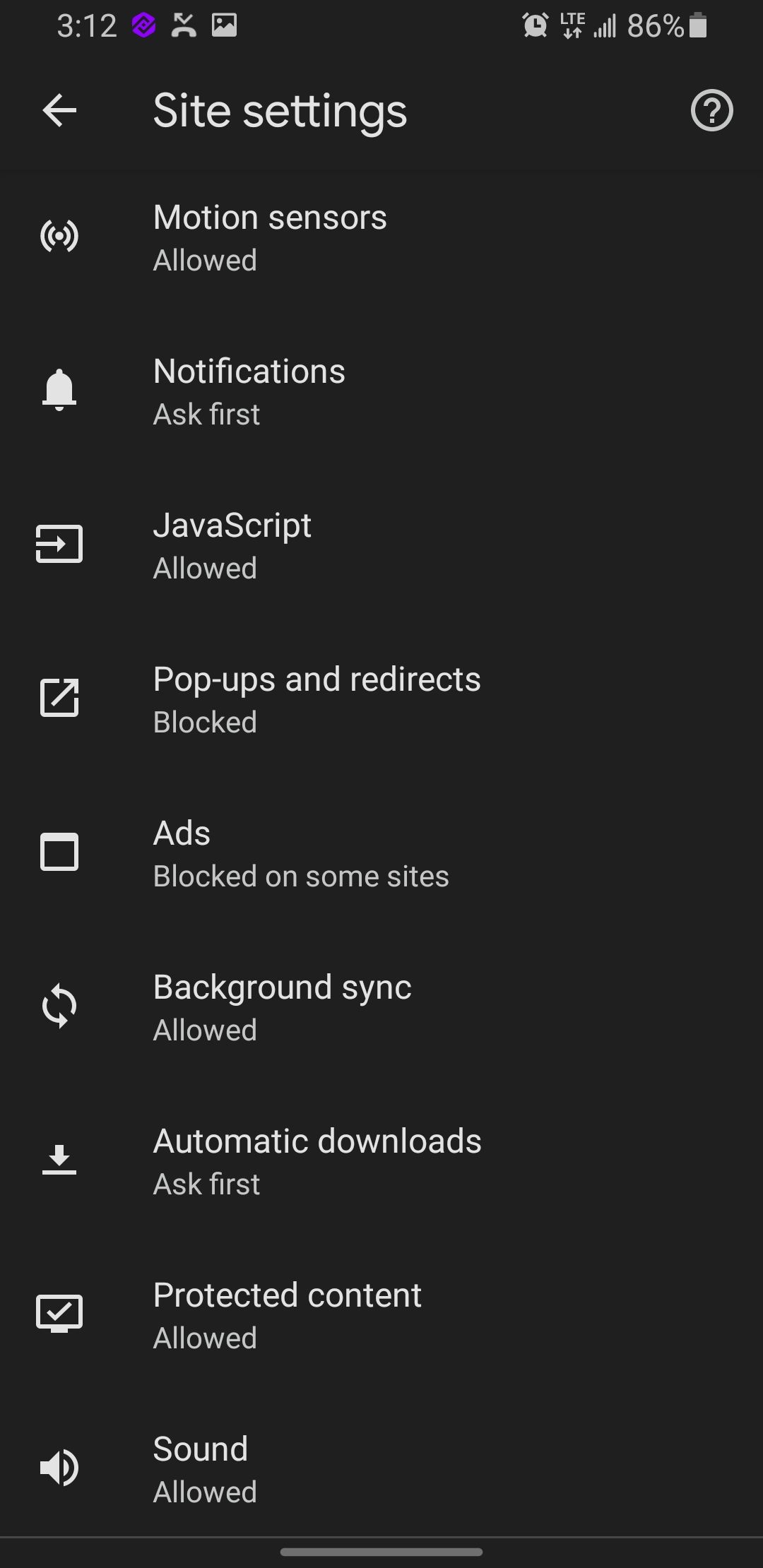
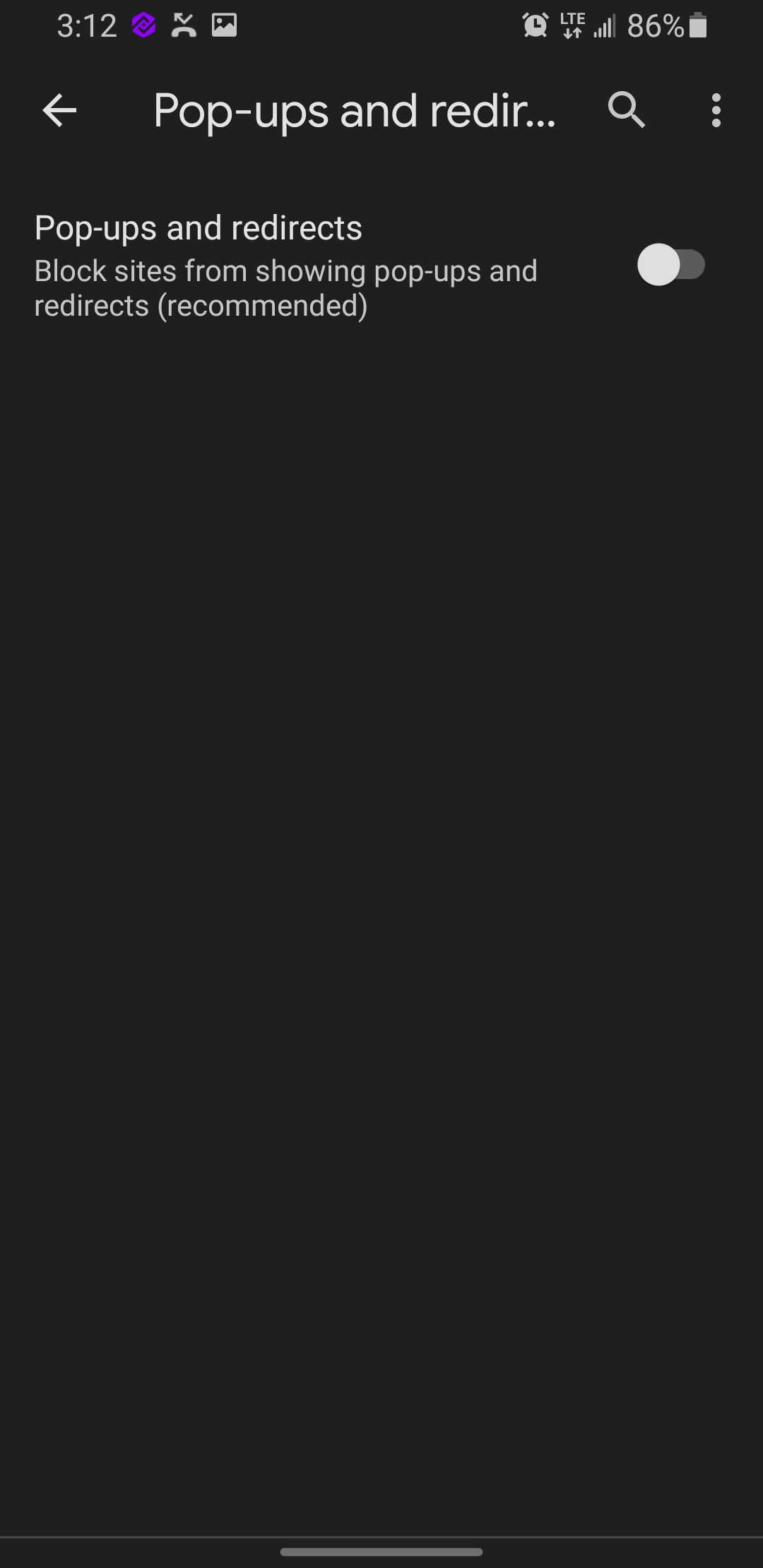
With the steps outlined above, you should have fewer to no pop-ups appearing while surfing the Internet on Google Chrome.
How to Block Pop-Up Ads From Samsung Internet
Samsung Internet is a feature-packed alternative browser that comes pre-installed on all Samsung Phones. Just like you can with Google Chrome, you can also effectively block ads from websites to enjoy a smoother browsing experience. Here’s how you can go about it:
- Launch Samsung Internet and tap on the three horizontal lines icon in the bottom right corner of the screen.
- Select Settings from the array of options, then tap on Browsing privacy dashboard.
- Scroll down, and flip the switch next to Block Pop-ups. That’s it. You shouldn’t see pop-ads anymore while browsing on Samsung Internet.
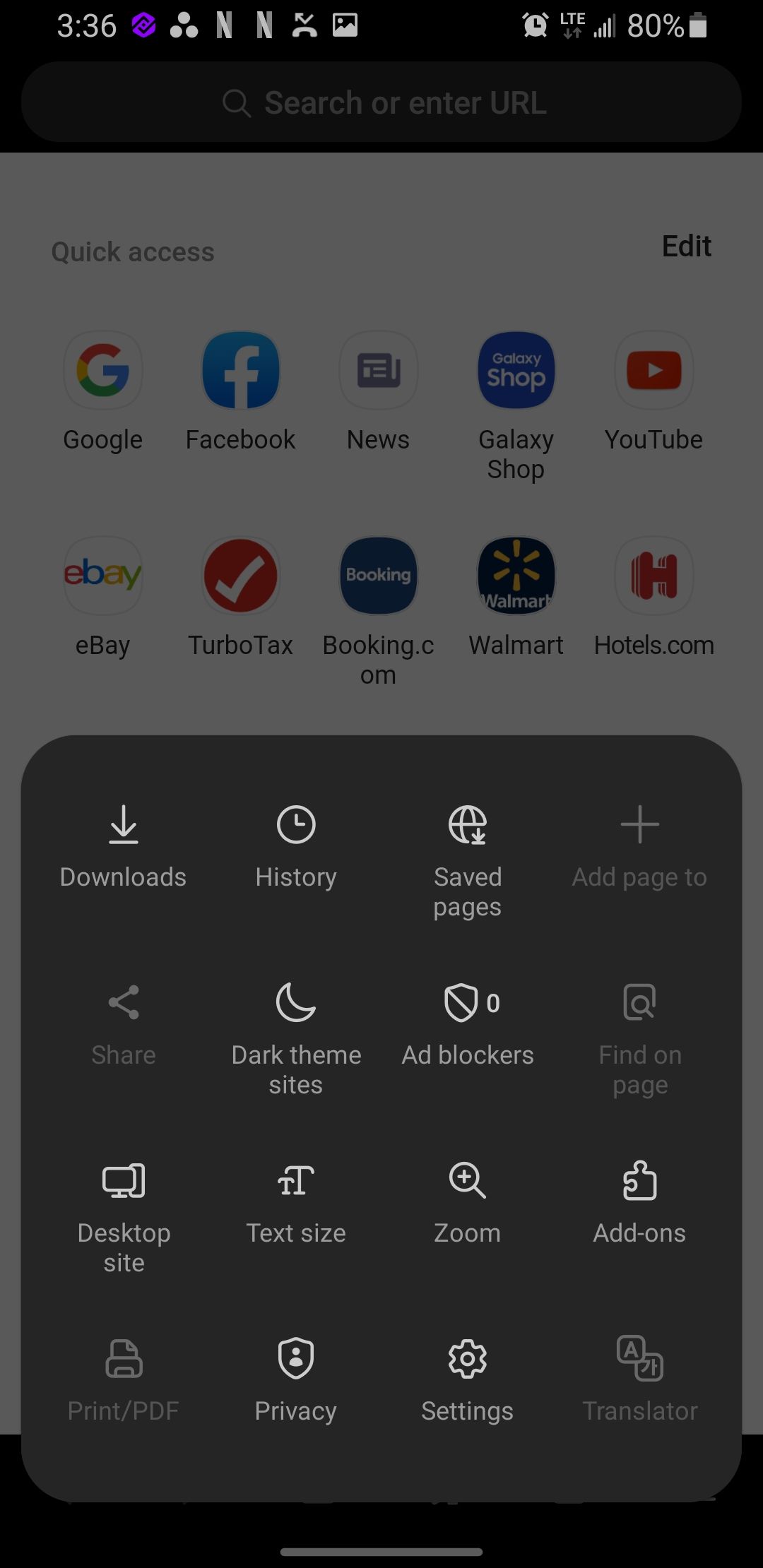
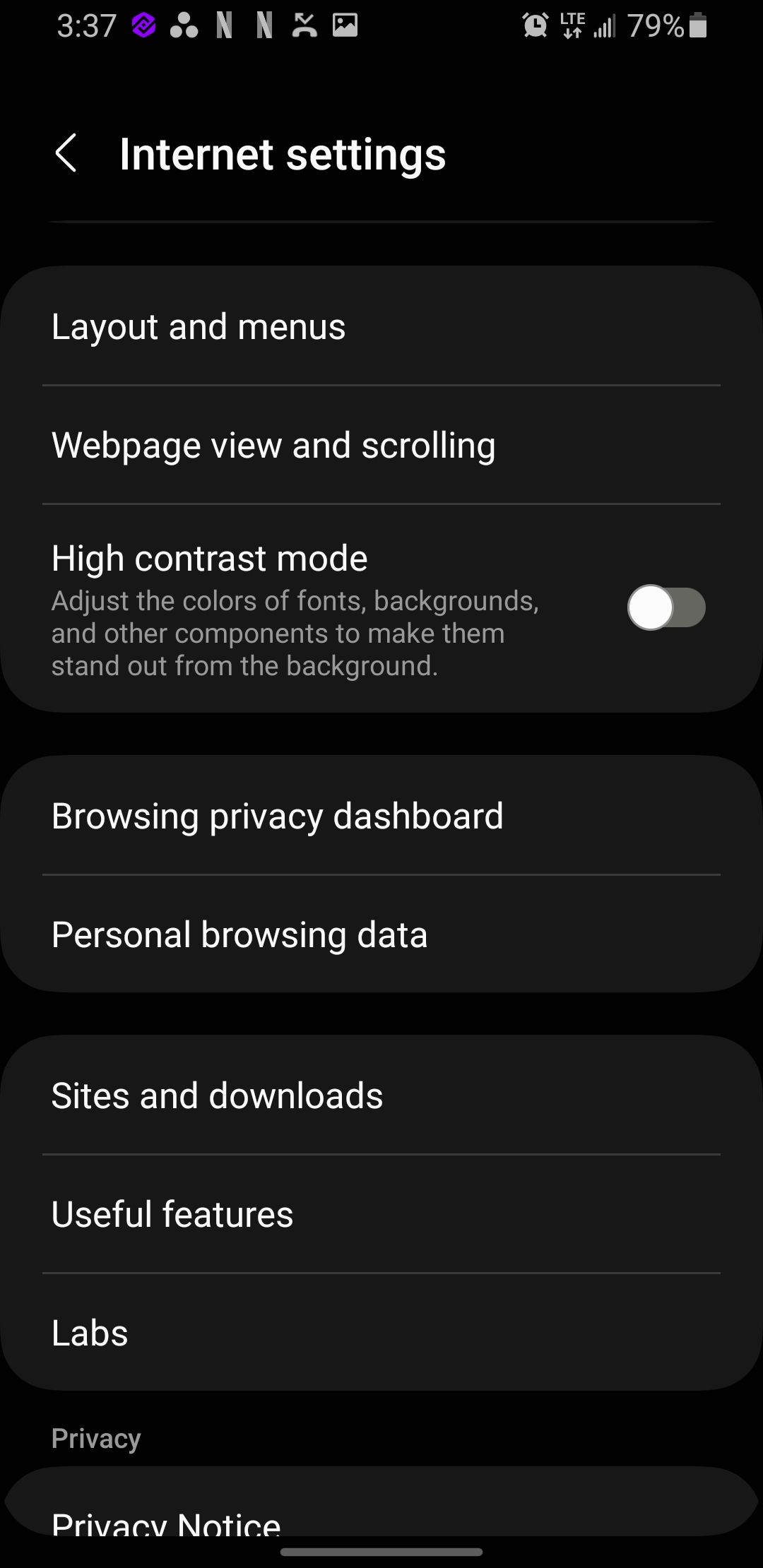
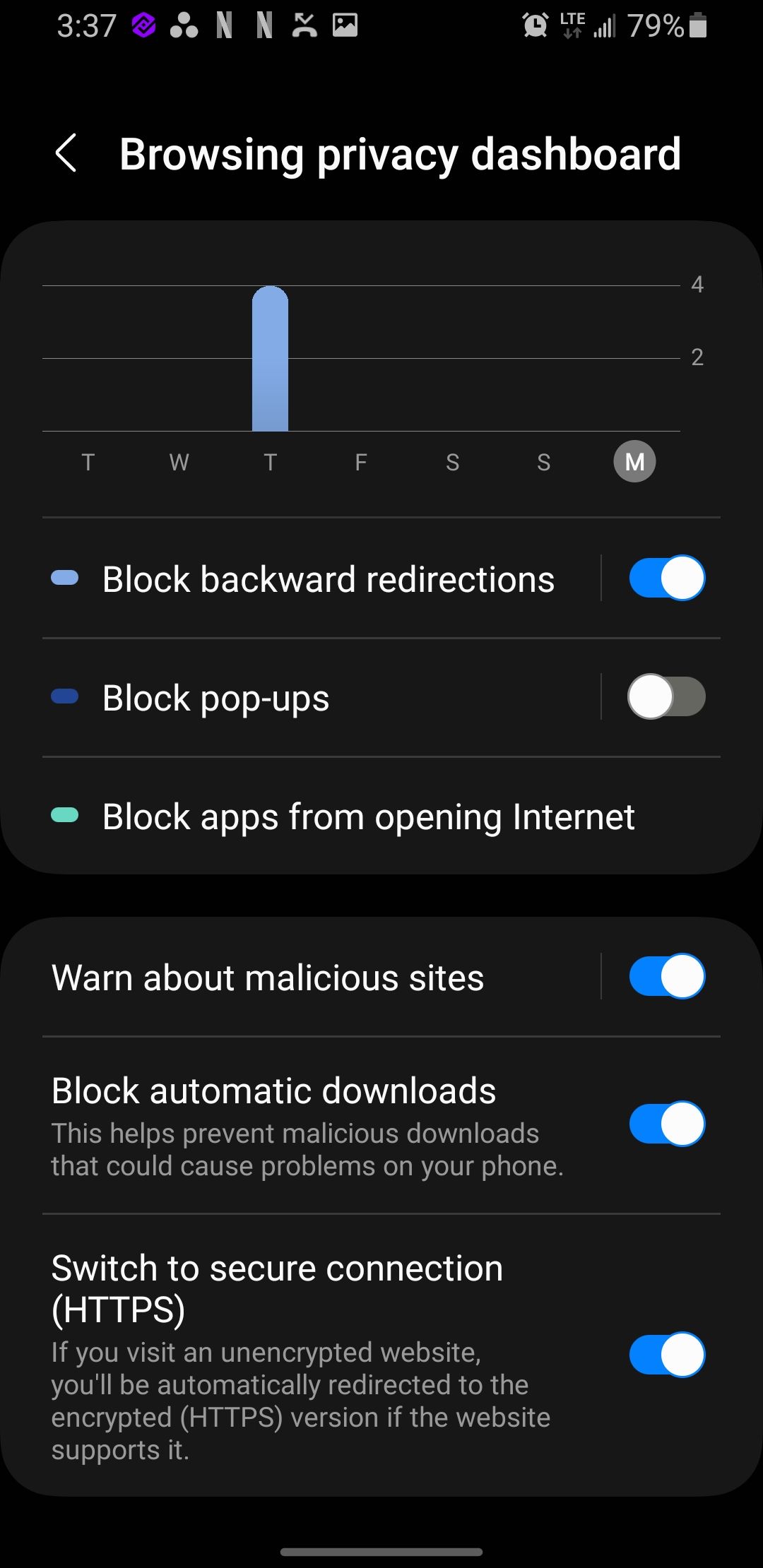
Block the Annoying Ads, Not the Good, Helpful Ones
Should you block all ads? No, you shouldn’t. Ads are helpful in many ways to you as an end user and the publisher as the creator. But when these ads start to become something you dread, you are at the losing end and are right to do something about it.
With all the walkthrough steps we’ve covered, you'll hopefully never see those annoying pop-up ads again!

