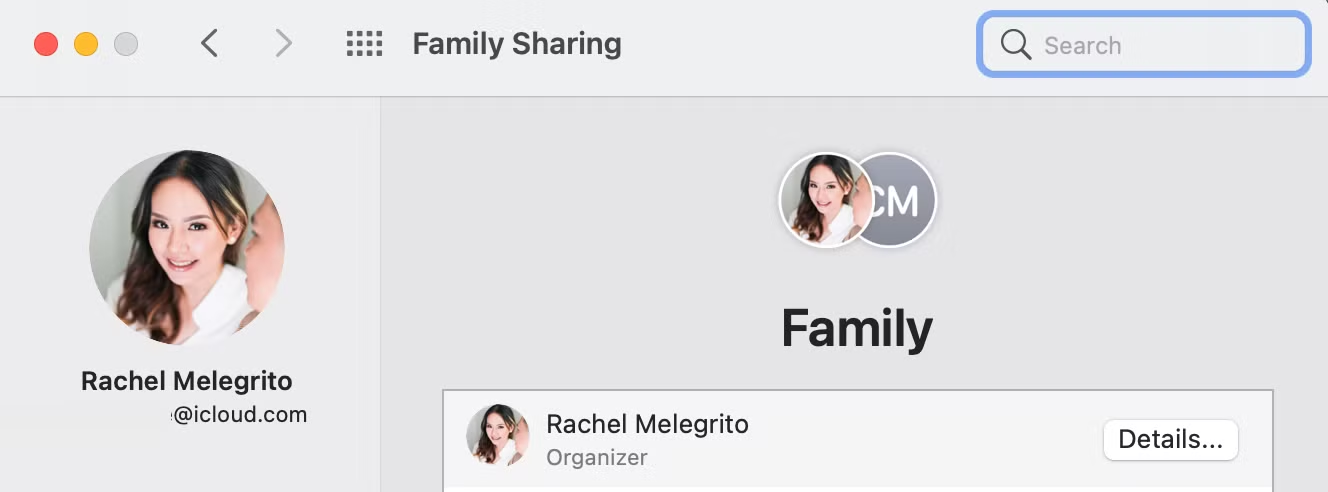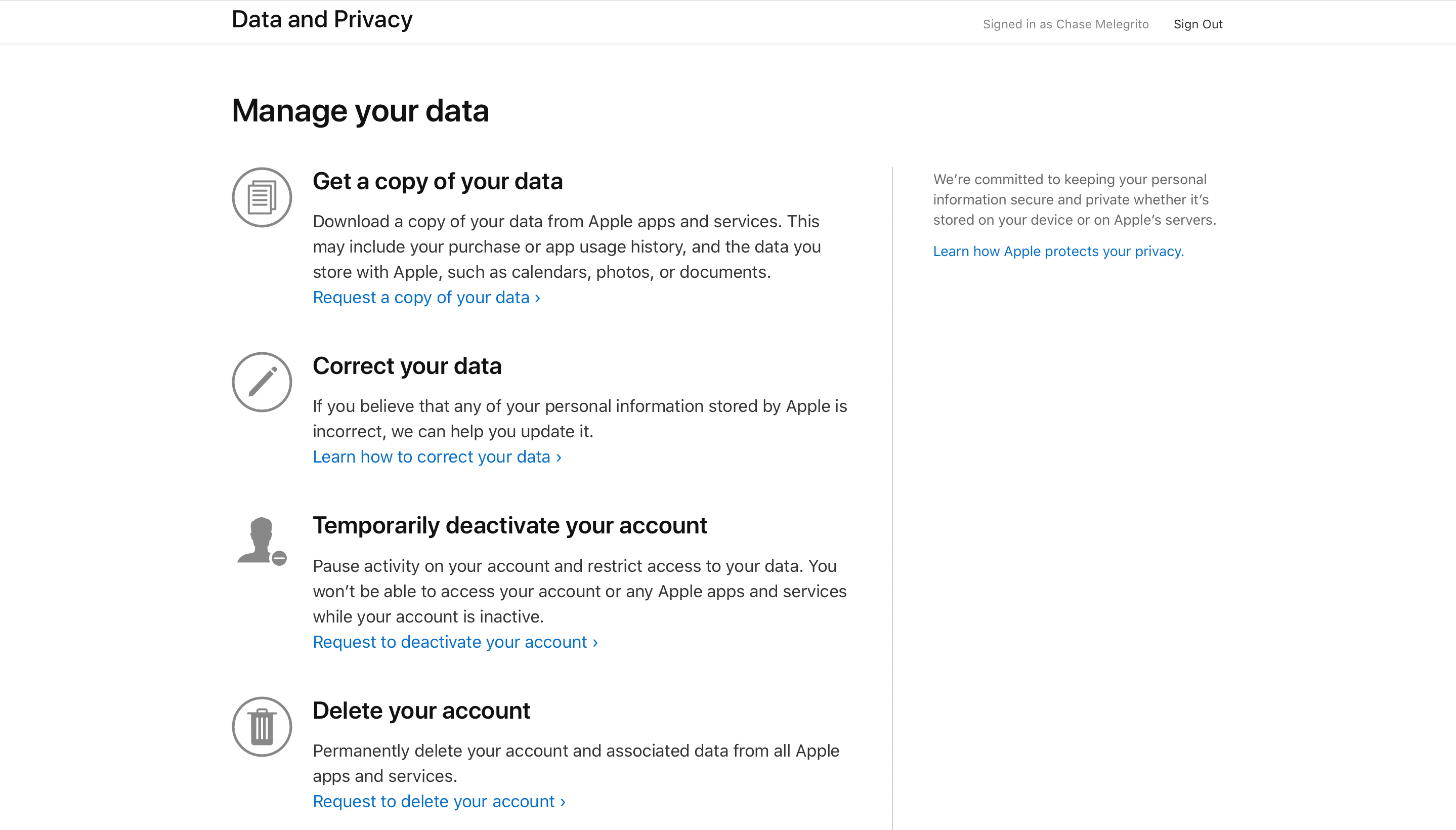With Apple’s Family Sharing, you can share access to Apple services and purchases with your family members. The feature also allows you to have a shared photo album and iCloud storage, and track and share each other’s locations.If you’re the family organizer, removing members from your Family Sharing group or disbanding it is easy. Members of a Family Sharing group can also remove themselves; however, the process differs for family members under a certain age restriction.
What Happens When You Stop Family Sharing
Before you cut off yourself or anybody else from your family group, know that doing so will cut off that member’s access to shared Apple services and subscriptions. This includes iCloud storage plans, apps, subscriptions, and DRM-protected content.
DRM-protected content, or media bought from Apple Music and Apple TV and shared with you, will still remain on your device. However, you’ll need to purchase it to be able to open it.
Similarly, if you downloaded an app purchased by a family member, you’ll need to purchase it yourself to be able to use it. Even if you made an in-app purchase with the app, you'll have to buy the app to access the in-app purchase.
Removed family members won’t be able to share photo albums, reminders, or calendars with the family. If you’re a member, you’ll lose your Apple Cash Family account as well.
If you have a balance, it will transfer to the family organizer’s account. If you’re a family organizer, the accounts you set up for your family will automatically close. Any balance will be transferred to your account.
How to Disband Your Family Sharing Group
Only family organizers can disband a Family Sharing group. Disbanding a family group will automatically remove all members from the group at the same time. To do this from your iPhone or iPad:
- Head to Settings.
- Tap your name.
- Tap Family Sharing, then select your name.
- Choose to Stop Using Family Sharing.
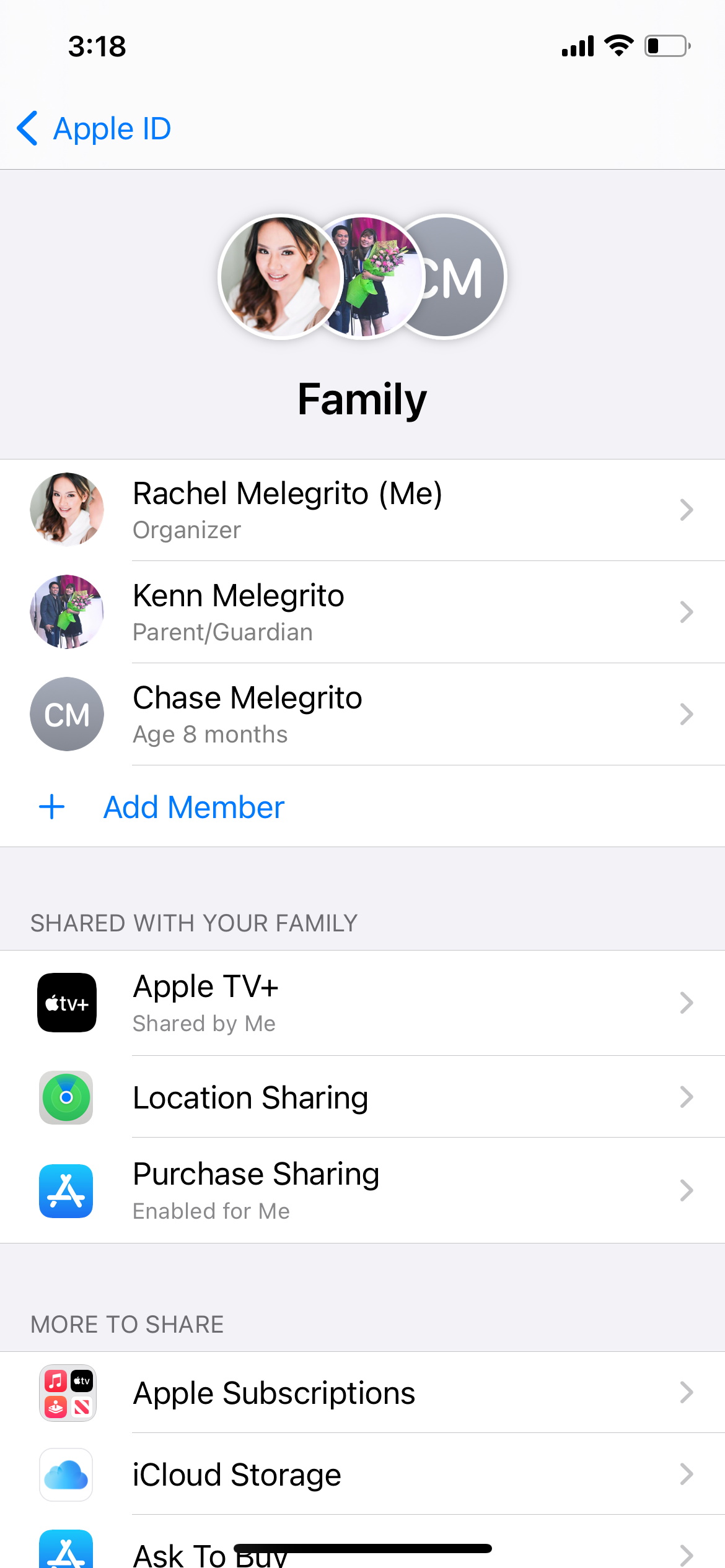
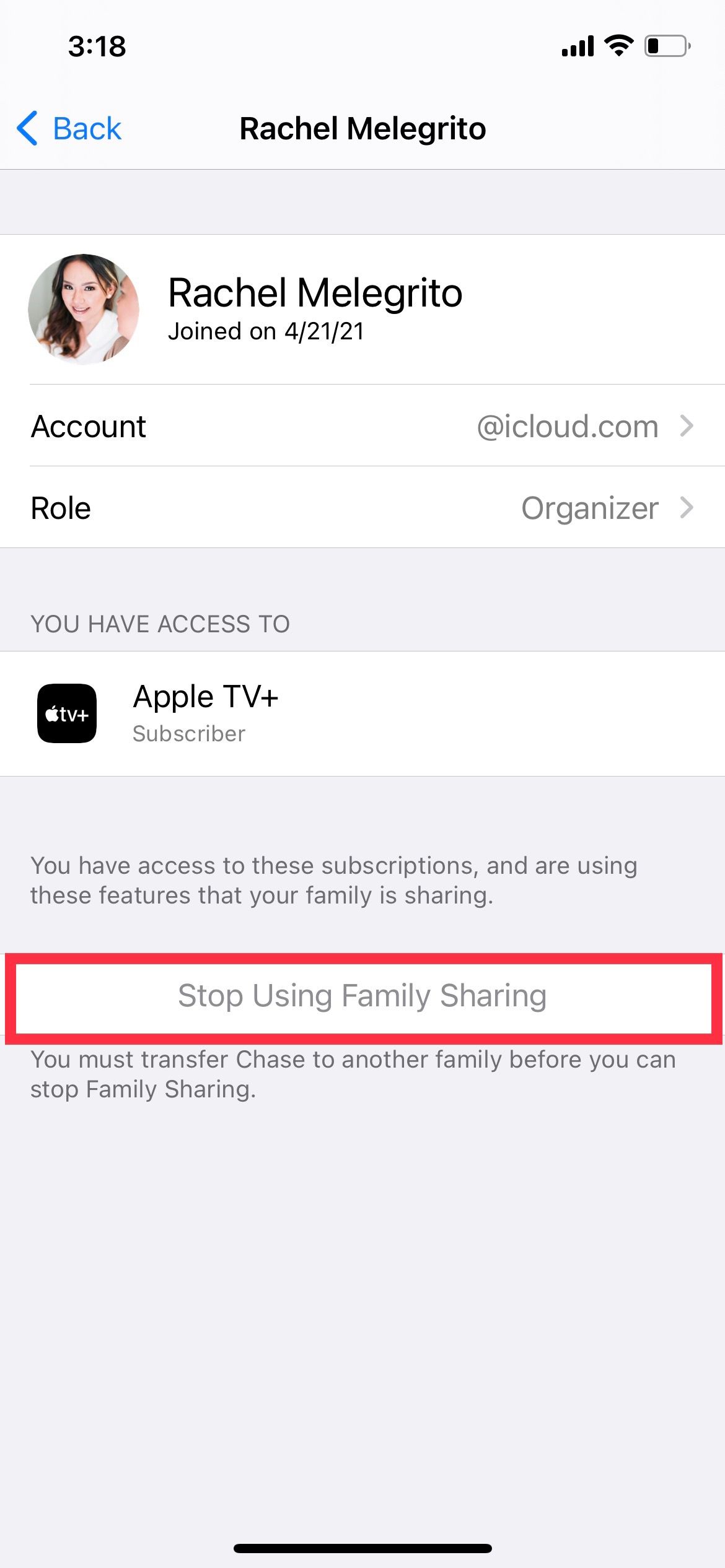
Alternatively, you can do this on your Mac.
- Go to System Preferences > Family Sharing.
- Go to your name on top of the list, then click Details.
- Click Stop Family Sharing.
However, you cannot disband your family group if you have a member under Apple's age restriction. We’ll discuss this in a bit.
How to Remove Yourself and Others as a Family Member
If you don't want to disband the entire group, removing yourself as a family member is pretty straightforward. On your iPhone or iPad:
- Go to Settings.
- Tap your name, then go to Family Sharing.
- Choose your name, then tap Stop Using Family Sharing.
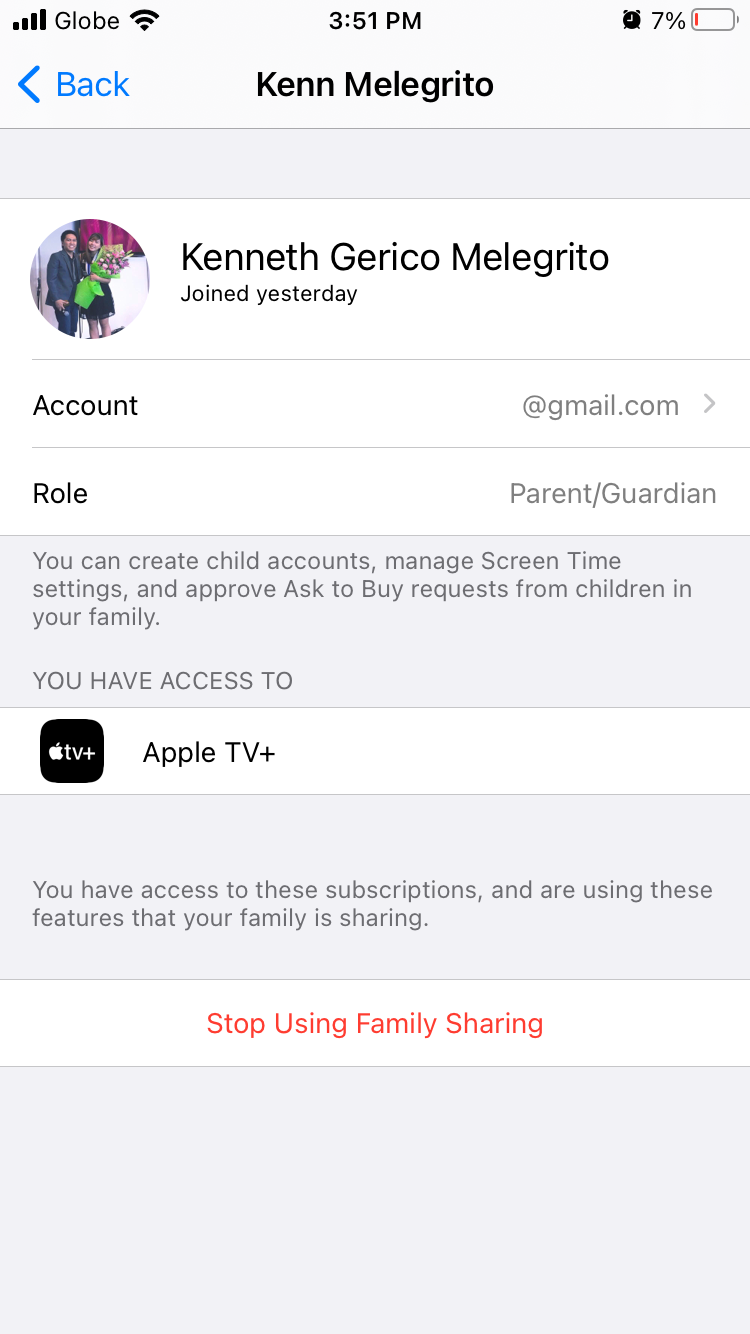
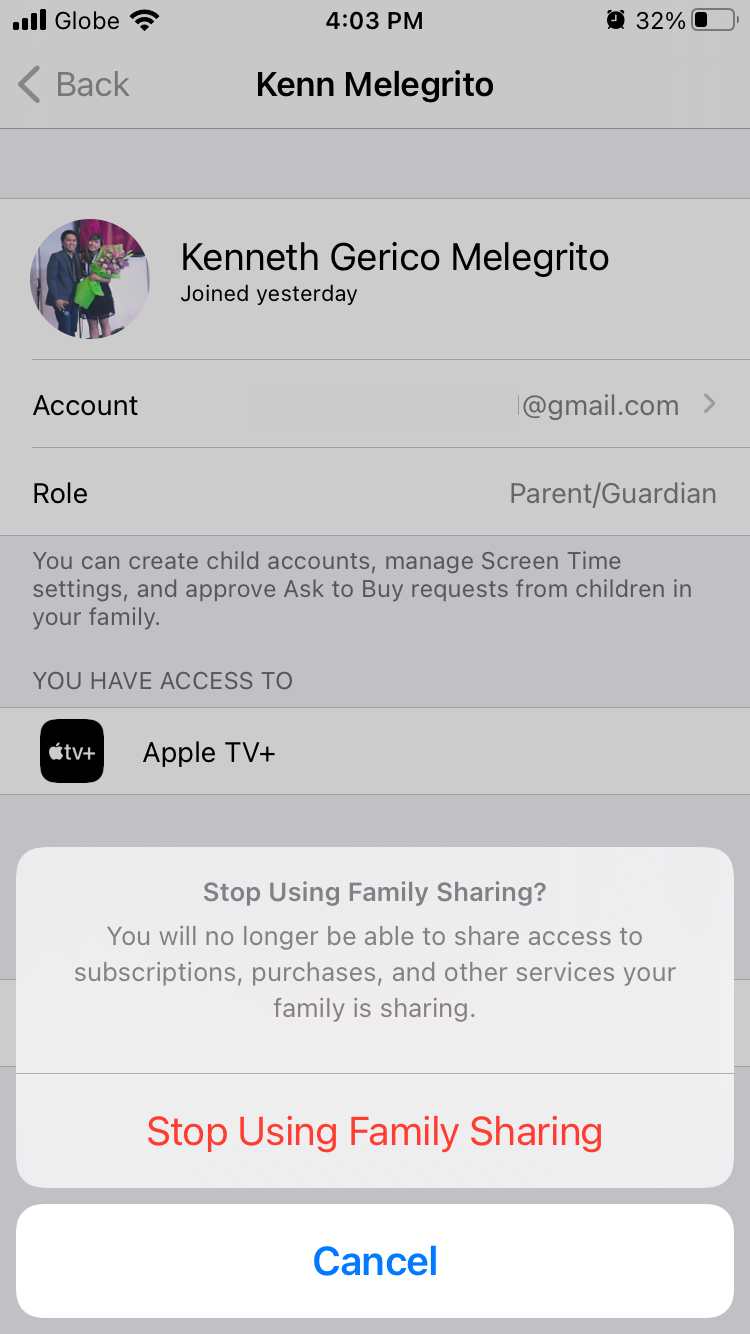
If you are on your Mac:
- Go to System Preferences > Family Sharing.
- Click your name, then choose Stop Family Sharing.
You can use the same process as above to remove other people from the Family Sharing group, too, if you are the family organizer. Just choose their names and choose Remove [Name] From Family.
However, if you’re a minor, Apple won’t allow you to remove yourself from the group. You’ll have to ask your family organizer to remove you.
The minor age varies by country or region. In the US, you can’t remove yourself if you’re under 13. Other countries may have upper age restrictions that range from 13 to 16.
How to Remove a Family Member Under an Age Restriction
If you’re in the US, you can’t remove a family member or have them remove themselves if they’re 13 and below. The only way to remove them from the family group is to transfer them to another family group or delete their Apple account.
How to Transfer Your Child to Another Family Group
To transfer your child to another group, the family organizer in the other group should initiate the transfer by inviting your child to their group. Once they’re done inviting, you should get a notification that says Family Transfer Request.
To find this on your iPhone or iPad, head to Settings and look for the notification Family Transfer Request immediately under your name. Tap it, then choose Transfer [Name].
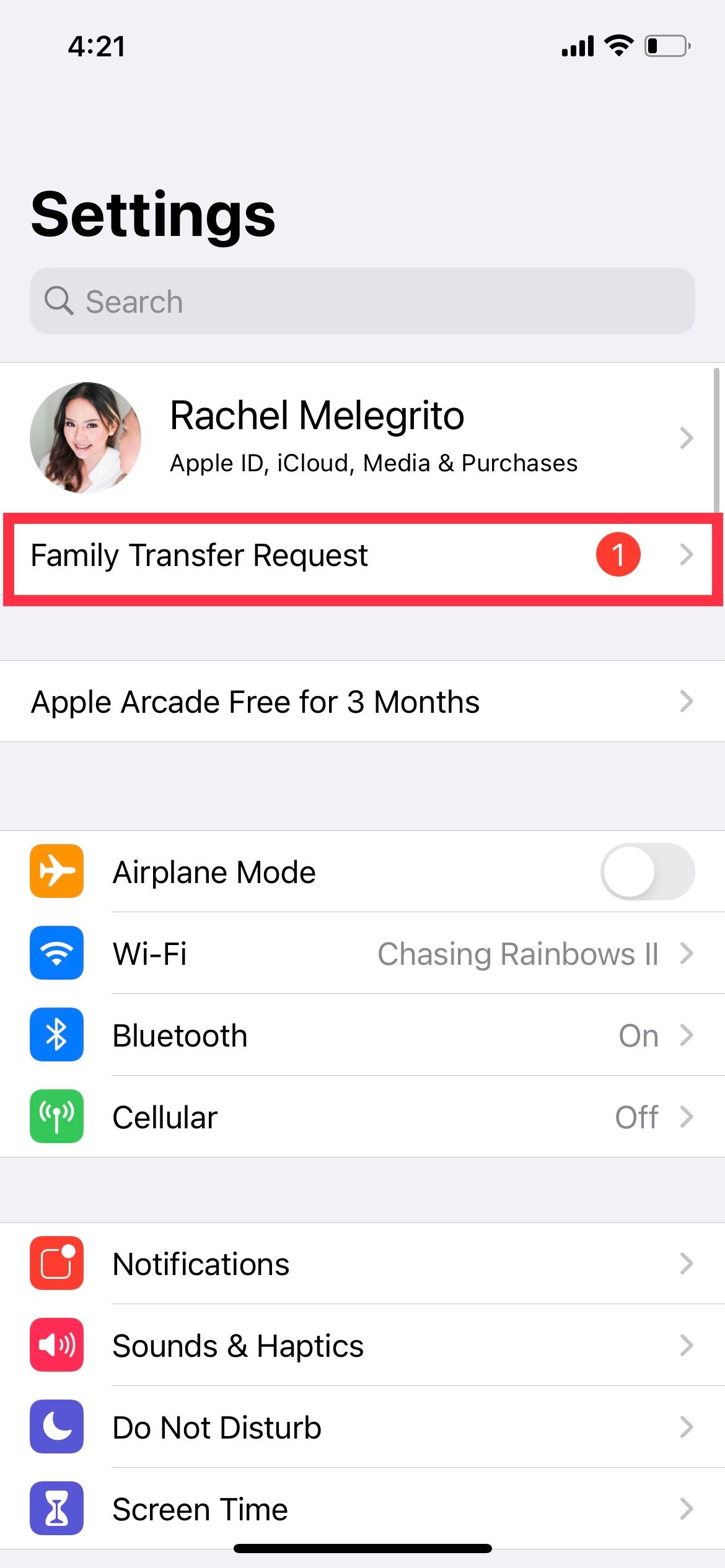
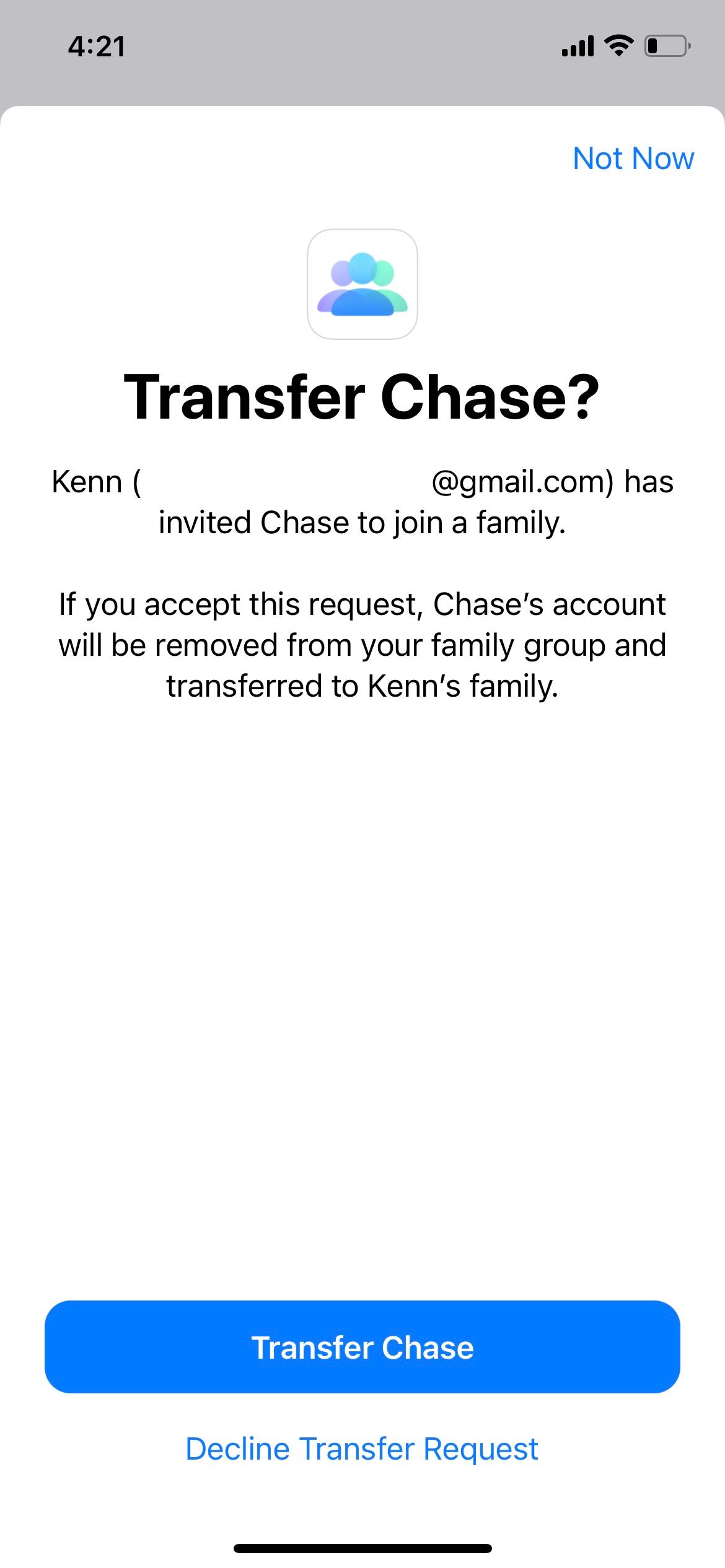
On a Mac, go to System Preferences > Apple ID. Click View Transfer Request, then click Accept.
How to Delete Your Child’s Apple Account
If you want to disband your group, but you don’t plan on transferring your child to another account, the only way to remove your child from the group is to delete their account.
To delete your child’s Apple ID account:
- Go to appleid.apple.com and ask your child to sign in to their account or sign in to your child’s Apple account yourself if you were the one who set it up.
- Scroll down to Data & Privacy > Manage Your Data & Privacy. You will be redirected to another window and asked to sign in again.
- Click Request to delete your account under Delete your account.
- Click Request consent.
Once you send your request, you’ll receive an email. To approve your child’s account deletion, please sign in with your Apple ID, which will lead to a new window. Then follow these steps:
- Scroll down, select a reason for account deletion, then choose Continue.
- Read the Deletion Terms & Conditions and tick the box once you finish reading them. Hit Continue.
- You will be given an access code for your child’s account. Save it or print it for future use with Apple Support. This is useful if you want to change your mind about removing the account. Make sure to save a copy of this, since the following window will ask you for it. Choose Continue.
- Enter the access code Apple just provided.
- Choose Delete account.
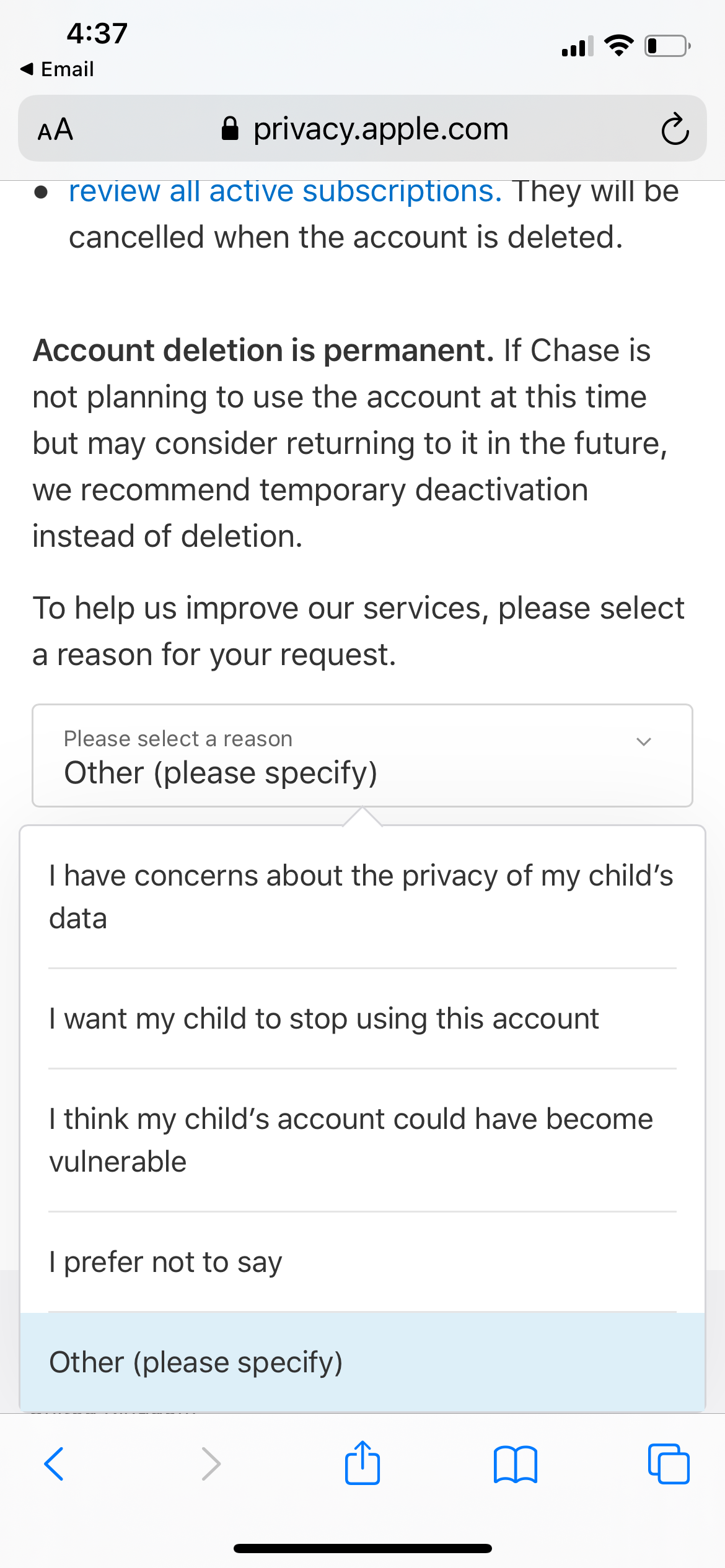
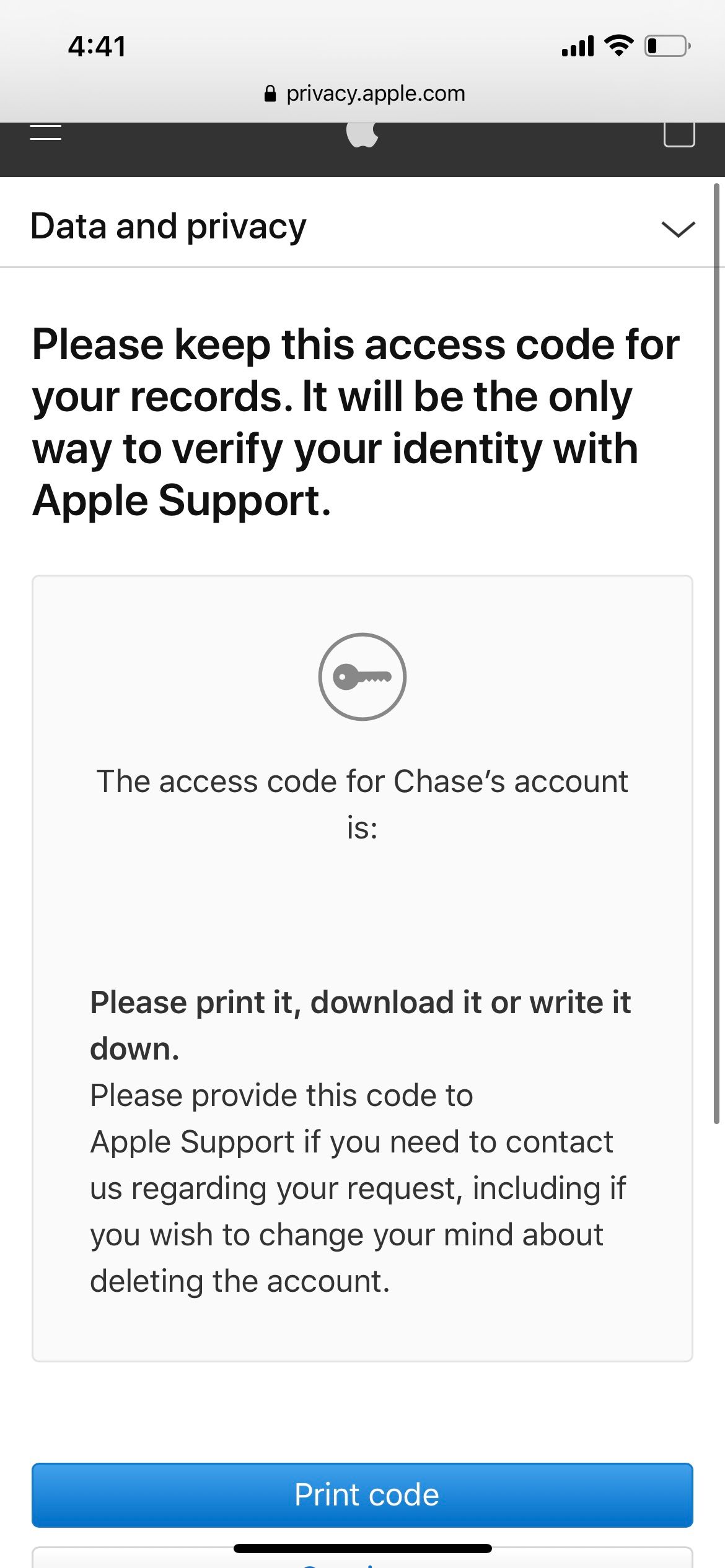
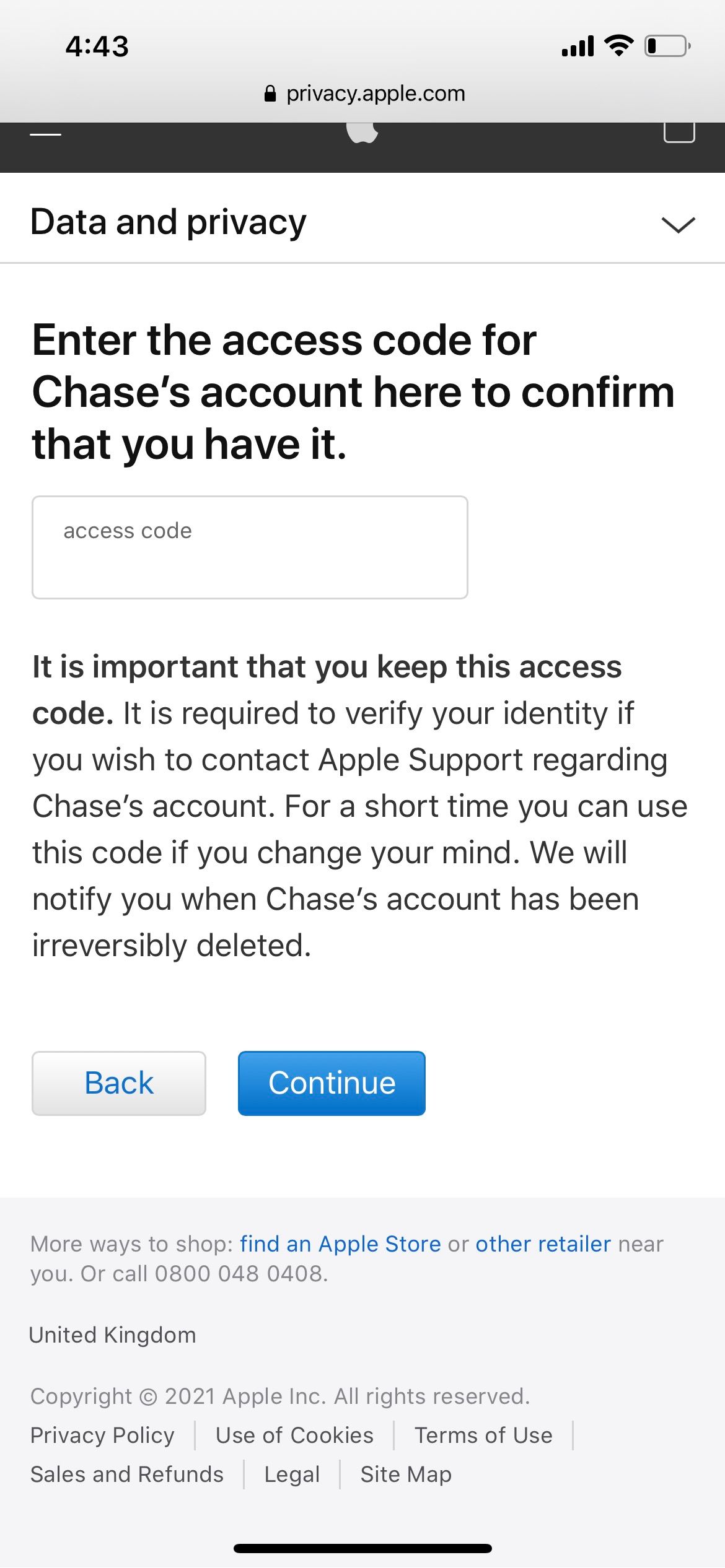
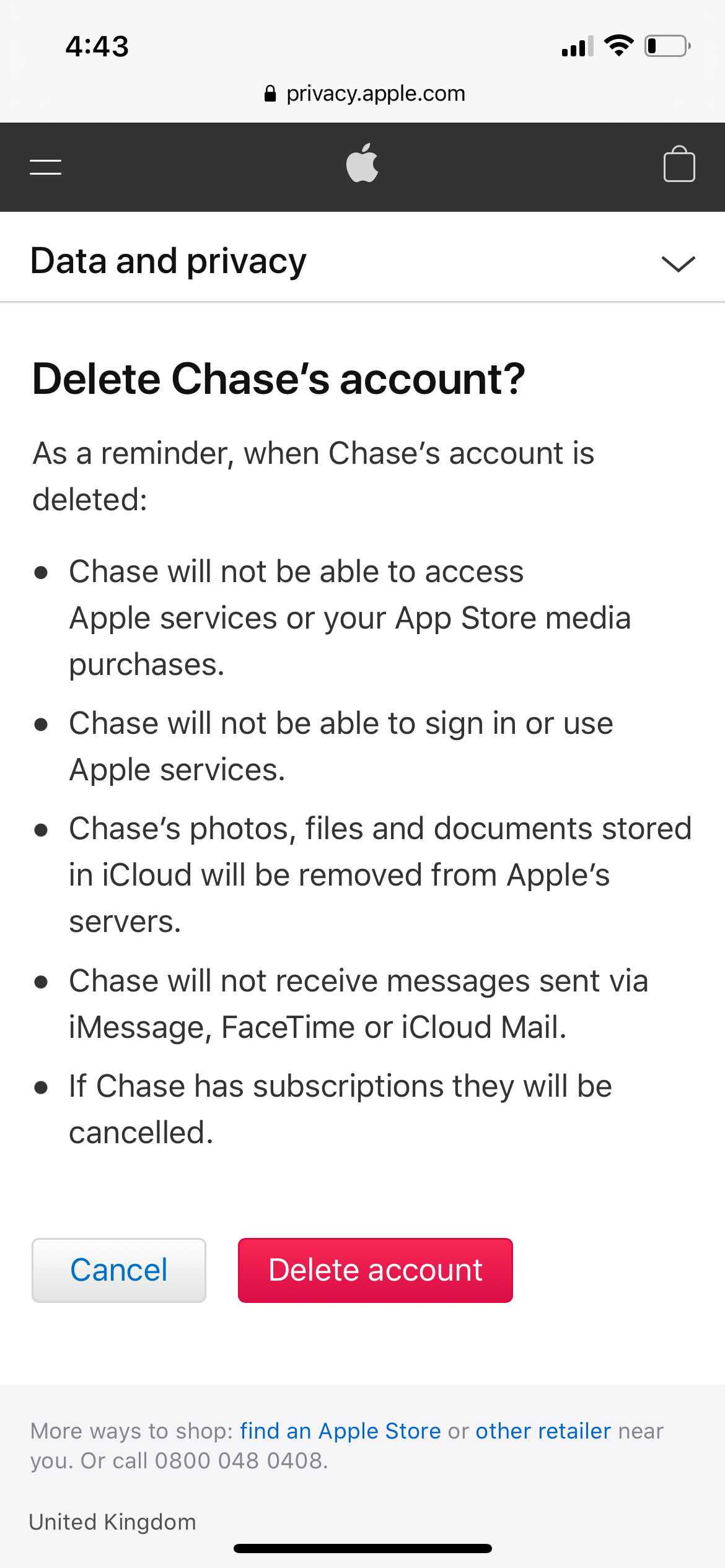
You’ll receive an email notification stating that the account deletion is in process. Once your child’s account is permanently deleted, they will automatically be removed from your Family Sharing group.
Letting Go of Family Sharing
Family Sharing is a fantastic Apple feature that allows your family to get the most out of the Apple experience. Moreover, it enables parents to monitor their children’s activities, using Screen Time.
Removing members or disbanding a group is a breeze. However, it may take more effort if you have a minor in your family group. While it may take more steps than usual, the process is just as straightforward.