One of the coolest features most AirPods have is that they can quickly switch between your Apple devices without you doing anything. That way, if you're listening to music on your Mac but want to watch a video on your iPhone, you can just play that video, and your AirPods will automatically switch over to your iPhone.
Of course, that can also be annoying sometimes. Fortunately, you can stop AirPods from connecting to other devices with a few taps.
How to Stop Your AirPods From Switching Devices Automatically
One of the best AirPods features you may have missed is the ability to connect automatically to other devices. However, it can become annoying if you use too many Apple devices at once.
Fortunately, you can easily keep your AirPods from switching devices. But before we start, make sure you have your AirPods with you. You'll need to connect them to your iPhone in order to change their settings. Then follow these steps:
- Connect your AirPods to your Apple device.
- Go to Settings.
- Select Bluetooth.
- Tap the information (i) icon on the right side of your AirPods' name.
- Select Connect to This iPhone.
- Tap When Last Connected to This iPhone.
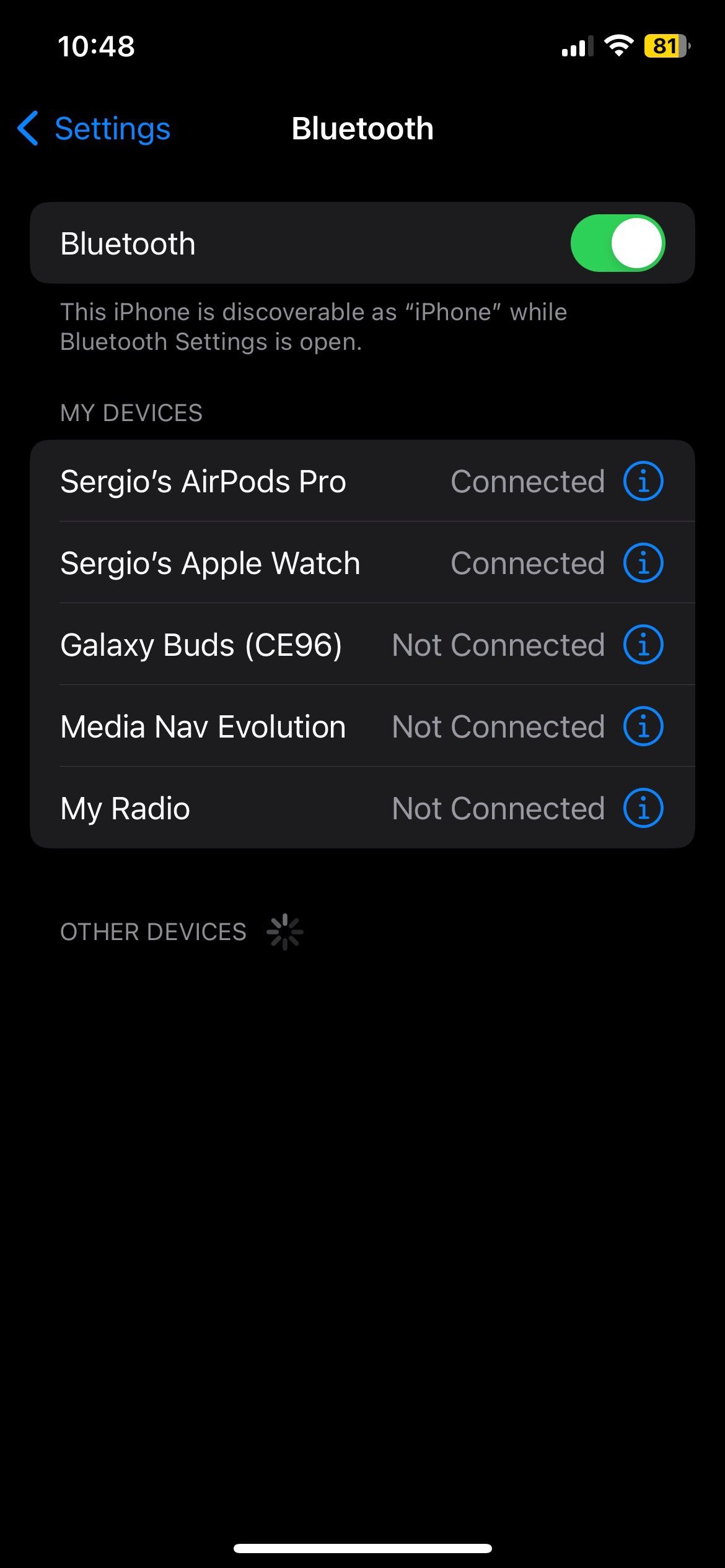
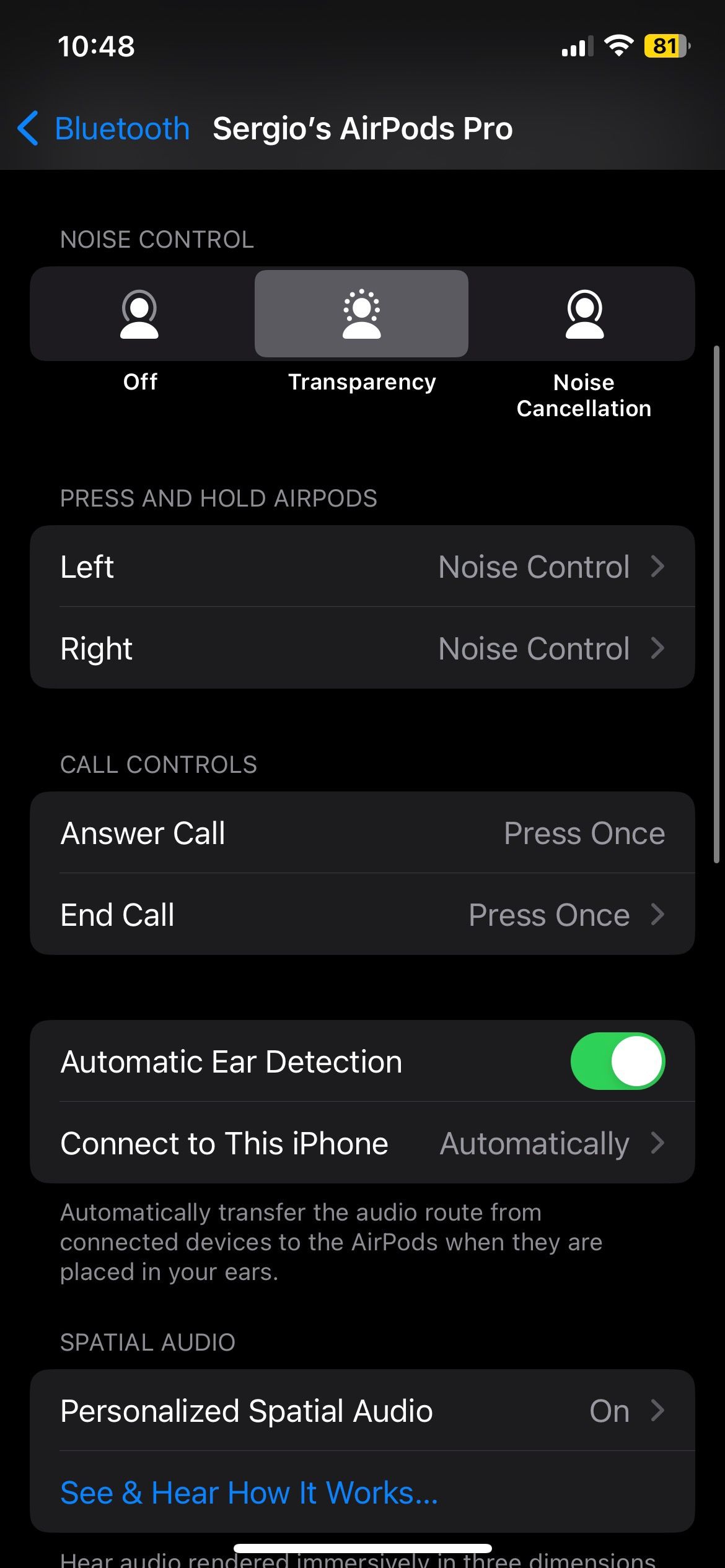
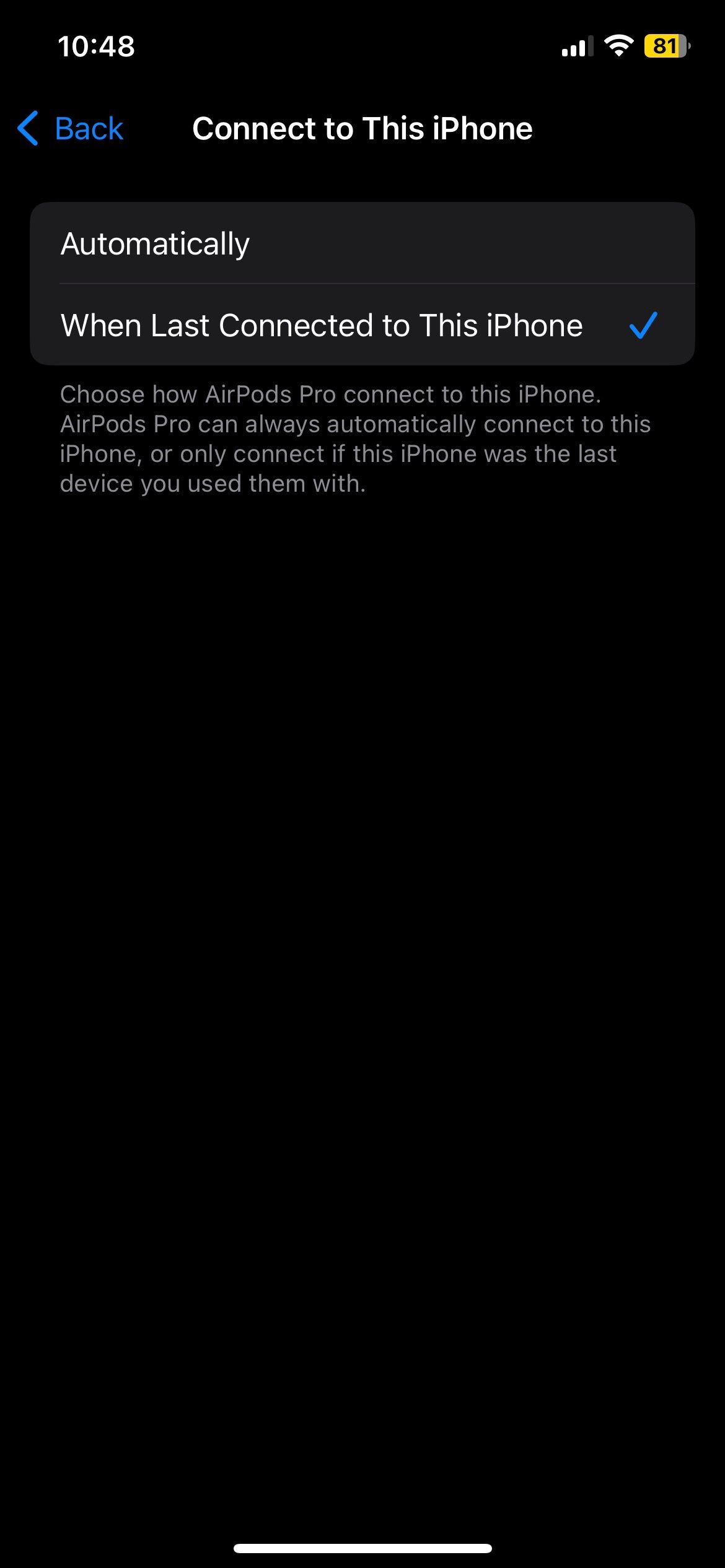
This will stop your AirPods from switching back and forth between your Apple devices. If you want your AirPods to start switching again, just repeat the steps above but select Automatically.
Which AirPods Support Automatic Switching?
Fortunately, most AirPods support automatic switching, but if you don't see this feature available, your AirPods are too old to use it.
These are the AirPods that support automatic switching:
- AirPods (2nd generation or later).
- AirPods Pro (1st generation or later).
- AirPods Max.
As you can see, other than the first-generation AirPods, all AirPods can use this feature. While true that a lot of AirPods models look alike, there are many ways to check your AirPods model.
No More Annoying Switching
Now you can wave automatic switching goodbye. You can choose when to stop your AirPods from connecting to other devices, so you never need to struggle with this feature again. And if you're having other problems with your AirPods, you can probably fix them by yourself, too.

