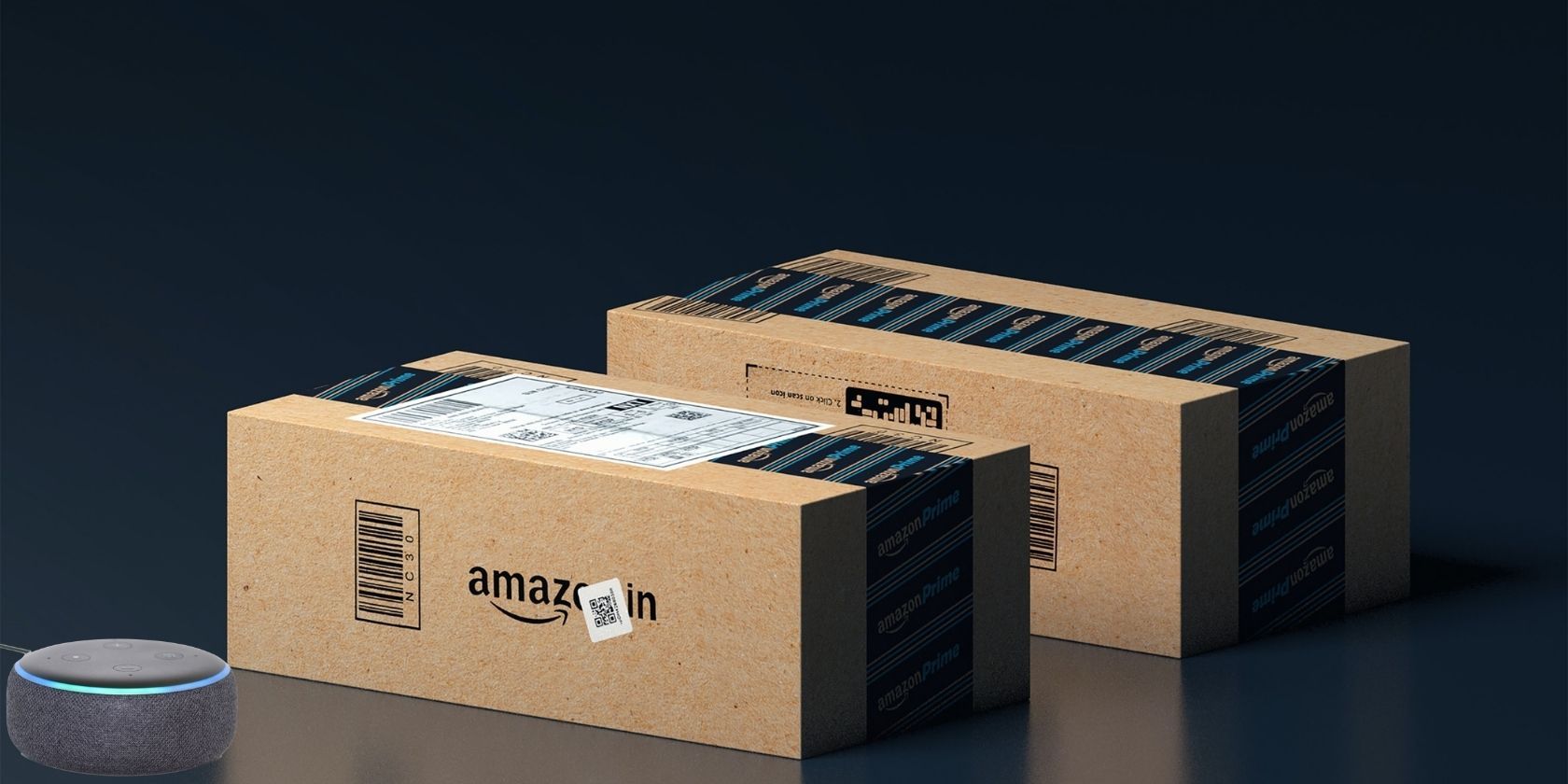One of the great features of Amazon Alexa is that it can make purchases with your voice. This is a convenient feature if you are running out of an item and need to order it quickly. However, what happens if you accidentally order something?
This can be a frustrating experience, especially if you didn’t mean to order the item. Luckily, there are ways to stop accidental voice purchasing without losing any of the convenience.
Why Limit Alexa Voice Purchasing?
As useful as voice purchasing is, it can also be a security issue. For instance, what happens if a child or a guest gets into your Amazon account and makes purchases without permission?
This could quickly add up to a lot of money being spent on various things. In order to protect yourself from this kind of scenario, you should limit the ability to make purchases by voice.
In 2018, CNBC reported that a parrot was caught ordering from Amazon using an owner’s Echo speaker. While this may be an extreme example, it goes to show that anyone—including pets—can make accidental voice purchases.
How to Turn Voice Purchasing Off
The easiest way to turn off Amazon Alexa voice purchasing is through the Amazon Alexa app for iOS or Android:
- To do this, simply open the Alexa app and open the Settings menu.
- From there, select Account Settings.
- From this menu, tap the Voice Purchasing option and turn it off.
This is the easiest option for stopping accidental voice purchases.
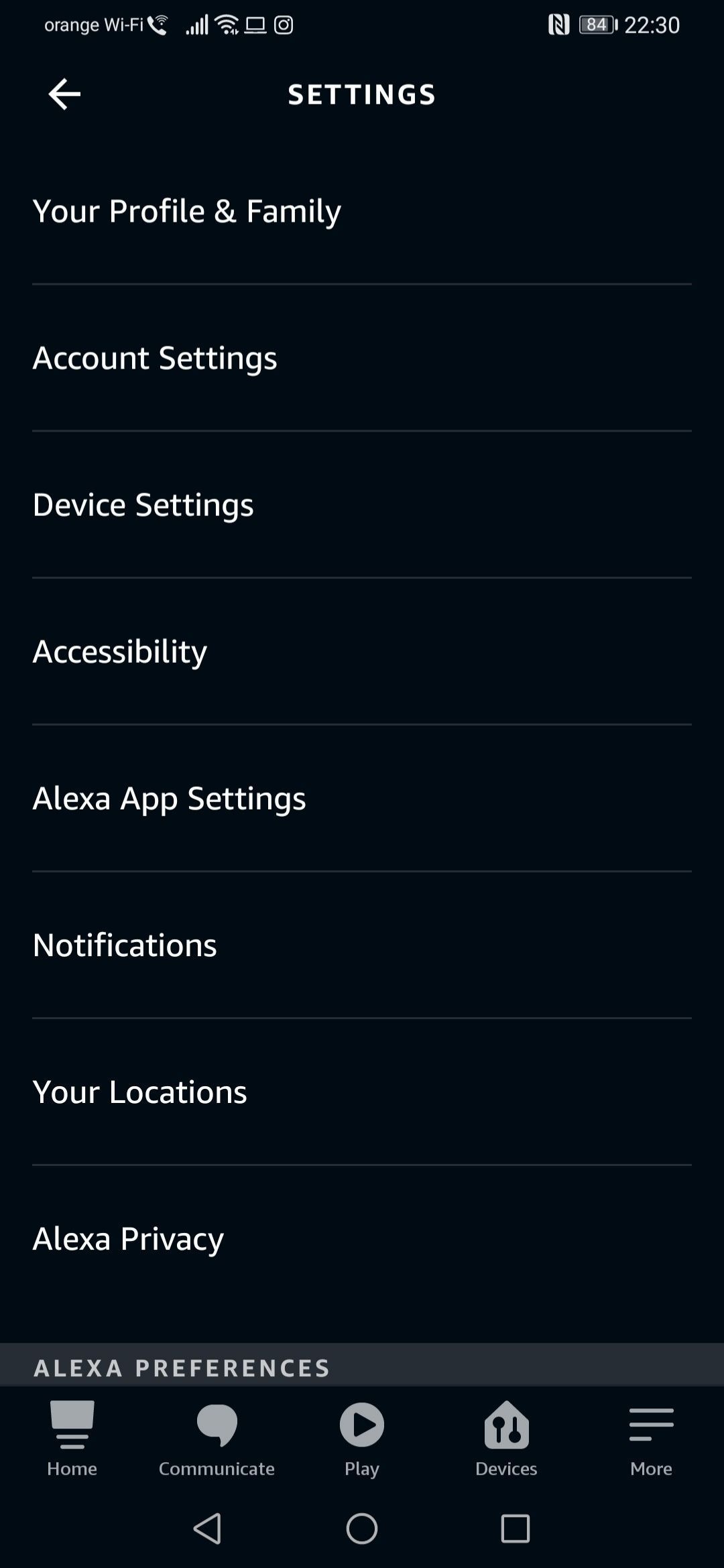
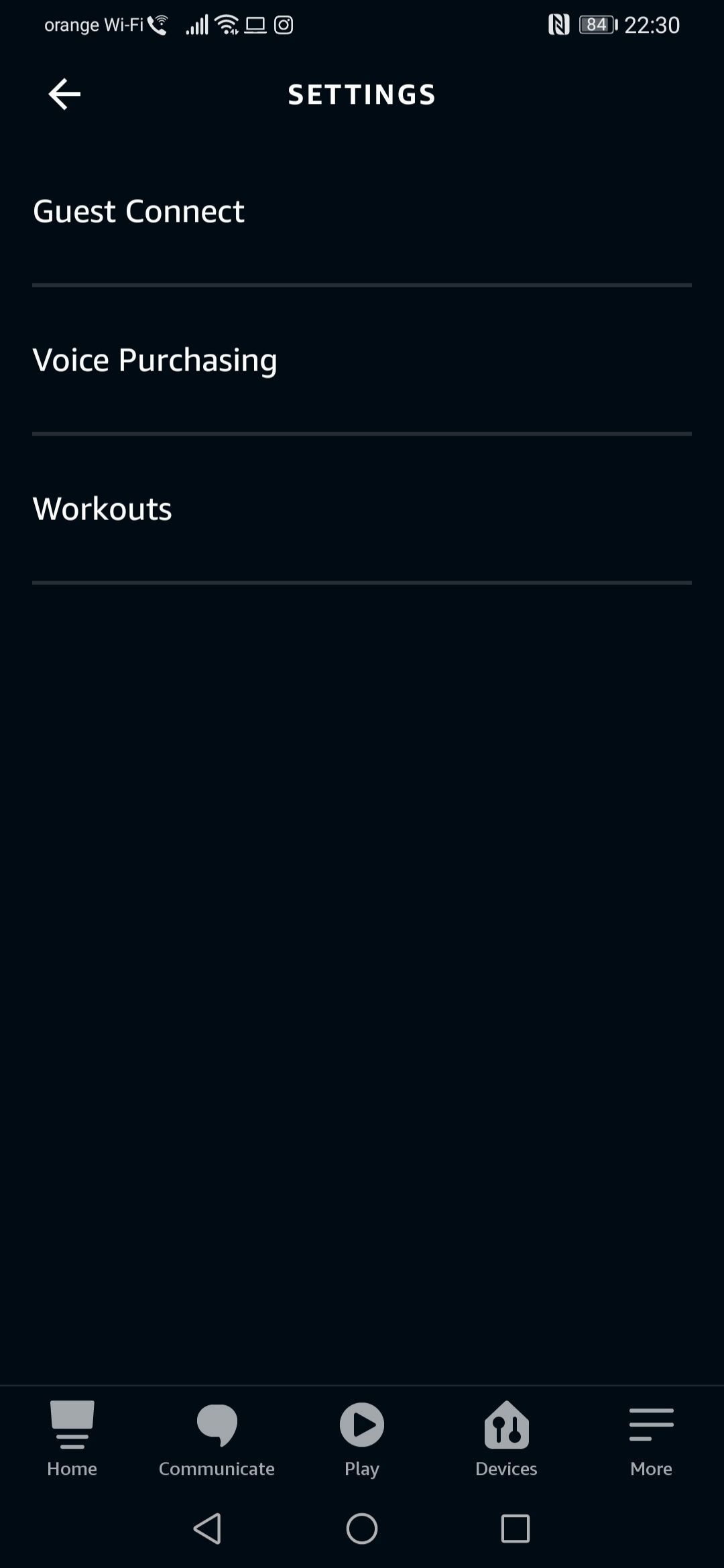
.jpg)
Allow Only Recognized Voice Profiles
Another way to limit voice purchasing is by limiting it to certain voice profiles. If you have set up multiple voice profiles for different family members, you can allow voice purchasing only for those profiles.
This is done through the Amazon Alexa app as well.
- To do this, open the Alexa app and open the Settings menu.
- From there, select Account Settings and tap the Voice Purchasing option.
- From this menu, tap Purchase Confirmation and select Manage.
- From this screen, you can select which voice profiles are able to make purchases. This option can be handy if you want to give someone limited purchasing power.
Keep in mind that anyone could still make digital purchases like Prime videos, Kindle books, and digital music, even if their voice isn’t recognized.
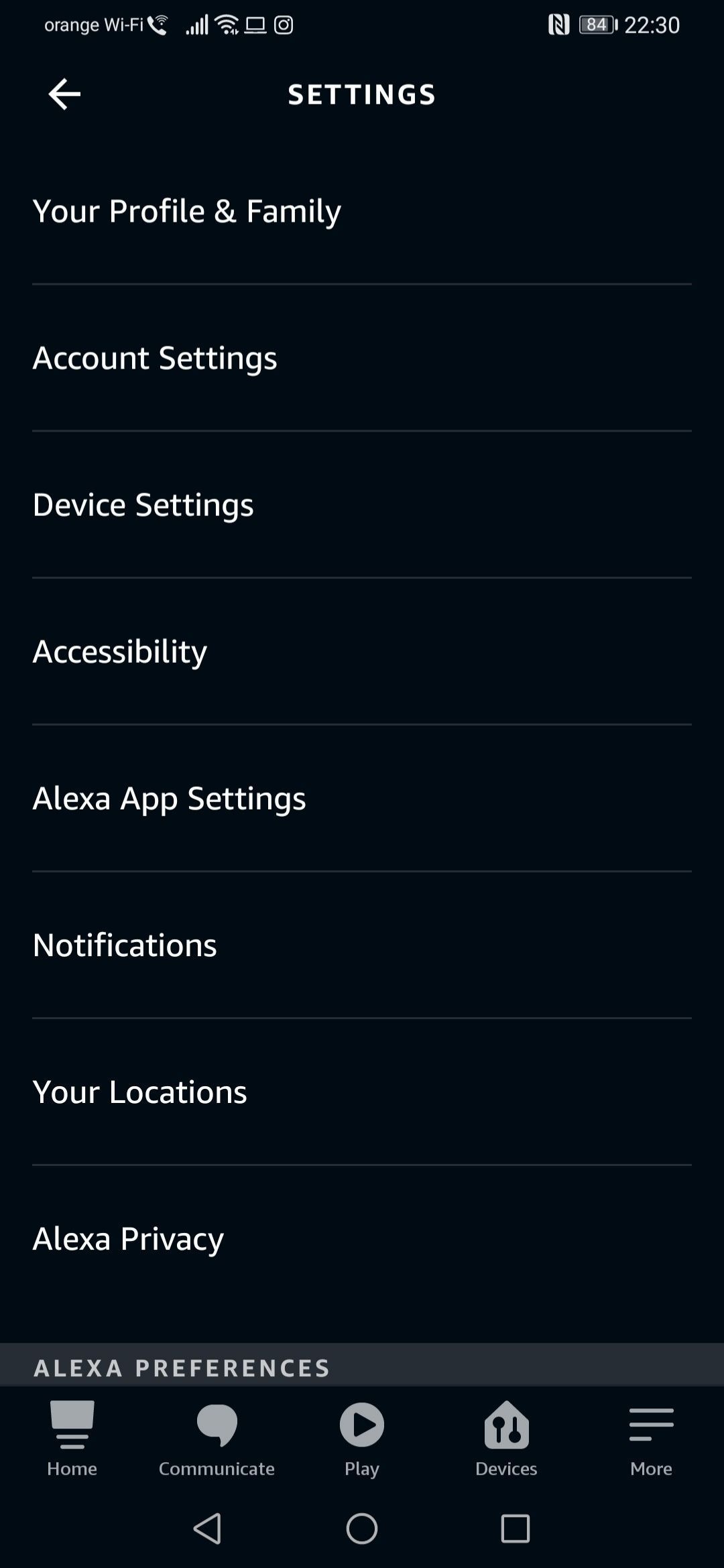
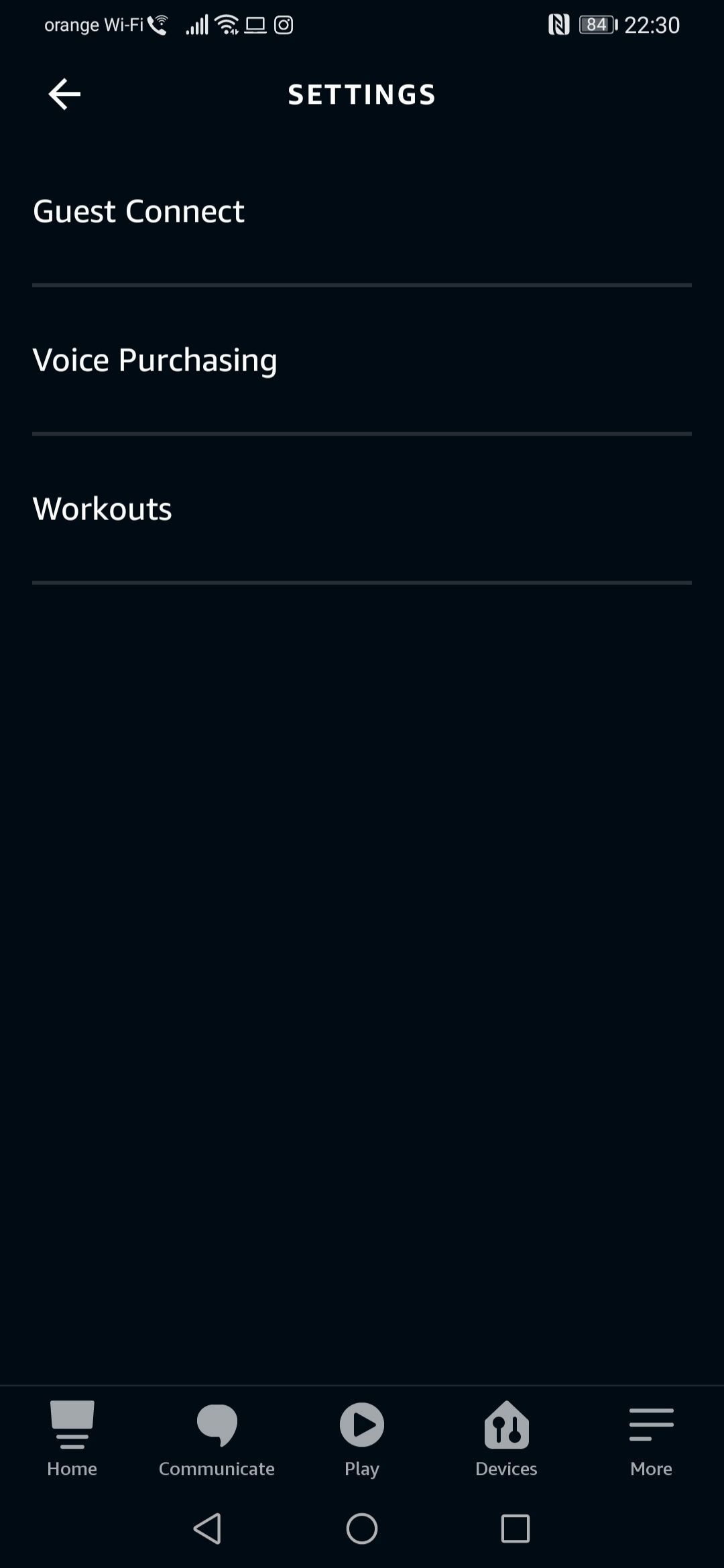
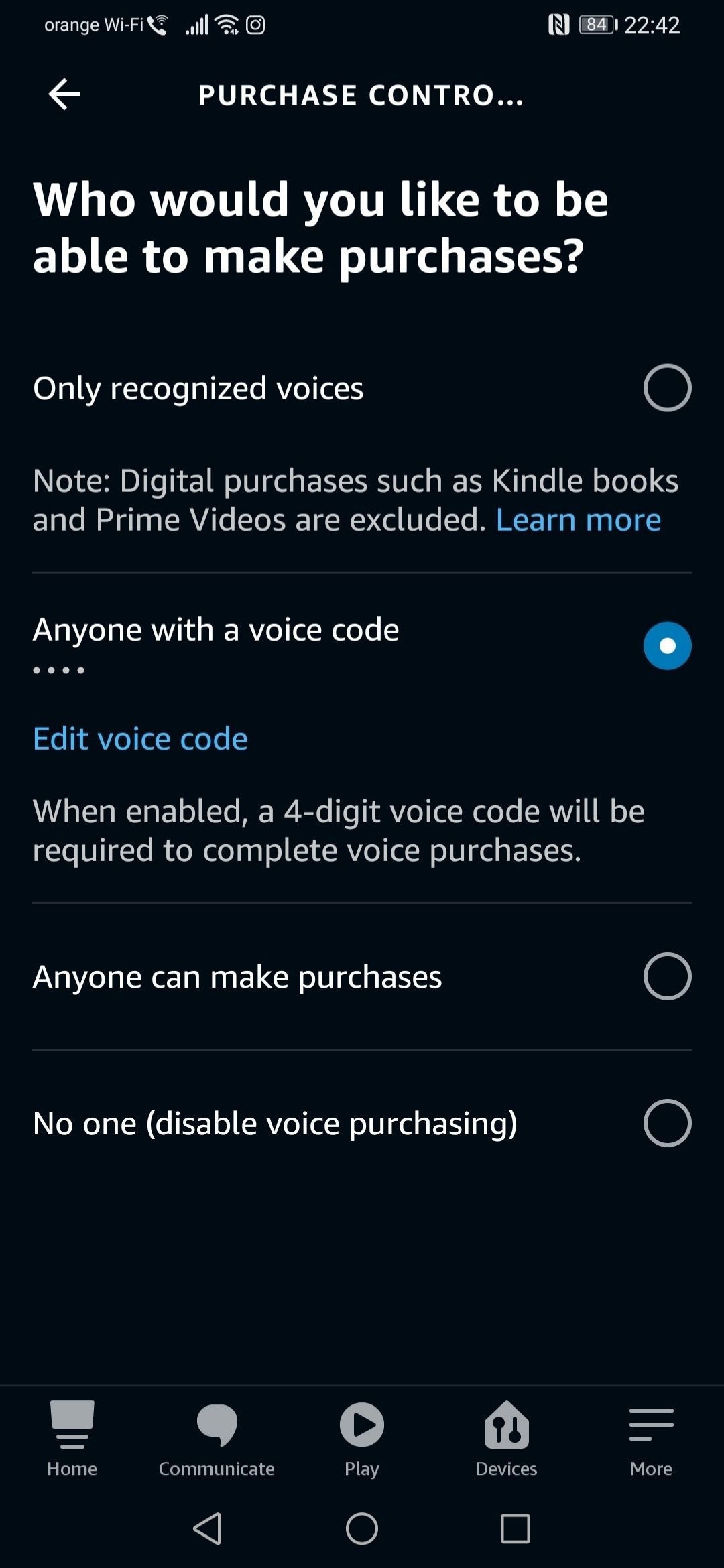
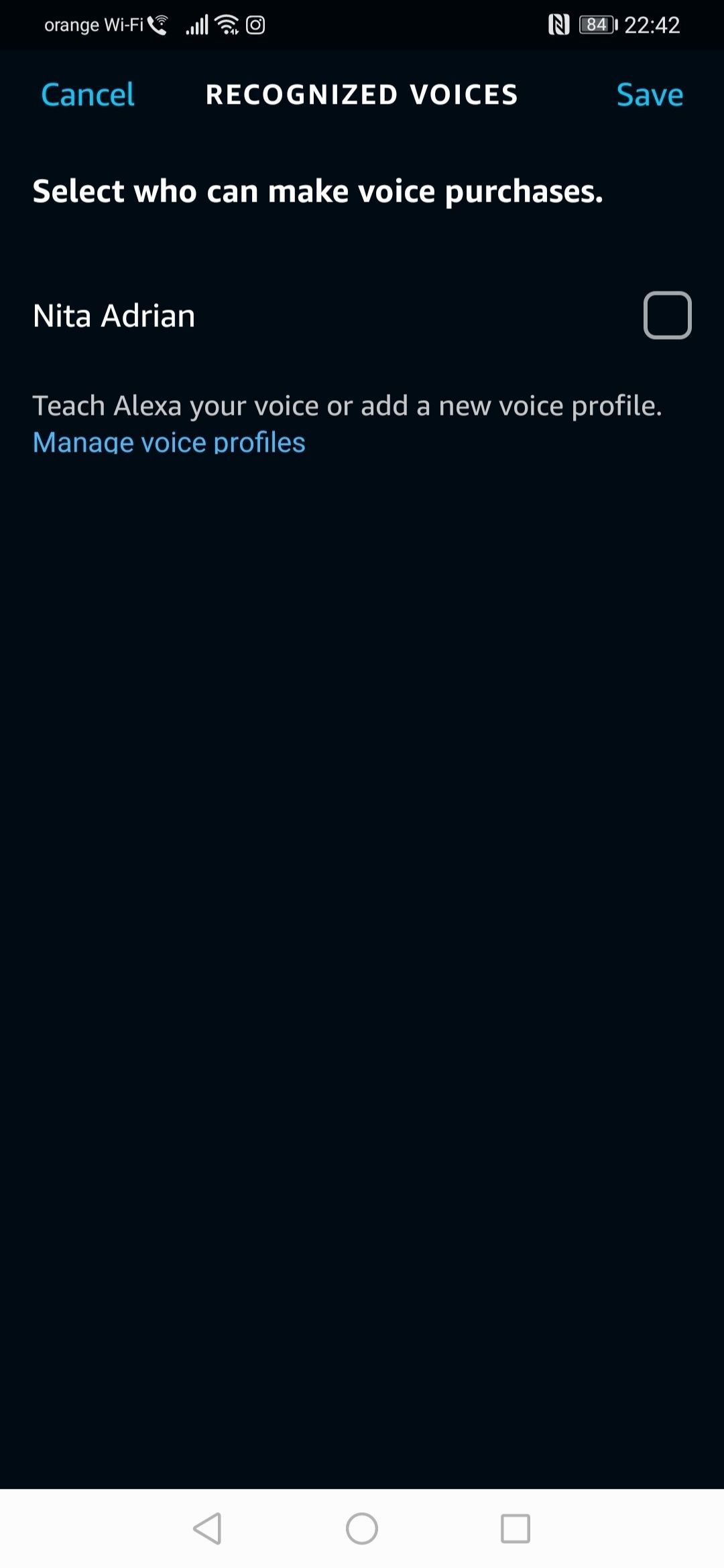
How to Set a Purchasing PIN
If you want an extra layer of security, you can set up a PIN number to make purchases with your voice. This is a good security feature to have if you have concerns about accidental voice purchasing.
- To set up a PIN number, simply go to the Alexa app and open the Settings menu.
- From there, select Account Settings and tap the Voice Purchasing option.
- From this menu, tap Purchase Confirmation and select Manage.
- Next, tap the Voice Code option and choose your preferred PIN number.
This number will need to be said in order to make a voice purchase. Keep in mind that if you share your Echo device with others, they will be able to make purchases with your PIN number as well.
How to Remove Stored Payments
If you don’t want to use any of the methods above, you can remove all payment methods from your Amazon account.
This will effectively disable voice purchasing, and you will not be able to make any purchases through Amazon without adding a payment method.
- To do this, go to the Amazon website and log in.
- From there, click your name at the top right of the page and open the drop-down menu.
- Choose Your Account and select Your Payments.
- From here, you just need to select each payment type and click Remove.
Removing stored payments is a good option if you make purchases rarely or have security concerns.
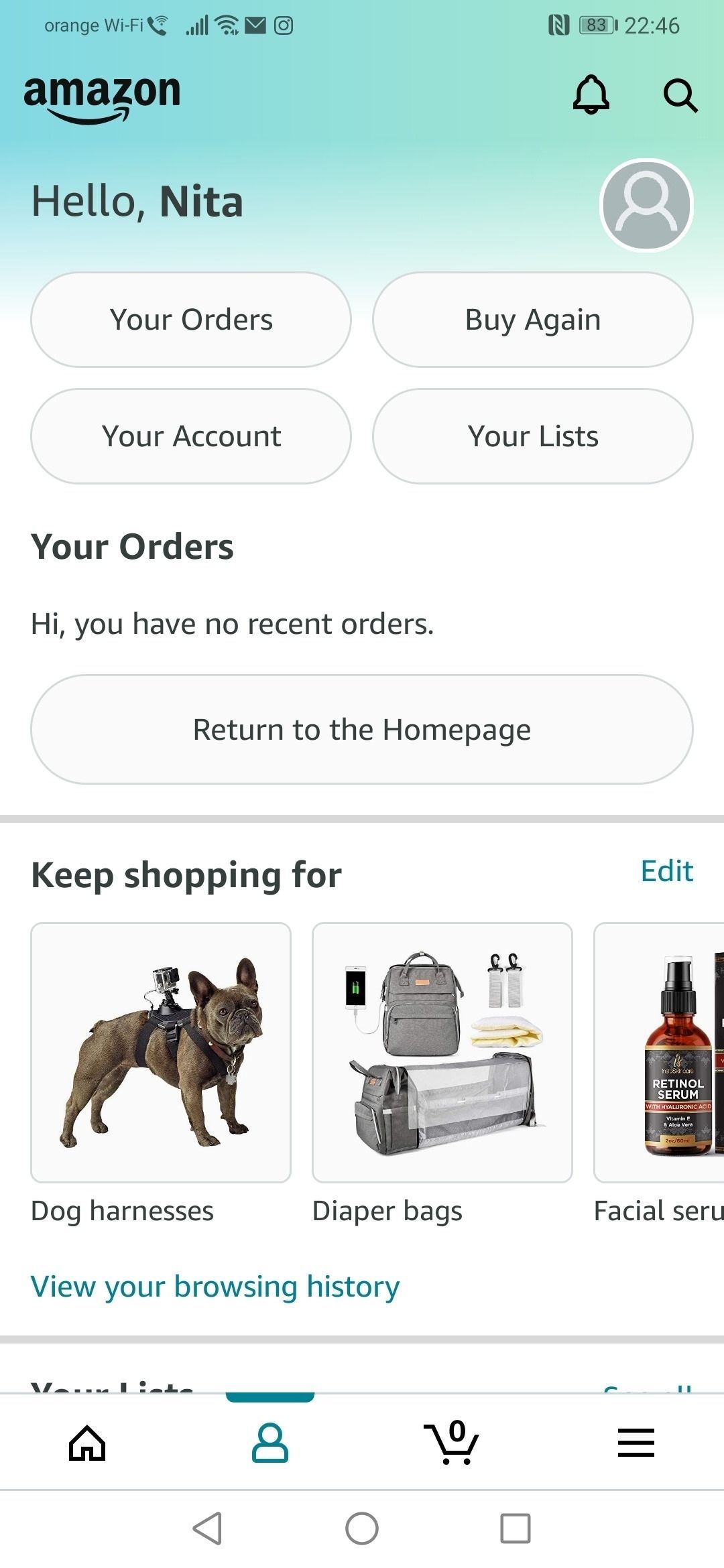
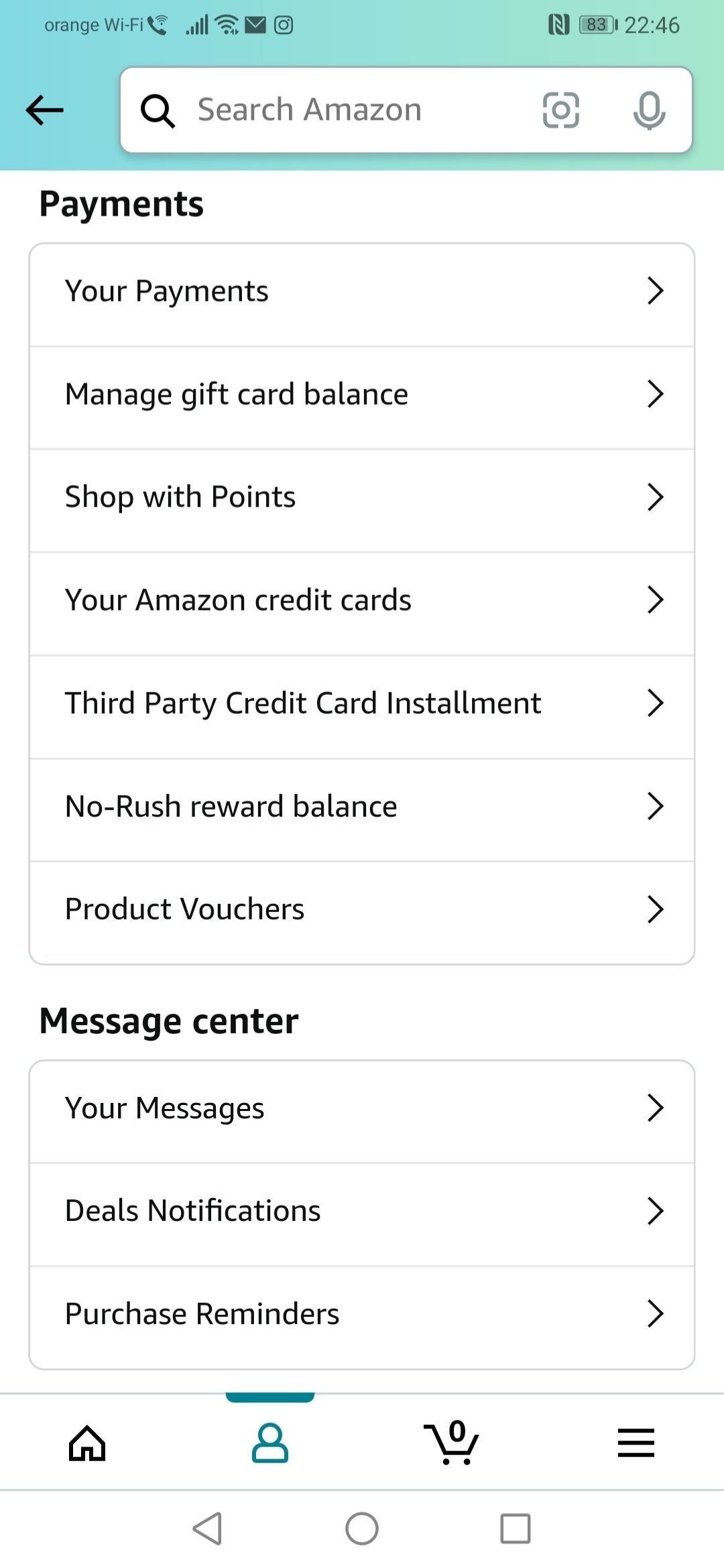

How to Use Kid Skills Purchasing
If you have children who use Alexa skills, there is a way to allow them to make purchases without your permission or for you to review and approve purchases before they are made.
- To do this, open the Alexa app and open the Settings menu.
- From there, select Account Settings and tap the Voice Purchasing option.
- Select Kid Skills Purchasing and select your preferred settings.
.jpg)
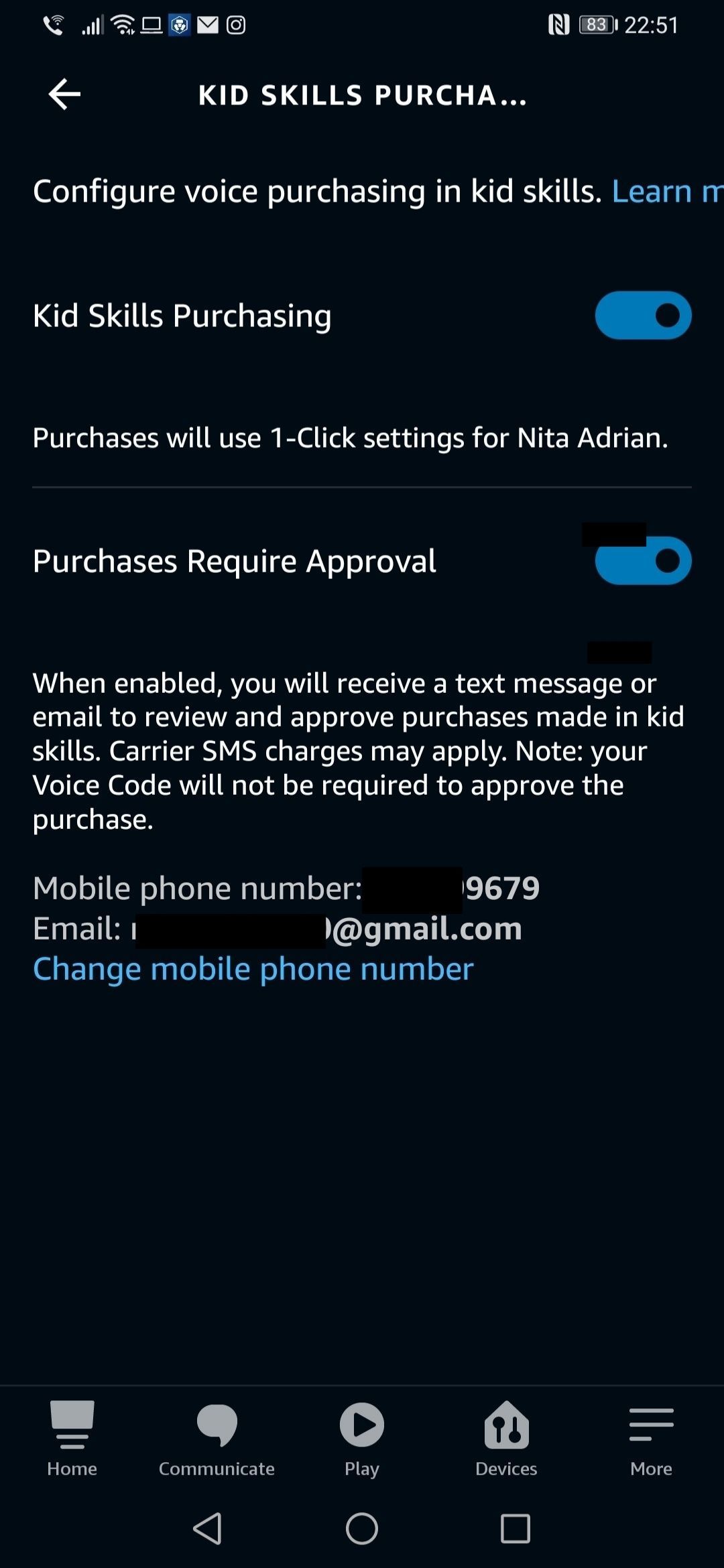
Choose an Option That Fits Your Needs
Amazon voice purchasing has been a good way to make quick purchases. However, it does come with risks, and you should take steps to limit accidental purchases.
Each family will have different needs when it comes to voice purchasing, and it’s important to find what works best for you.