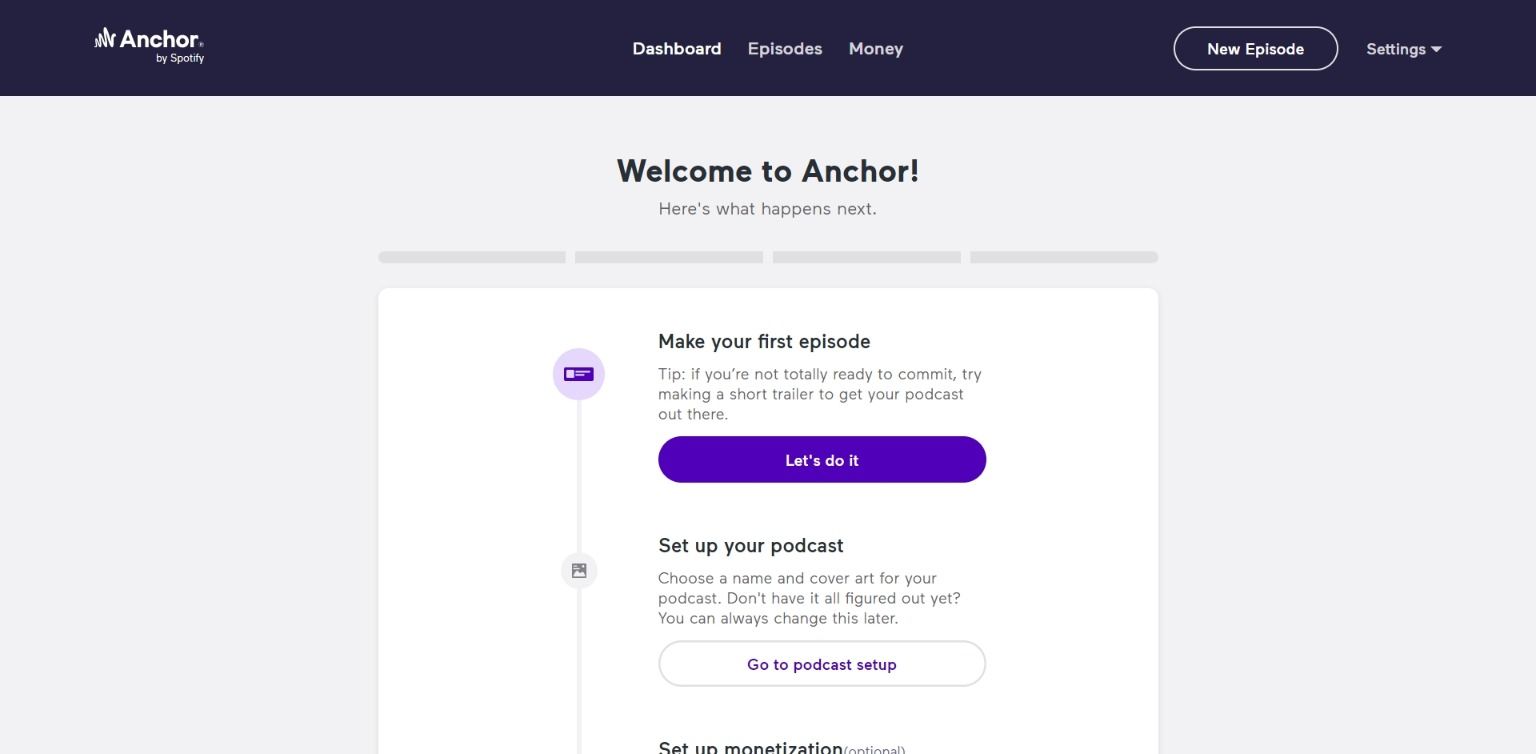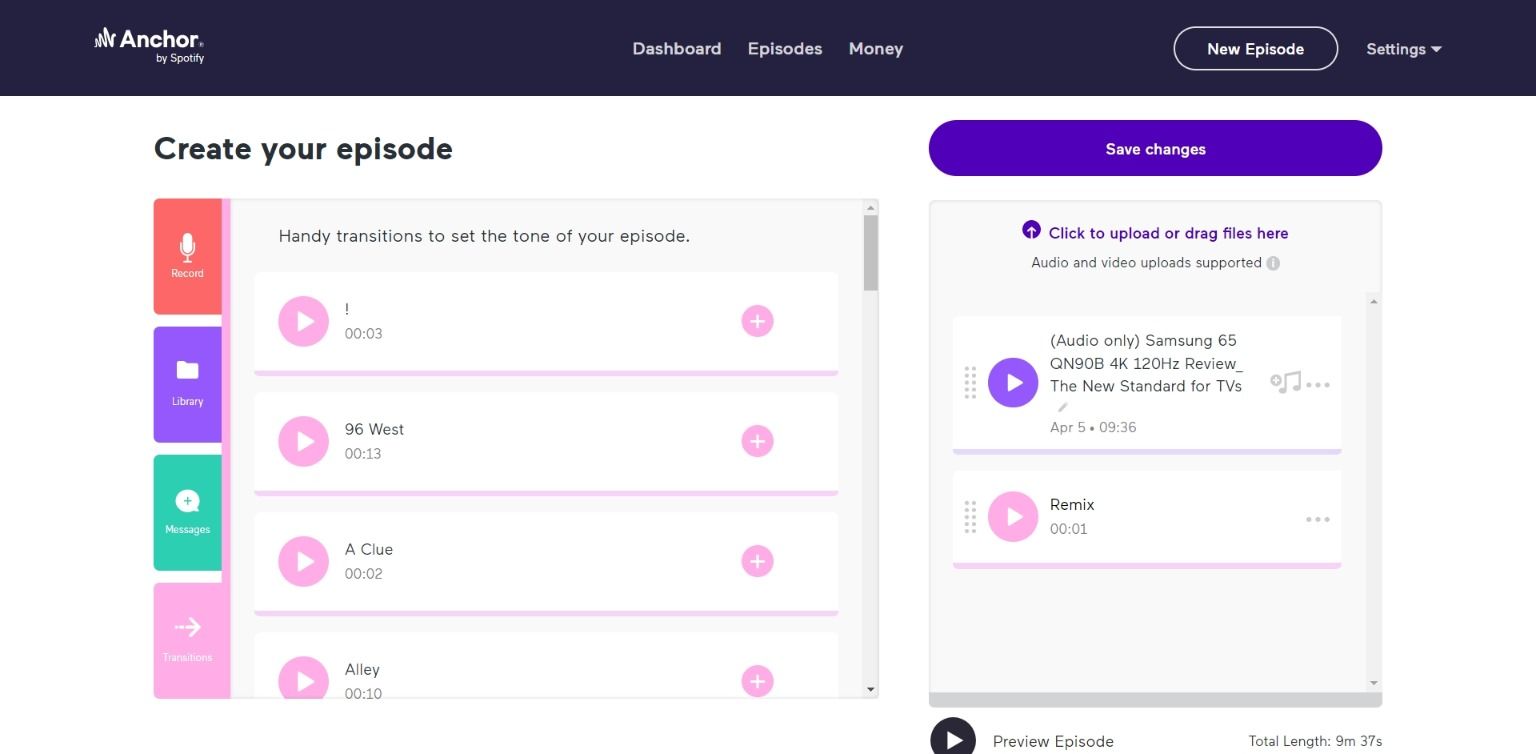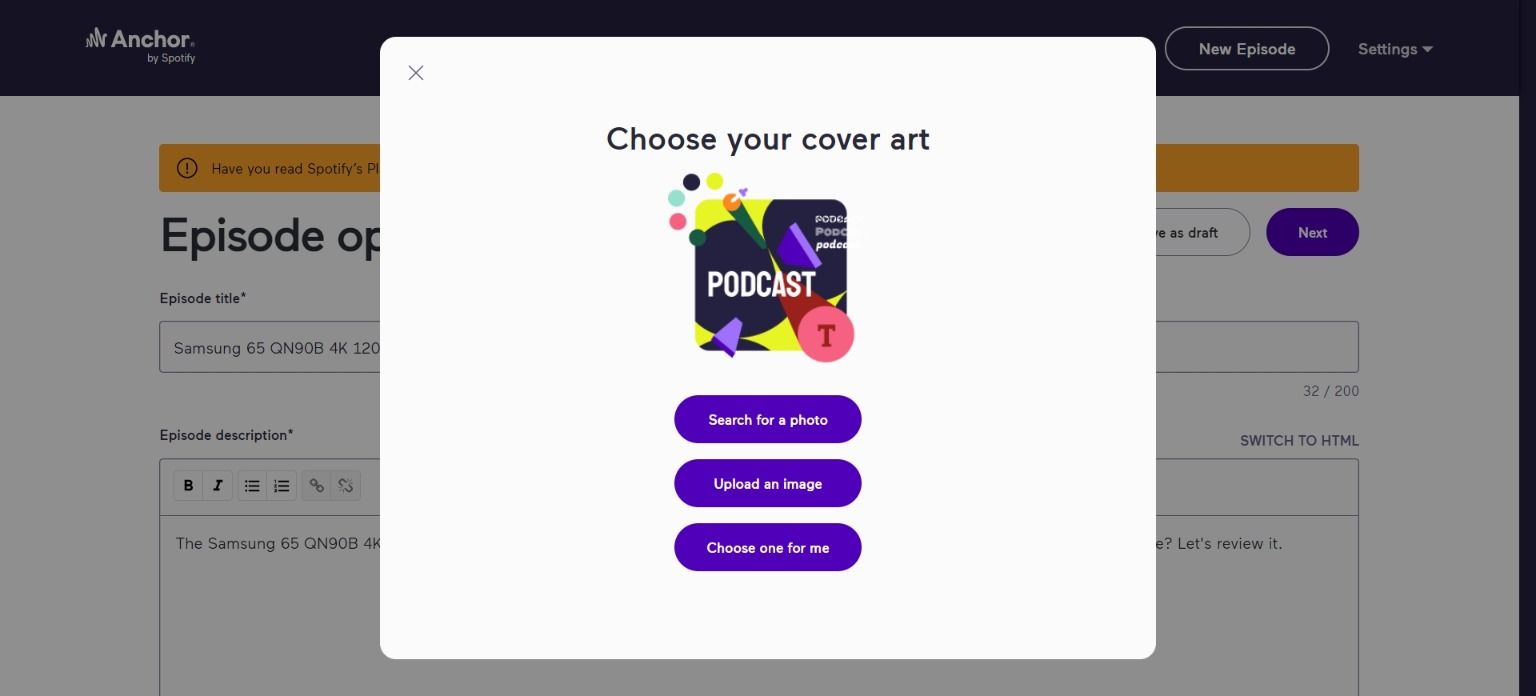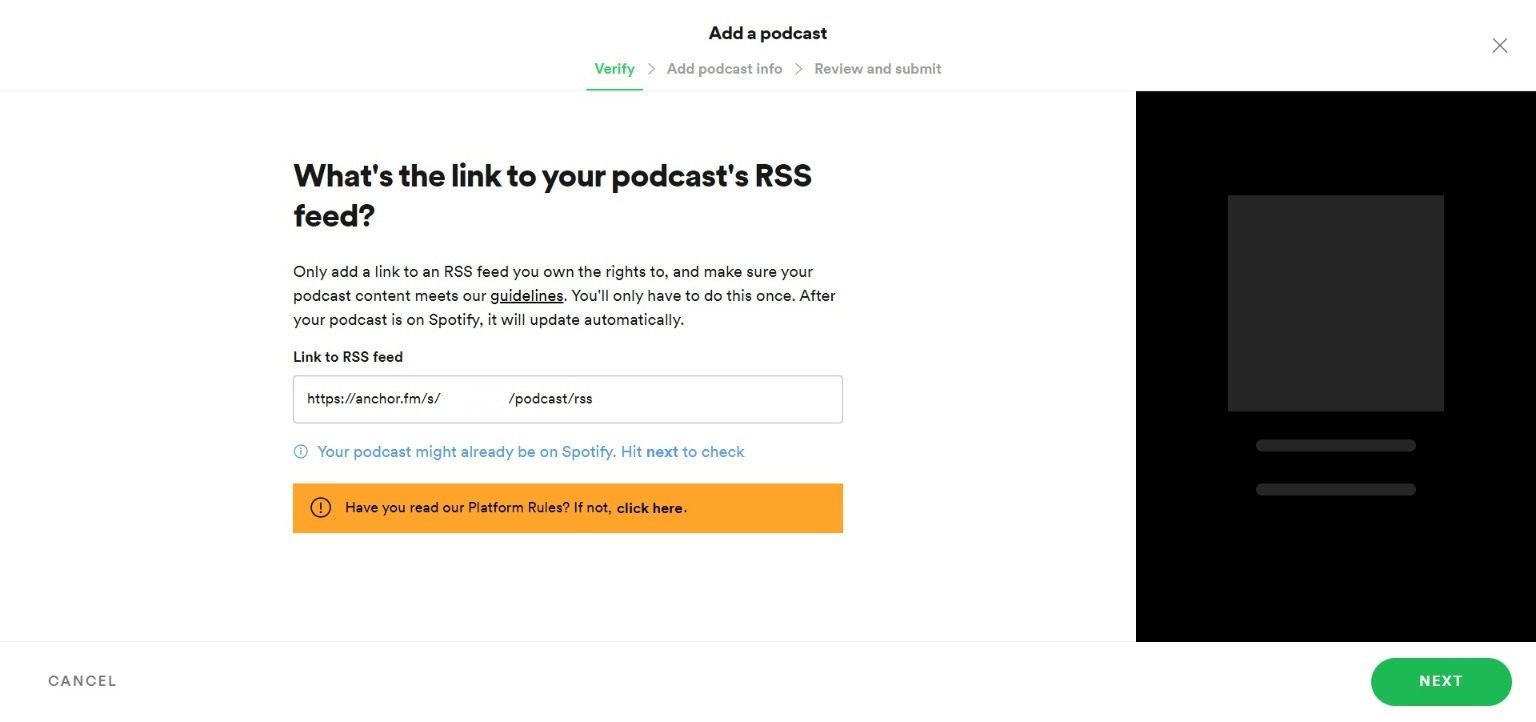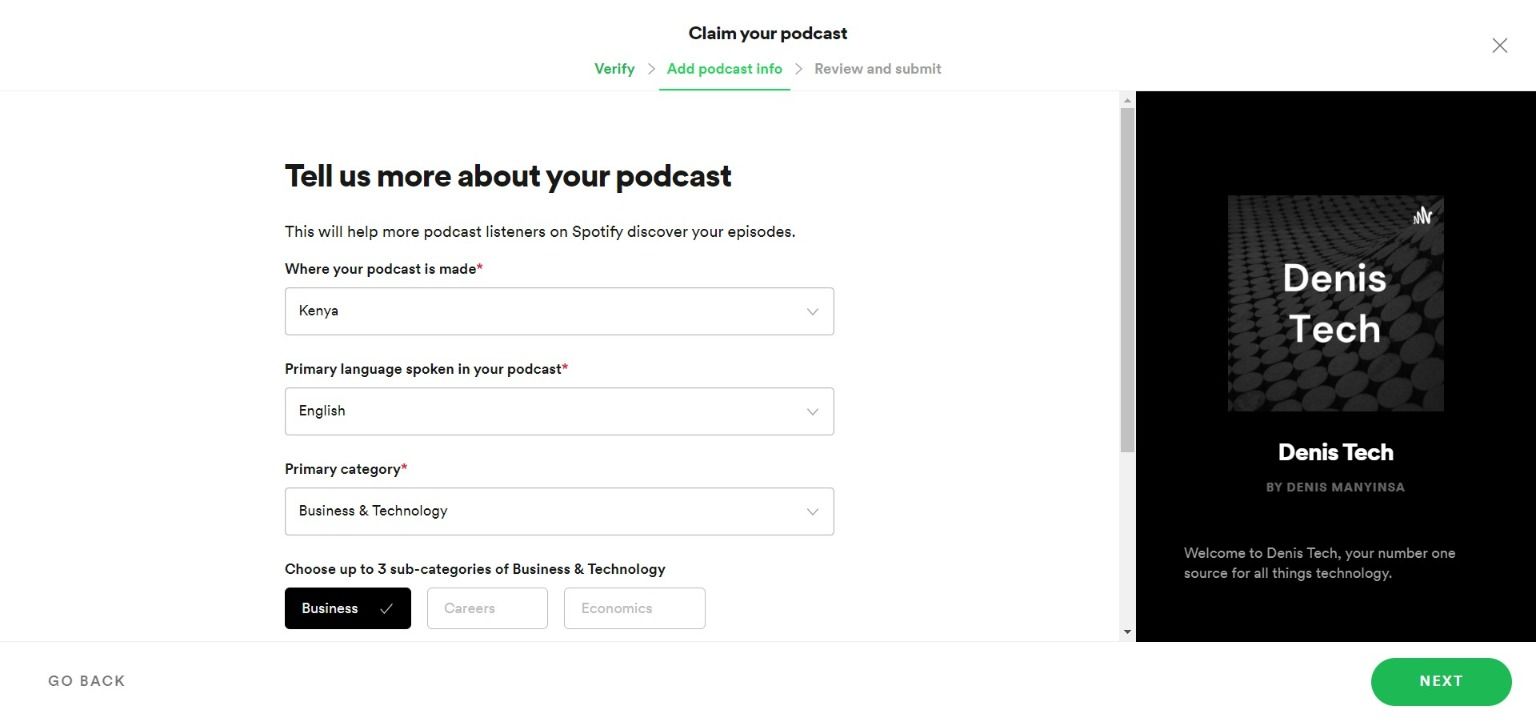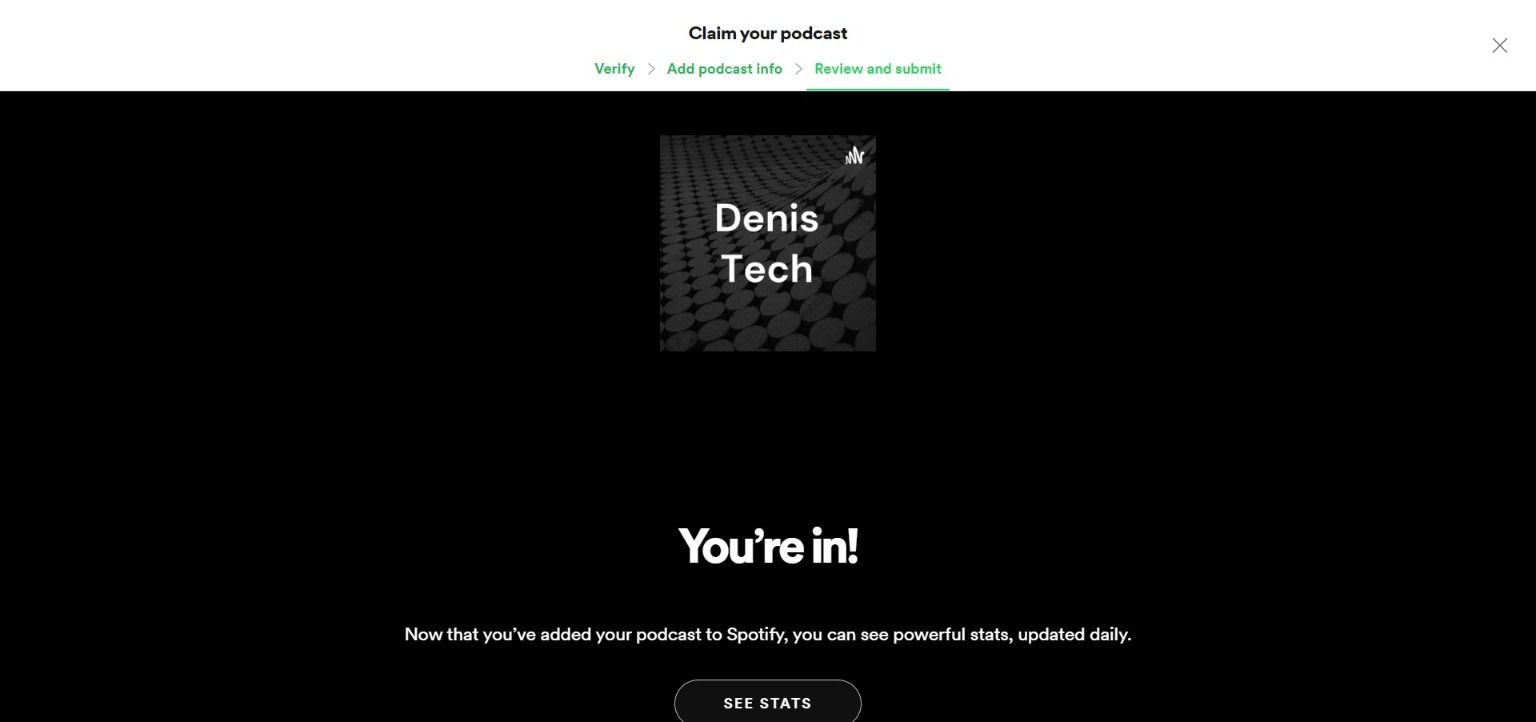Spotify is a popular podcast listening platform and is one you may want to get your own podcast on. Podcasts uploaded on Spotify can become available to millions of potential listeners in more than 170 countries.
The best part is that you don’t need technical skills or expensive equipment to get started. You can even record and edit a podcast on a smartphone and get it on Spotify in minutes.
In this article, we show you how to start a podcast on Spotify for free. Let’s jump right in!
How to Submit a Podcast to Spotify
Spotify doesn’t host podcasts, so you’ll need a hosting provider like Anchor to distribute your shows to Spotify. One of the reasons to host your podcast on Anchor is that it’s free to use. Here’s how to upload your podcast on Spotify using Anchor.
- Visit Anchor’s website and tap on Get started to create your account.
- In the pop-up window, fill in your account details like your name, email address, and date of birth. Then, click Sign up to send a verification link to your email address.
- Check your email inbox and click on the verification link to confirm your email address with Anchor. Press Continue to dashboard to open a welcome page.
- Click on Let’s do it to make your first episode.
-
Then, hit Click to upload or drag files here to upload your audio or video file. You can add things like music and sound effects using the tools on the left of the page. Click Save episode to open the Episode options.
-
Add an episode title, description, and publish date. Then, scroll down and select whether the episode is clean or explicit. You can customize the episode further by adding polls, Q&A, and episode art.
- Once you’re done, click Next and add your podcast name, description, category, and language. Press Continue and choose a cover art or create a podcast cover using Photoshop before uploading it. Then, click Publish.
Once it’s published, your podcast will appear on both Anchor and Spotify. Keep in mind that some podcast hosting platforms don’t distribute podcasts to Spotify directly. In such cases, you’ll need to manually submit your RSS feed from your hosting service to Spotify.
How to Upload a Podcast to Spotify Using an RSS Feed Link
Since we’re using Anchor, go to Settings and select Podcast Availability. Scroll down and enable RSS Distribution. Then, copy the RSS feed link.
- Sign in to Spotify for Podcasters and click Get Started.
- Paste the link you copied into the field under Link to RSS feed and hit Next. Spotify will send an 8-digit code to the email address associated with your RSS feed.
-
Copy the code and paste it into the submit form and press Next to open a prompt requesting you to add more info about your podcast. Then, add podcast info like your country, the primary language spoken in your podcast, and your podcast’s primary category.
-
Once you’ve chosen a primary category, use the dropdown menu that appears to select up to three sub-categories that best describe your podcast’s genre. Then, tap Next.
- Review the podcast information and click Submit. Then, wait for it to be approved. Spotify typically approves new podcasts within 24 hours, but most podcasts appear in just a few hours.
Starting a Podcast on Spotify Is Easy
With the increasing number of active listeners worldwide, there’s never been a better time to start a podcast on Spotify. Moreover, it’s easy and free to distribute your podcast on Spotify. You also don’t need technical knowledge to start a podcast. If you are a creator or publisher and have the passion and the willingness to experiment, you can do it.
We hope the information in this article helps you feel confident about your ability to create your first podcast on Spotify. For more inspiration, check out podcasts with goals similar to yours.