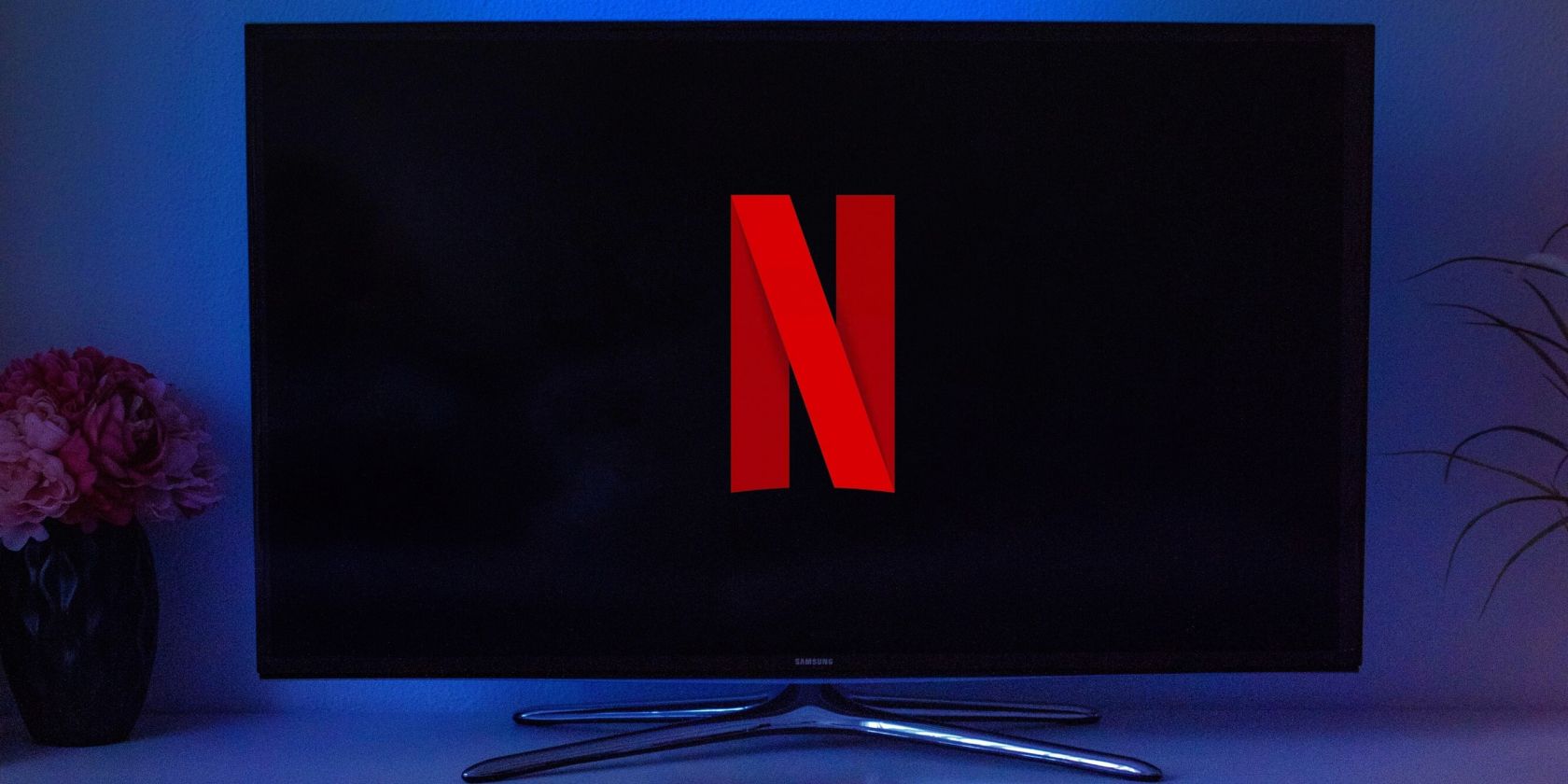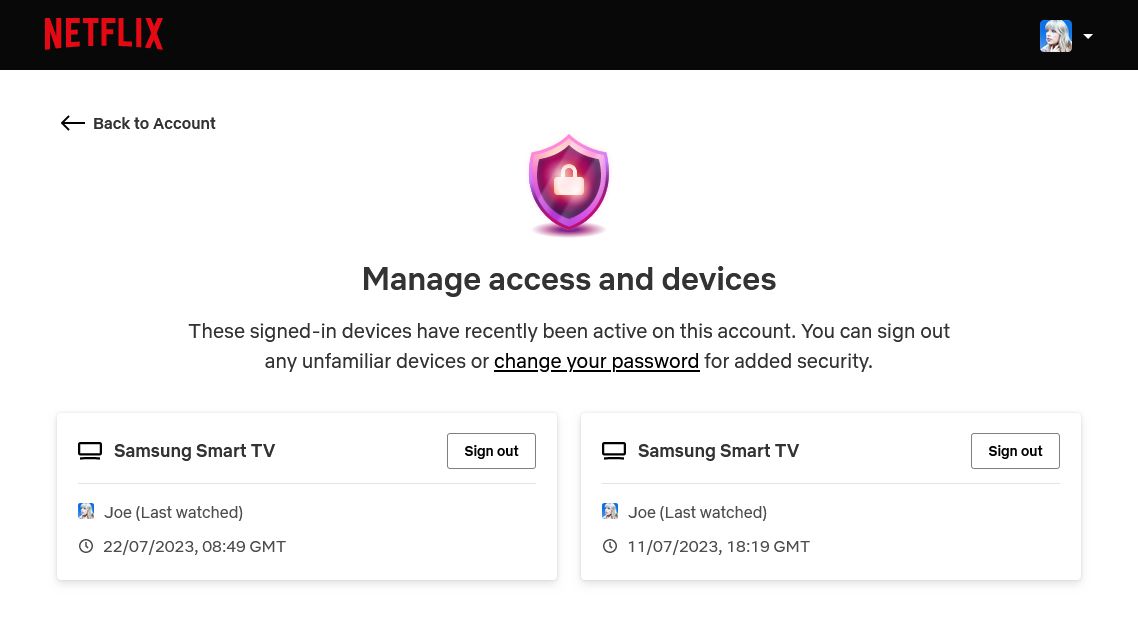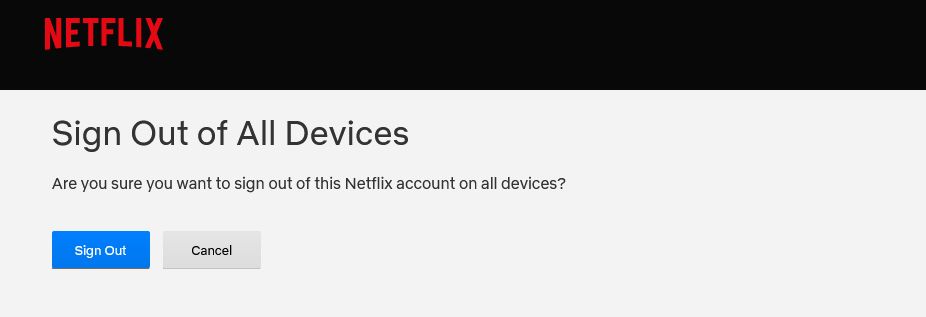Netflix is available on every device under the sun and that includes your smart TV. Once you've set up Netflix, it should remember your details and keep you signed in.
However, there might be the occasion when you need to sign out of Netflix on your smart TV. Perhaps someone else wants to log in, or you're selling the TV.
Whatever the reason, it's simple to log out of Netflix on any smart TV. Here's how.
How to Log Out of Netflix on Any Smart TV
These instructions are for how to sign out of Netflix when using the smart TV app. If you use Netflix on your TV through another system, like a Chromecast or games console, the steps may vary.
- Open the Netflix app. If you're not already, go to the home screen, which you can get to by continuously pressing Return on your remote.
- Press Left on your remote to open the menu.
- Press Down on your remote to highlight Get Help. If that option is on the bottom-right of the screen, navigate to the bottom of the menu and press Right on your remote. Once highlighted, press the Select button.
- Press Down on your remote to highlight Sign out, then press the Select button.
- You will be asked if you're sure that you want to sign out. With Yes highlighted, press the Select button to confirm.
You might notice that there are menu options to Reload Netflix and Exit Netflix. Neither of these will sign you out of your Netflix account, but instead reload and close the Netflix app respectively.
If for some reason you can't access the Netflix menu or find your way to the Get Help page, use your remote to enter the following sequence: Up, Up, Down, Down, Left, Right, Left, Right, Up, Up, Up, Up. It will jump you to the Get Help page.
Once you have signed out, you then get the option to sign in to another Netflix account. Remember to sign out again following these steps if you only want this to be temporary.
How to Log Out of Netflix on a Smart TV via the Website
What happens if you've signed in to Netflix on a smart TV, but you no longer have access to that TV? This is a common scenario if you've used Netflix at a hotel. Thankfully, you can remotely sign out of a specific Netflix device using the website. Here's how:
- Go to Netflix.com.
- Sign in to your account, if you're not already.
- In the top-right, hover your profile picture and select Account.
- Within Security & Privacy, select Manage access and devices.
- Find the smart TV you want to sign out of and select Sign out.
In some instances, you won't see the smart TV listed, like if it wasn't active in the last 90 days or there are too many devices to fit on the page. In this case, you can sign out of Netflix on all your devices in one action. While this means you will need to sign back in to the devices you still use, it will ensure you are definitely signed out of Netflix on the smart TV.
To do that, navigate back to the Account page. Within Security & Privacy, select Sign out of all devices. Finally, select Sign Out to confirm.
Watch Netflix on Your Smart TV Without the App
That's everything you need to know about how to log out of Netflix on your TV. Though having the Netflix app on your smart TV is the easiest way to watch, it isn't the only method. You can also connect Netflix to your TV with your phone, Windows PC, and more.