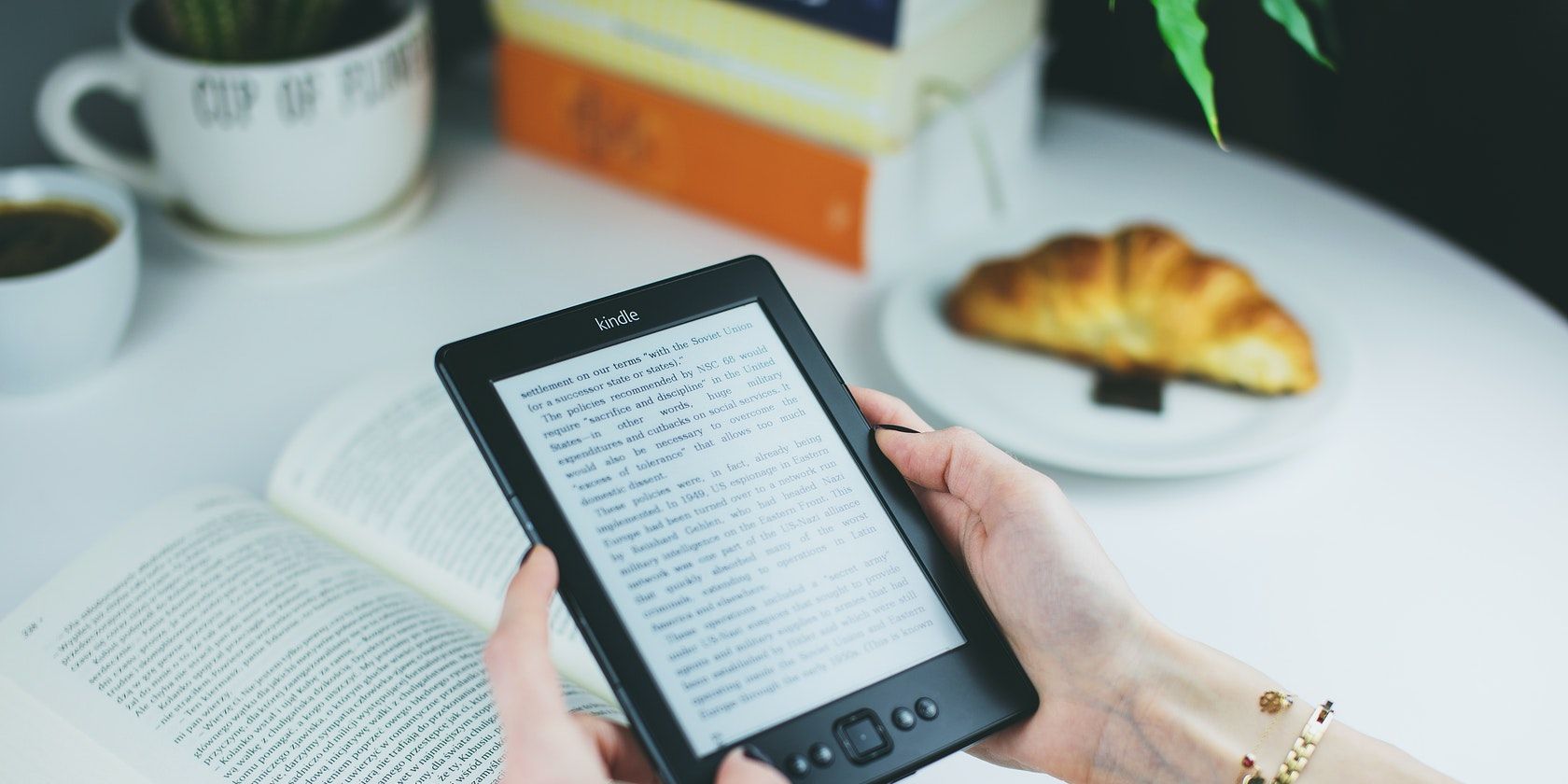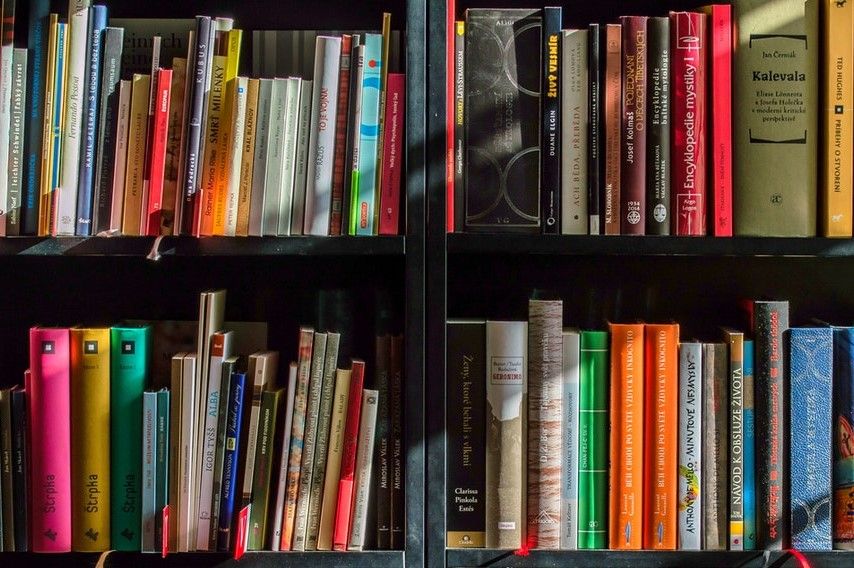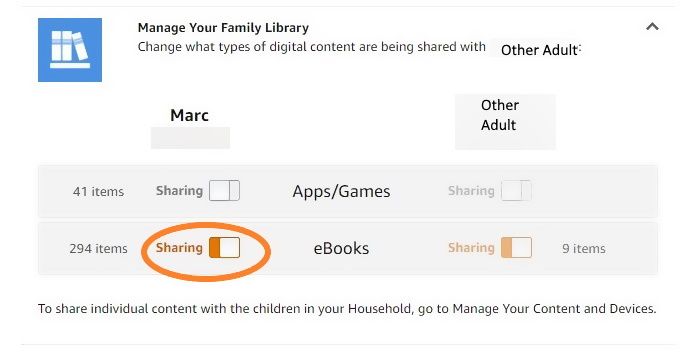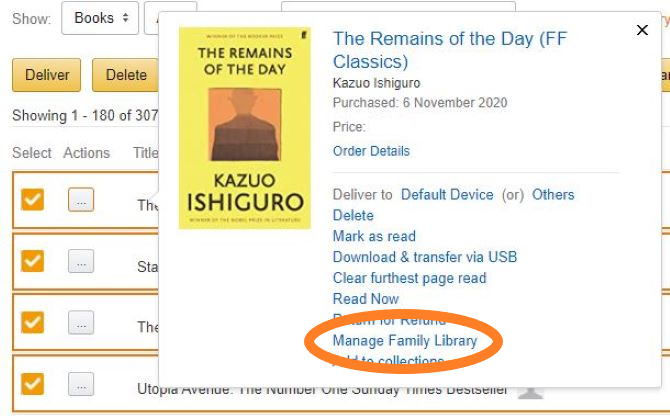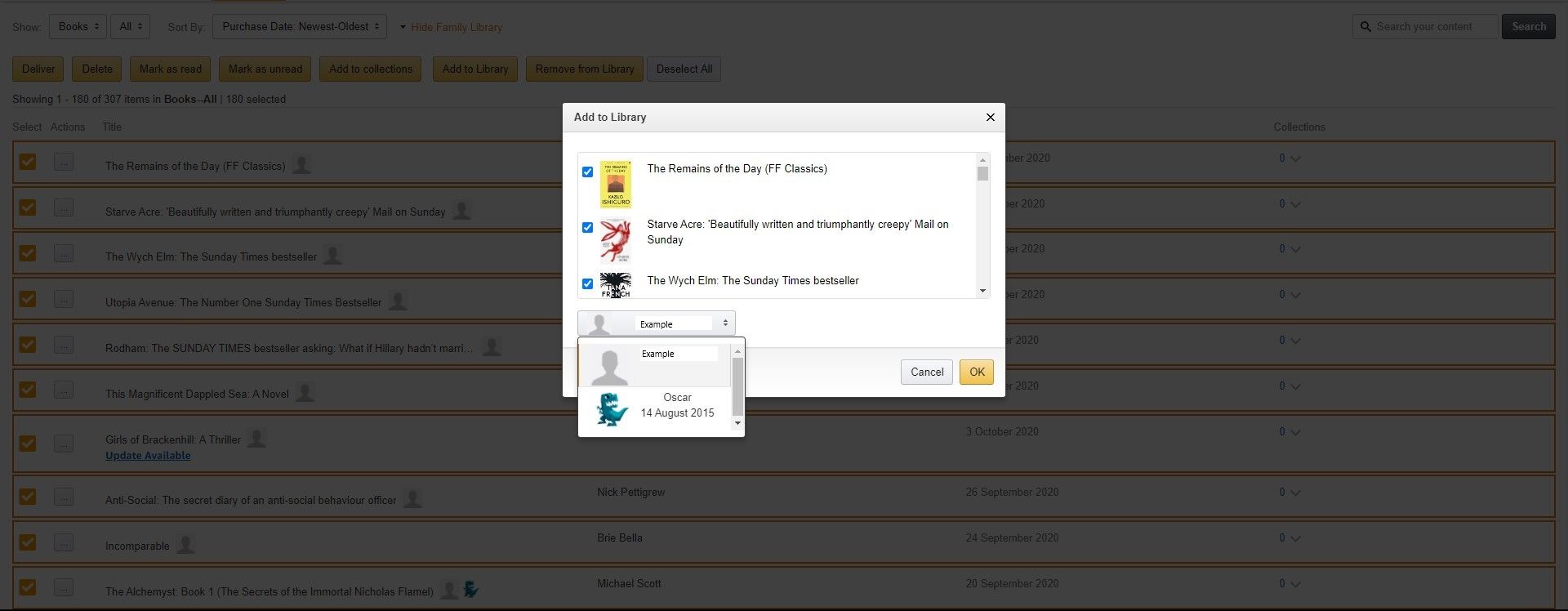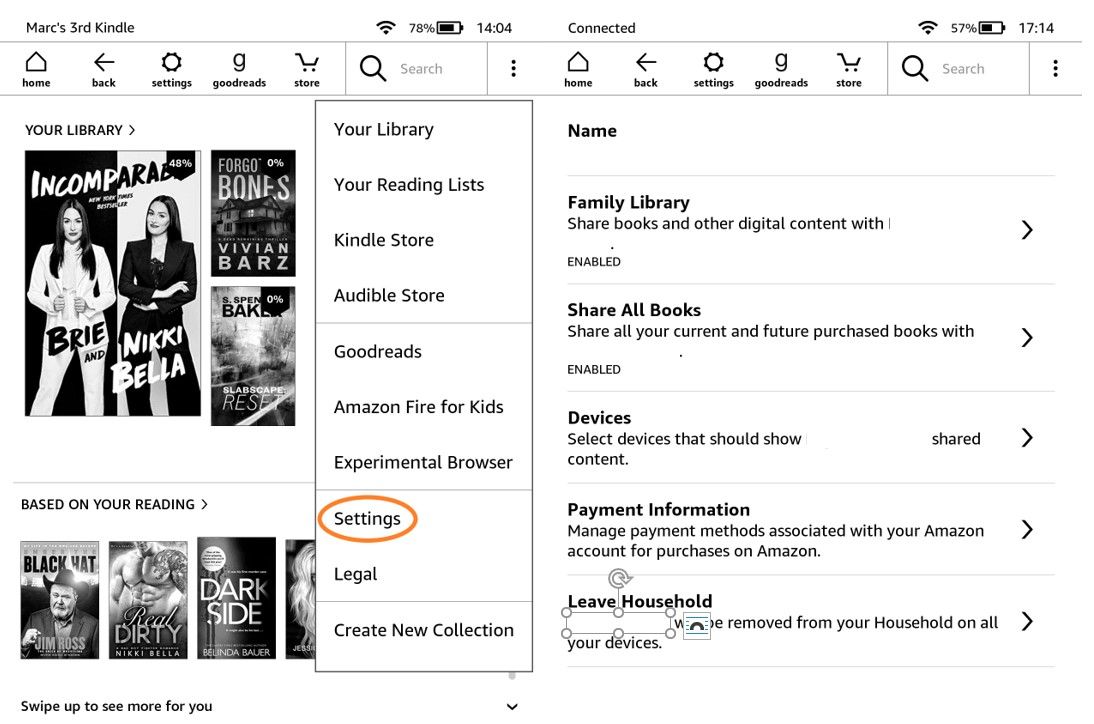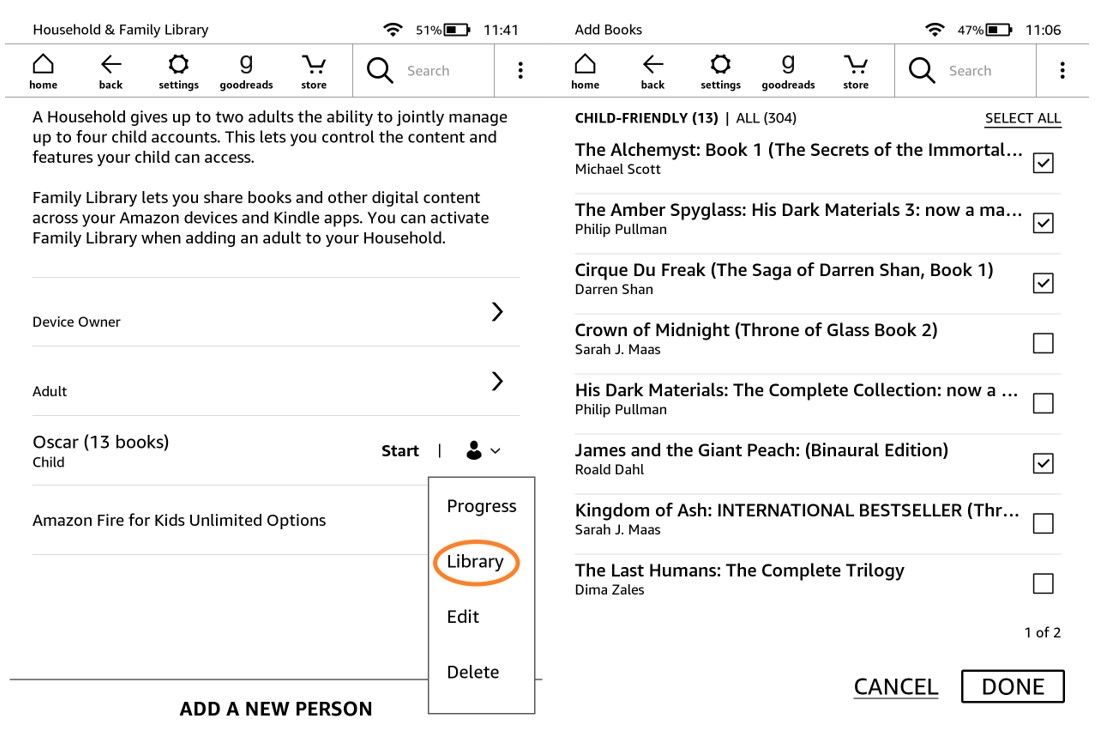The Amazon Kindle is a wonderful thing. It's perfect for everything from trips away to the daily commute, and it gives you the ability to own thousands of novels, biographies, and more without consuming physical space. What's more, you can even share your Kindle books with family and friends.
All you need to do is set up a Family Library on your Amazon account, which is one of the benefits of setting up an Amazon Household. In this article, we'll explain how to set up and use Family Library, allowing you to share your Kindle books with other members of your household.
What Is a Family Library?
We have previously detailed how to lend Kindle books to friends for free, which is a clear benefit of maintaining an Amazon account.
However, that comes with a couple of minor problems. You can only share each book for a two-week period, and each book can only be lent out once. Lending a book out needs to be confirmed by the recipient via email, and you can't read the book they have borrowed while it's still in their possession.
Family Library does away with all that. Not only does it give another adult, as well as up to four children, full, unrestricted access to your ebook purchases, but there are absolutely no limits on how many times someone else can read what's in your collection.
Your partner can read that bestseller you've been talking about for days. Kids can read your favourite childhood stories. You can even read the same book at the same time as someone else, so it's perfect for family book clubs!
A Family Library works both ways, too. If the other adult you're sharing with picks up a new title, you'll also be able to download and read it on your own device---even if they haven't opened it yet. It's probably the best way to share and quickly build a mountainous collection of books that you can take on vacation or read while relaxing at home.
If you still feel like your library isn't big enough even when sharing with a second adult, you might want to take a look at some useful sites to get more from your Kindle.
What to Do Before Sharing Ebooks
You can't set up a Family Library and share ebooks until you've created an Amazon Household. To learn how to do this, take a look at our article explaining how to set up and manage an Amazon Household account.
If you're planning on sharing your library with another adult, you'll then need to enable content sharing. To do this, follow these steps:
- Log into your Amazon account, then head to Shopping programs and rentals > Amazon Household.
- Click the Manage your Family Library dropdown.
- Enable ebook sharing.
Whether giving access to your entire library or just letting them read one or two books, this step will allow you to share your choice of ebooks with a second adult.
How to Share Individual Ebooks in a Browser
You may not want to share everything in your collection. To share individual ebooks, whether that's with another adult or a child, just follow the steps below.
- Log into your Amazon account, then head to Digital content and devices > Manage content and devices.
- Click on Show Family Library.
- To add an individual book, click the three-button ellipsis under Actions, then Manage Family Library.
- Select who to share the book with.
If you want to share several books at once but not your whole collection, you can also select multiple titles using the tick-boxes to the left. Then click Add to Library and choose who to share them with.
How to Share All Your Ebooks at Once in a Browser
Sometimes you’ll want to share your entire library. Whether it’s with the other adult in your Amazon Household or an older child, this will give your chosen person the ability to read every ebook you own. To share all of your books at once, you’ll need to do the following:
- Log into your Amazon account, then head to Digital content and devices > Manage content and devices.
- Click on Show Family Library.
- Click Select All, then Add to Library.
- Select who you wish to share with.
- Click OK.
How to Share Your Ebooks With an Adult on a Kindle
If you want to share your whole collection at once, you don’t even need to log in through a browser; it can all be done directly through Kindle devices. To allow another adult access to all your books with your Kindle, you’ll need to follow this process.
- From your Home Screen, press the three-dot ellipsis to the top right of the page.
- Click Settings.
- Head to Household & Family Library.
- Select the Device Owner.
- Click Family Library.
- Confirm you want to enable content sharing.
- Confirm you want to share all books.
The other adult will need to enter their password on your Kindle. This will give them access to your books. They'll then need to take the same steps on their device, and you'll need to enter your email address and password into their Kindle so that they can share their collection with you.
Sharing your ebooks in this way will always need the other person to enter their details, even if they're already a part of your Amazon Household.
How to Share Your Ebooks With a Child on a Kindle
You can also use your Kindle to choose which titles to share with any children in your Amazon Household. To do this, first head to Household & Family Library, then:
- Tap on the child's profile image to the right of the screen.
- Select Library. If you haven’t done so already, you’ll be asked to set up a Parental Controls PIN, and then you can choose exactly what to share.
Sharing your collection with a child is split into two categories---Child-Friendly and All---so you can assign only the ebooks suitable for kids, or give full access to everything you own. You can also choose books one-by-one or select all before confirming by clicking Done.
Your Family Library Is Now Ready to Use
Like other benefits in an Amazon Household, the ability to create a Family Library is an advantage that speaks for itself. You can save money in the long term, and the fact that it only needs to be activated once means it's much more convenient than simply lending a title out.
One thing to be aware of though; if for any reason you remove another adult from your Amazon Household, you'll lose all access to each other's collections. You also won't be able to add another adult for 180 days from the date you remove them, so you can't use this benefit to read through lots of people's books in a short space of time.
All in all, Amazon Library is a fantastic way for families to enjoy a single collection with no restrictions.