Apple TV+ offers you a plethora of movies and shows you can enjoy and is affordable to most. While there are many streaming services available, you may be tempted to go for Apple TV+, particularly if you own multiple Apple devices.
Further improving its service offering, Apple TV+ allows you to share your subscription with your family members, making it more affordable if you split costs with everyone who intends to use the account.
Share Apple TV+ With Family Sharing
To share your Apple TV+ account with your family, you'll have to set up family sharing on an Apple device, like your iPhone, iPad, or Mac. You can't set up Family Sharing directly in the Apple TV+ app, which is a little annoying but not the biggest obstacle.
To set up Family Sharing on any of your iOS devices, follow these steps:
- Open the Settings app.
- Tap Apple ID at the top.
- On the Apple ID page, tap Family Sharing.
- Tap Set Up Your Family.
- Tap Invite People.
- Either invite someone using AirDrop, Messages, Mail, or other apps, or you can select Invite in Person. Remember that to Invite in Person; the person must input their Apple ID and password.
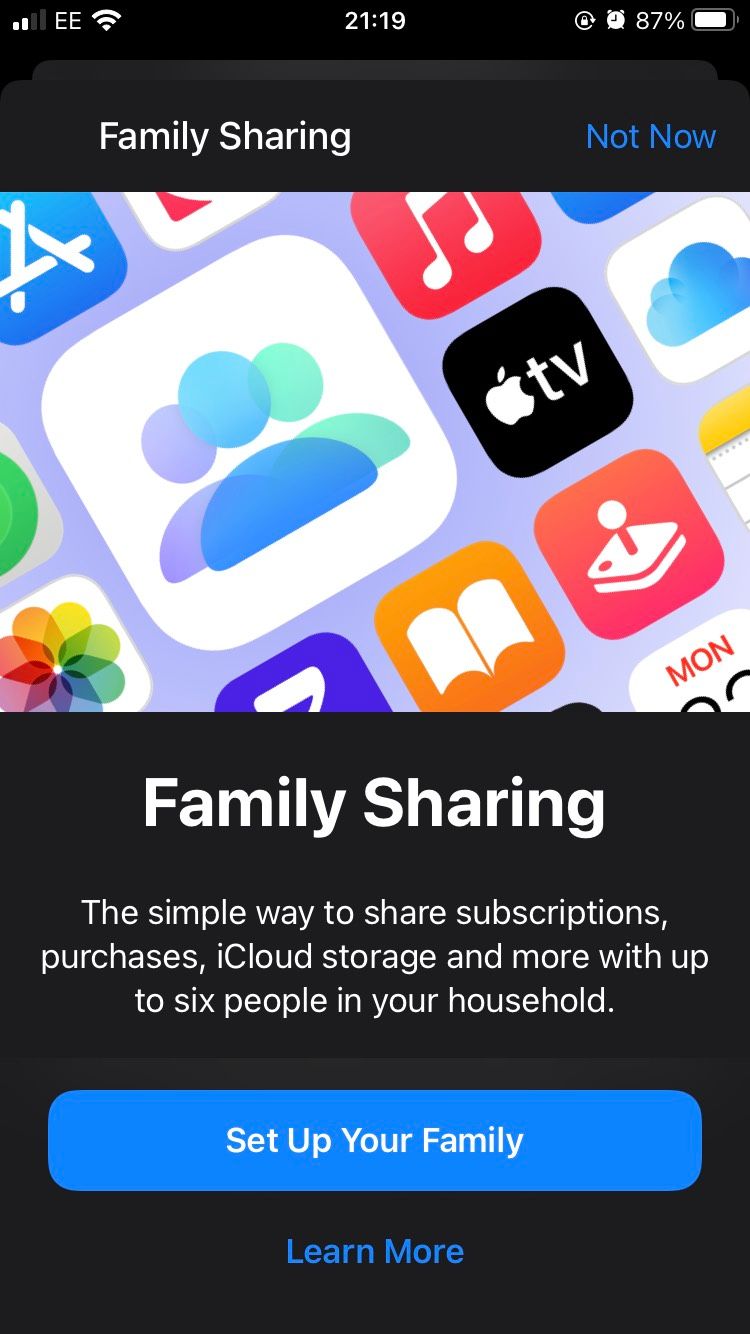
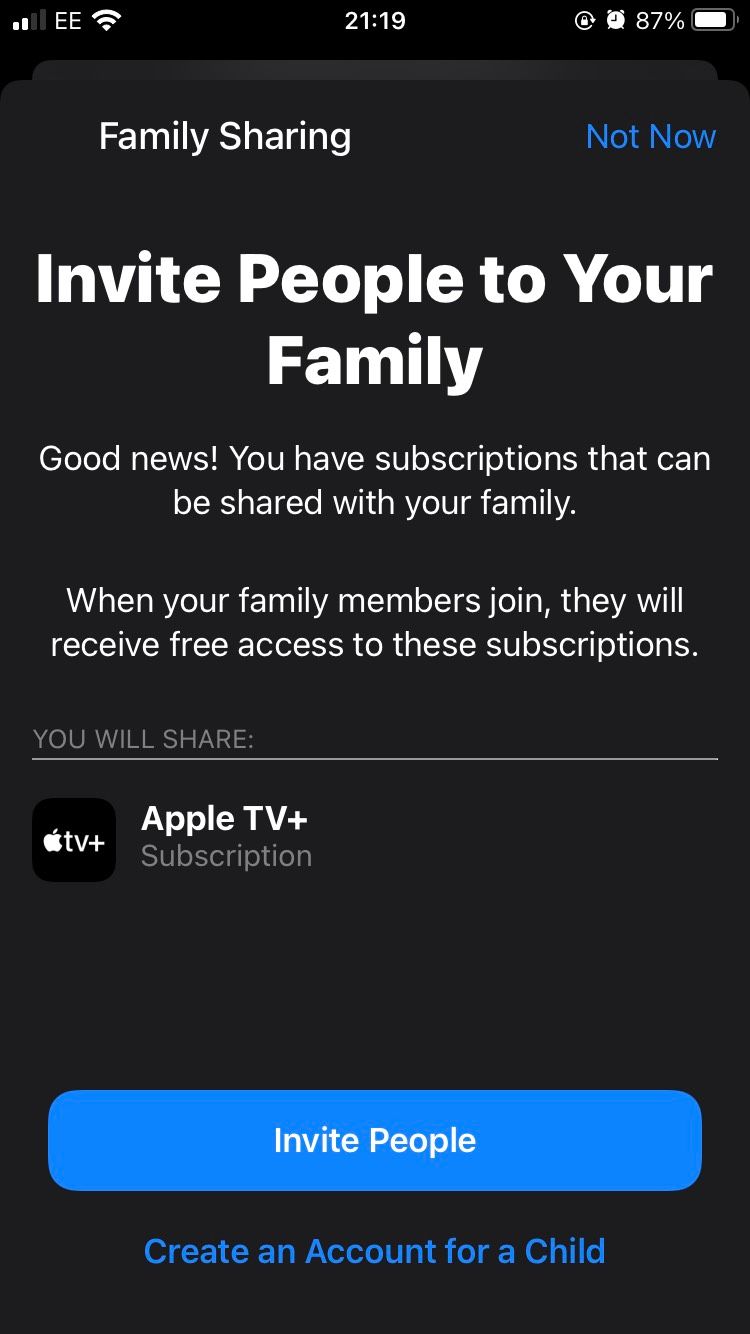
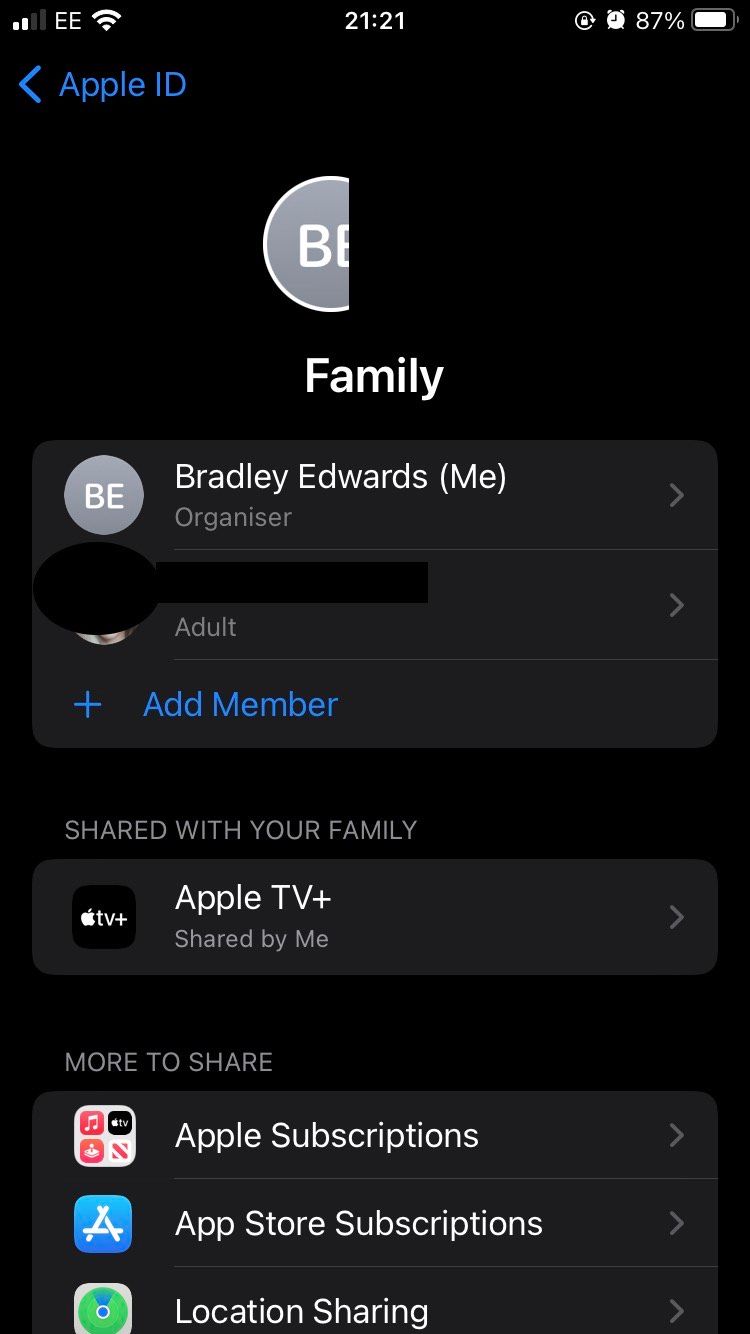
You should now have added a family member to your Family Sharing list, meaning they can use your Apple TV+ subscription at no extra cost. If you've been wondering whether Apple TV+ is worth the cost, this Family Sharing feature may convince you.
Everything You Need to Know About Apple's Family Sharing
Family Sharing is a welcome feature to Apple TV+, making it more affordable and accessible to families who want a streaming service related to their devices.
You can connect up to five accounts to Family Sharing, totaling six users with access to your Apple TV+ subscription. Keep in mind that a user can only be part of one Apple Family at a time, so if any of your family members are part of one, they'll need to leave that and join yours for the Family Sharing to work.
When members join your Apple Family, you'll have Purchase Sharing on. Purchase Sharing means that any purchases made by family members will be handled by the Organizer, who, in this case, would be you. While this may be fine for you if you're confident in receiving the money from family members or just handling all purchases yourself anyway, you may want to know how to turn off Purchase Sharing.
To turn Purchase Sharing on or off, do the following:
- Open the Settings app.
- Tap Apple ID.
- Tap Family Sharing.
- Scroll down and tap Purchase Sharing.
- Toggle Share Purchases with Family to turn it Off/On.
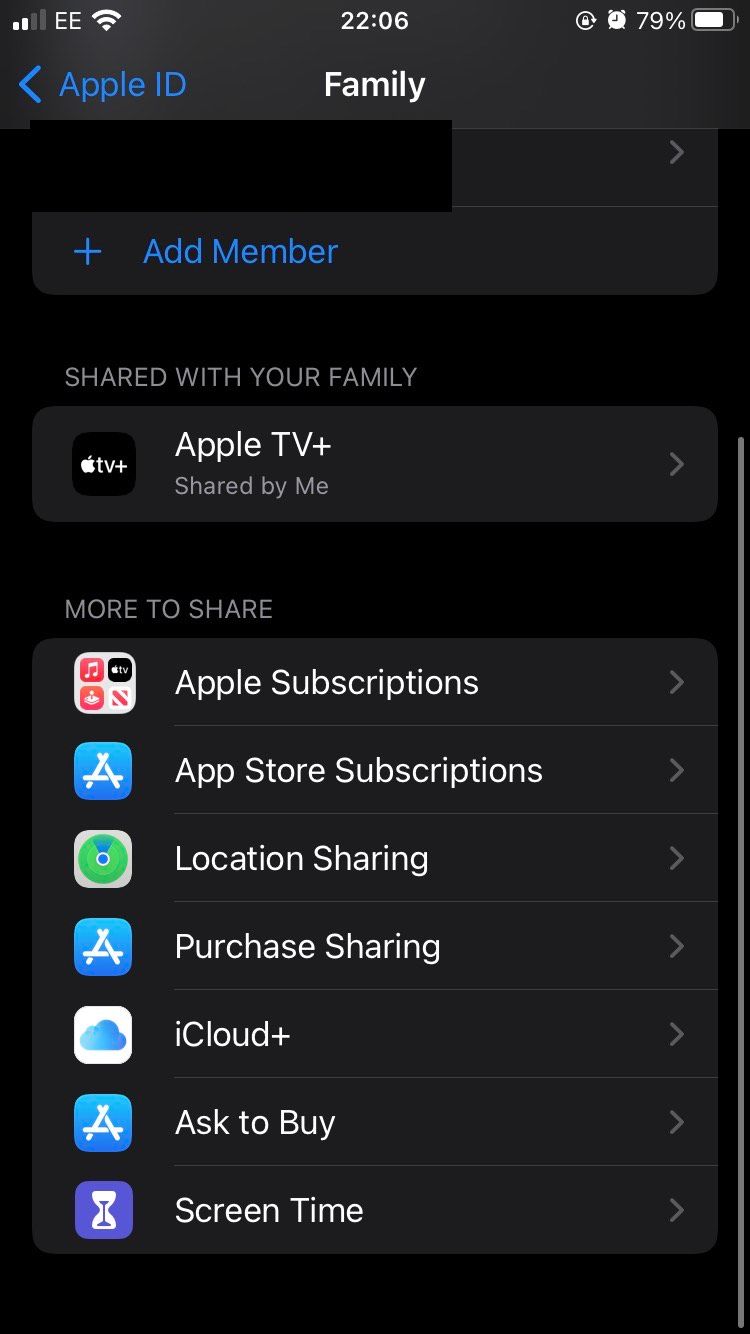
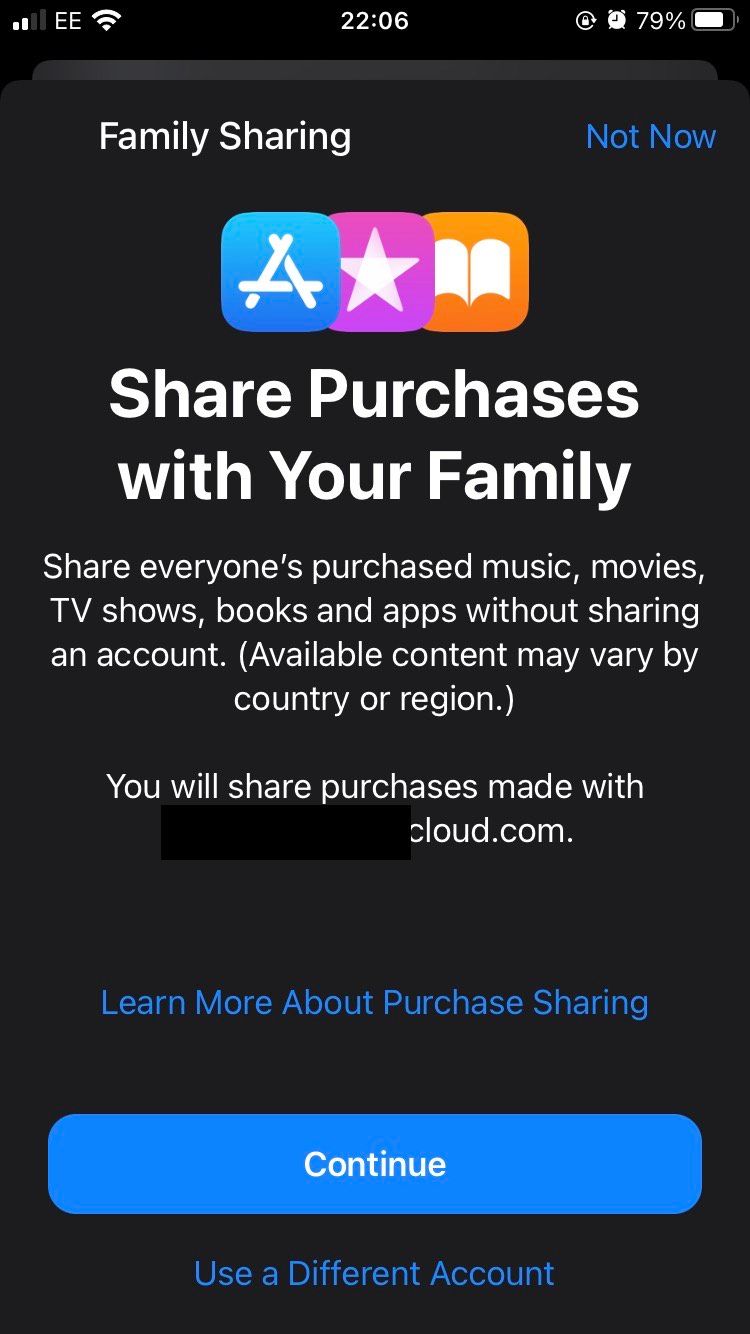
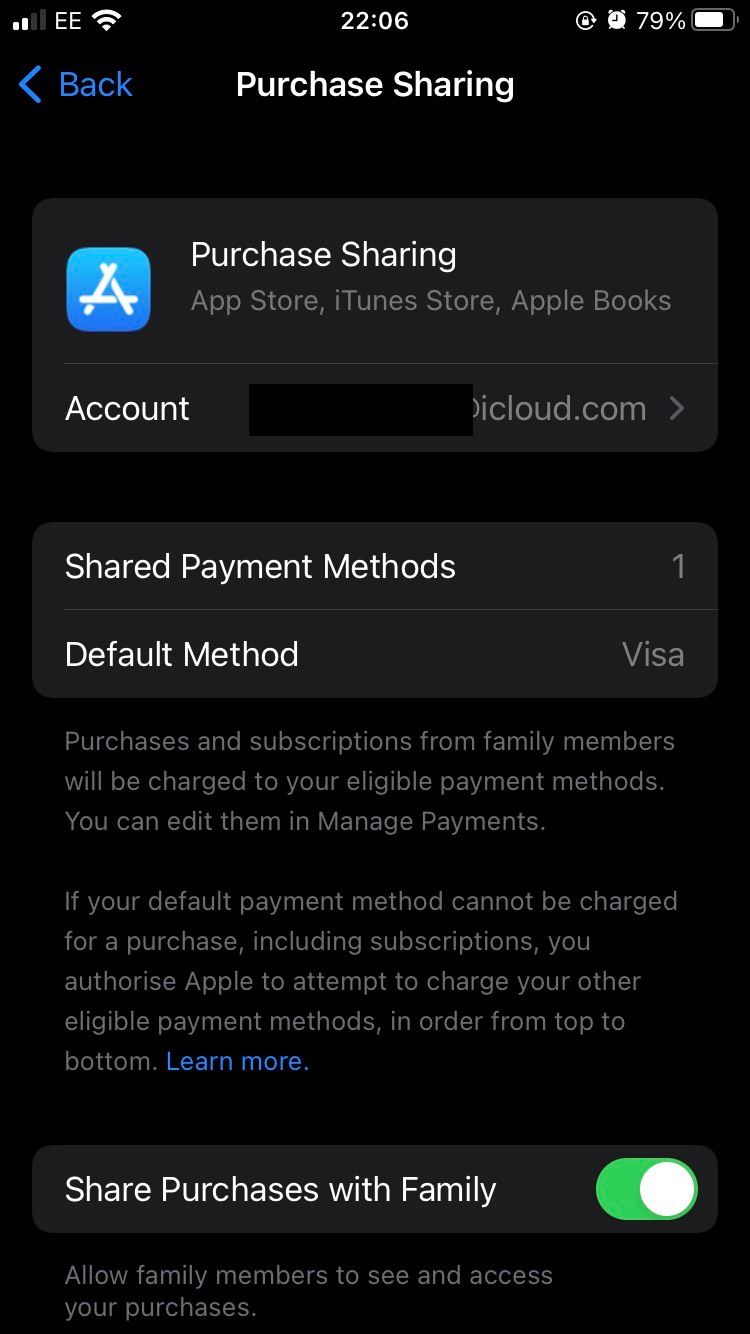
You should now have turned Purchase Sharing on/off, depending on what you want to do. Keep in mind that you can always repeat these steps and adjust your preferences as required.
How Does Apple TV+ Compare to Other Streaming Services?
Regarding price, Apple TV+ wipes the floor with Netflix's pricing considering it only costs $4.99/month.
On the other hand, Netflix offers a $15.49 Standard plan that allows you to watch on two screens at once, or its $19.99 Premium plan allows you to watch on four screens at once. While other streaming services, such as Disney+, are slightly more expensive but don't have a limit on the number of people that can access the account.
Apple TV+ also has no ads, which users always appreciate. Many streaming services tend to have different policies on advertisements, with some having them for limited plans and some not having them at all.
Apple TV+ also has the advantage of exclusivity. While you can watch Apple TV+ on Windows or Android devices, the platform works way better with Apple devices. Plus, the best shows to watch on Apple TV+ are often exclusive to the service.
Enjoy Apple TV+ With Your Whole Family
Setting up Apple TV+ so your family members can use it is simple, and it'll let multiple people enjoy the streaming service at no extra cost.
With that said, there are many tips and tricks you can follow to improve your Apple TV+ viewing experience for all members of your family.

