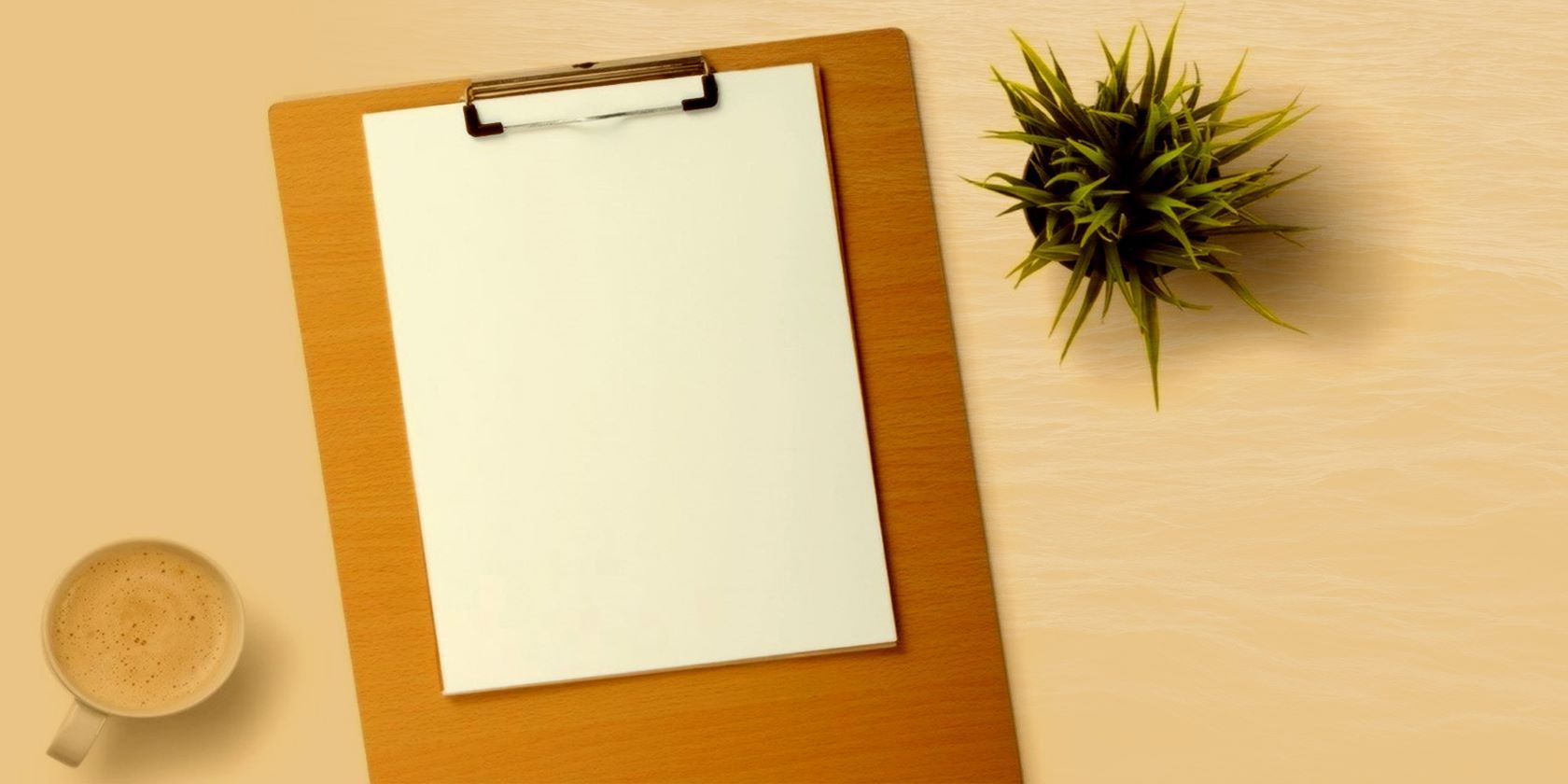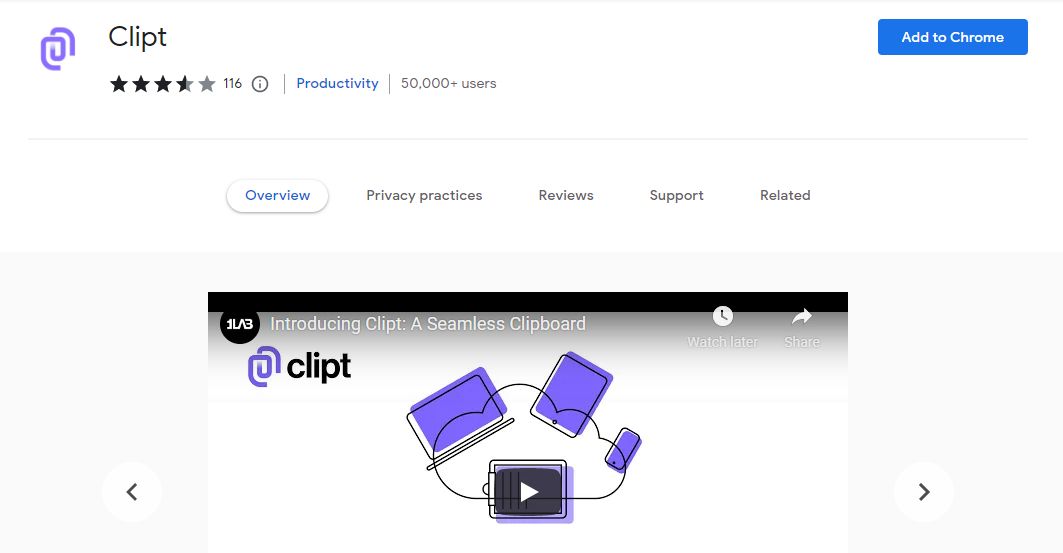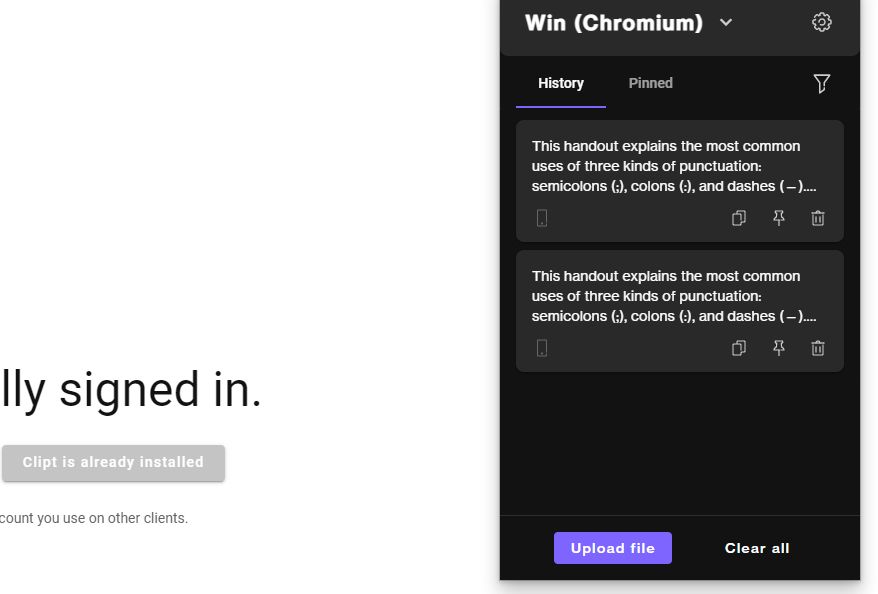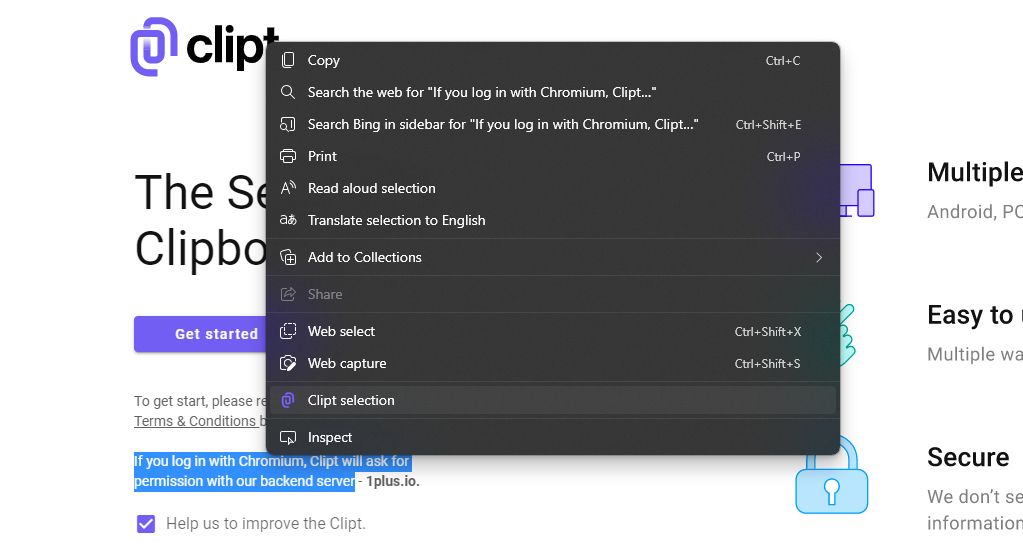In a work environment where you are dealing with multiple tasks, you often copy content to reuse it. But what if you want to copy and paste something from your Android device to a Windows computer or even an iPhone?
There is an Android app called Clipt that can help you in this regard. So let's explore what Clipt is and how you can use it to share Android clipboards with all your other devices.
What Is Clipt, and How Does It Work?
Clipt is a clipboard app that allows you to share and use your clipboard across multiple devices. You can copy content on one device and paste it on the other.
The app connects with your Google Drive so that your content is shared through Google Cloud. It claims to keep your data secure and private and allows you to transfer text, images, videos, and files. It removes the hassle of emailing your content to access it on multiple machines, saving you time and enhancing your productivity.
Clipt is a cross-platform service available on Android, iOS, and as a Chrome extension you can use on your Windows or Mac computer and acts as a bridge between them.
Download: Clipt for Android | iOS | Chrome Browser (Free)
How to Use Clipt to Share Your Clipboard
Clipt is simple and easy to use. You won't require any technical knowledge to operate it. Simply follow along, and you'll be able to set it up in no time.
- First, you need to install Clipt on your phone and whichever other device you want to share with.
- After installing the app, open it and agree to the terms and conditions. Here, it is useful to know the ways to check if an Android app is safe.
- After that, Clipt will ask you to link your Google Drive to it. Now, sign in with your Google account. Note that the Google account you link with Clipt on your smartphone should be the same as the account you use in your desktop browser.
- Once you have successfully linked your Google account, tap on Install on other devices.
- It will ask you which browser or device you want to connect to. Select the correct option. If you choose a browser, it will display a link to the browser extension. If you select other devices, such as a phone or tablet, it will display a QR code to scan.
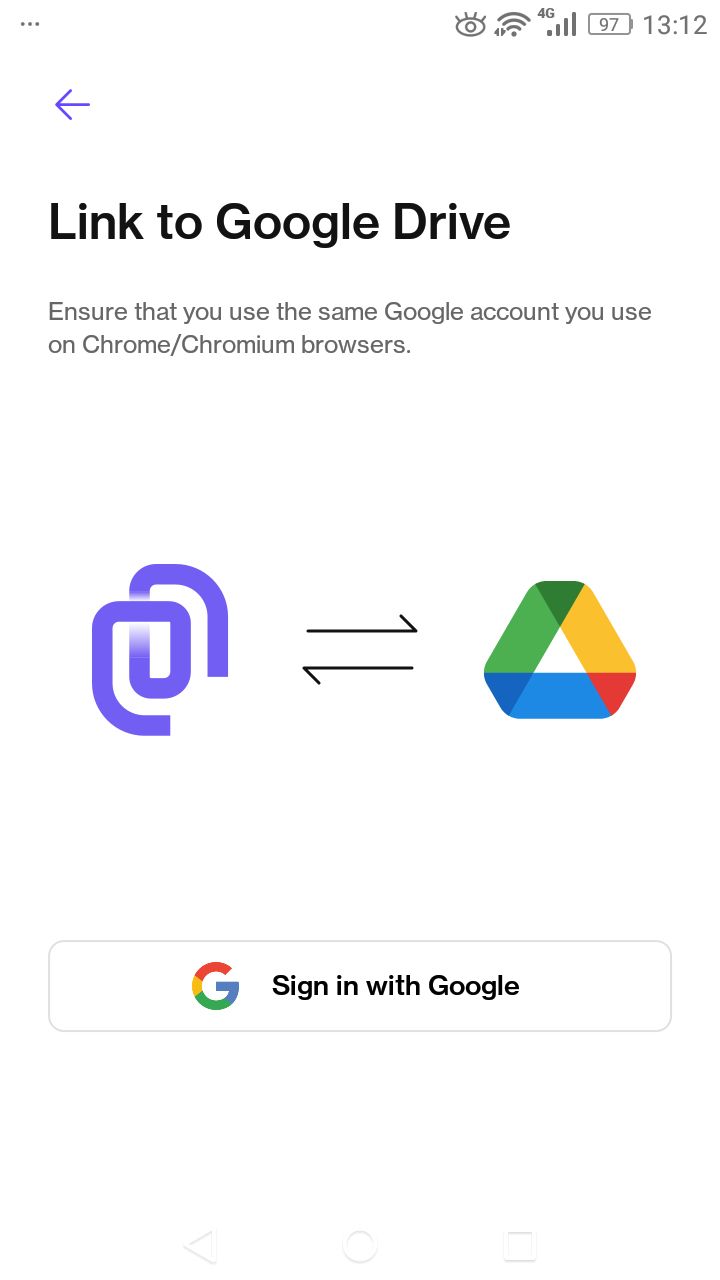
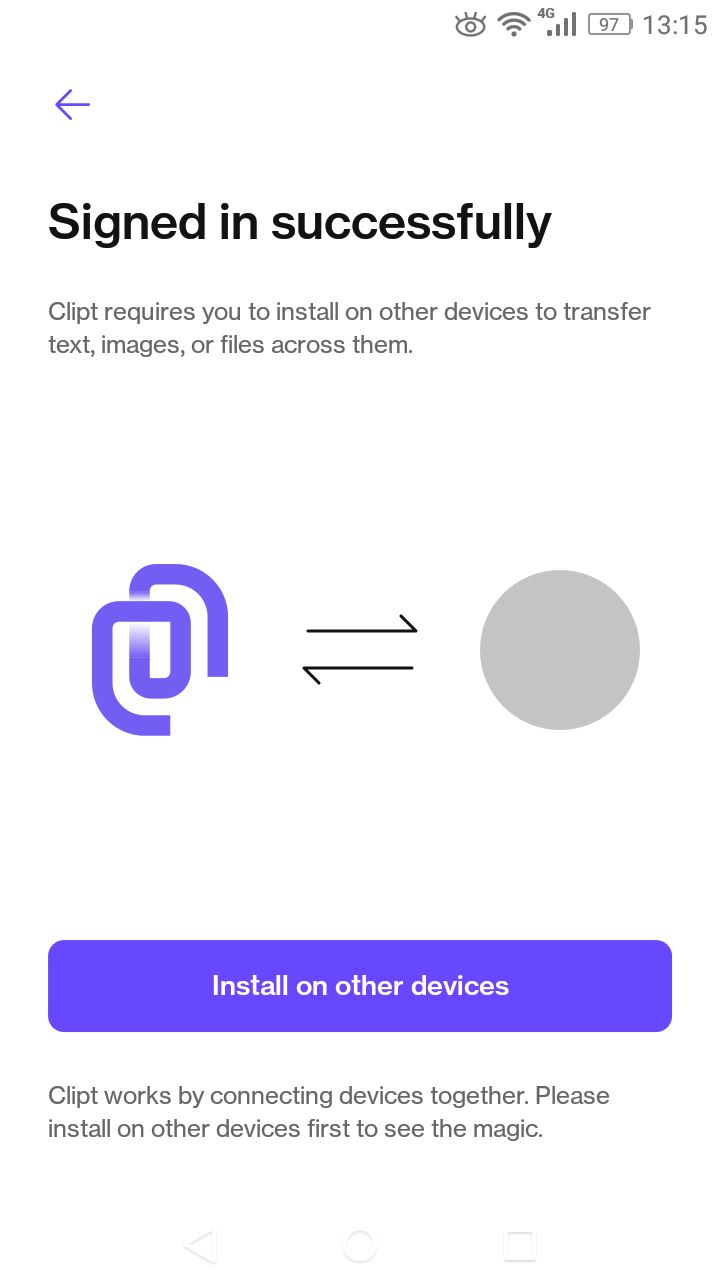
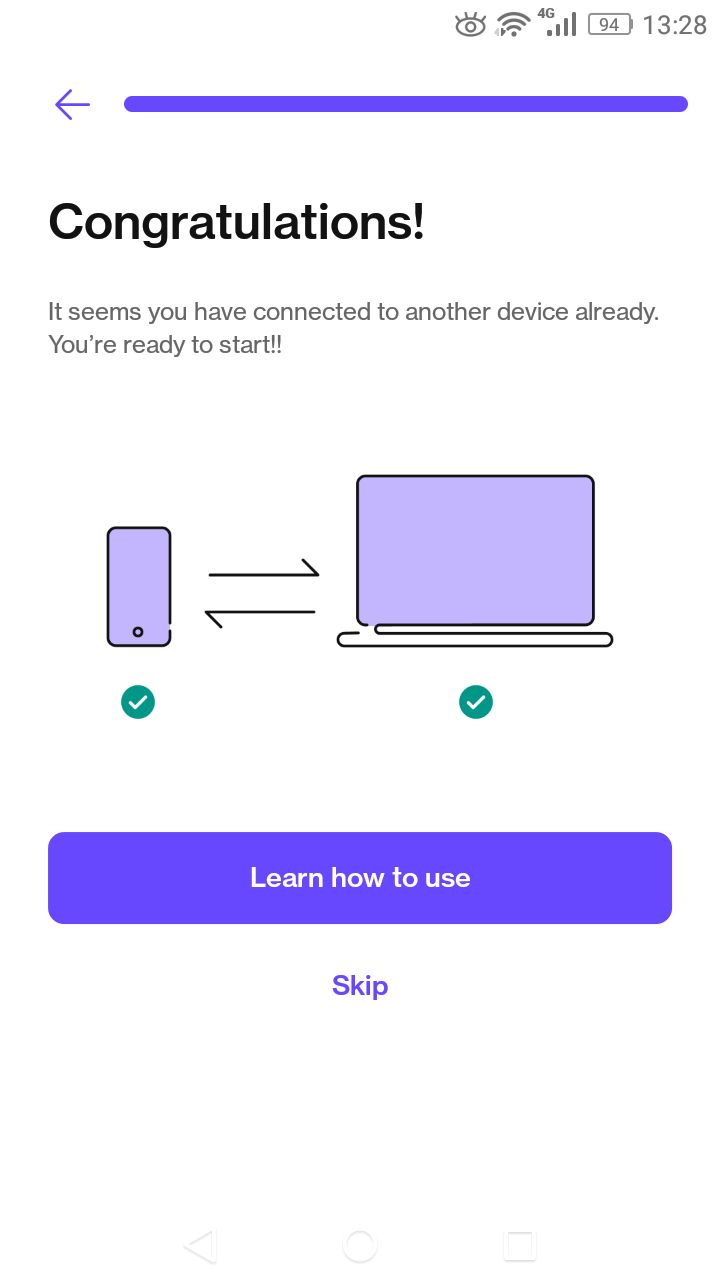
Your phone is ready. Now, it's time to set up your other device.
- For iOS or Android, set up the app as above, using the same Google account. Then scan the QR code when prompted.
- For a desktop or laptop, type the displayed link into Chrome. Install the extension and link it to the same Google account, and that's it. You have set up your browser as well.
How to Share Your Clipboard
To copy your content from one device and send it to the other, simply copy some text on your smartphone, and from the notification bar, tap Send.
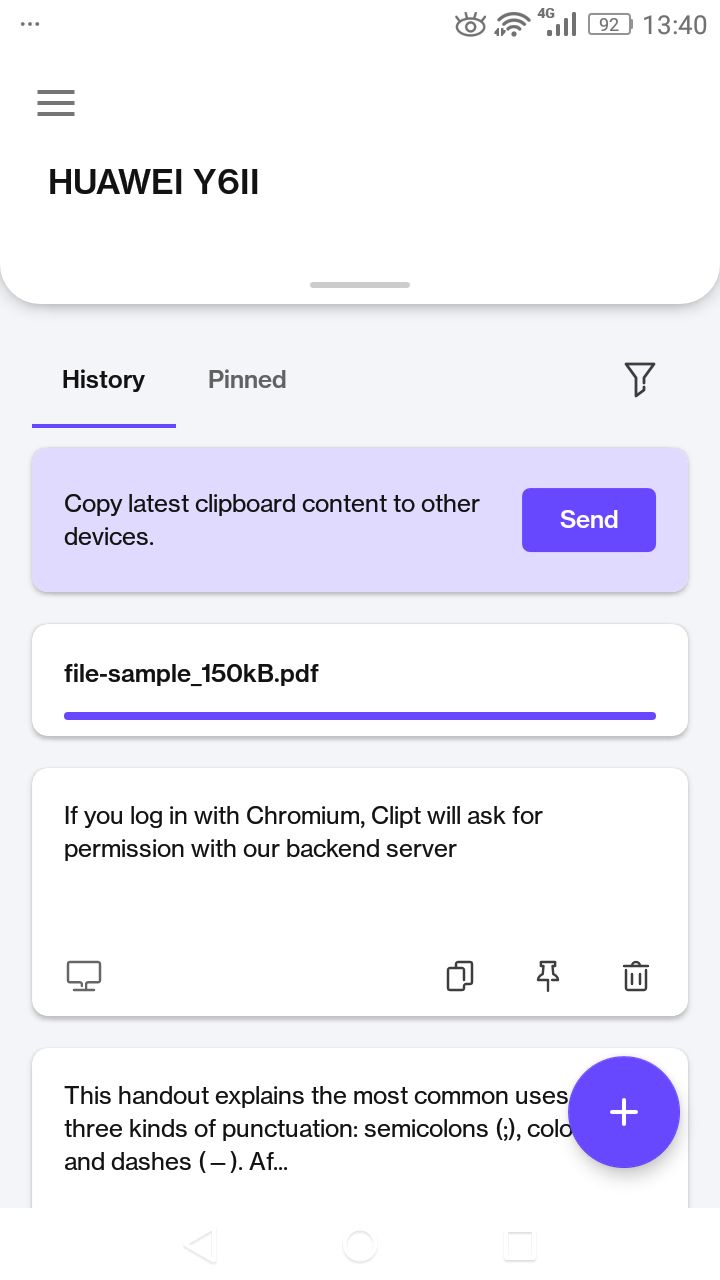
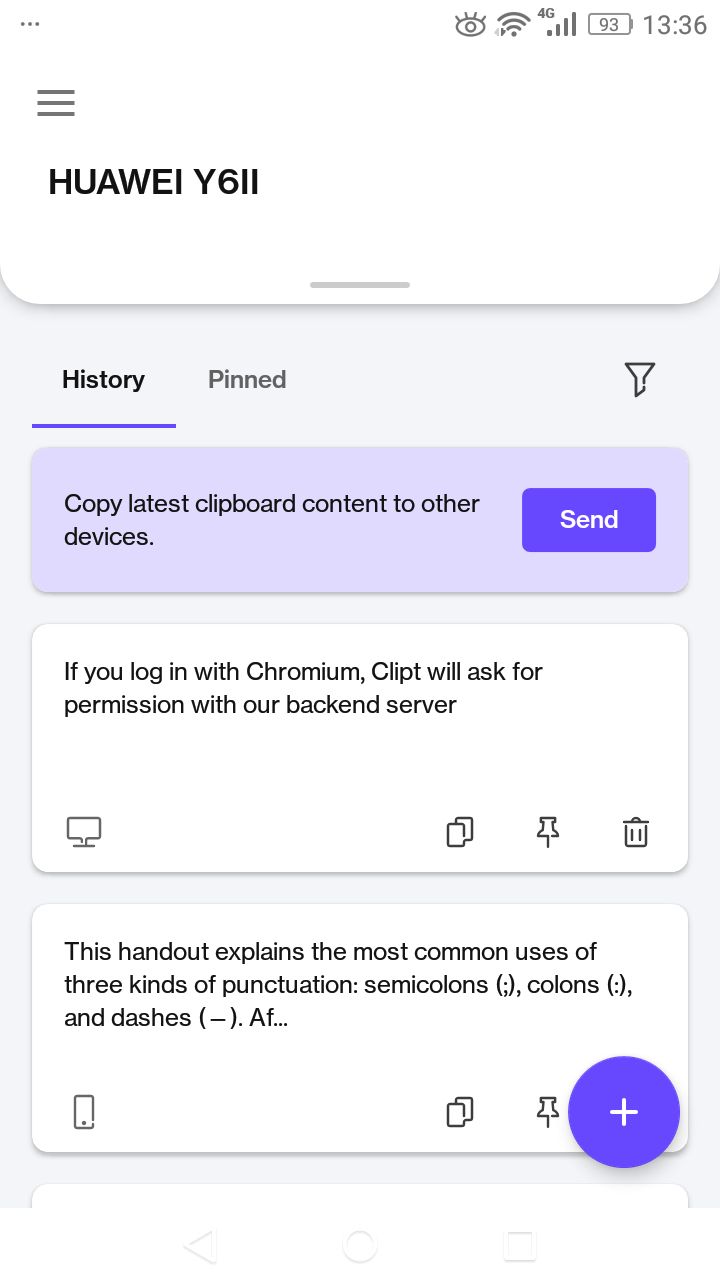
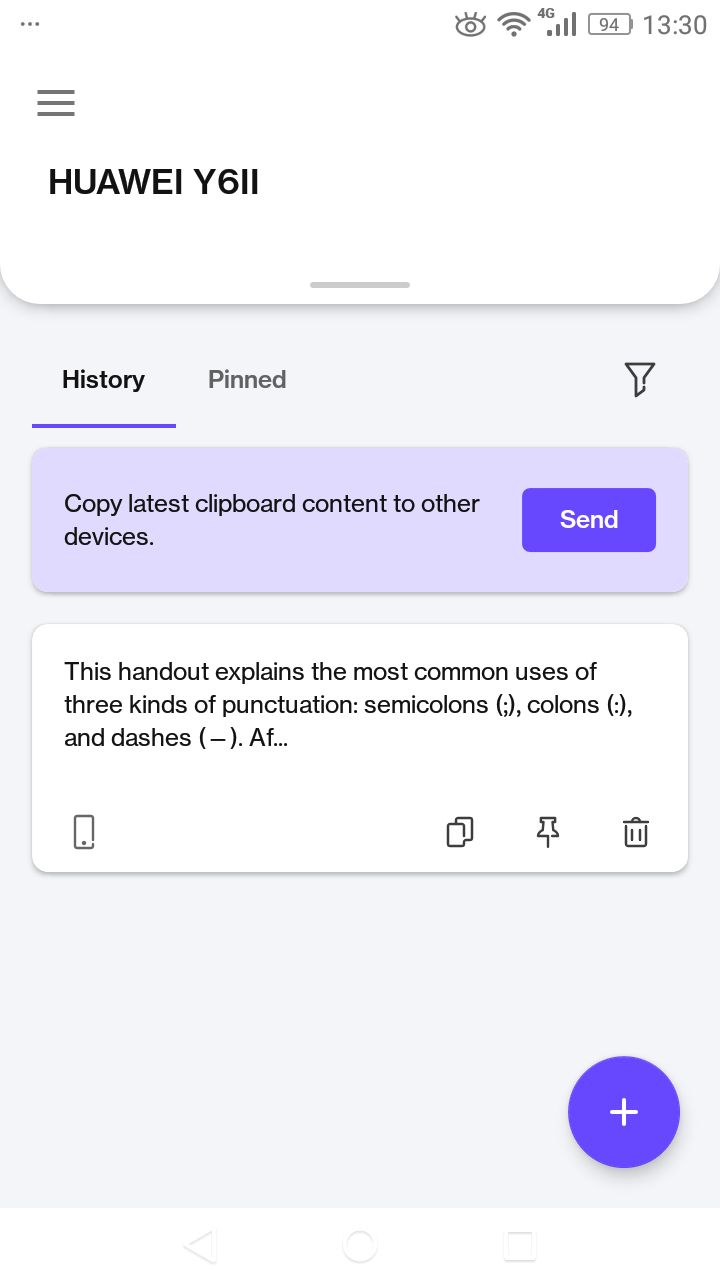
The content received by the desktop device is automatically copied to its clipboard so that you can access it easily. You can also access the content from the Clipt extension menu.
To share your clipboard from PC to Android, select the text, right-click on it, and press Clipt selection. It will automatically transfer the content into the Android app and copy it to its clipboard.
You can also send content such as music, images, videos, and files from your phone. Open the app on your Android phone and tap on the Add button at the bottom. Now, select your file from the file manager or image gallery, and it will send it to your PC straight away.
If you don't want to use this app, there are also other ways to share files from PC to Android.
Share Your Clipboard Across Devices
Clipt is a great solution that will boost your productivity and save you a lot of time. It has a pretty fast sending and receiving speed. If you share your content across devices using mail or instant messenger, it is inefficient and bloats your email and messengers.
Clipt makes it easy for you to send any kind of file across devices within seconds. This guide will help you with the app's installation and configuration and its effective usage.