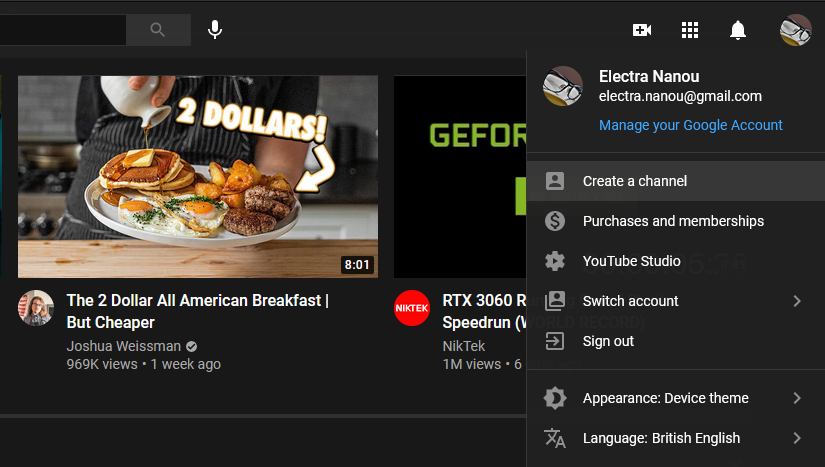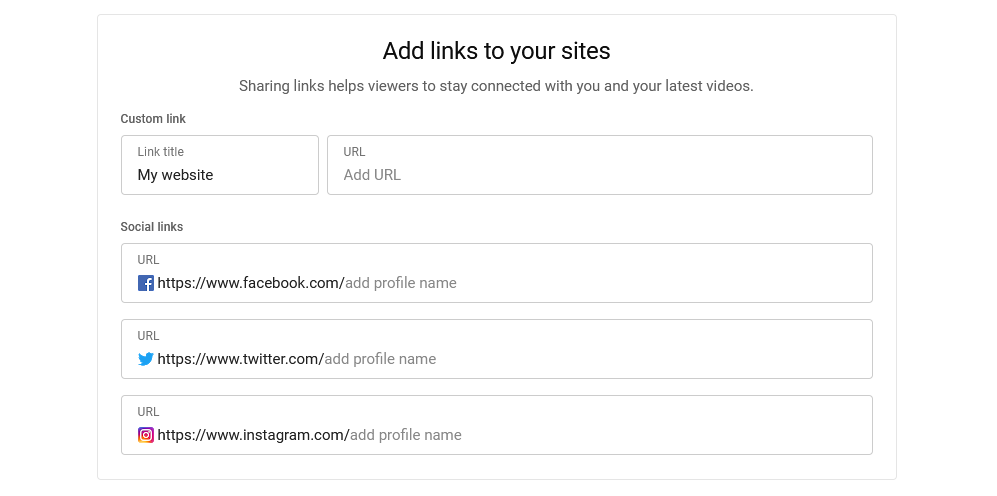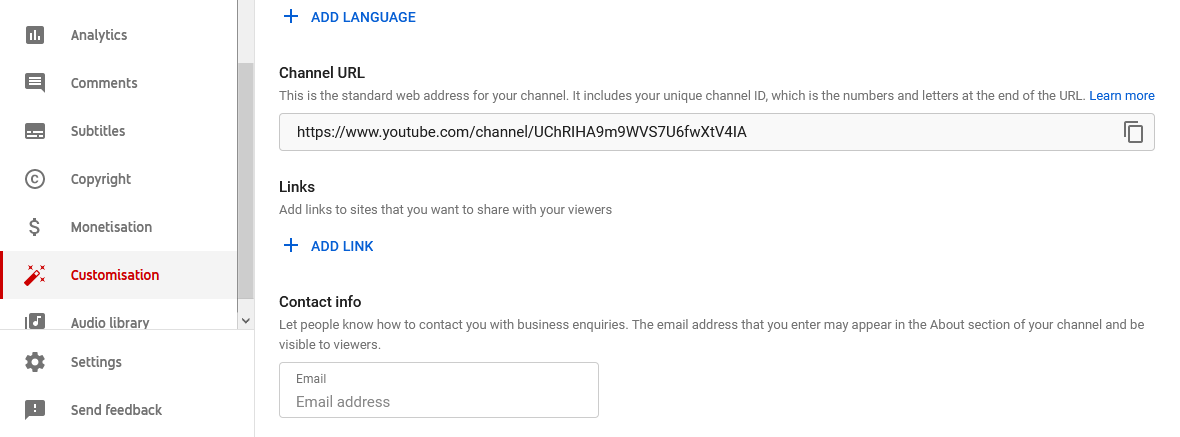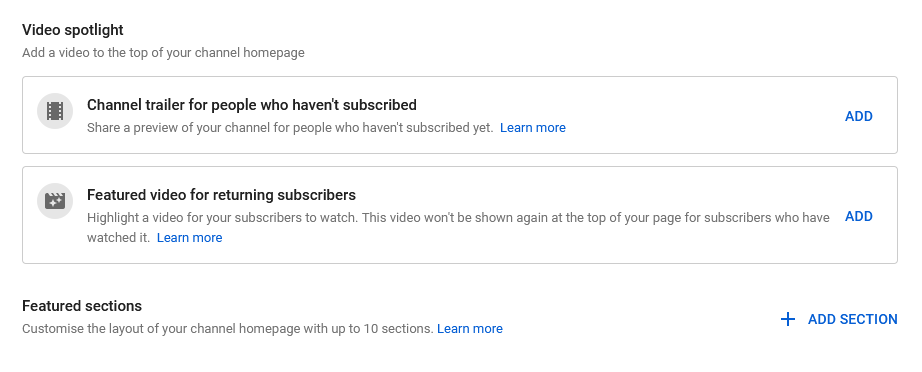If you want to engage with YouTube more, you need a channel. At the very least, it lets you comment and create playlists. But, even more importantly, you can upload your own videos and develop an exciting platform for your brand.
First, you should establish exactly what you’re selling. This makes the process easier as you learn how to set up a YouTube channel that’s true to your business. So, follow the steps below, while making your channel unique and a joy to spend time on.
1. Decide What Your YouTube Channel Is About
Before you get started, ask yourself a few basic planning questions:
- Are you making videos to sell, promote, or educate?
- Will you use your face, voice, animation, or something else in the videos?
- Who’s your target audience?
- What will attract your target audience?
Your answers, as well as the exact nature of your brand, should help you put together a good strategy in terms of what content to create, how to display and market them, and so on.
Pay special attention to the gear you’ll need in your YouTube studio. If you know your brand and its needs, it’s easier to make productive and low-cost decisions.
2. Sign In to YouTube With Your Google Account
When you arrive on YouTube, click on the Sign In button on the top right corner of your screen. If you already have a Google Account, just log in. If not, create a new one either for yourself or your business.
You’ll end up back on YouTube, with your profile picture replacing the Sign In button.
3. Create and Name Your Channel
Click on your profile picture and a dropdown menu will appear. Select Create a Channel and follow the instructions to start setting up your YouTube channel.
First, choose a name. You can either use your Google Account’s default information or give your channel a fresh identity.
If you’re creating it for your new brand, or to attract people from a particular industry, you should go with an appropriate and eye-catching name.
4. Upload a Memorable Profile Picture
The second step asks for your profile picture. The space is small but really important in presenting yourself professionally.
Use a photo or logo that reflects your brand in a positive way. Eventually, you want YouTubers to recognize and respect it, so avoid generic or low-quality images.
5. Describe Your YouTube Channel and Make Every Word Count
Next, give the channel a nice bio. In a few words, describe what it’s about and what viewers can expect to find. Feel free to share details they should know about, like sponsors and successes. Give people a clear and encouraging idea of who you are.
But don’t create a wall of text. Get to the point and break the information down into digestible chunks. You want visitors to be able to skim through the description and easily pick out important information.
6. Add Links to Your Website and Social Networks
If you have other platforms to offer, it’s time to mention them. At this stage, you can add your Facebook, Twitter, and Instagram accounts, as well as your website. You can always add more later.
It’s a good idea for a budding brand to have a dedicated domain and one or two social profiles to begin with. Above all, make sure your platforms look great and work well, complementing each other and your public image.
With all this information in place, click Save and Continue. You’ll land on your brand new YouTube channel, awaiting a few more adjustments.
7. Add a Banner Image for Some Color and Effect
In addition to your profile picture, you need to make an image for your YouTube channel banner. The process is easy, but has some tricky technical requirements.
On your account’s dashboard, click the Customize Channel button to jump to YouTube Studio. Here, you can see your channel’s performance, contents, and settings.
Go to the Customization tab and then Branding, where you can change all the account’s images, including a watermark for your videos. Find the Banner image section and click Upload. If you have a watermark, the steps are the same.
In terms of the banner, the tricky part is its dimensions: 2048x1152 pixels. The image should also be 6MB or less.
The best course of action is to create your brand’s artwork with these requirements in mind. This way, you’ll save important details from being cut out of the banner.
8. Add More Contact Info
In Customization > Basic info, you can change the channel’s description and links, while adding more contact information. Making your YouTube channel as helpful as possible will only boost your brand’s reputation.
You should include your email address so channel visitors can get in touch. Linking to additional platforms is just as handy, but keep in mind that YouTube only displays up to five of these icons on your banner.
For extra prestige, consider adding other languages too. All you do is choose what your channel can translate into, and your visitors will reap the benefits.
9. Add a Channel Trailer to Welcome New Visitors
Going through all these steps on how to set up a YouTube channel won’t amount to much without a video or two to get you started. In fact, the smartest way to introduce yourself to the community is with a channel trailer.
Go to Customization > Layout. Under Video spotlight, you’ll find two options. As a new YouTuber, start with a channel trailer, which shows up to non-subscribers and introduces your channel.
You need to create this video yourself and upload it. Make sure it's short, sweet, and high-quality, clearly laying out the brand without overwhelming the viewer.
Also, consider how important titles are in drawing in the right people. Hootsuite’s statistics for 2021 show views skyrocketing for videos with keywords like "home workout," "home office," and "beginner" in their titles.
When you have a few more videos on board, you should set one of them as your featured video. This will appear only once to returning subscribers.
10. Customize Your YouTube Channel’s Layout for Maximum Effect
Finally, in the Layout tab, you can adjust what sections your channel displays. Choose up to 10 elements, from popular and short videos to your own subscriptions and playlists.
It’s important not to clutter the channel, especially with unnecessary content. So, based on your brand’s identity, goals, and target audience, pick the most relevant and appealing sections.
But don’t leave your channel’s layout the same forever. As you upload videos and expand your brand, your vision and priorities might change too. Fortunately, you can easily go back and customize all these features as you see fit.
Get Creative With Your YouTube Videos
YouTube is all about audiovisual content and attracts some of the best in the business. If you have big plans for your brand, you really need to step up your game to stand out from the competition.
While exploring how to set up a YouTube channel, pick up as many tricks as you can. Your skillset should include adding music, editing videos, and ensuring that everything is crisp and beautiful. In time, your performance will skyrocket.