The Samsung Galaxy Watch 4 runs on the new Wear OS 3 platform that offers a notably better user experience than the previous iteration of the OS. The smartwatch itself offers a solid set of features, and you can't go wrong with it.
If you have just gotten your hands on the new watch, follow our guide below to learn how to pair it with your smartphone, change and customize its watch face, set up its various health features, and more.
How to Pair the Samsung Galaxy Watch 4 to Your Android Phone
Before you start the process of pairing the Galaxy Watch 4 with your phone, make sure they both are nearby. The setup process will primarily take place on the phone itself, but you still need physical access to your watch for some steps.
- Download the Galaxy Wearable app on your phone and open it.
- Tap Start and proceed to grant access for the required permissions to the app. It will then scan for any nearby devices to pair to.
- Your Galaxy Watch 4 should show up in this list. Tap on it to initiate the pairing process.
- A number will be displayed on your phone and watch. If both are the same, tap Confirm in the wearable app. It will then download some required plugins.
- Agree to Samsung's license agreement and privacy notice and proceed to grant the app with access to your calendar, contacts, phone, location, and more.
- The Galaxy Wearable app will then complete the setup for your Galaxy Watch. You will have to select the Google account you want to link to the wearable during this process. You will need to verify your identity using your phone's fingerprint scanner or entering the password or PIN. You can skip this process if you wish to, but this will severely limit the smartwatch's functionality.
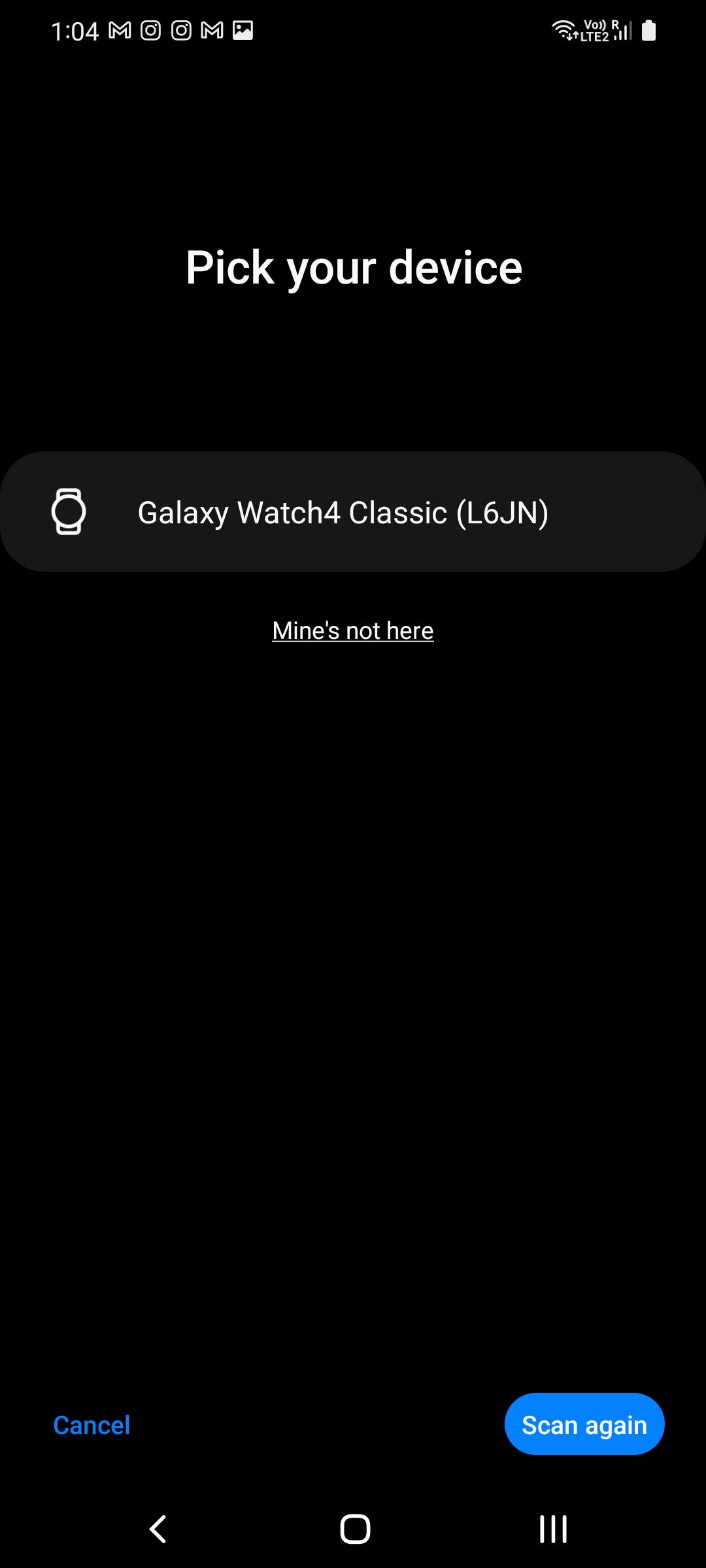
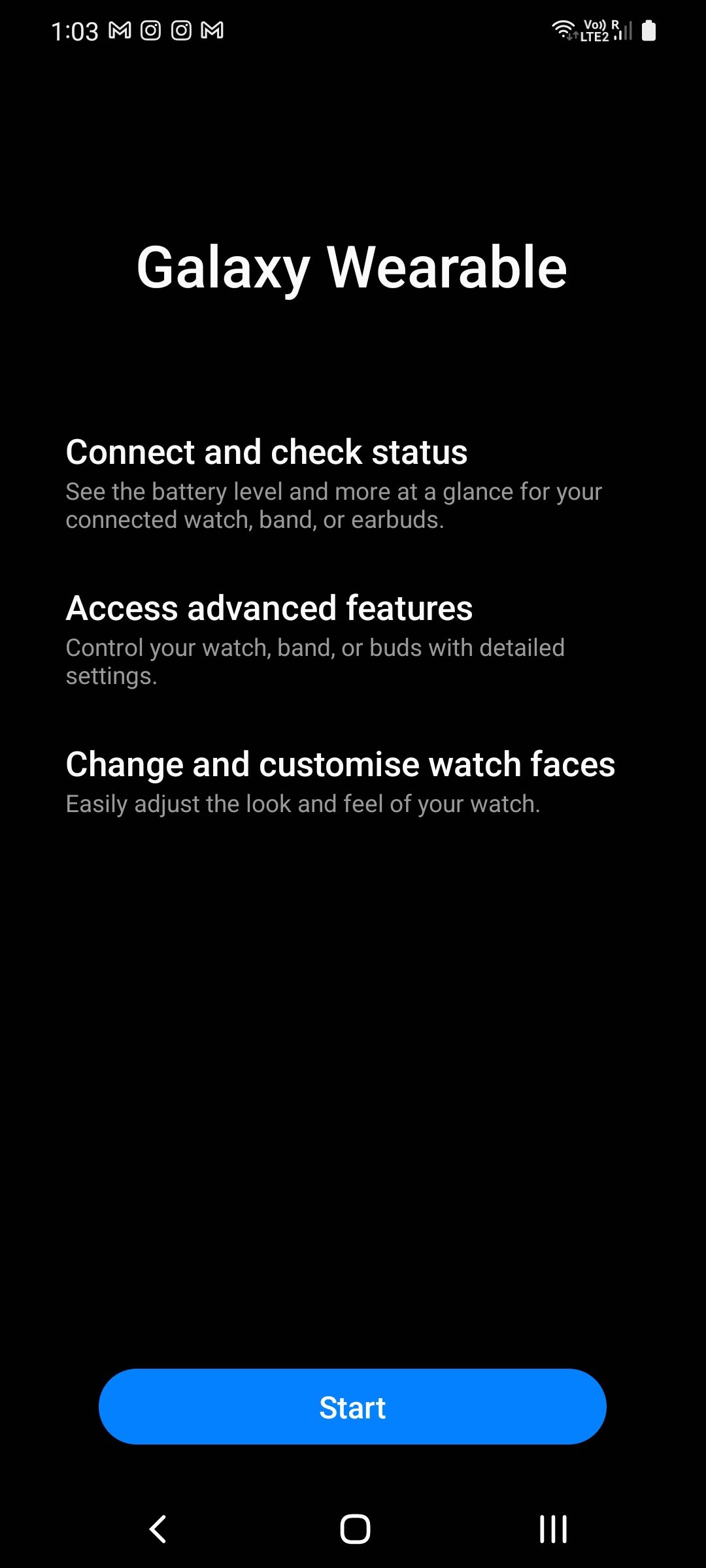
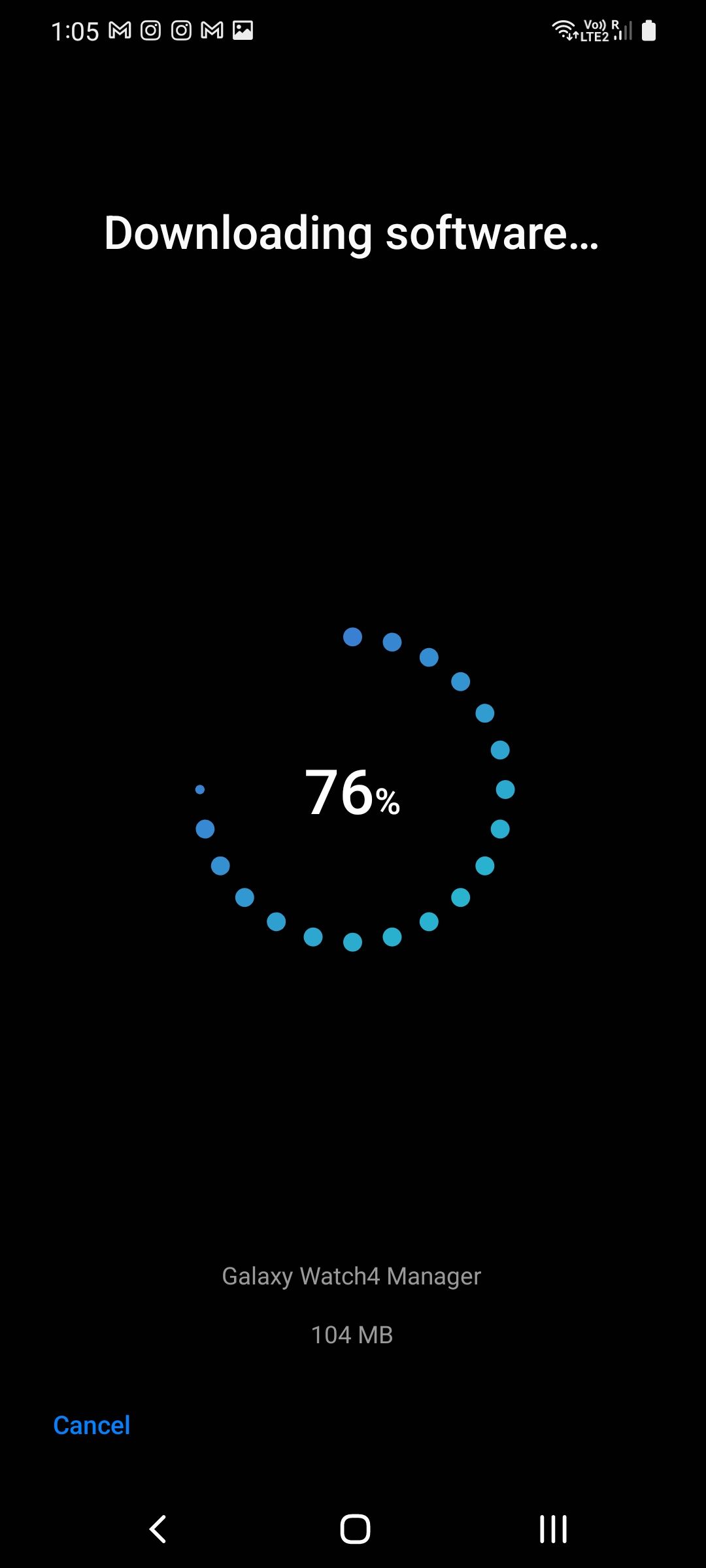
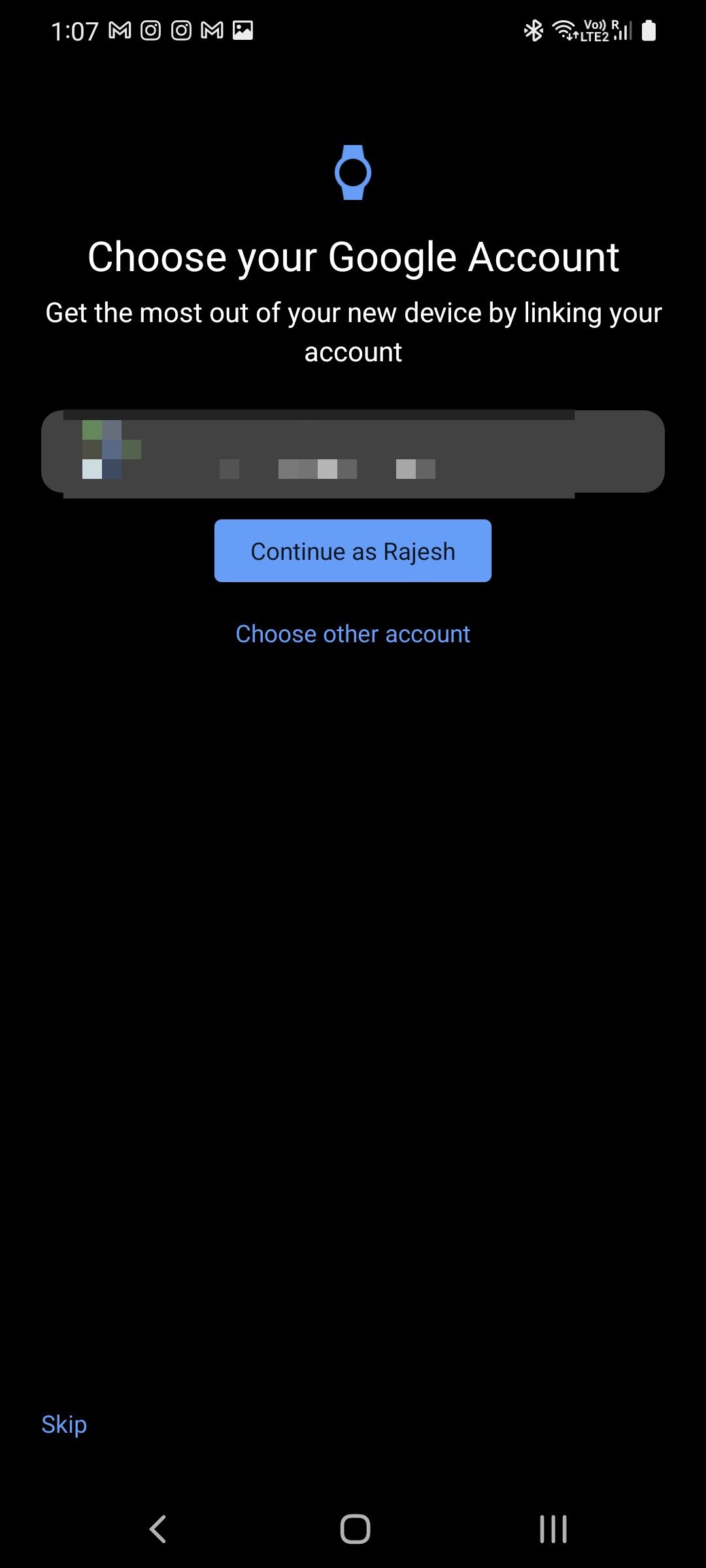
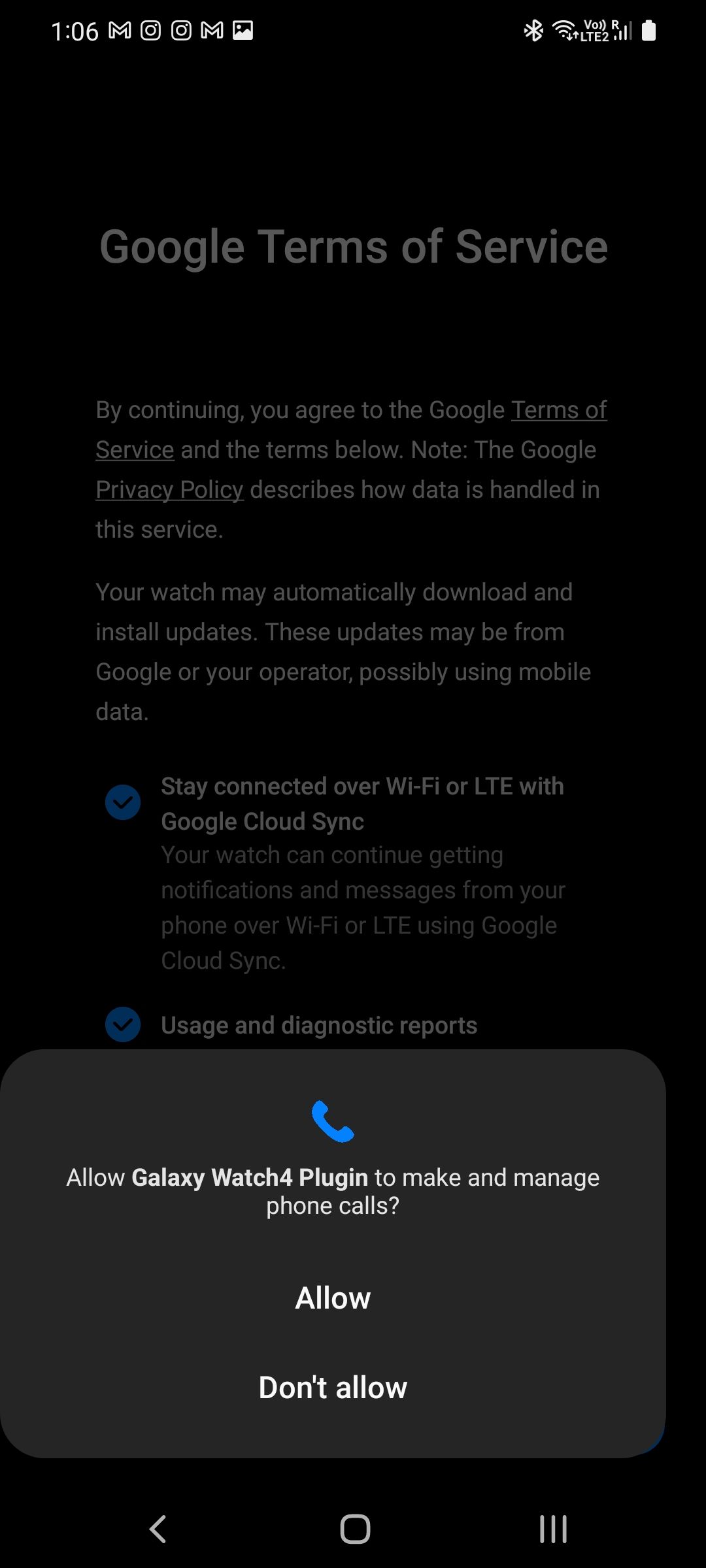
After this, you can follow a tutorial on your Galaxy Watch to get an overview of its basic features and functions.
You swipe right on the watch face to access the notifications and tap on it to expand further. To access tiles, you need to swipe left on the watch face. You can go back to the main screen by pressing the top-right physical Home button. Alternatively, you can rotate the bezel to achieve the same thing.
How to Change and Customize Watch Faces on the Galaxy Watch 4
You can customize the watch faces on the Galaxy Watch 4 right from the paired phone. While you can also change and tweak certain aspects of the watch face from the wearable itself, the process is easier on the phone.
- Open the Galaxy Wearable app and head over to Watch faces.
- A list of all the downloaded and available watch faces will be shown. You can tap on any watch face you like to apply it to your Galaxy Watch 4.
- You can only customize a watch face after applying it, and the options will vary between them.
- Tap the Customize button and tweak the look of the watch face as per your liking. You can also assign custom shortcuts to a watch face complication.
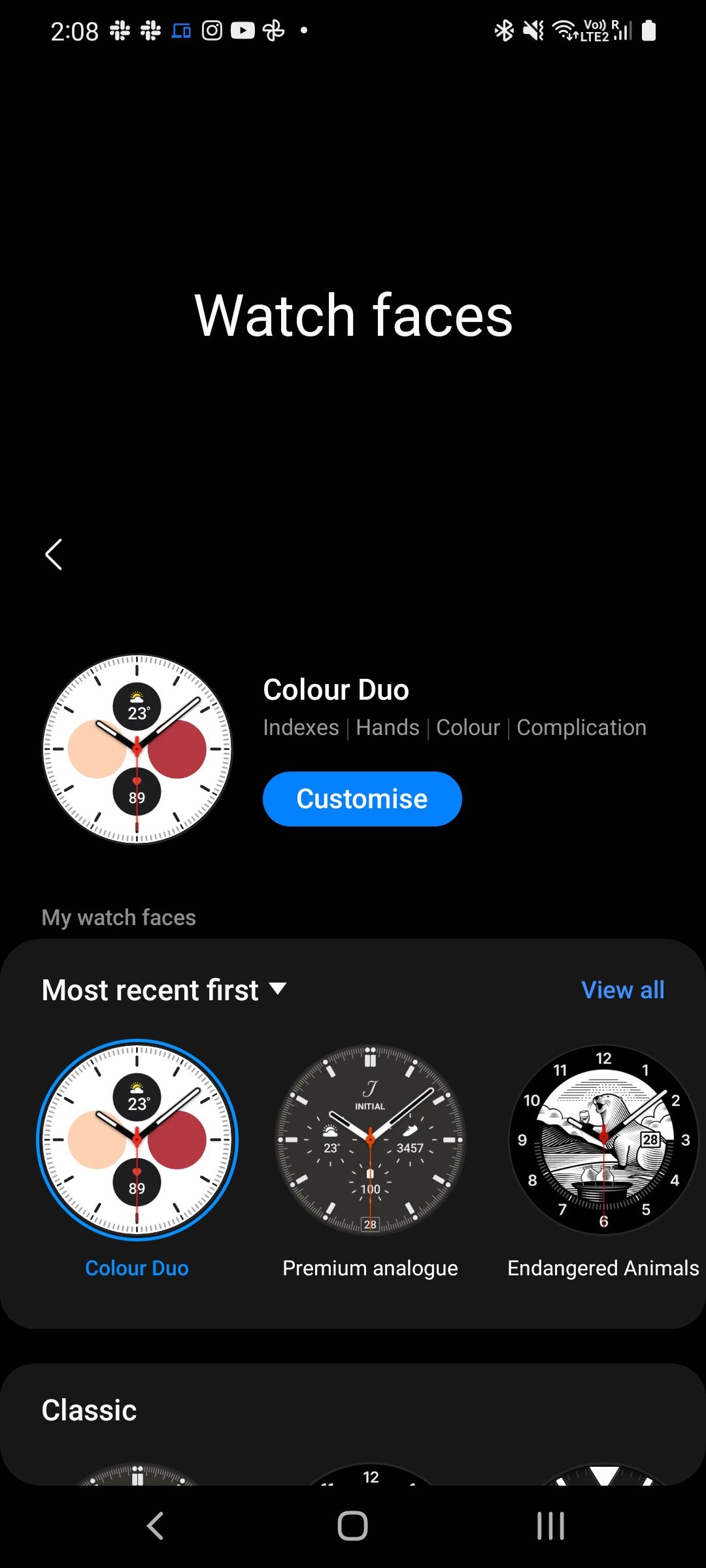
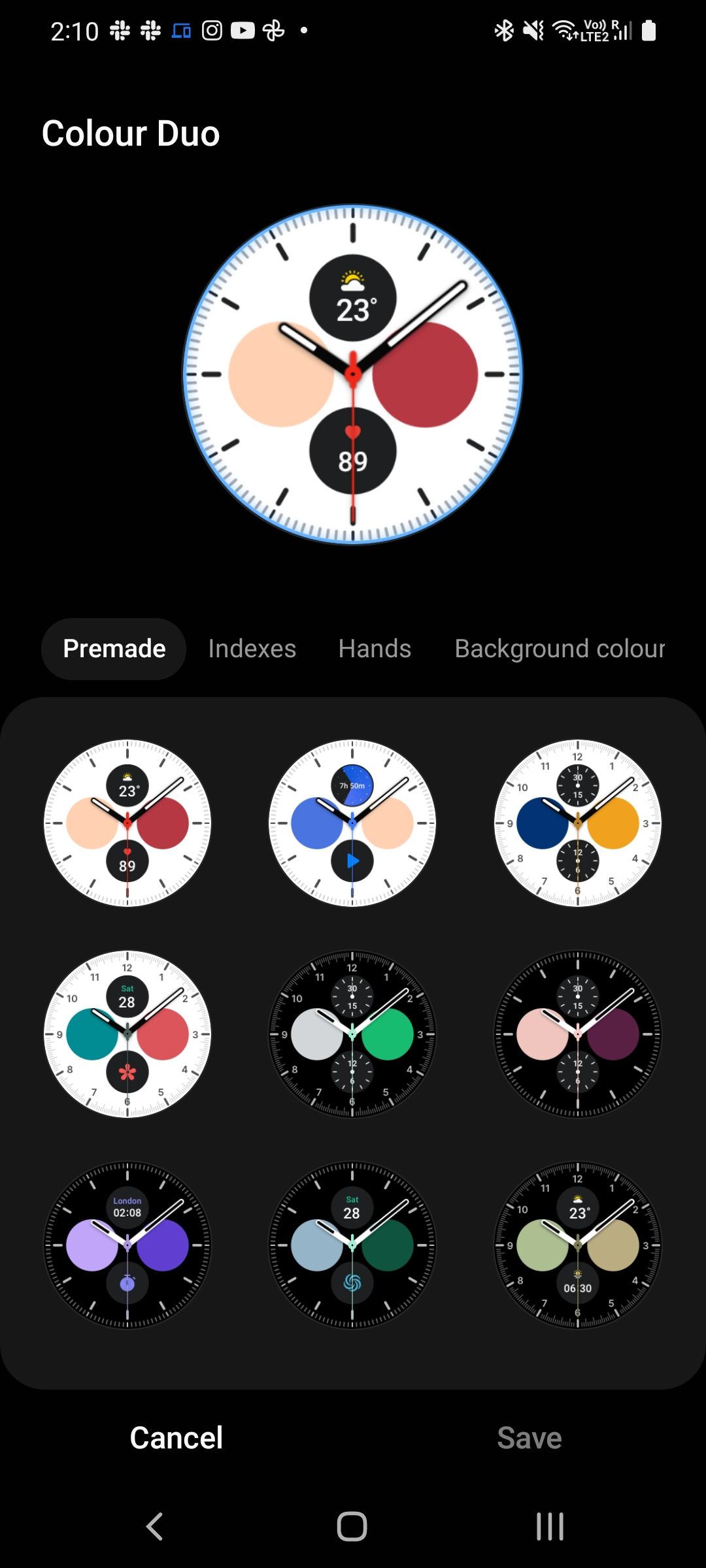
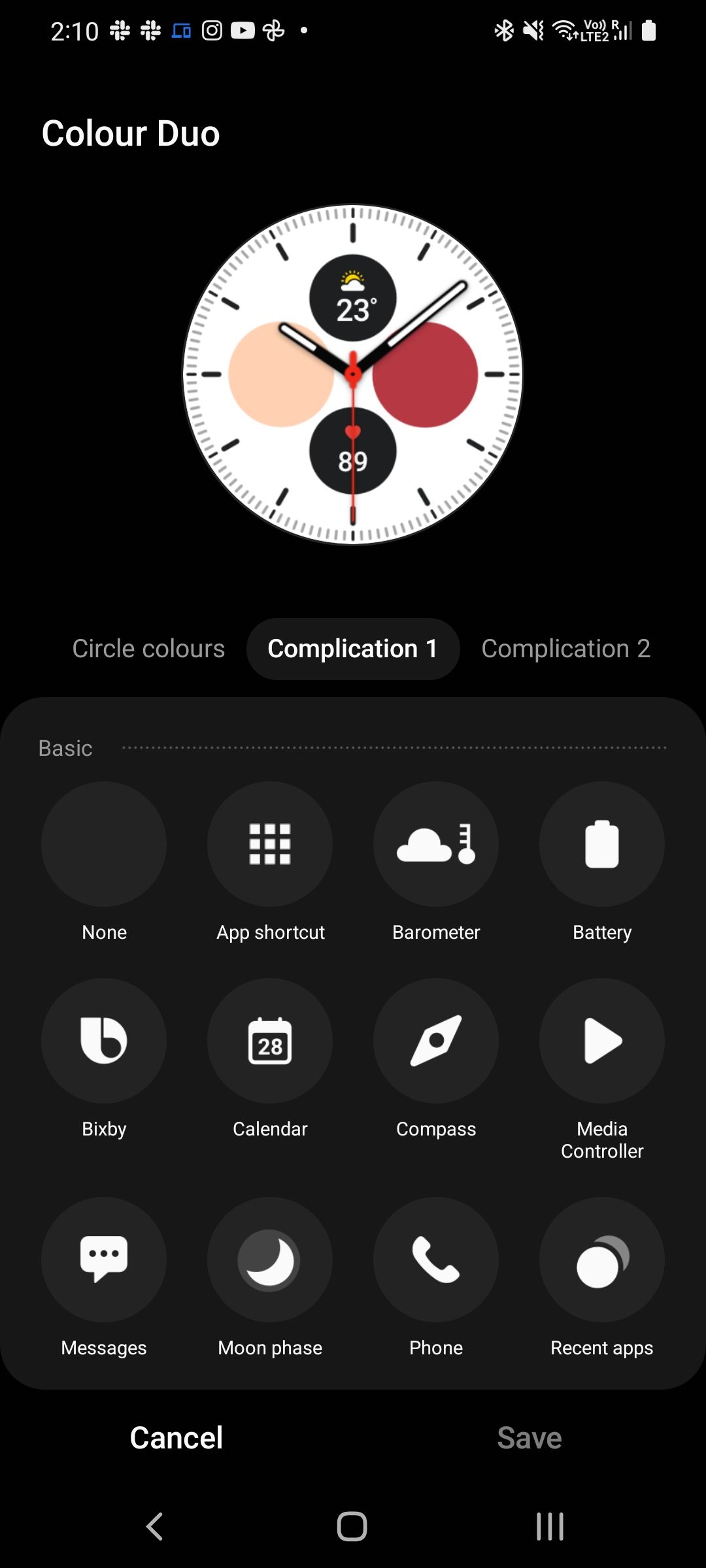
You can download additional watch faces from the Google Play Store.
How to Customize Notification Preferences on the Galaxy Watch 4
To customize the notification preferences of your Galaxy Watch, you need to use the Galaxy Wearable app.
- Open the Galaxy Wearable app and head over to Watch settings > Notifications.
- From App notifications, you can select the apps whose notifications you want on your watch. Ensure not to select all the installed apps on your phone, as this could lead to a notification overload.
- You can disable notifications on your phone for those allowed on your smartwatch by enabling the Mute notifications on phone option. Then, as long as you are wearing your Galaxy Watch, notifications will only come on your watch and not your phone.
- You can also set up your phone's Do Not Disturb schedule to sync with your watch by enabling the Sync Do not Disturb with phone option.
- If you want your Galaxy Watch 4's display to turn on every time a new notification comes in or want it to read all incoming notifications aloud, head over to Galaxy Watch > Advanced notification settings and turn on the appropriate option.
How to Use the Health Features on the Galaxy Watch 4
- Open the Galaxy Wearable app and head over to Watch settings > Samsung Health. Ensure that the app is already downloaded and installed on your phone if you have a non-Samsung phone.
- You will be prompted to set up Samsung Health first if you have not done so previously. All your health data will be synced to your Samsung account.
- From the Samsung Health settings page that opens, you can set up heart rate, stress, blood oxygen, and snore detection. Set up these features as per your requirement. Do note that measuring your heart rate continuously will have a negative impact on your smartwatch's battery life.
- You can also enable auto-detection of workouts and set up a schedule for idle time to alert you after 50 minutes of inactivity.
To set up the body composition feature, you need to open the Samsung Health app and tap the Body composition tile. Now, follow the on-screen instructions to take your body composition using the smartwatch. It is recommended that you do this on an empty stomach in the morning.
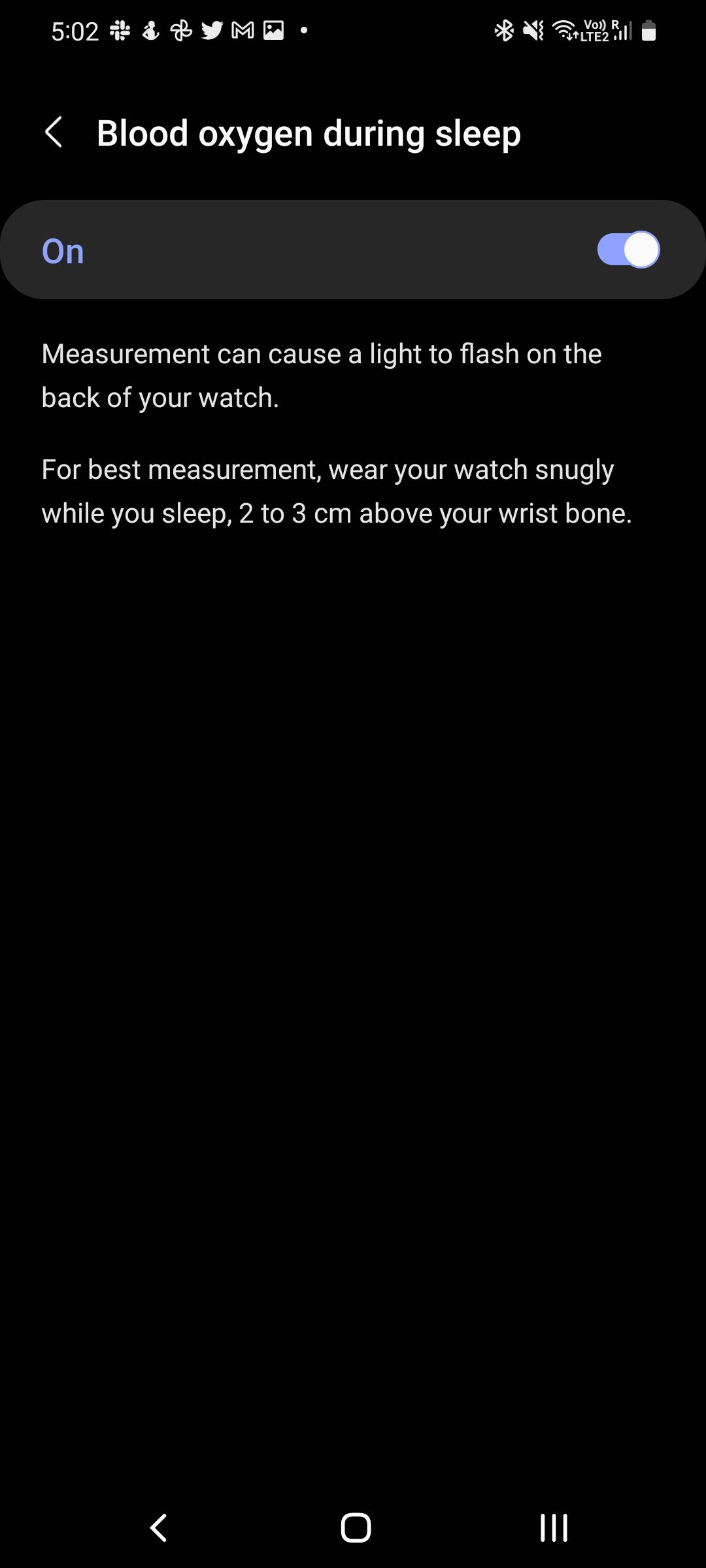
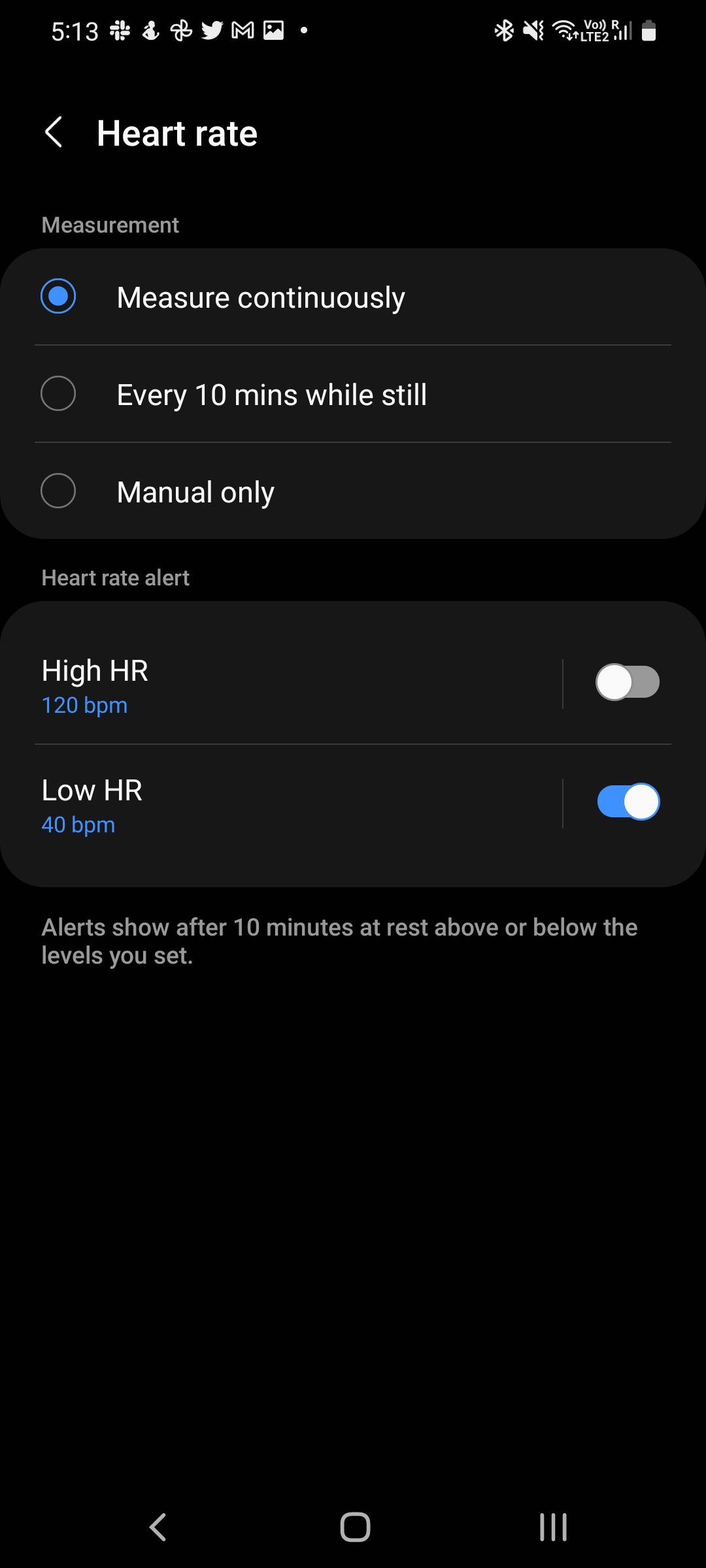
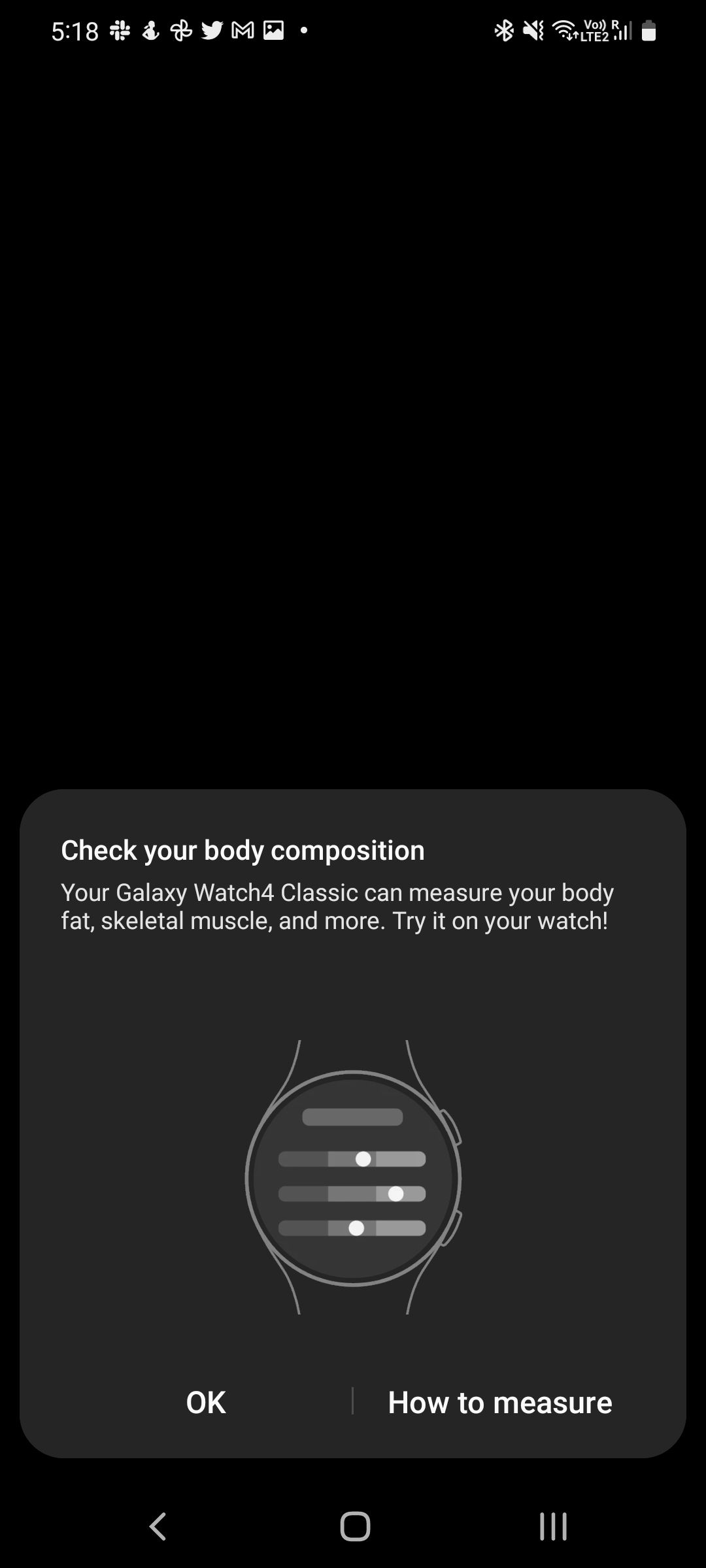
How to Update Your Galaxy Watch 4
To ensure your Galaxy Watch is running the latest available software, open the Galaxy Wearable app. Head over to Watch settings > Watch software update. Your phone will then check for, download, and install any software updates for the smartwatch.
Make sure that the wearable has at least 50% battery before you get started. The entire process can take a while, so only start the installation when you have enough time in hand.
Enjoy Your New Smartwatch
Once you have set up your new Galaxy Watch, you should use it for a few days to get the hang of it. There are plenty of other features and customization options that you can play around with. The smartwatch will also do a great job at keeping track of your health and help you in becoming fitter.

