The most popular speaker from Sonos is undoubtedly the Sonos One. Its slick look and streamlined controls make it a great choice for anyone looking for a smart speaker.
Though getting your Sonos One up and running has become a lot easier, it can sometimes still be a little tricky the first time you do it. Below is a simple guide of what to expect when setting up your Sonos device for the first time.
1. Download the Sonos App
Before starting, download the Sonos app for iOS or Android on your smartphone. Once you have opened the app, you will see the golden Sonos logo.
When setting up the speaker, make sure to find a perfect spot in your home. This will allow you to understand how well it connects to your Wi-Fi and will aid the later set up of Trueplay and other Sonos features on your device. One of the best is music playback. Make sure to find out about how to stream music to your Sonos.
The next step is to click on Setup a New System and create your Sonos account if you don't already have one.
2. Connect to Your Speaker
Once you have downloaded the app and created an account, a screen will automatically appear that shows you that your smartphone has found the Sonos One nearby.
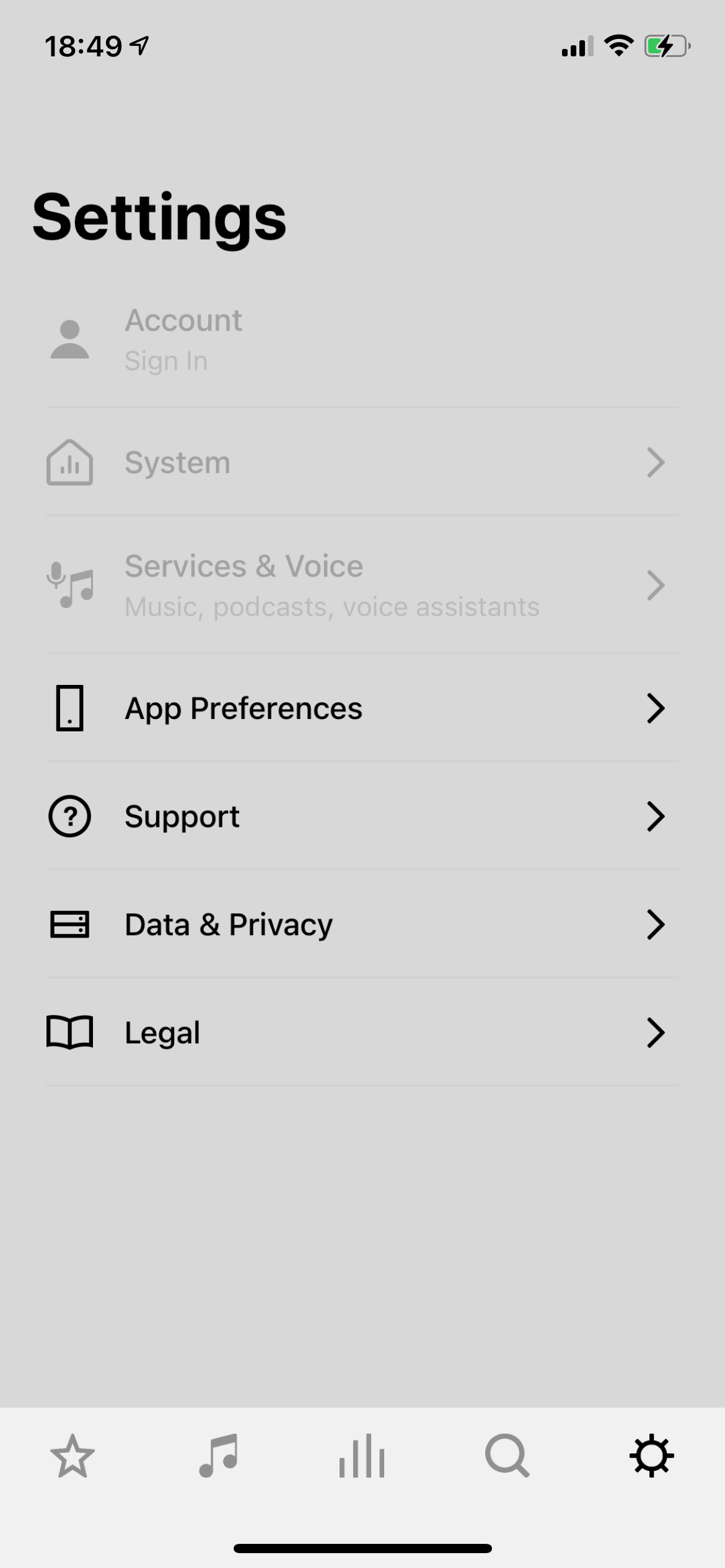
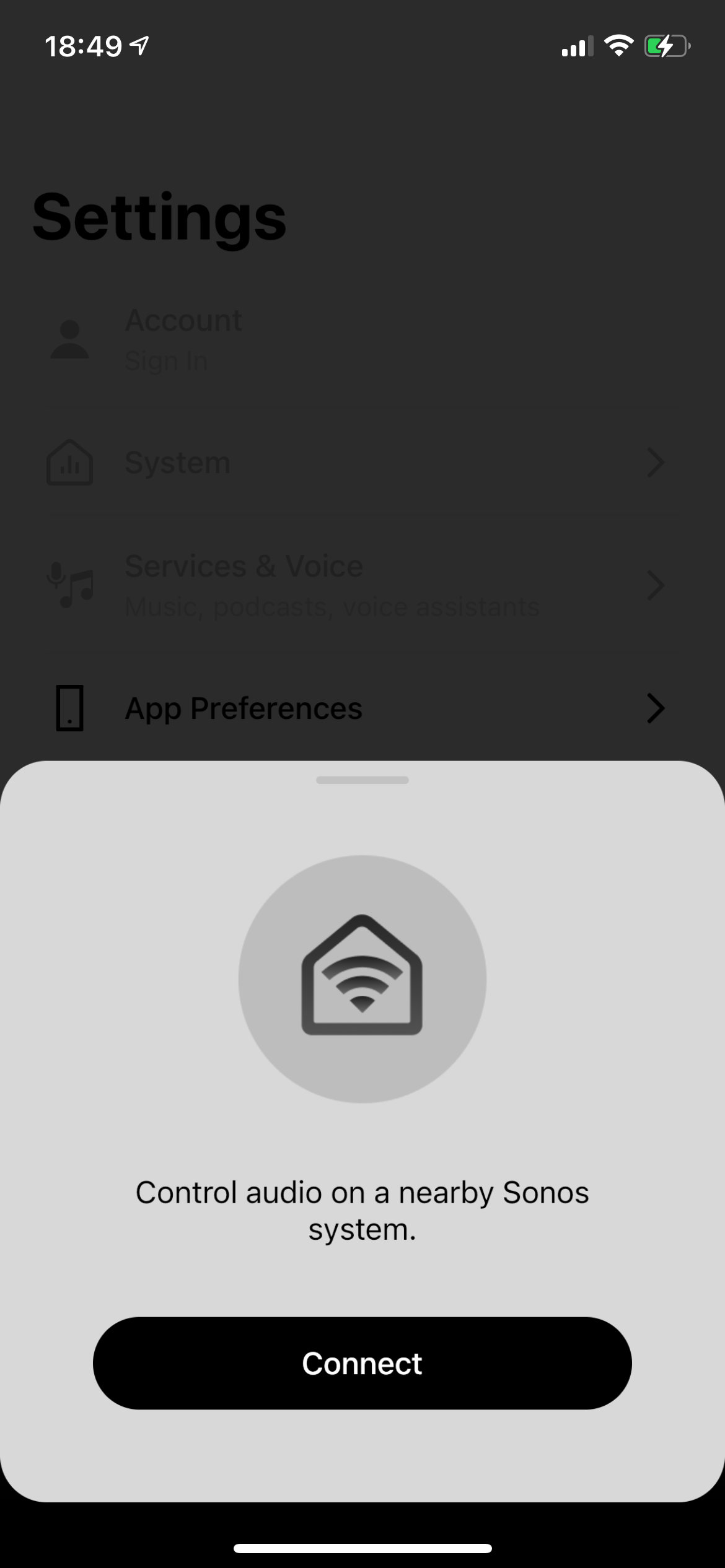
If you do not get an automatic setup screen, go to Settings and click Select Your Product. Sonos will then start a new search to find your product nearby.

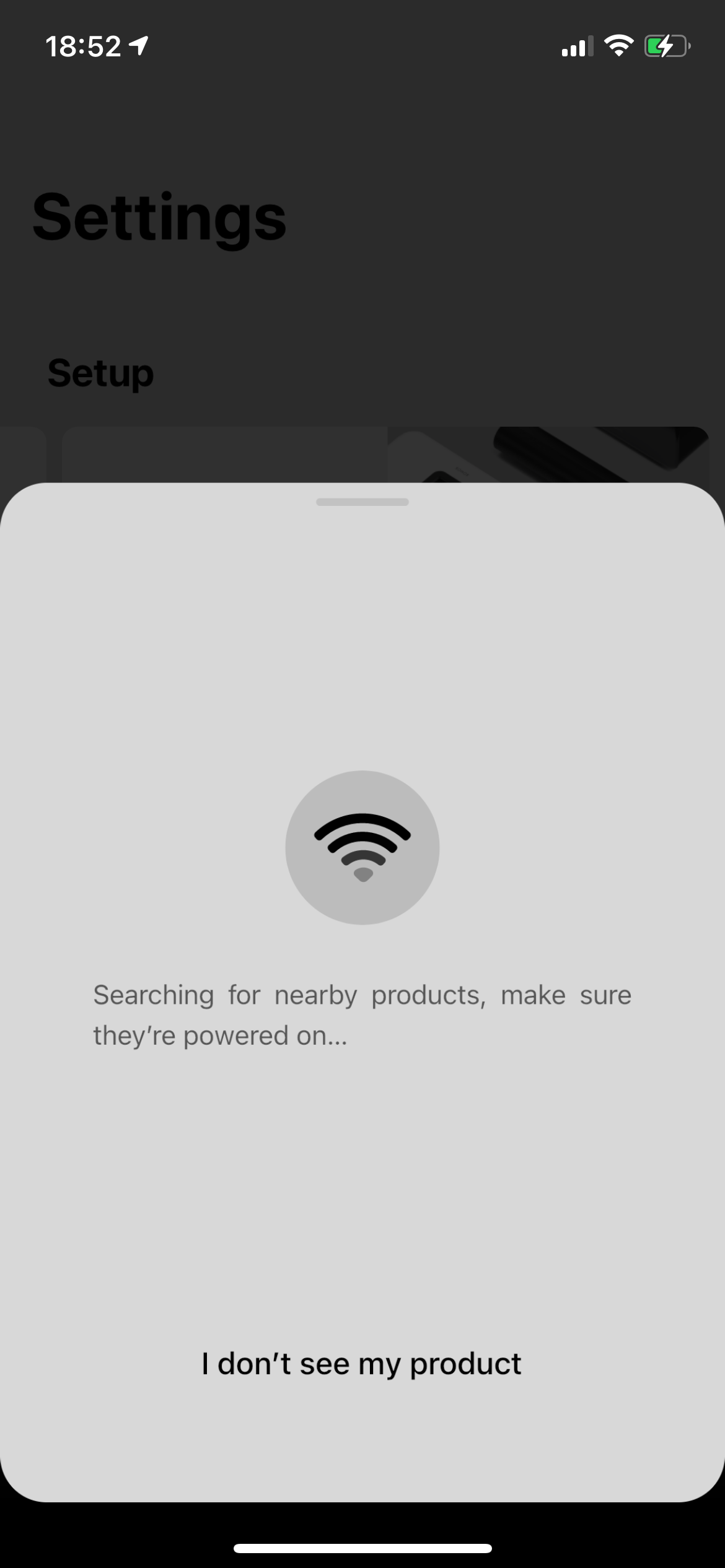
3. Put Your Speaker Into Join Mode
Once your product has been found, the app will take you through an easy-to-follow guide. Your app will instruct you with which buttons to press on your speaker in order to create a temporary Wi-Fi network for a smartphone to connect to.
Press the Play/Pause and the Volume Up buttons on the Sonos One at the same time. This will start the process of creating a network to allow pairing to occur.
4. Join a Temporary Wi-Fi Network
Once you've pressed the buttons together to pair your device, you will see the speaker light flash orange and hear the familiar Sonos chime. The app on your phone will ask you to confirm that you see an orange light flashing.
Click I see the orange light and the app will begin to configure your Sonos One. Depending on your device, you may have to go through your own settings to access the temporary Wi-Fi network. Under Wi-Fi simply click on the network named Sonos.
5. Finishing Up
Once your device has finished its configuration, all that is left is for you to choose the name of your speaker. Most people choose the name of the room it is in, but you can customize it if you have something specific in mind.
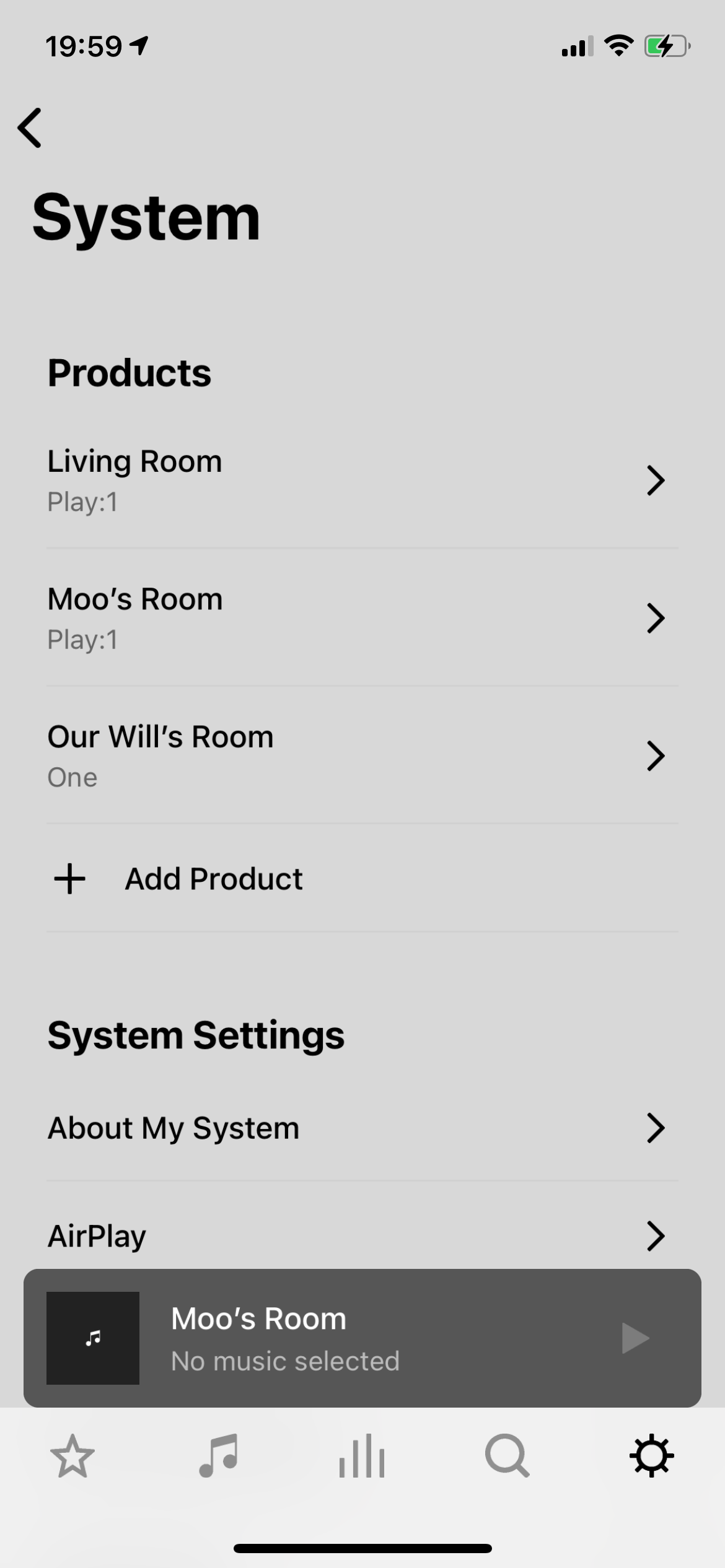
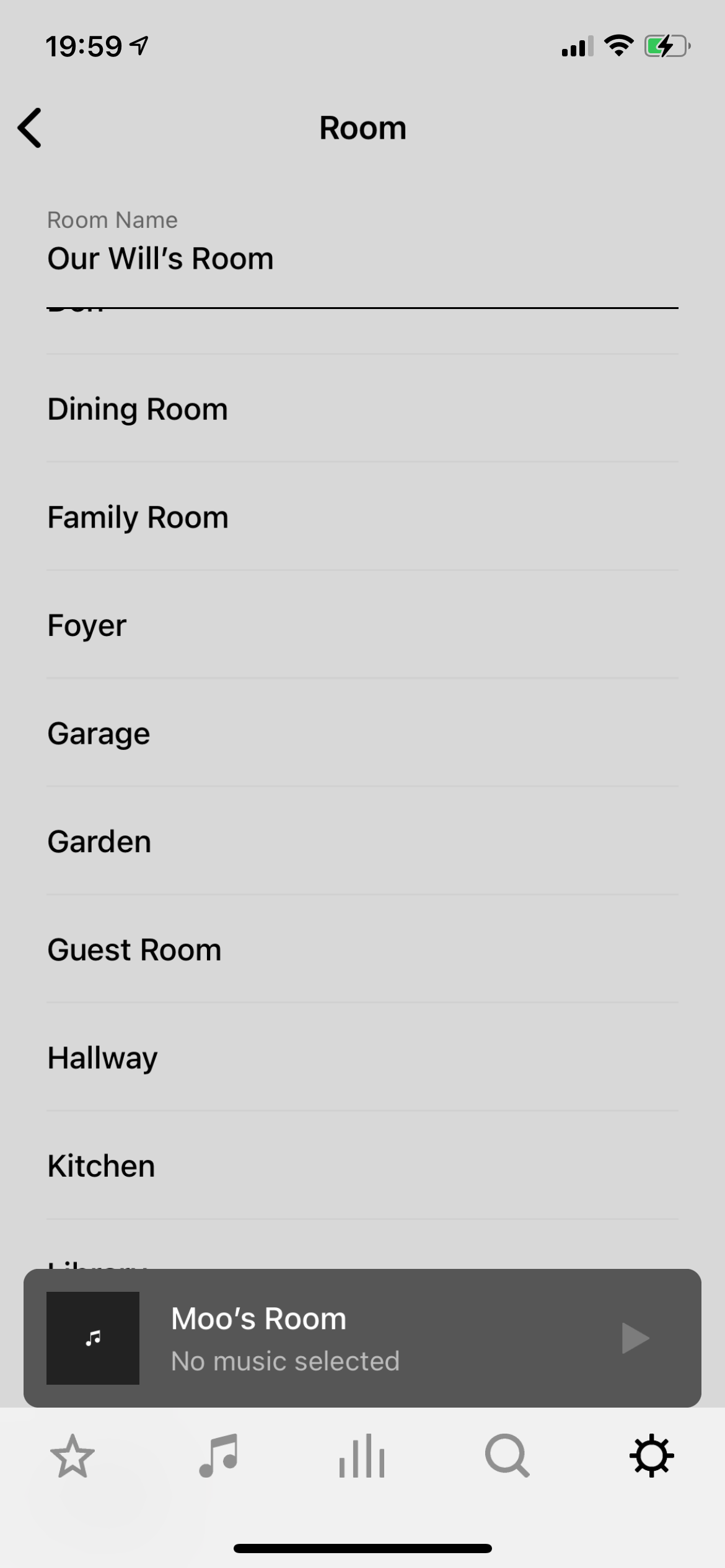
After you have chosen a name enjoy great sound from your Sonos One device. You can go one step further and stream your computer output through your speakers too.
Add Your Sonos One to an Existing System
If you already have a number of Sonos devices then setup is a lot quicker. Simply open the Sonos app and sign in to your account. A pop-up window will appear asking you to Add your new Sonos One.
The app will then take you through some very quick setup steps to complete the process.
Rock and Roll With Your Sonos One
As the Sonos One advances in sound quality, the setup process is slowly getting easier too. But don't panic if you need a bit of help. Follow the above guide every time you need a little bit of help to get your device up and running as quickly as possible.
The multipurpose Sonos One is just a part of the great line of speakers that can do much more than play music. Any Sonos speaker can also help make working from home a bit easier.


