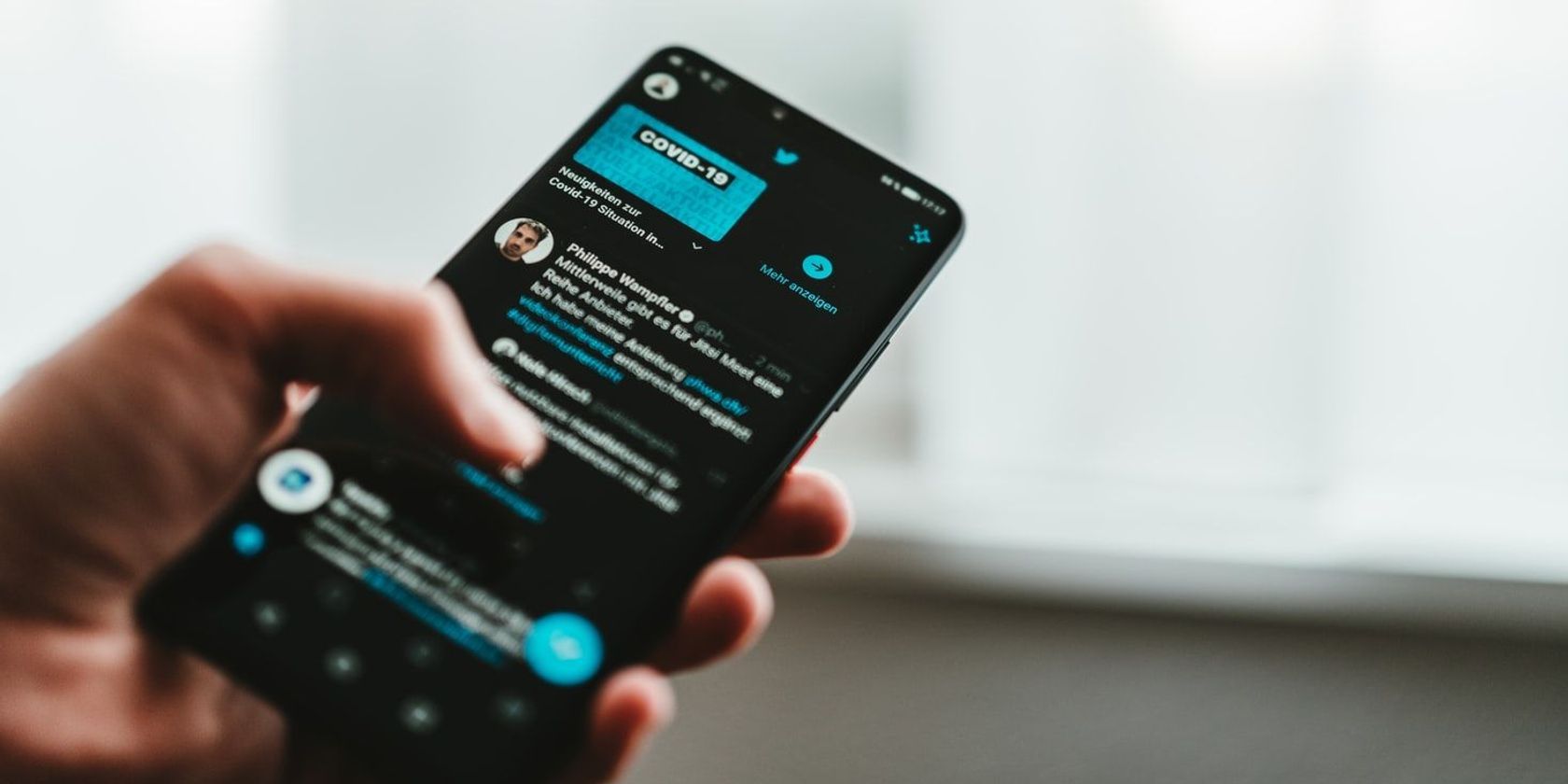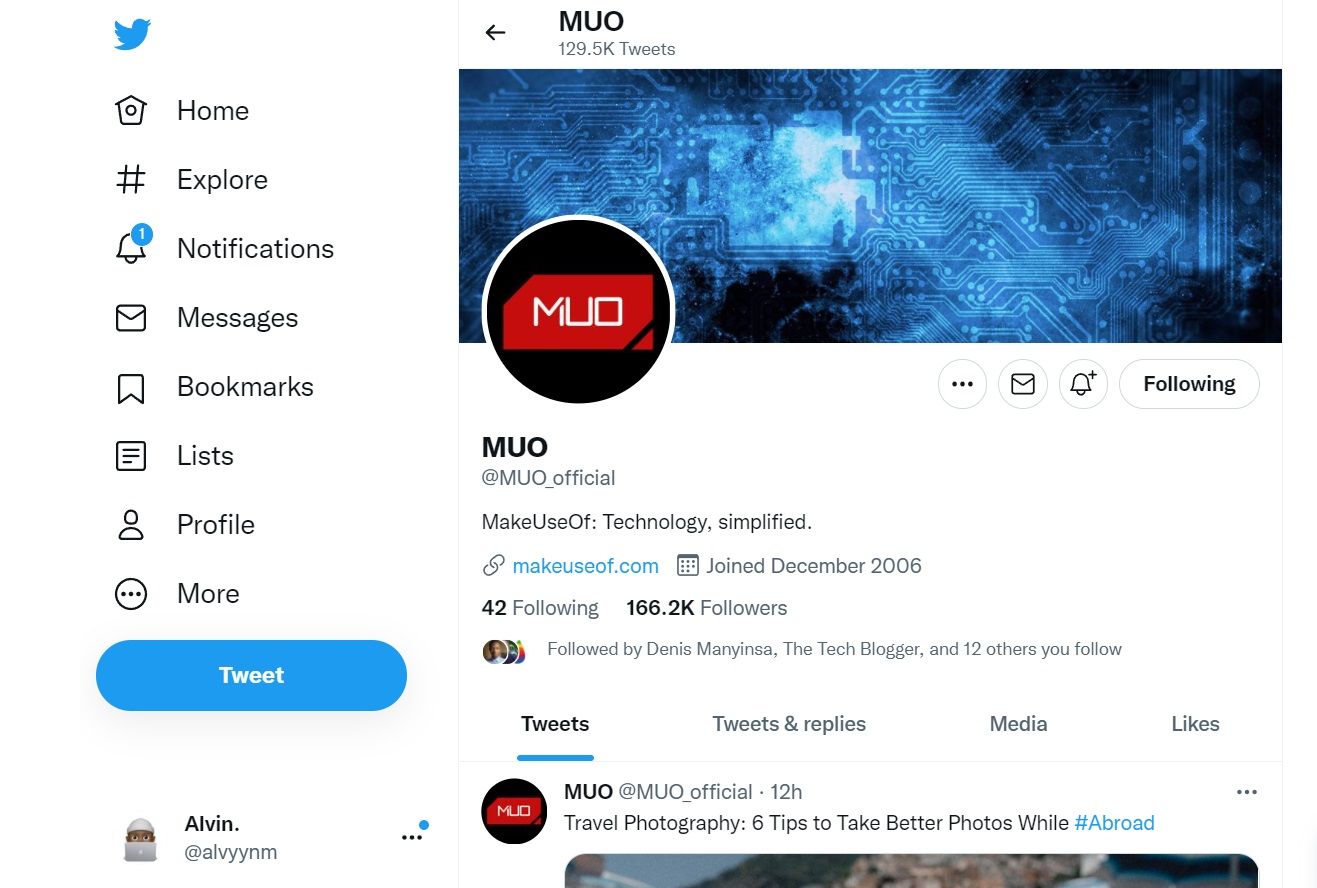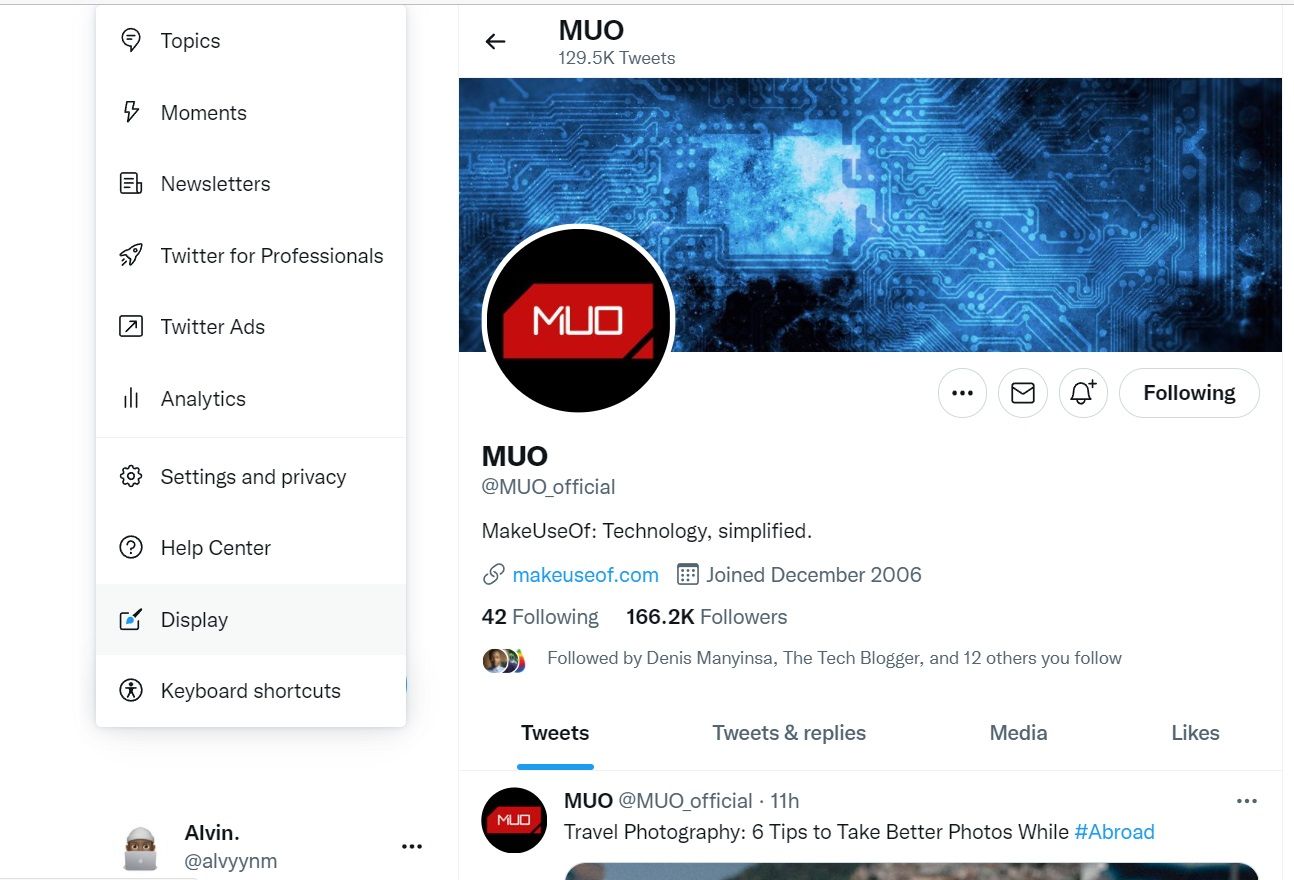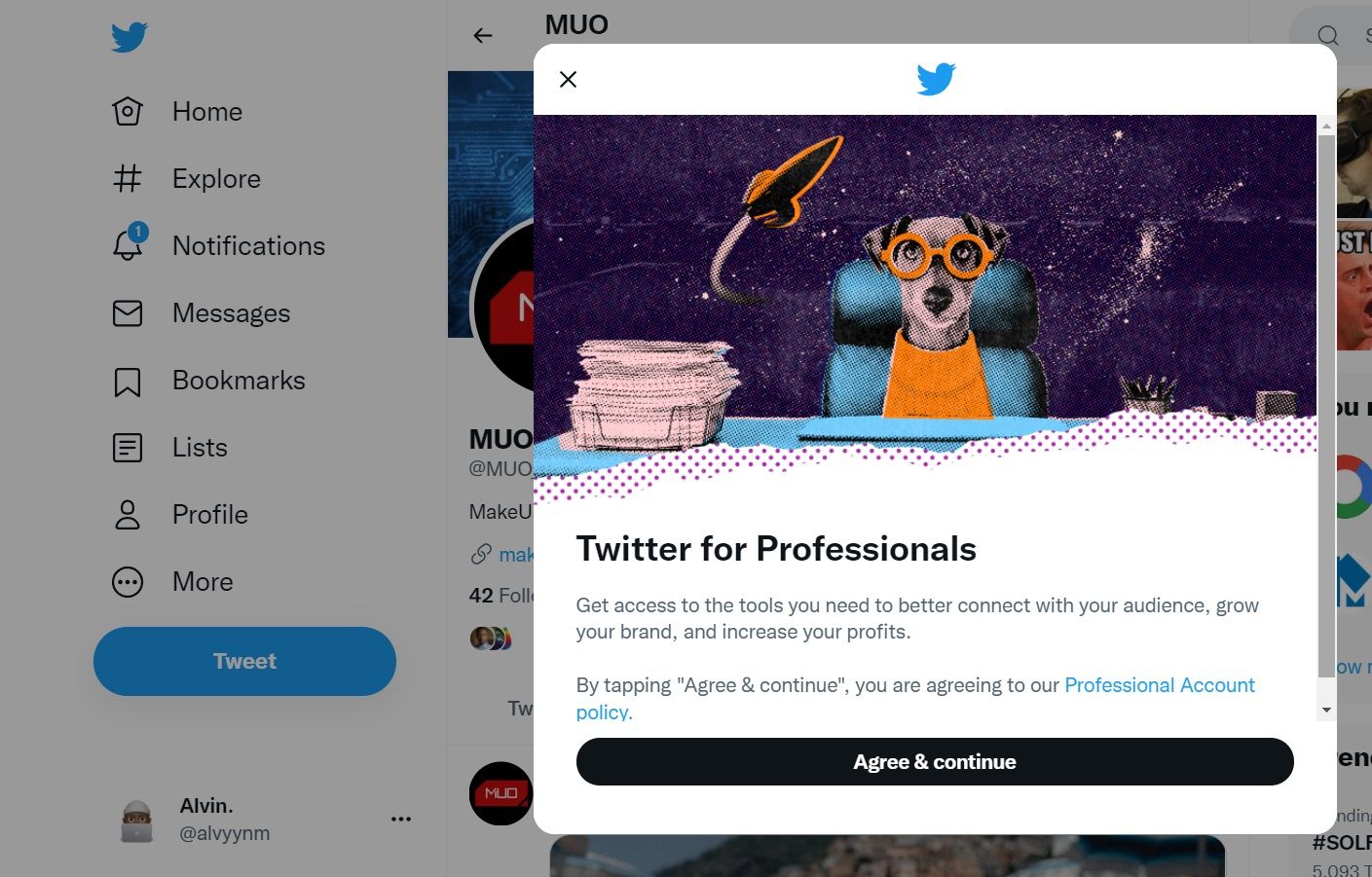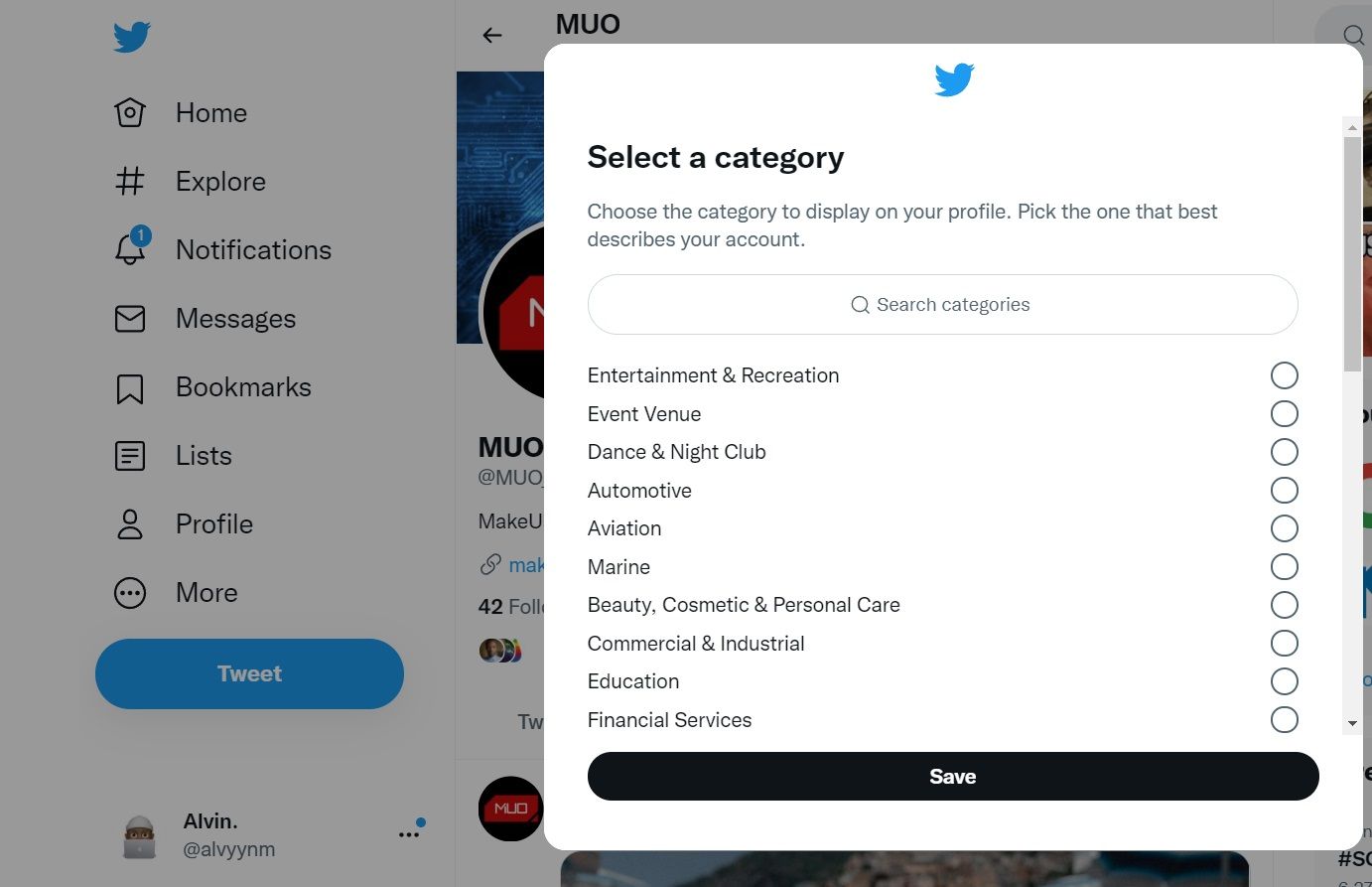Twitter's professional account profile is a way for creators, publishers, businesses, nonprofits, developers, and anyone who conducts their business through the platform can easily showcase what they do. It's free and easy to set up—you even don't need to apply for it, unlike being verified on the platform.
If you're working in any industry and want to send a bold message about what you do, setting up a Twitter Professional profile might help. This article will show you how to set up your own professional Twitter account via the web and on mobile.
What Is Twitter for Professionals?
First announced in April 2021, Twitter for Professionals is a way for anyone who does business through Twitter to stand out from the crowd. For instance, if you're a business, you can create a professional Twitter account to display your products and services directly on your profile and other critical information like working hours and location.
And if you're a writer or blogger, you can plug your newsletter on your Twitter profile and let your followers subscribe by simply tapping the subscribe button.
There are also other perks that come with having a professional Twitter profile, like access to Twitter Ads, which allows you to promote your tweets. Besides, you don't lose anything in having a professional Twitter account.
Here's a deep dive into what Twitter Professional profiles are and everything you need to know.
How to Create a Professional Twitter Account
Thanks to the direct method of signing up, Twitter professional accounts are easy to set up. Within no time, you'll be ready to utilize additional perks that come with it.
You can set up a professional Twitter profile via mobile or the web. We'll show you how to do it via both, starting with the web.
On Web
Here's how to set up a professional Twitter profile on Twitter Web:
- Go to Twitter.com and log in to your Twitter account. If you don't have a Twitter account, create one by selecting a signup method and following the next steps to finish.
-
Click More on the left sidebar menu.
-
Choose Twitter for Professionals.
-
Select Agree and Continue.
- Choose a category that best describes your Twitter profile from the provided options. At the time of writing, Twitter for iOS/Android has more categories to choose from than Twitter Web. So, if you don't find a category that quite fits your profession or industry, switch to the mobile app and follow the guide below.
-
Click Next to proceed to the next page.
- Select your account type (Business or Creator).
- Click Next to finish.
Twitter will instantly convert your Twitter account to a professional profile.
On Twitter for iOS/Android
On mobile, the process is not very different from the one above. Follow these steps to create a professional Twitter profile on iOS or Android:
- Tap your Twitter profile photo in the top left.
- Select Twitter for Professionals.
- Scroll through the options and choose a category that aligns with your account. The search button comes in handy if you know what you're looking for from the get-go.
- Tap Next.
- Select account type and tap Next to finish.
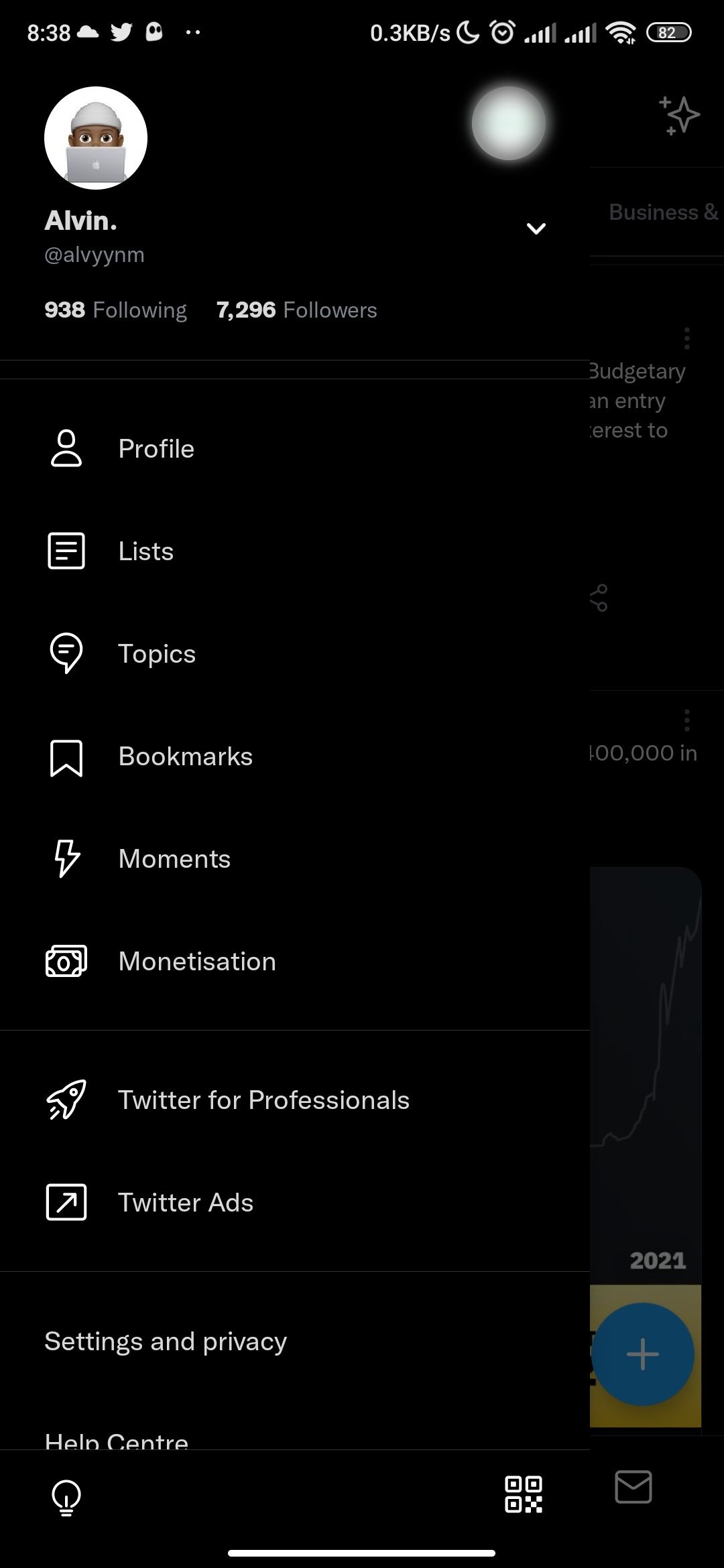
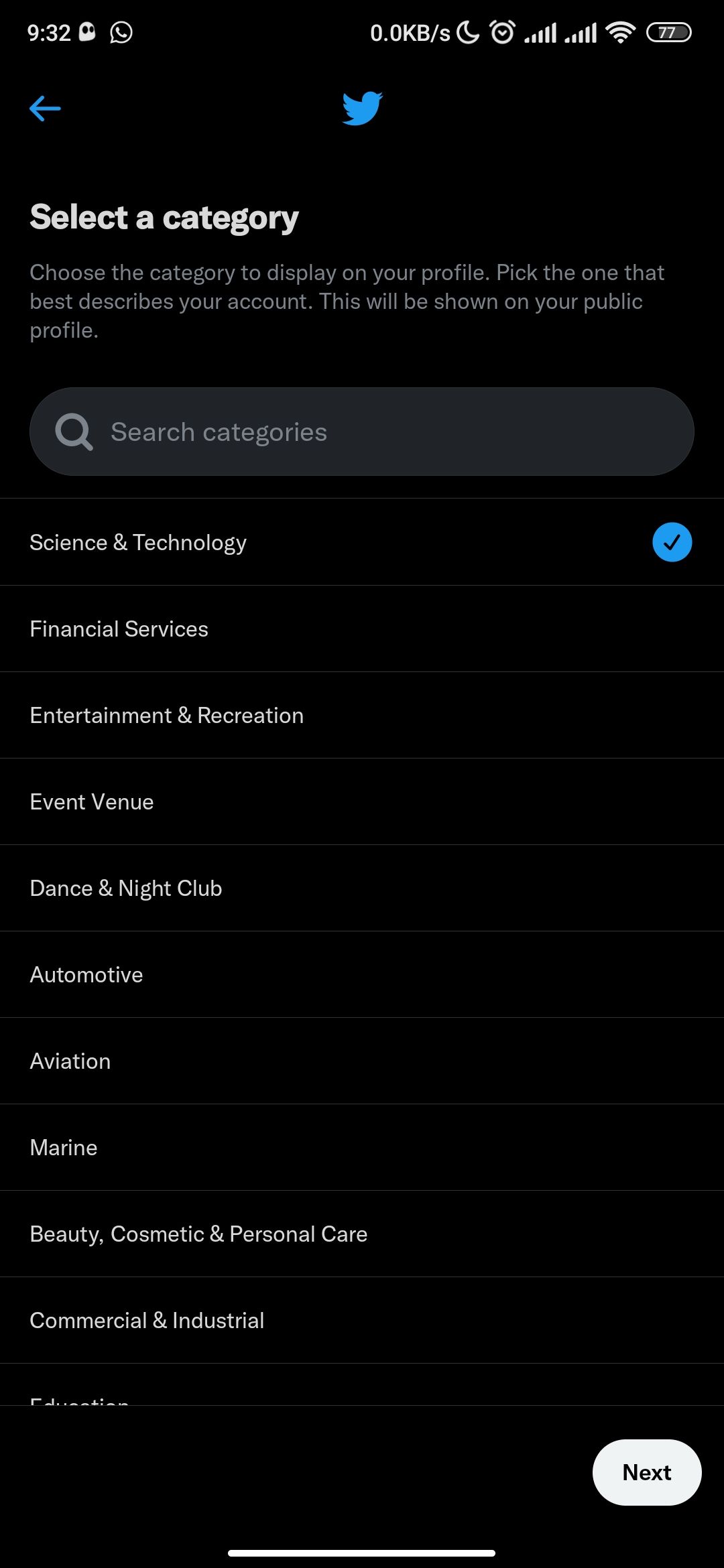
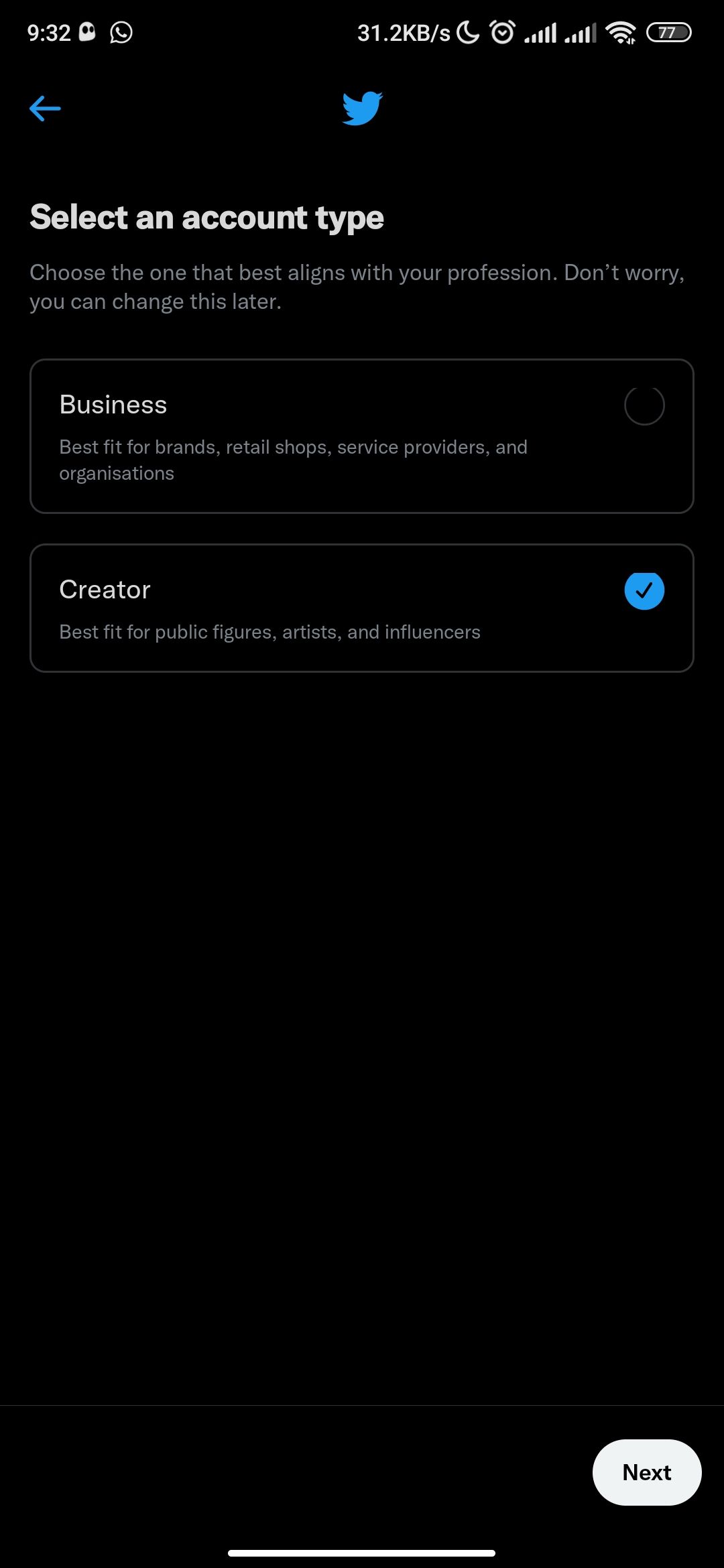
Twitter will show you some quick actions that you can do with a professional account. You can pick one or tap Skip for now if you don't want to. Your professional account is now set up. Remember, you can edit your professional profile anytime you want.
Grow and Strengthen Your Presence on Twitter With a Professional Account
A professional Twitter account gives you an edge over other regular users through additional tools. For instance, you can promote your tweets, display your products and services, and provide your customers with an easy way to reach your location if you're a brick-and-mortar business with an online presence.
And now that you have a professional Twitter profile, don't forget to optimize your account to stand out from the account.