Death is not an easy topic to talk about. And often, what follows after someone's death is loved ones trying to regain control of the decedent's personal documents and data. With more information going digital, it can be hard to recover it if you don't know a person's credentials.
But thanks to Apple's Digital Legacy program, debuted in iOS 15, you can make it easy for your loved ones to access your iCloud data long after you're gone by designating them as Legacy Contacts.
Here's an explanation of Legacy Contacts and how to set them up in iOS.
What Is a Legacy Contact in iOS?
A Legacy Contact in iOS is someone that you select to have access to your iCloud data in the event of your death. Think of it as a digital equivalent of a will.
Legacy Contacts are part of Apple's Digital Legacy program, an initiative by Apple to help users easily access the data of their loved ones after their death. Instead of going through all the troubles of acquiring a court order and whatnot, Apple's Digital Legacy makes it easy for your loved ones to access your information when you're gone.
Because, let's be honest, no one ever wants to hand over their iCloud password, and Digital Legacy makes sure you don't have to.
A Legacy Contact can access and download your data using their own account, but only after you die. This data includes your iCloud photos, messages, calendars, reminders, notes, files, call history, apps you've downloaded, device backups, health data, and more.
How to Add a Legacy Contact in iOS 15
Adding a Legacy Contact is straightforward. For convenience, someone you select doesn't need an Apple ID or Apple device. They also don't need to be of a certain age.
However, to add a Legacy Contact, you need to meet these requirements:
- You must have two-factor authentication enabled for your Apple ID.
- You must be at least 13 years old (it might vary depending on the country).
- You need iOS 15.2 or later installed on your iPhone.
Be sure to check your iOS version, and update by going to Settings > General > Software Update if you don't meet the software requirement.
Then follow these steps to add a Legacy Contact:
- Open Settings > [Your Name].
- Select Password & Security > Legacy Contact.
- Tap Add Legacy Contact. Verify your identity if asked.
- Select a user from your contacts. If you're in a Family Sharing group, the first option you'll see after tapping Add Legacy Contact is an option to select a member of the group. If that's not what you want, tap Choose Someone Else.
- Tap Continue and select how you want to share the access key that appears with your Legacy Contact.
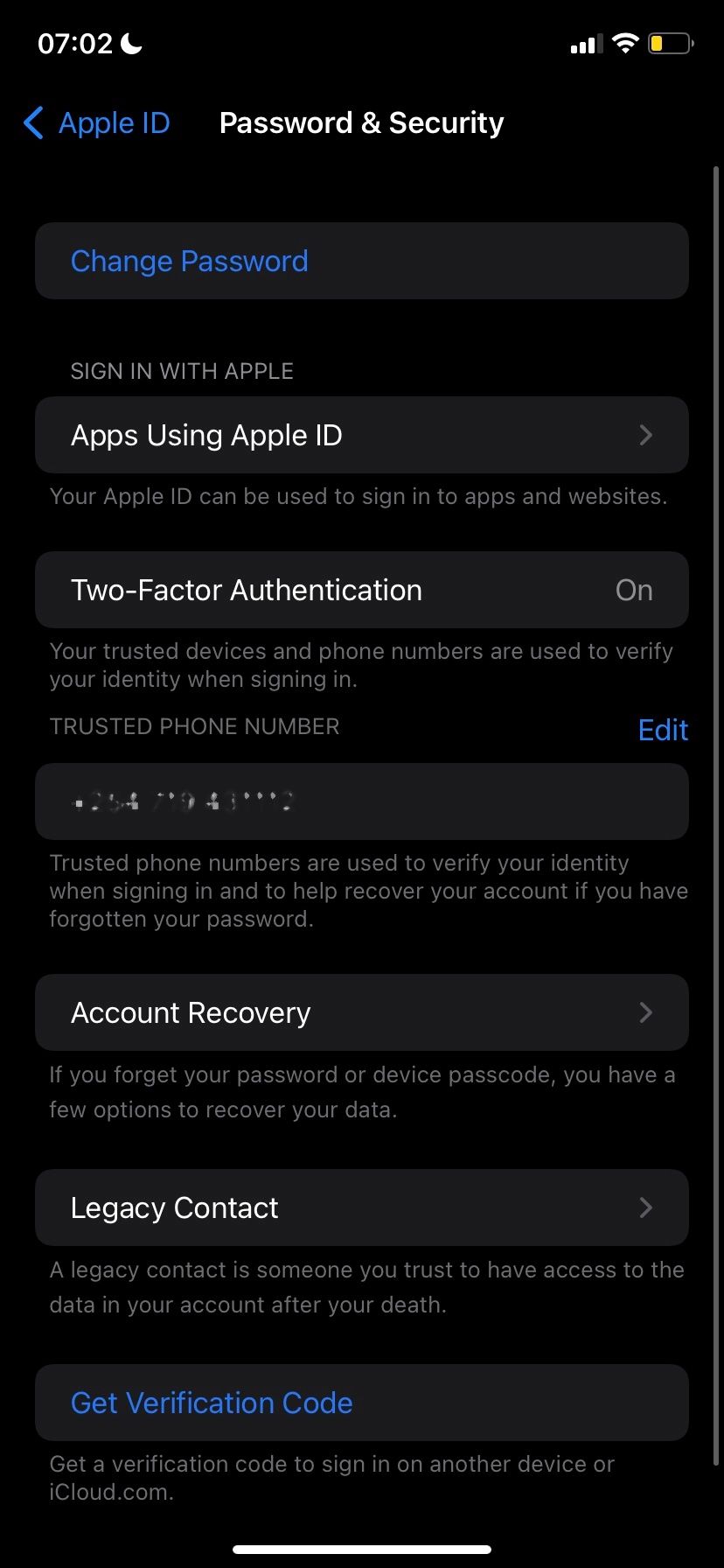
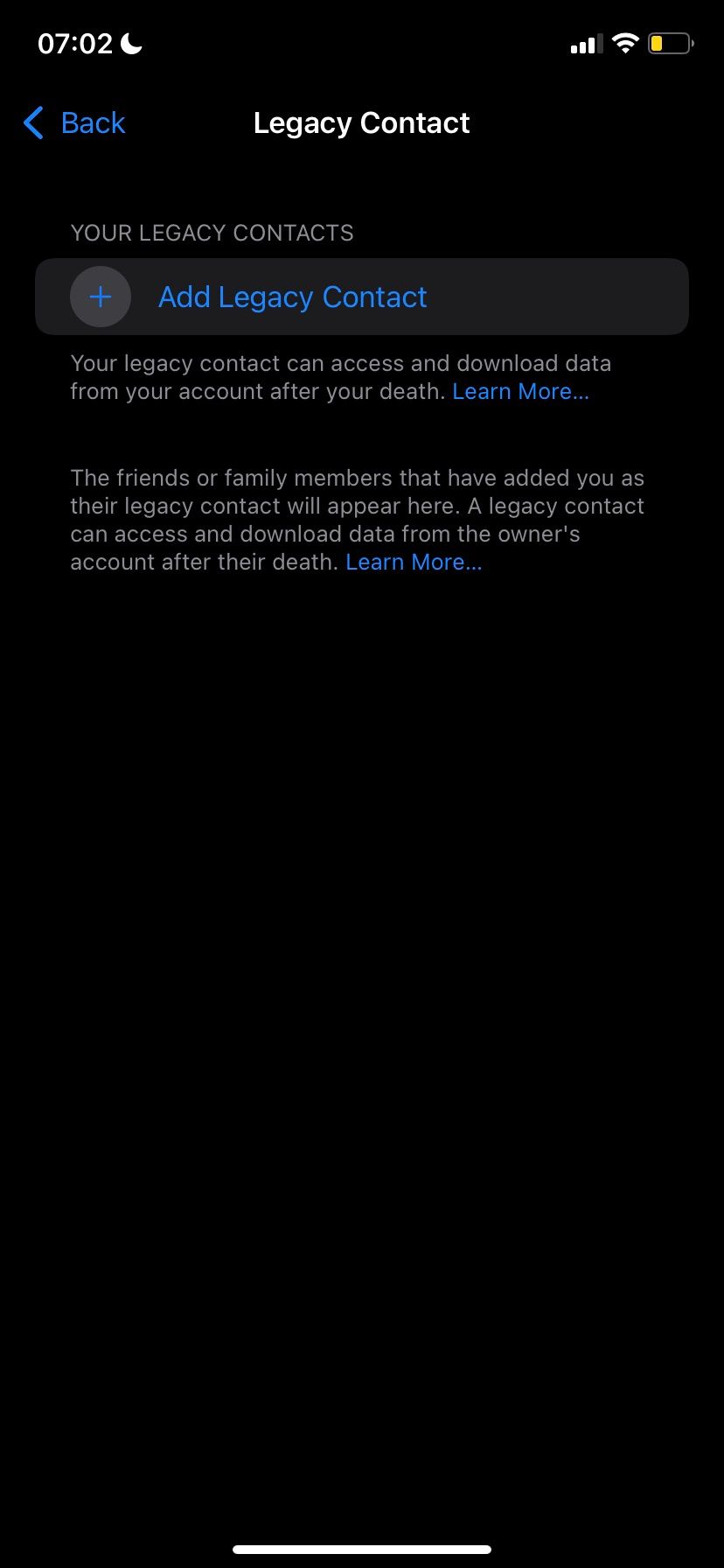
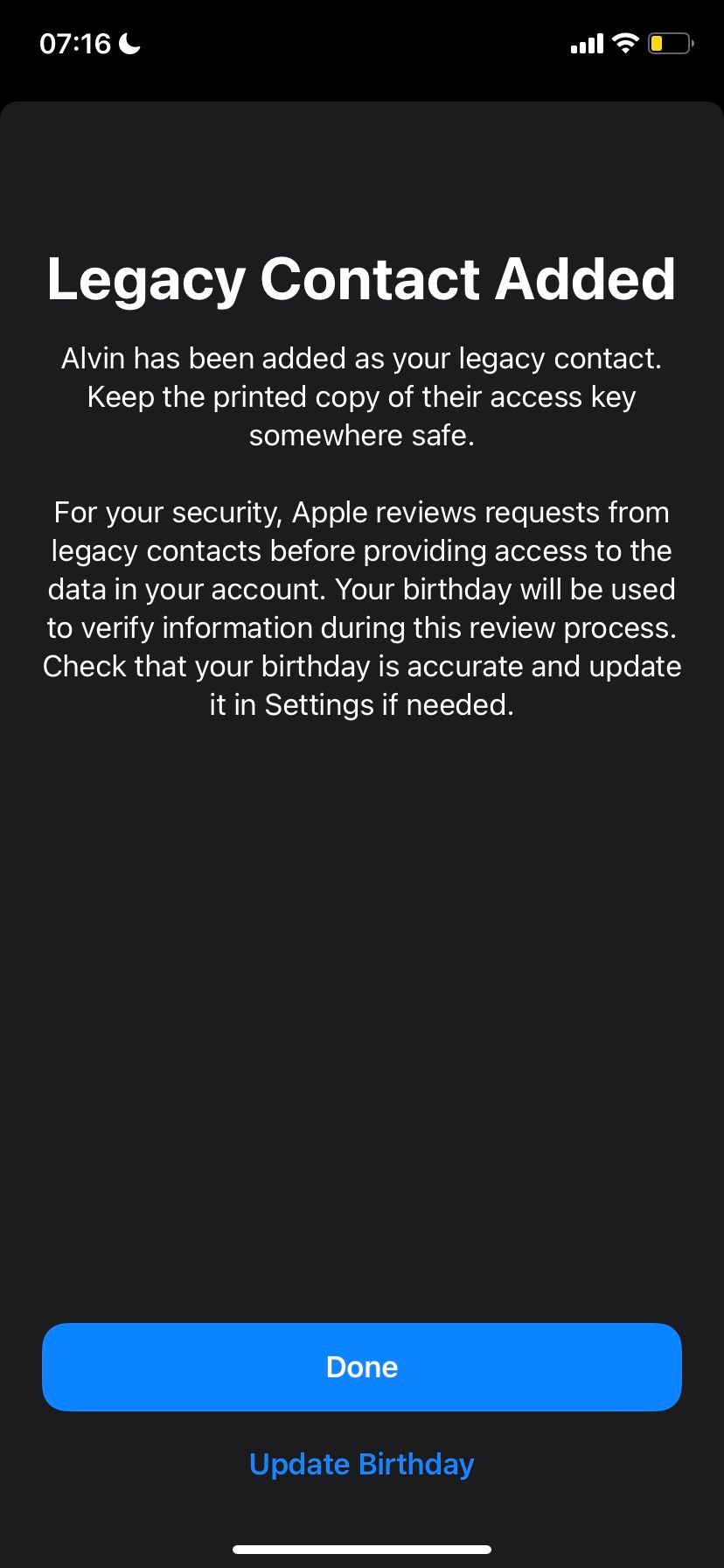
There are different ways to share the access key. Suppose the Legacy Contact uses an Apple device with iOS 15.2, iPadOS 15.2, or macOS Monterey 12.1 or later. In that case, you can share it with them via Messages, and they'll be able to have a copy stored in their Apple ID settings if they accept.
If they're running older software, Apple will prompt them to update to the latest version. Alternatively, you can share the access key as a PDF document or snap a screenshot and share it with them directly.
The access key is important because it will be required when requesting access to your iCloud. Additionally, a Legacy Contact will also need a death certificate.
You can have multiple Legacy Contacts as well. Simply go to Settings > [Your Name] > Password & Security > Legacy Contact and tap Add Legacy Contact.
How to Remove a Legacy Contact
Legacy Contacts are not permanent. Like a regular will, where you can add and remove someone from being a next of kin, the same also applies to Legacy Contacts.
Here's how to remove a user from your Legacy Contacts:
- Open Settings and tap your name.
- Select Password & Security.
- Choose Legacy Contact and select the contact name you wish to remove.
- Tap Remove Contact.
- Tap Remove Contact from the popup to confirm. The contact will be instantly removed.
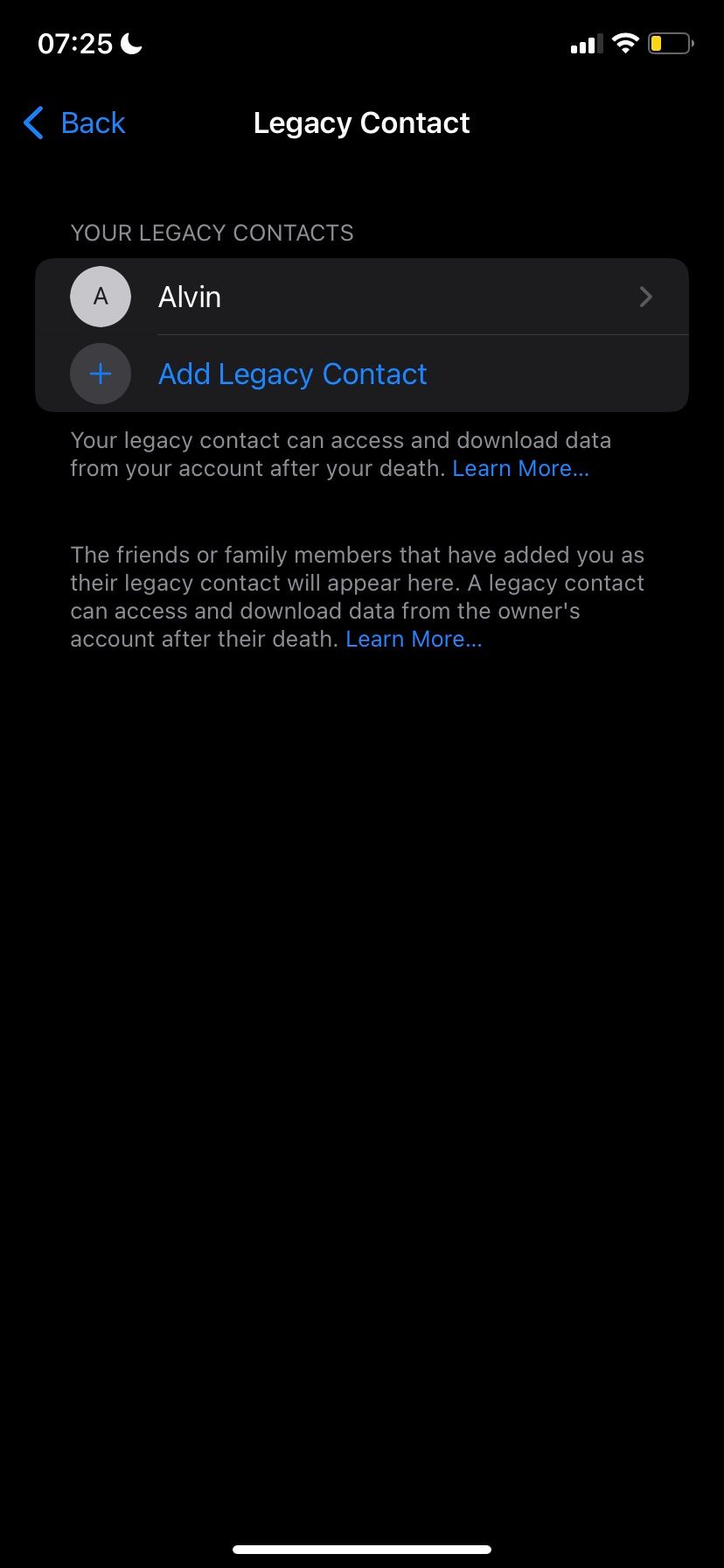
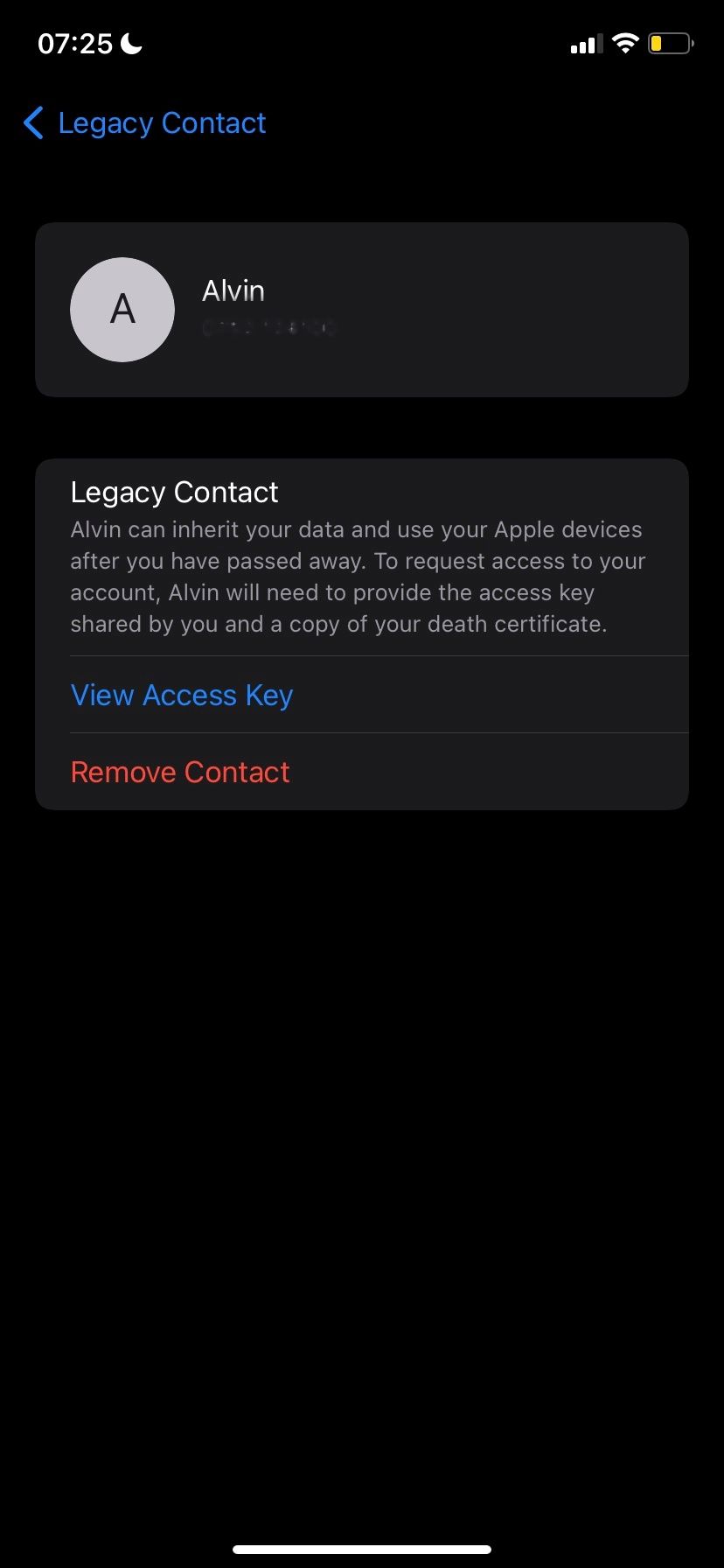
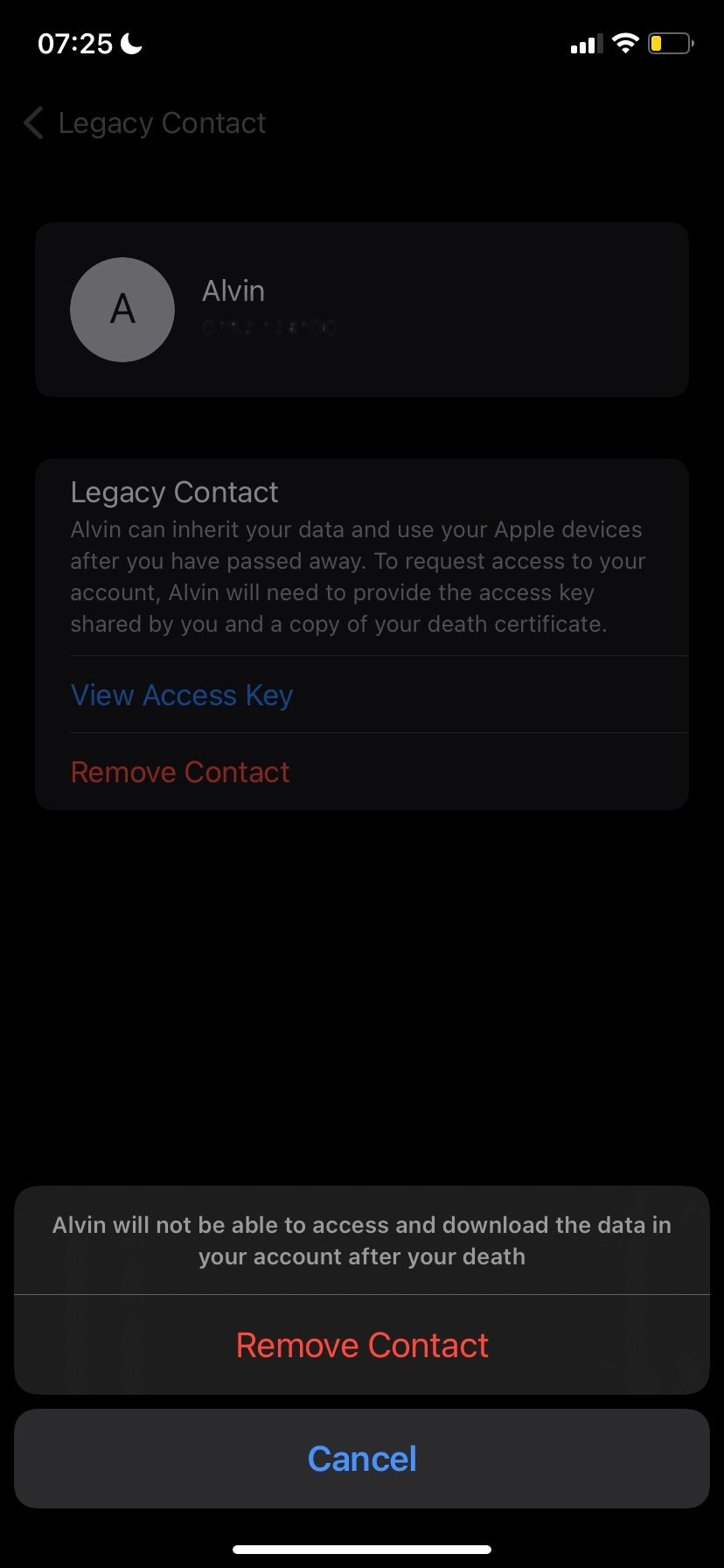
How to Access Someone's iCloud Data as a Legacy Contact
If you're selected as a Legacy Contact by someone, you'll be able to see it under the Legacy Contact page on an iPhone, iPad, and Mac. If the person passes away, you can request their data directly from your device if you're running iOS 15.2, iPadOS 15.2, macOS 12.1, or later.
Alternatively, you can go to Apple's Digital Legacy Request Access page. You'll need a death certificate and the access key to file an access request.
Pass On Your Digital Information Easily After You're Gone
Accessing the iCloud data of a decedent used to be a hassle. You would need a court order and other documentation and even with that it wasn't a guarantee that Apple would hand over the data.
But Apple's Digital Legacy program is here to streamline everything. After you're gone, a Legacy Contact can request access to your data easily without all the hassle. All that is needed is the access key and a death certificate.

