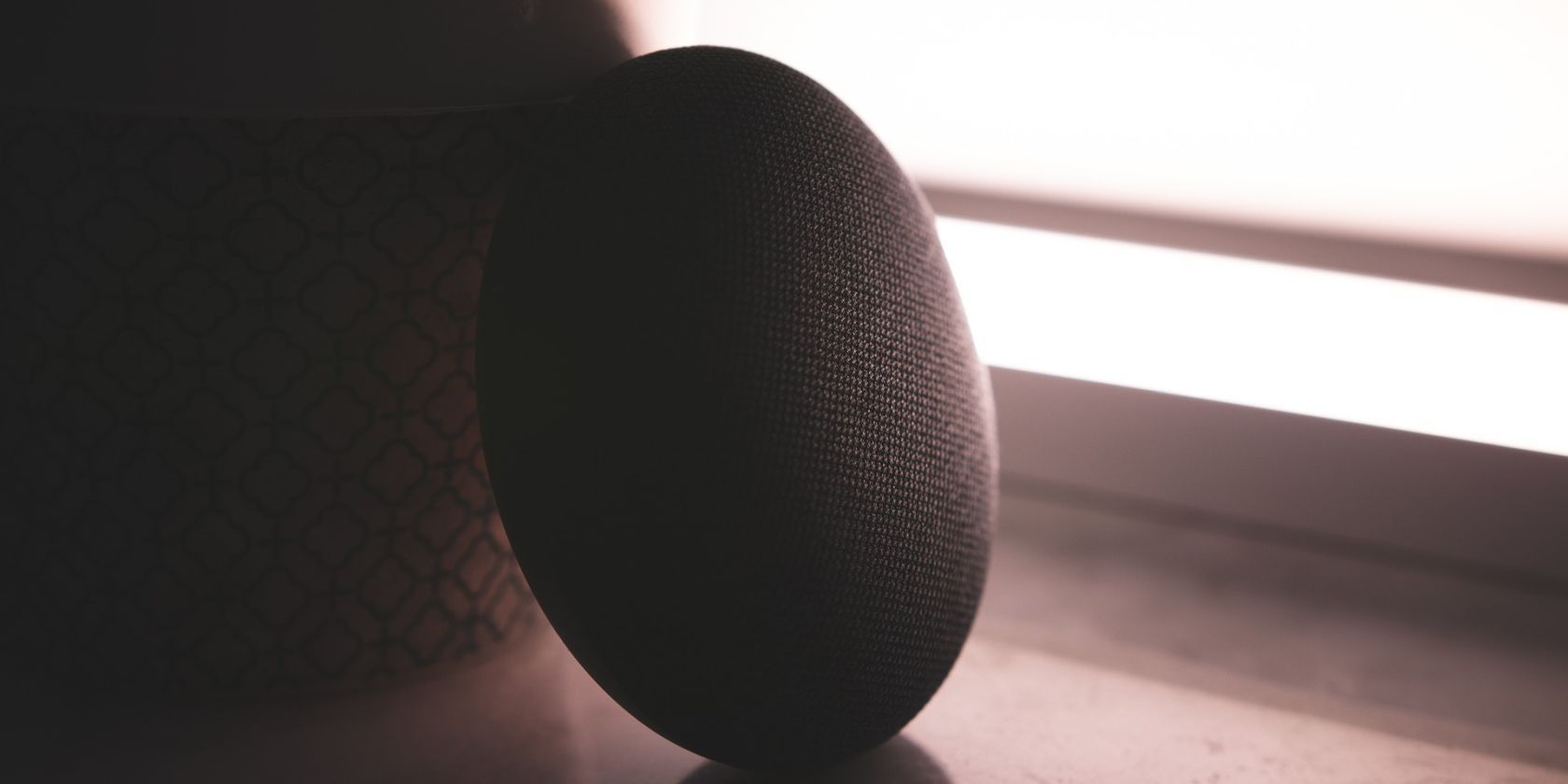Your Google Home or Google Nest device can be pretty cool to use, and it's particularly great that you can set up your favorite music service as default so you'll always listen to your favorites. The whole process is fairly simple, so let's see what needs to be done.
What Music Streaming Services Are Supported by Google Home Speakers?
One thing you should know is that the list of services that work with your Google device will vary depending on the country you're in. You can actually check all the music partners on the Google Assistant page.
However, we do know that Google Home and Nest work with most of your favorite platforms like YouTube Music, Spotify, Pandora, Deezer, and Apple Music. Unfortunately, Amazon Music isn't supported, but you can still listen to music from this app by using the Google device as a Bluetooth speaker.
How to Set the Default Music Streaming Service on Google Home
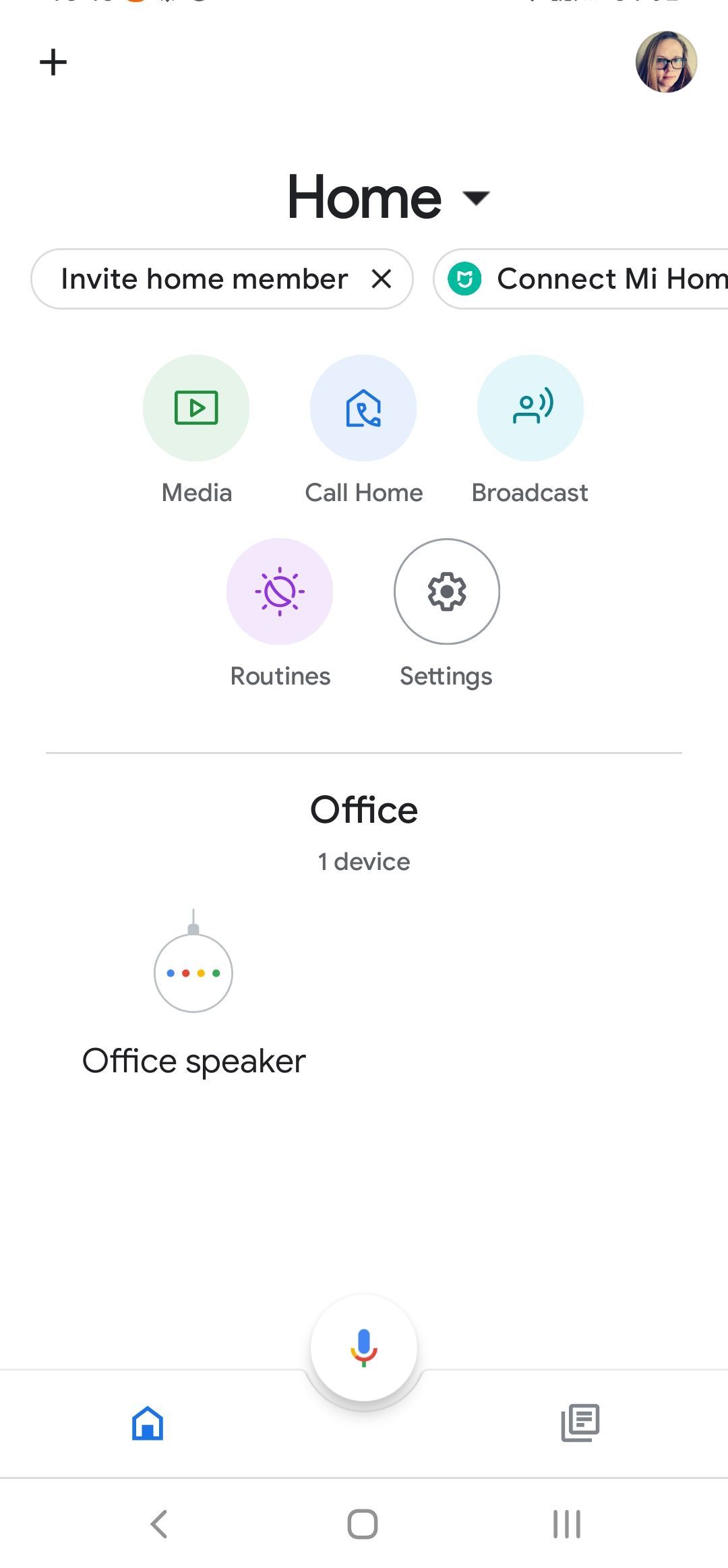
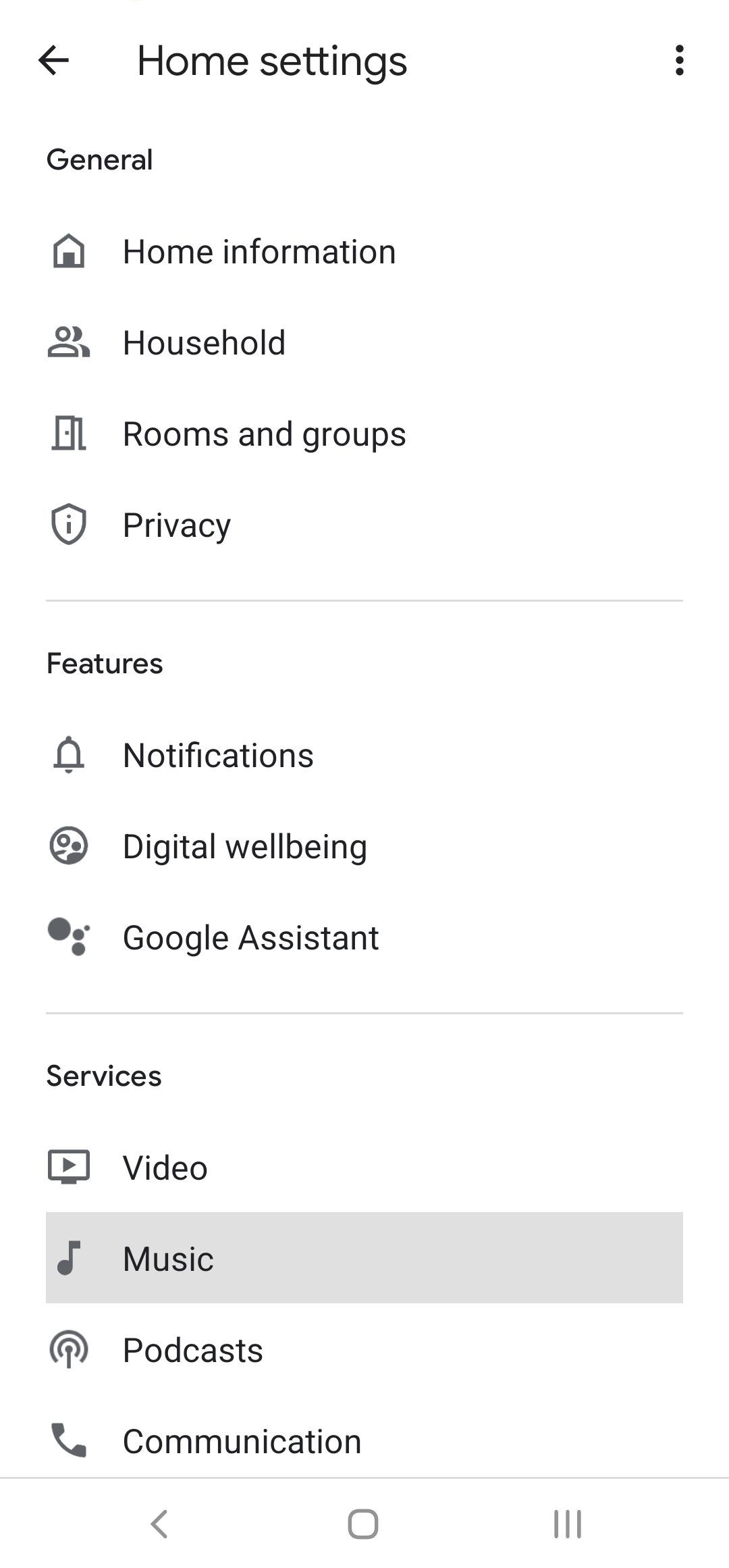
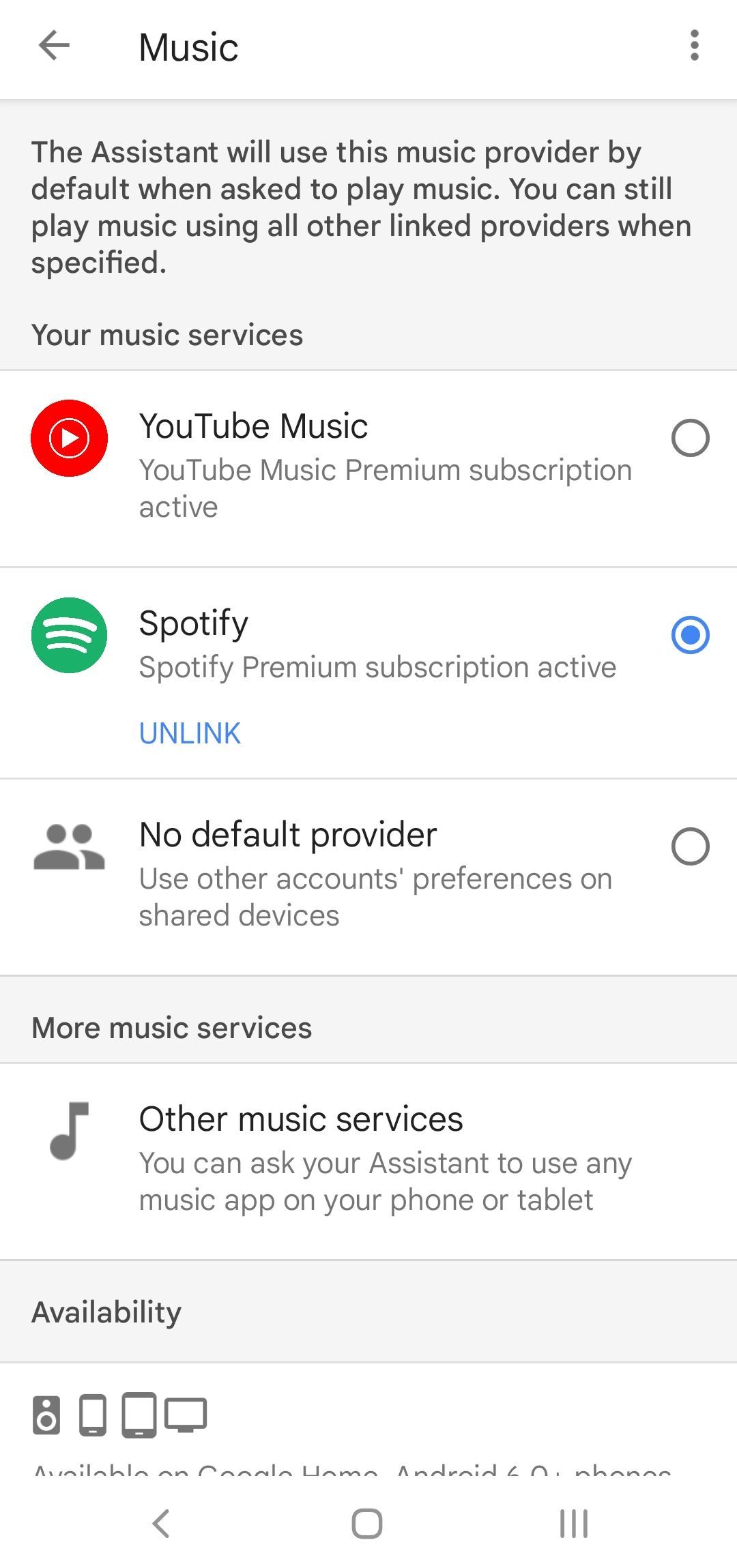
Listening to your favorite music on your preferred streaming service is fairly easy to do with Google Home devices. Since all devices are controlled via the same Google Home app for iOS or Android, that's what you're going to need to get started.
Here are the steps you need to take:
- Launch the Google Home app and make sure you're logged on.
- On the main page, go to Settings.
- Once the page loads, go to Services > Music.
- Depending on which apps you have installed on your device, you'll notice them listed. Pick the one you want, and you're done.
Limitations on Google Home and Nest Devices
We should note that the functionality of Google Home and Nest devices is limited to the type of subscriptions you have.
For instance, if you have a free YouTube Music, Spotify, or Pandora account, you'll only get a station of songs inspired by the song, album, or artist that you requested.
However, if you have a subscription with YouTube Premium, YouTube Music Premium, Spotify Premium, Apple Music, Pandora Premium, or Deezer Premium, you'll get to listen to the specific songs, albums, or artists you requested. You can also listen to music based on genre, mood, or activity. You can even request your personal playlists. In order for this to work, you have to link your account.
How to Link Your Subscription Service to Google Home
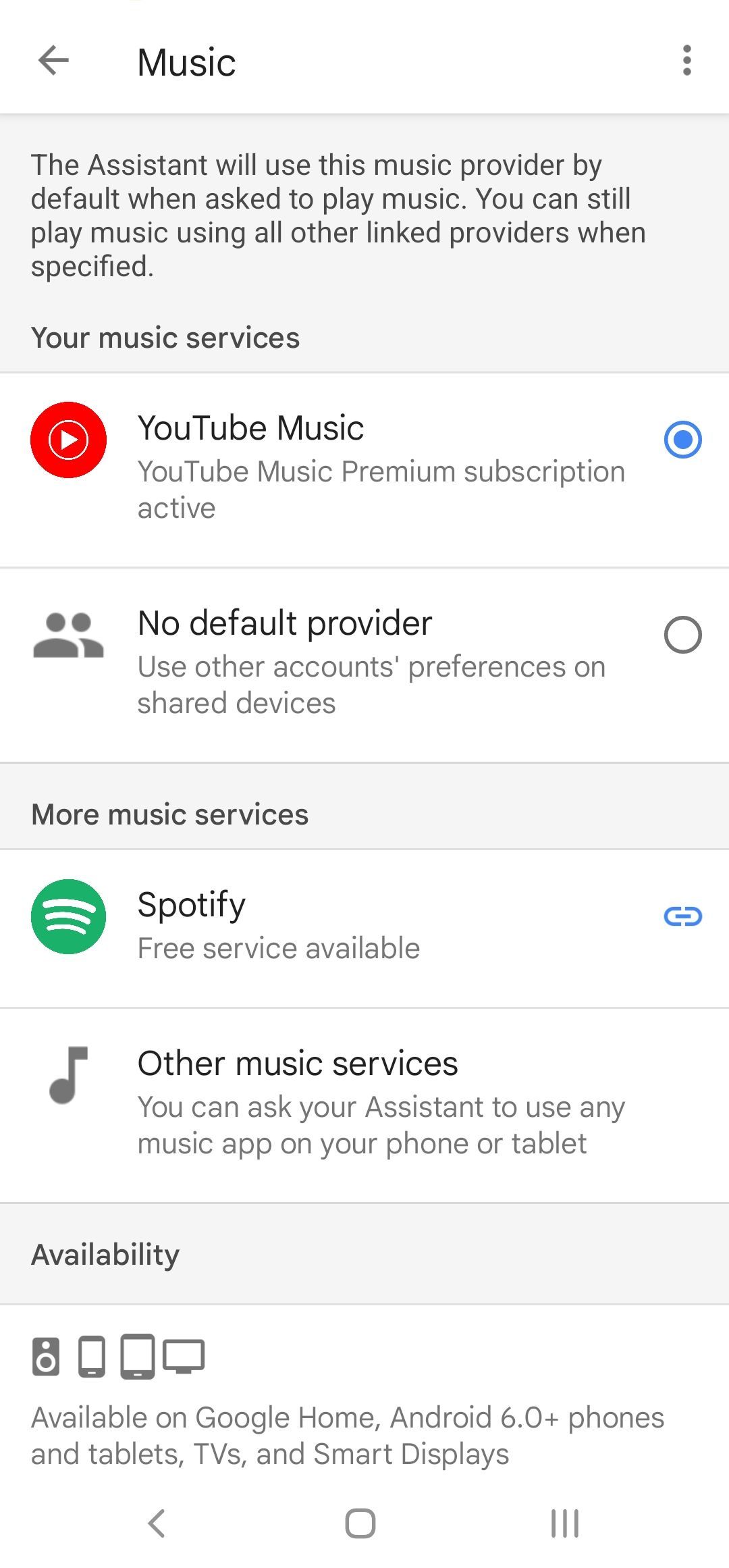
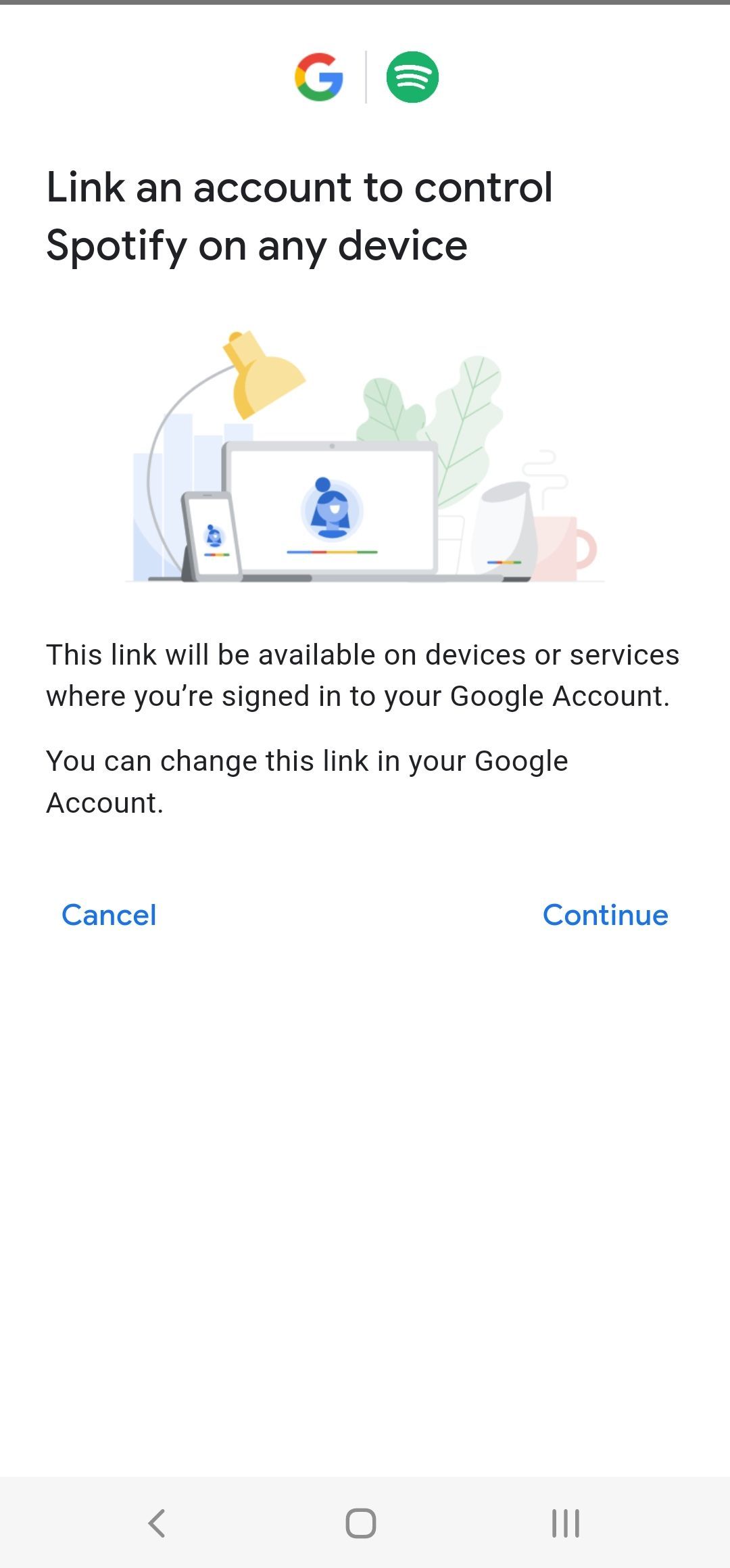
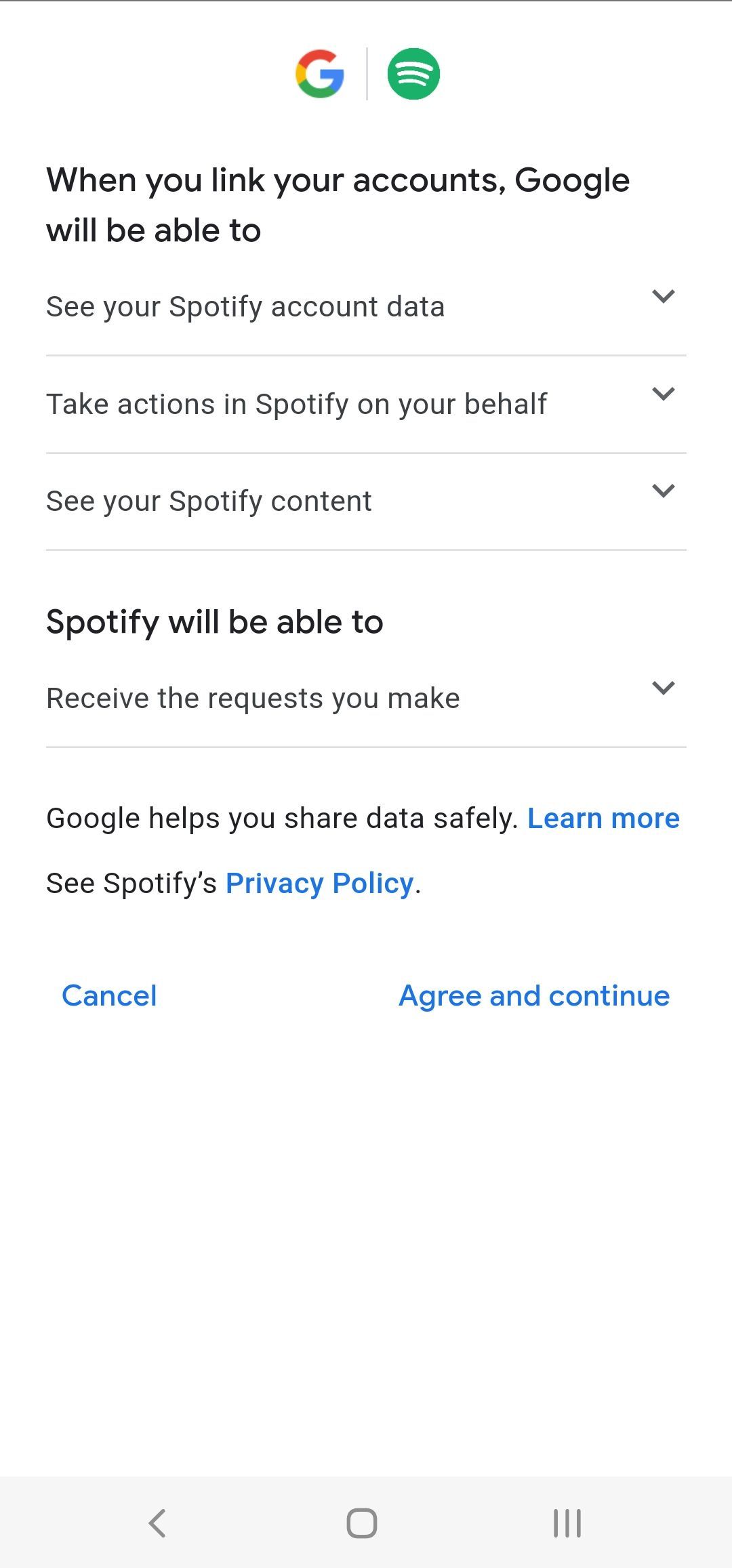
Linking your subscription services to your Google Home app will give you full access to everything it has to offer and all the content you are used to enjoying. The whole process is fairly simple to follow.
- Launch Google Home on your phone.
- Go to Settings and then follow up to Music.
- Any music app that has not been linked will appear under the More music services area. Tap on the link button right next to the name of the service.
- Go through the disclaimers and agree to share data between your music app subscription and Google Home, also allowing Google Home to act in your name. This is needed so that Google can translate your voice request into an action on the service.
- In just a few taps, your accounts will be linked, and you'll be able to select the app as your default music service on Google Home.
The next time you'll request Google Home or Nest to play a song for you, it will use your selected service. If you want to use a different service, you have to make the command specific.
For instance, if your default service is Spotify, but you want to play a song on YouTube Music, you'll have to say "Hey, Google, play Old Town Road on YouTube Music."
You should know that you cannot unlink the default music streaming service. If you want to do that for any reason, you'll have to choose a different default service before you tap Unlink.
Listening to Music on Google Home or Nest
Keeping up with your favorite playlists on Spotify, YouTube Music, or whatever other platform you currently use is super easy to do with Google Home.
Any song you want is just a voice command away.