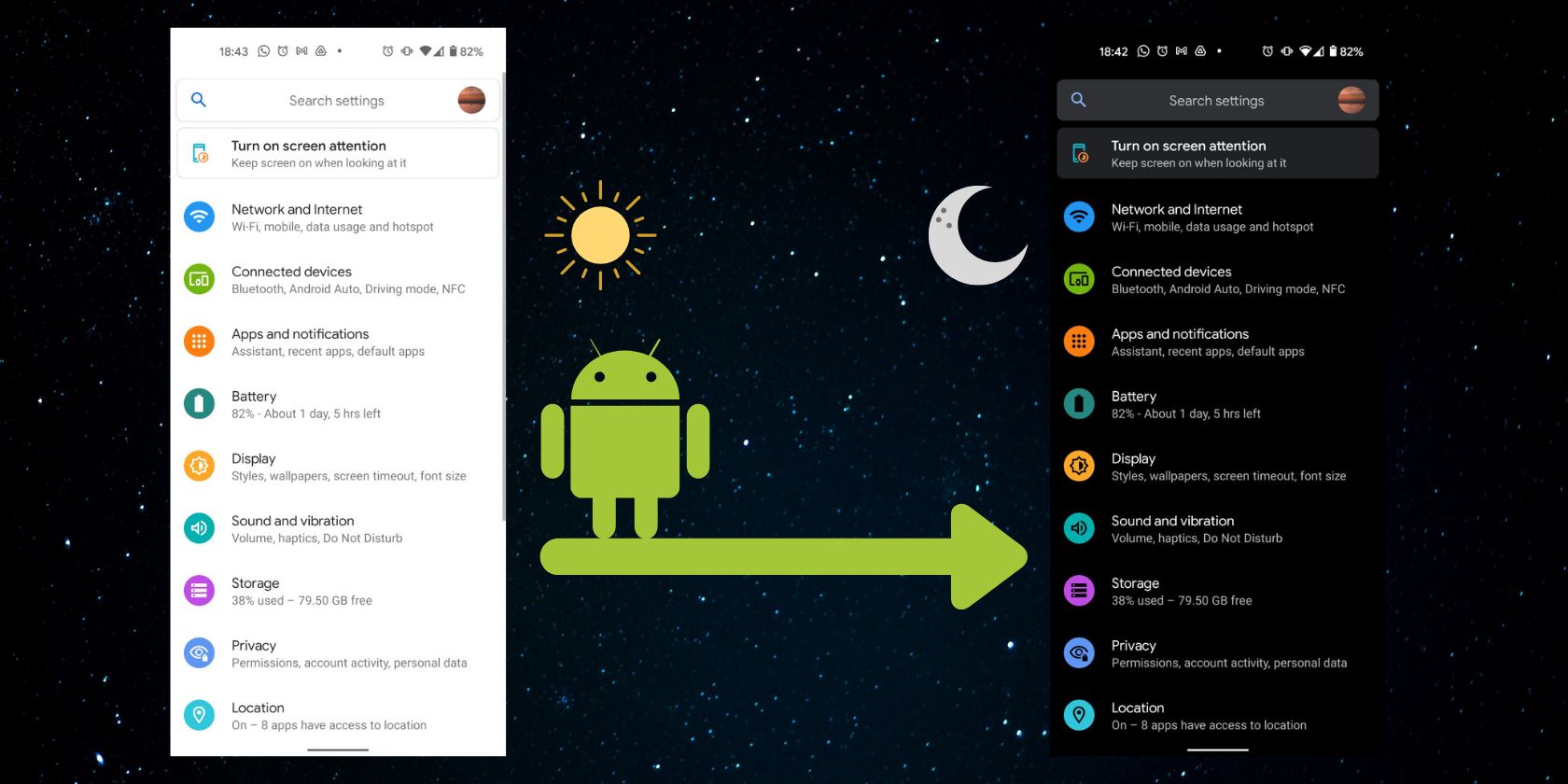We’ve all been there. It’s late at night; you open your phone and are blinded by its intense white light. Even with your brightness adjusted, the white glare of your phone's conventional UI can be too much for your eyes to handle. Fortunately, dark mode is here to save the day.
A dark mode is designed to reduce the amount of light emitted by your phone’s screen while still maintaining good text readability. Besides making your phone screen more comfortable to use in low-light conditions, it can also help to conserve your battery life and reduces glare.
How to Set a Custom Dark Mode Schedule on Android
While dark mode was initially intended to be used at night and in low light conditions, it has a loyal fanbase that chooses to use it all the time. It’s easy enough to turn dark mode on permanently if you prefer its aesthetic during the day, but it’s also possible to set a dark mode schedule on your phone if you’d rather it only come on during certain hours.
By enabling dark mode on your phone and setting it to a custom schedule, your phone will automatically switch to dark mode during your chosen hours. This can be particularly useful if a sunset to sunrise schedule doesn’t meet your needs.
Here’s how to set a custom dark mode schedule on an Android phone.
- Go into your phone’s settings and find the Display section.
- Open your display settings and then select Dark mode or Dark theme.
- From here, you’ll have the option to turn dark mode on permanently or to set a dark mode schedule.
- To set a dark mode schedule, select Schedule or Turn on as scheduled.
- Here, there’s the option to schedule dark mode at a custom time.
- To set a custom time schedule, simply input the time you would like dark mode to turn on and the time you would like it to turn off.
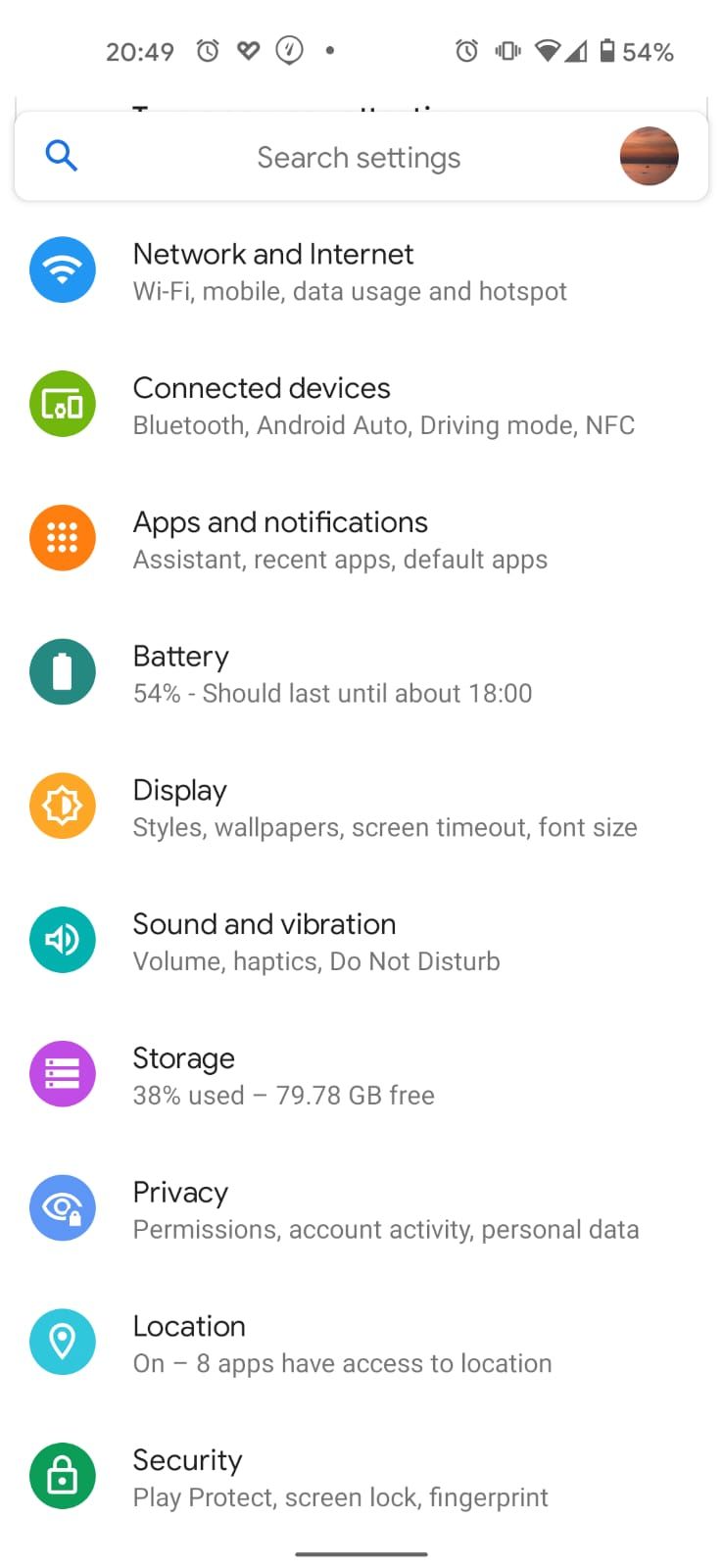
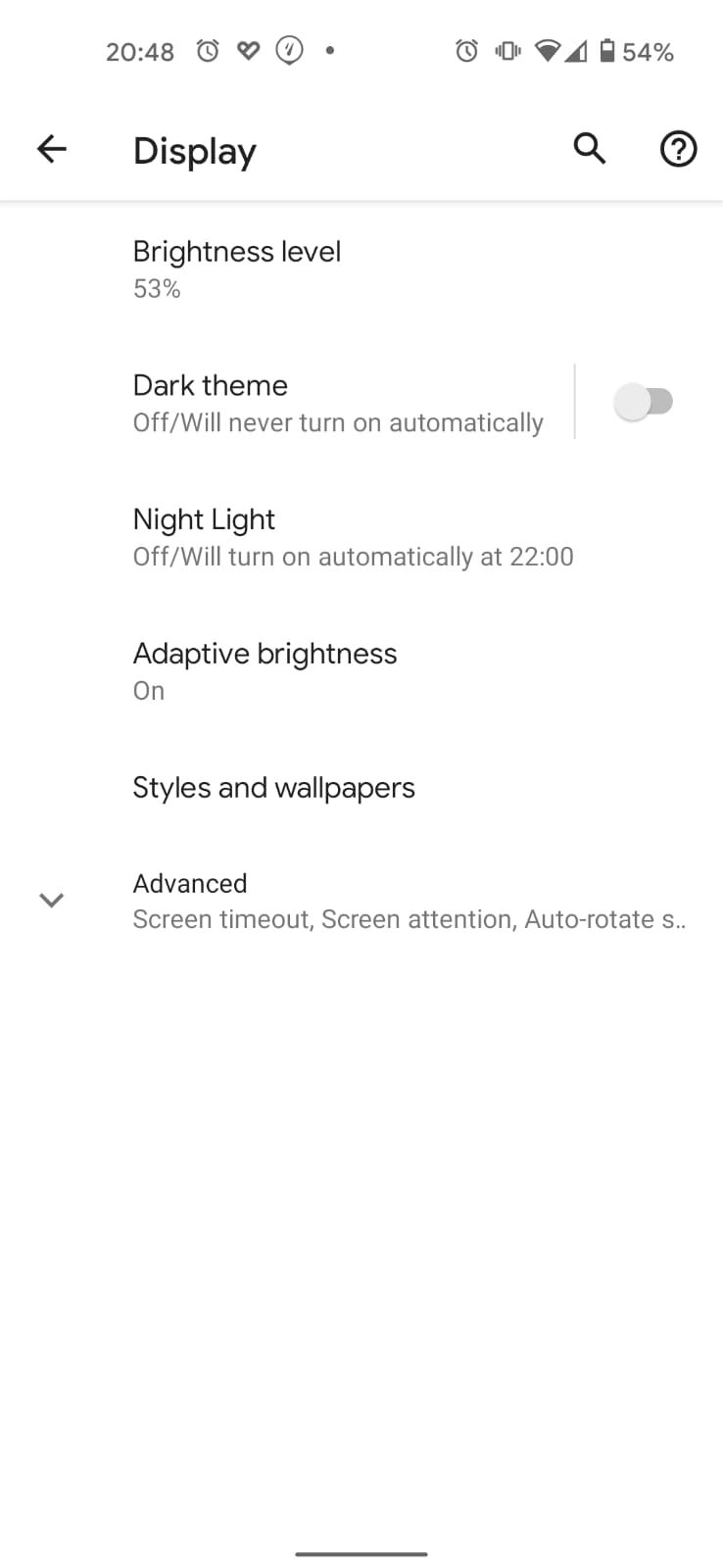
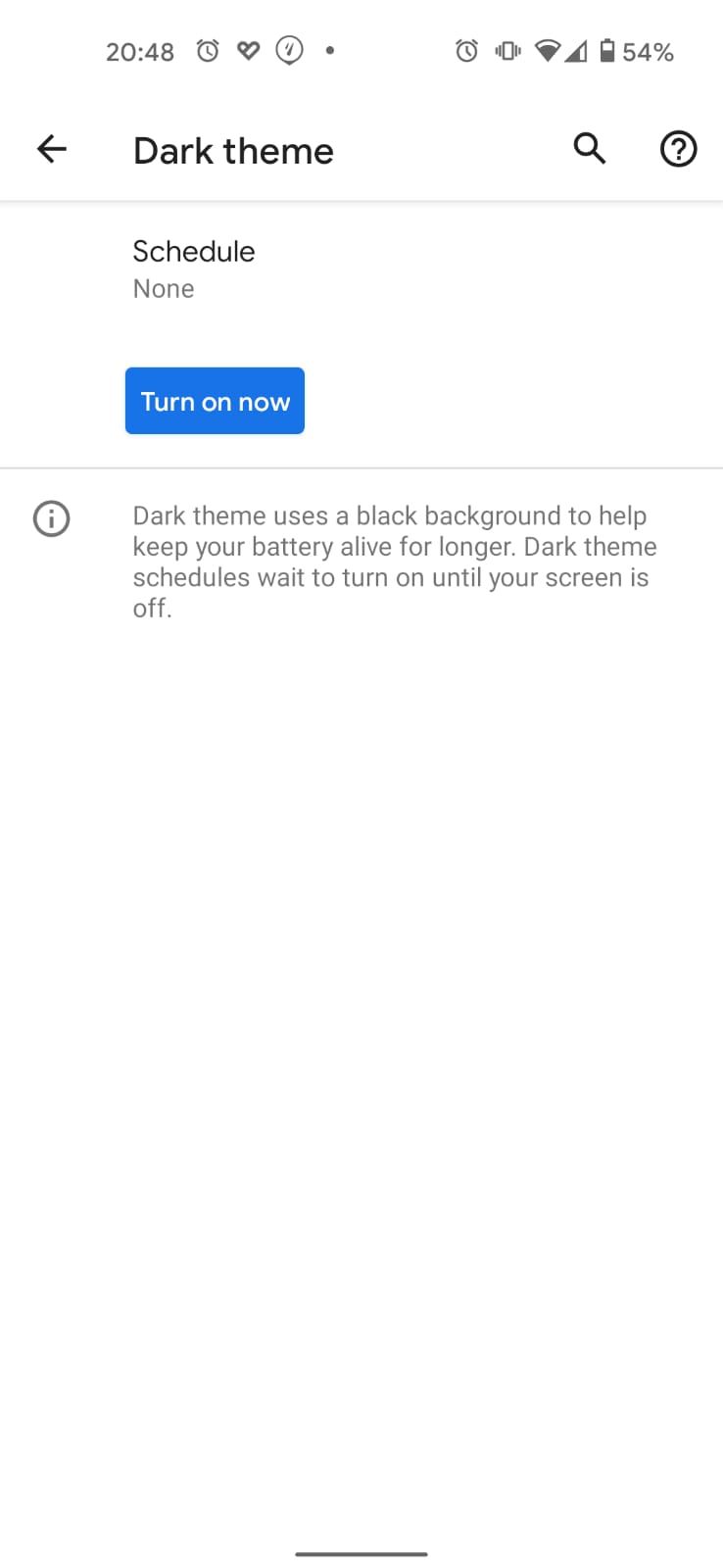
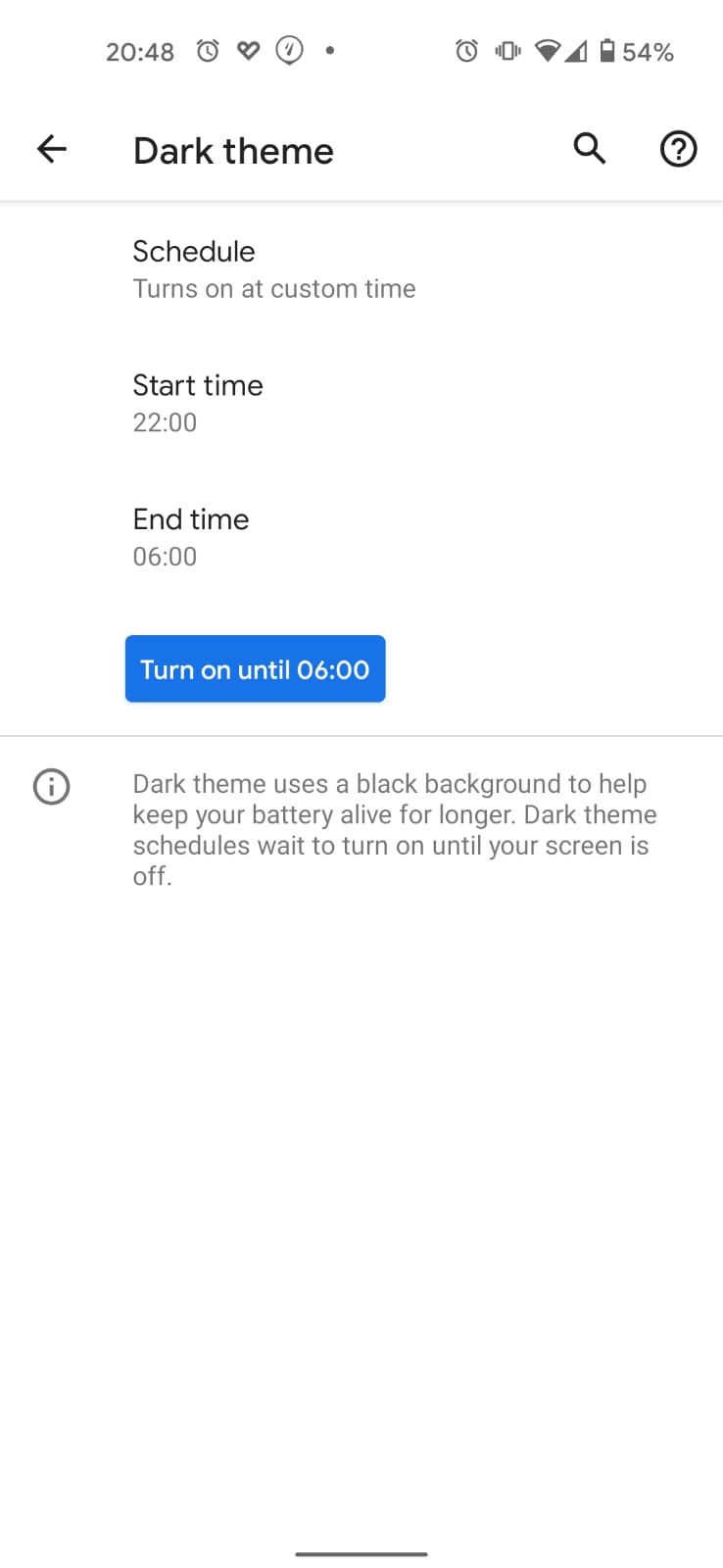
How to Set Dark Mode to Come on After Sunset
As the seasons change, nighttime hours can vary dramatically. To ensure that dark mode is always activated during nighttime hours, you may want to use a sunset to sunrise dark mode schedule.
Here’s how to turn on a sunset to sunrise dark mode schedule.
- Ensure that your location service is turned on.
- Go into your device settings and find the Display section.
- Open your display settings and then select Dark mode or Dark theme.
- Select Schedule, or Turn on as scheduled.
- Then select Sunset to sunrise.
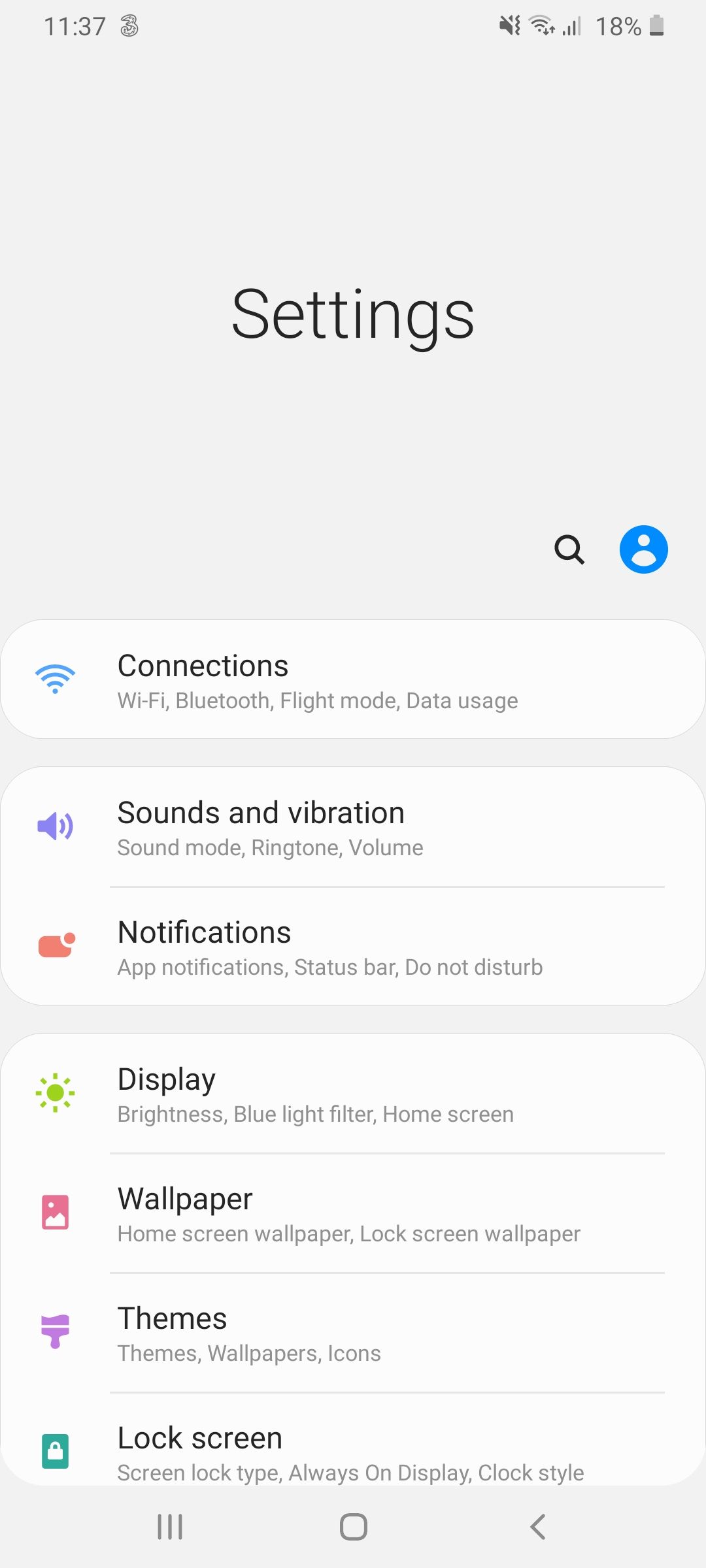
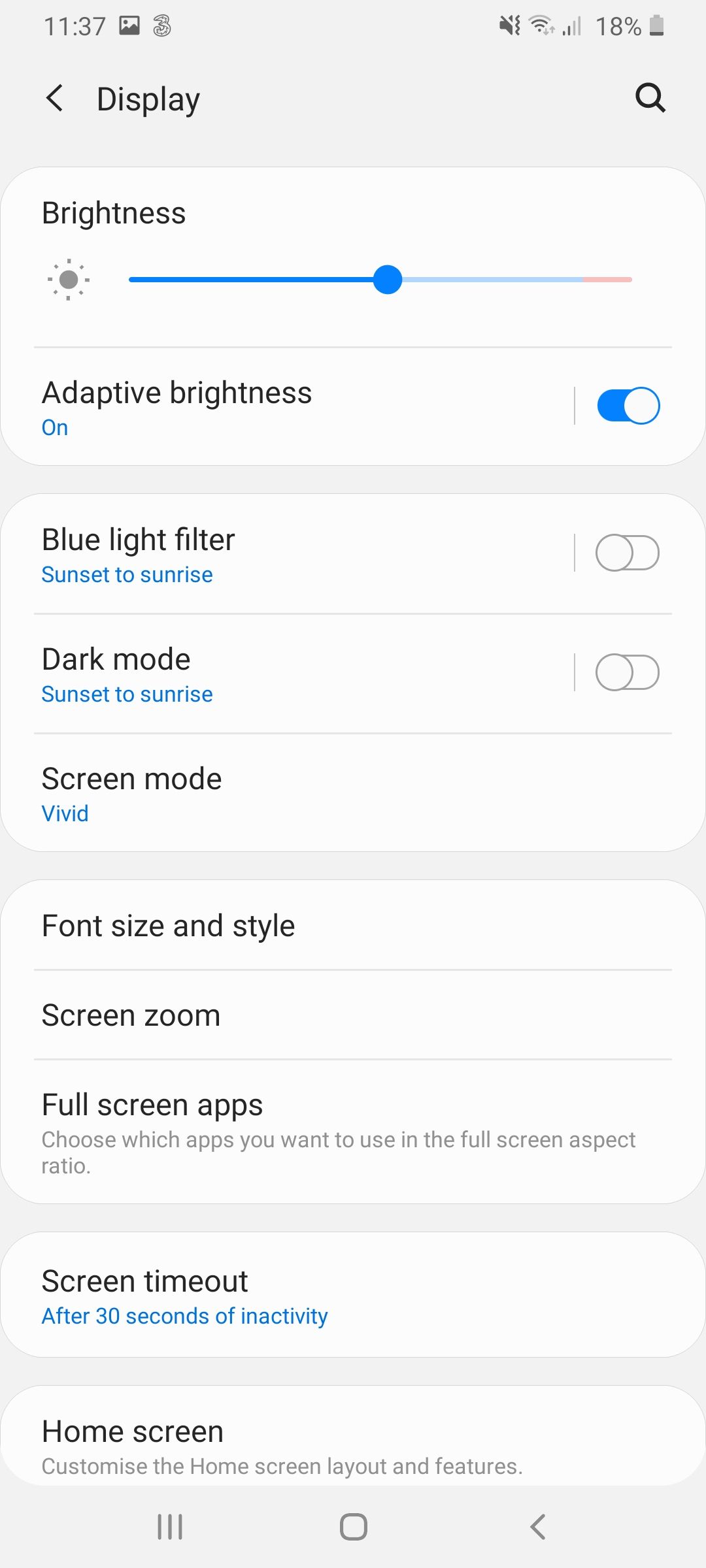
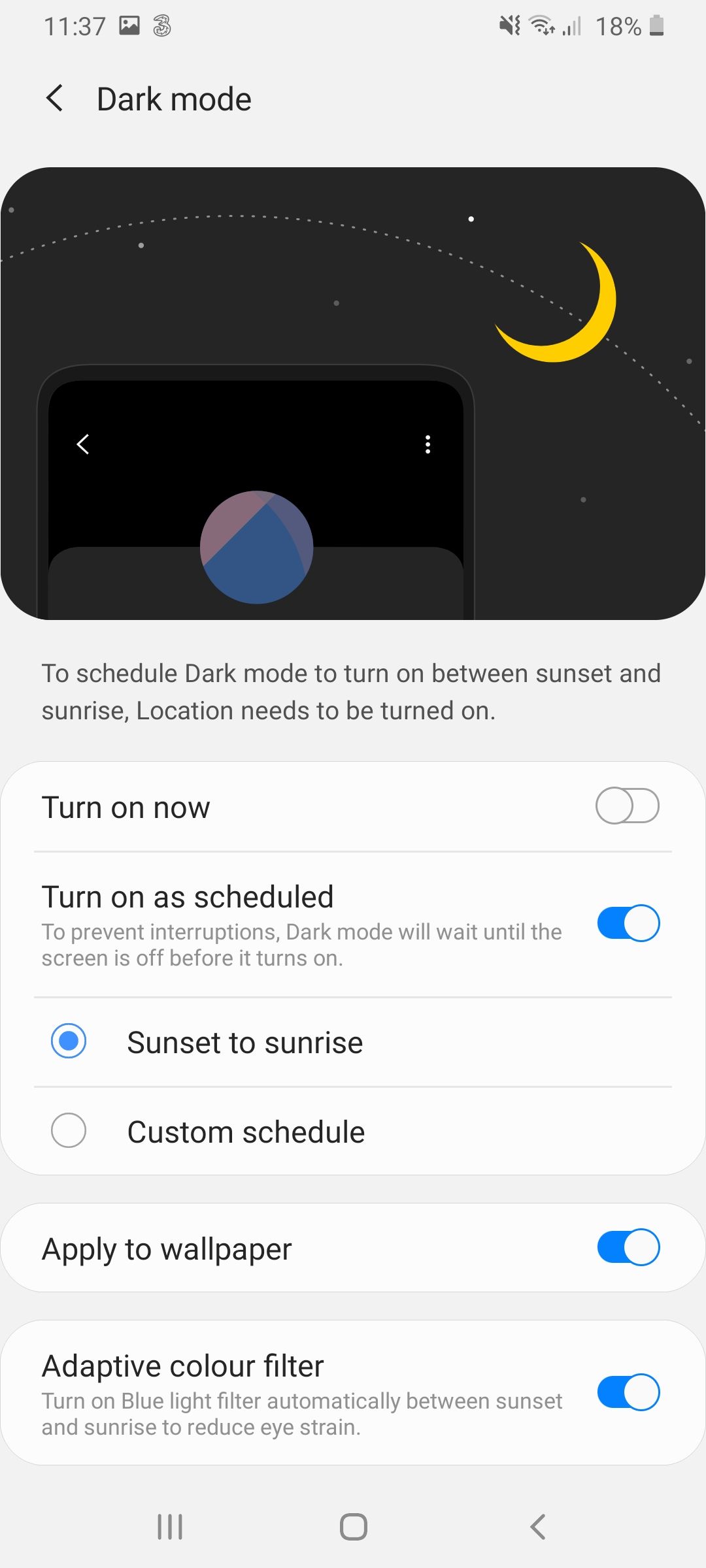
A sunset to sunrise dark mode schedule will automatically enable dark mode between the hours of sunset and sunrise and will adjust its timings accordingly depending on your location and the time of year.
For a sunset to sunrise schedule to work on your Android phone, you will need to have your location turned on. Your location enables your phone to track the sunrise and sunset times in your local area and helps it to adjust your dark mode schedule accordingly.
Managing Your Phone at Night
Setting a dark mode schedule on your phone is just one way to enhance its usability at night or in conditions with low light. To reduce eyestrain and help prevent your phone from disrupting your sleep, you may also want to turn on a blue-light filter. Like dark mode, it’s possible to enable the blue light filter on your phone permanently or to set it to a custom schedule.
If you find that your phone is routinely disrupting your sleep, then turn it to silent, or even better, try putting your phone in another room when you go to bed. Getting enough sleep at night is essential for both your physical and mental wellbeing and shouldn’t be overlooked.